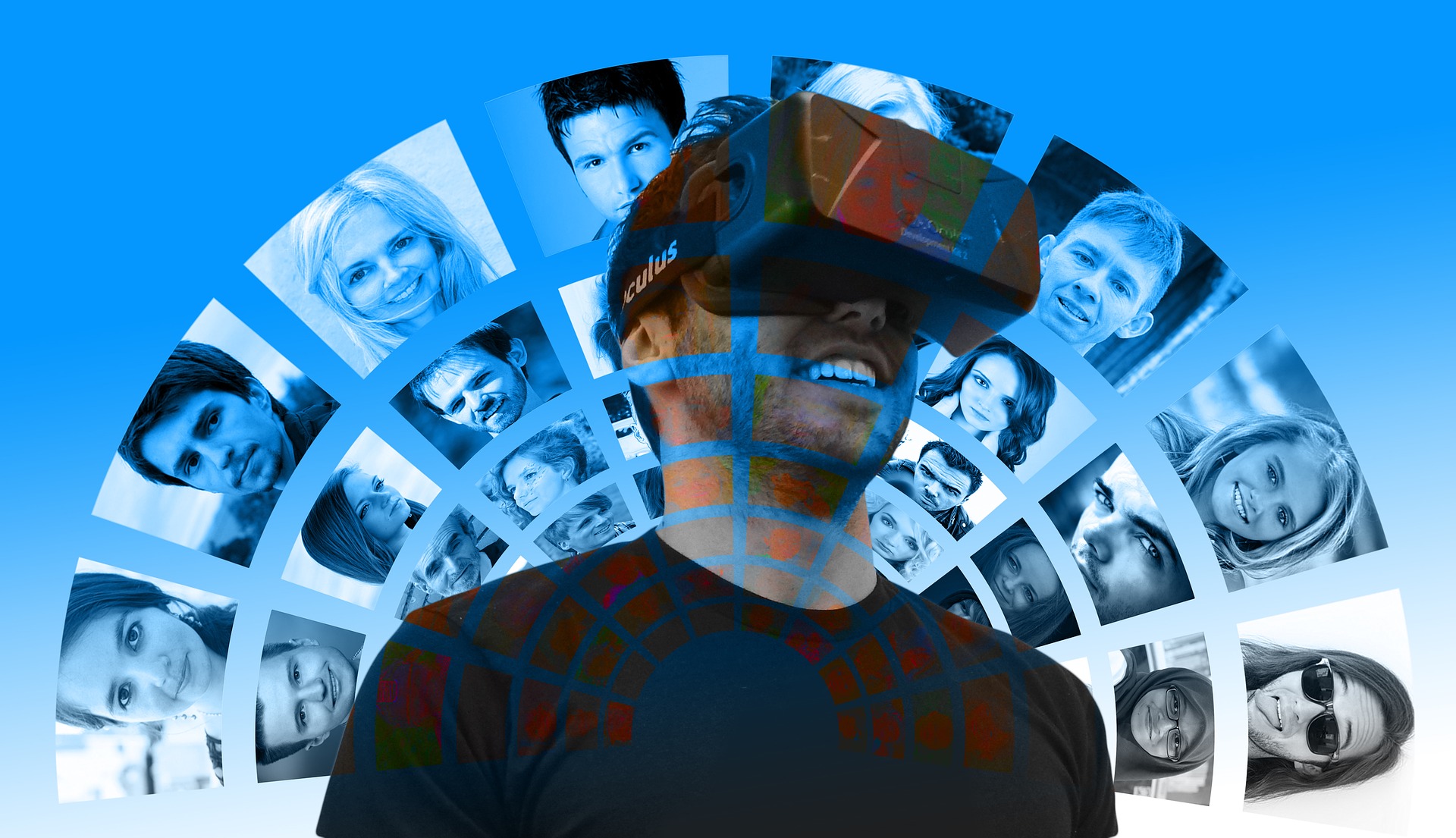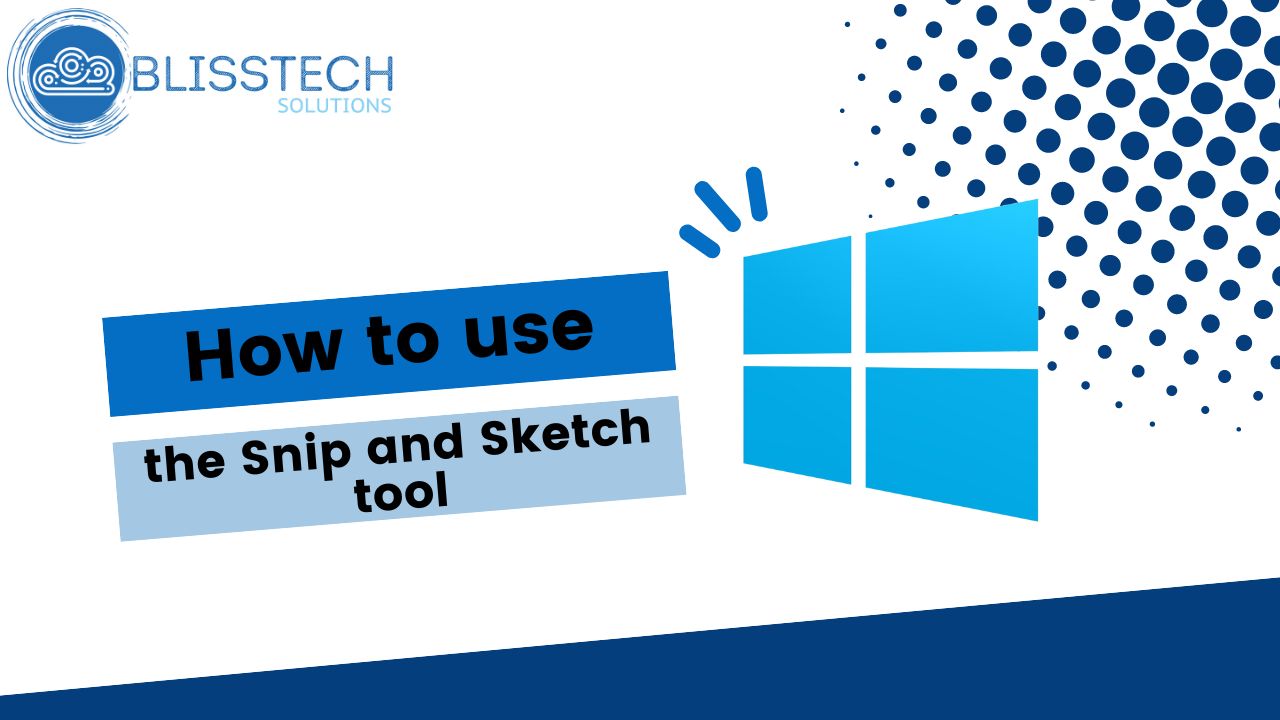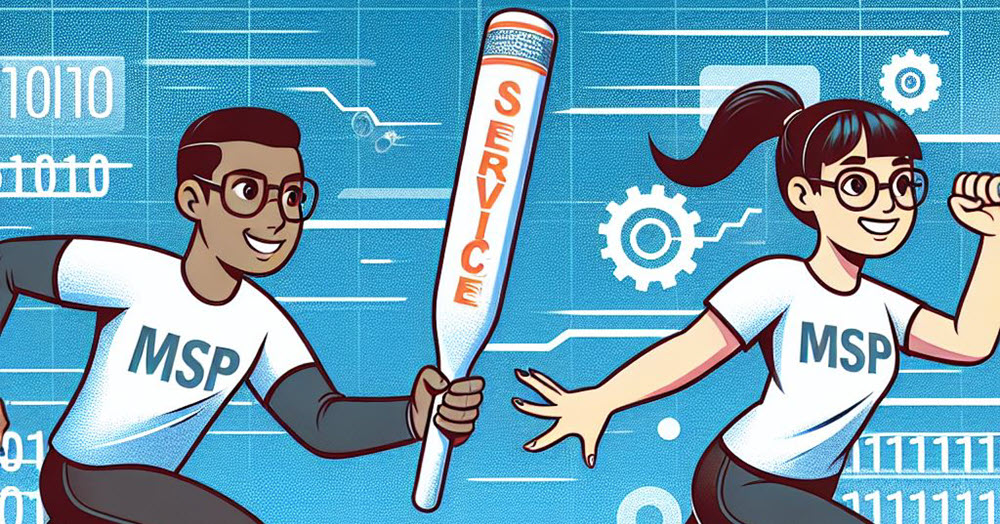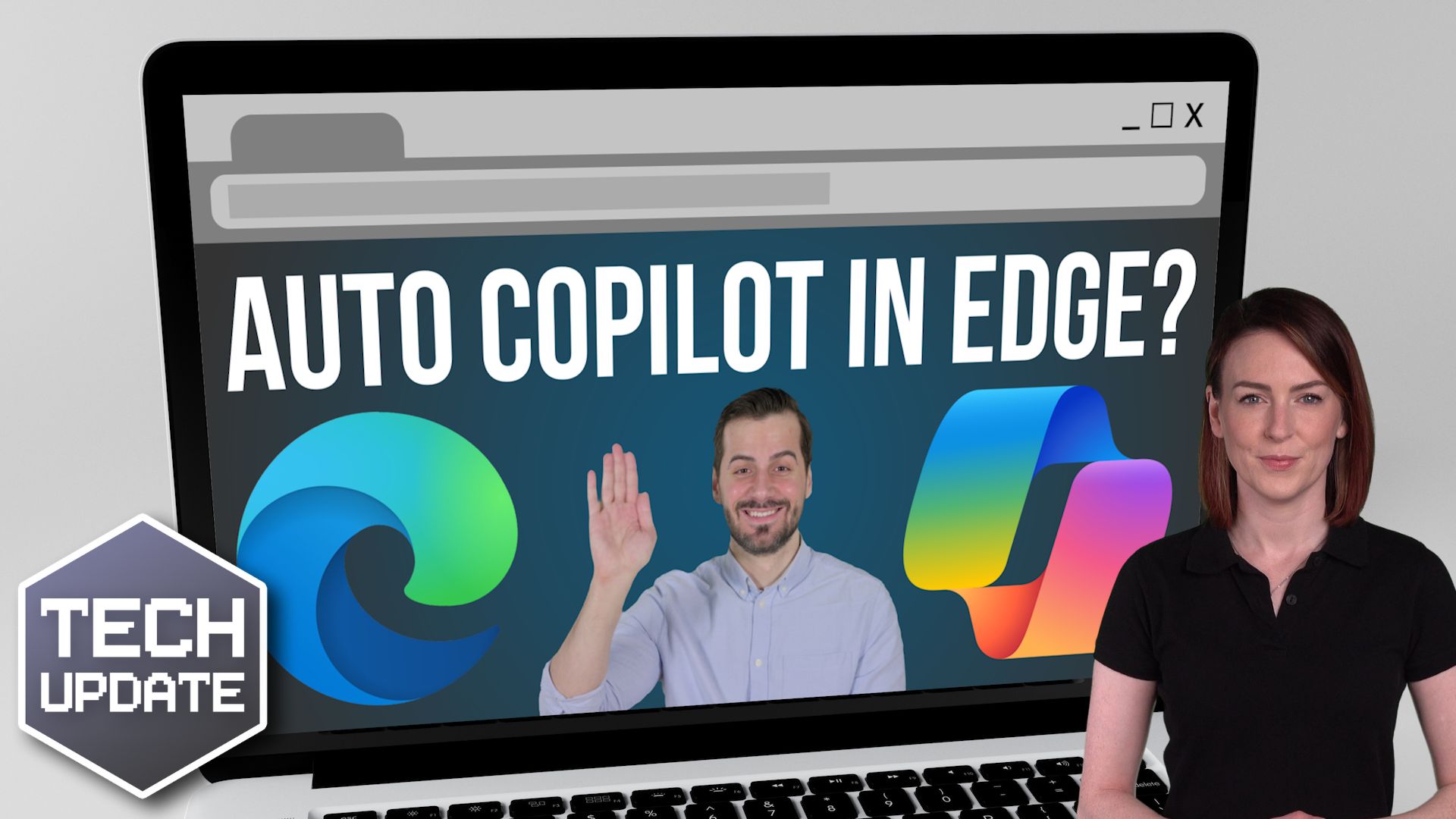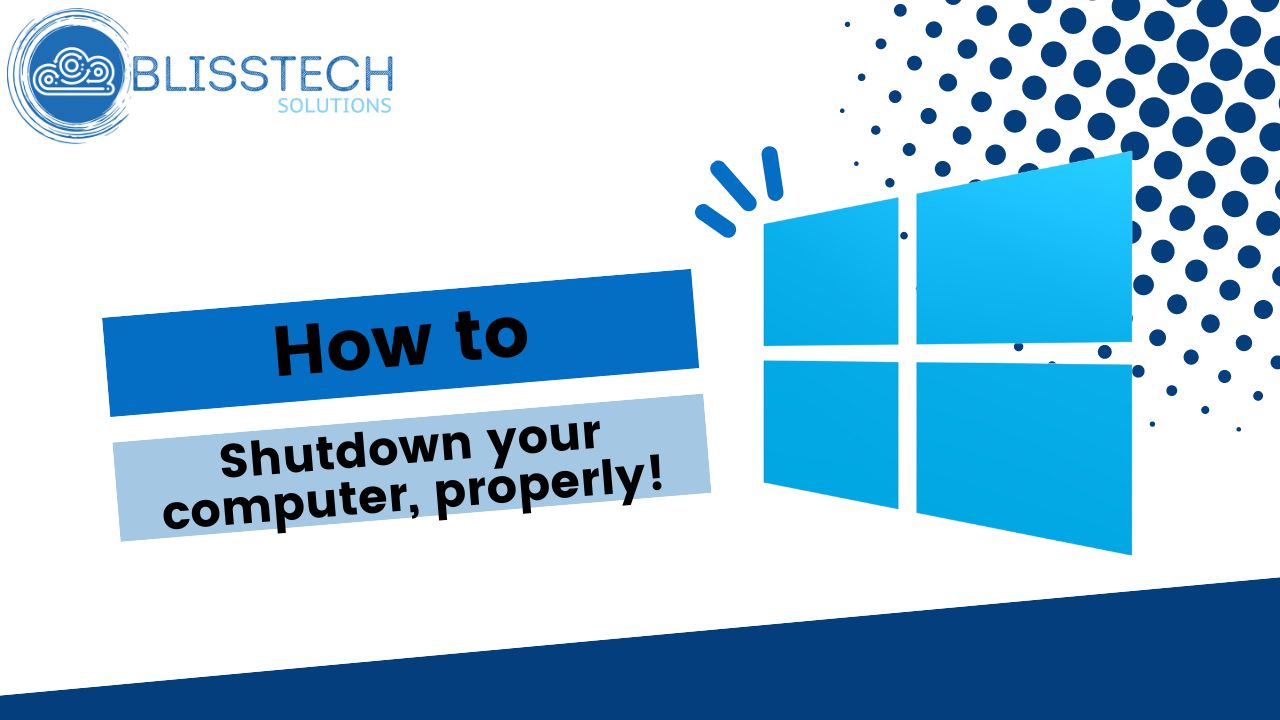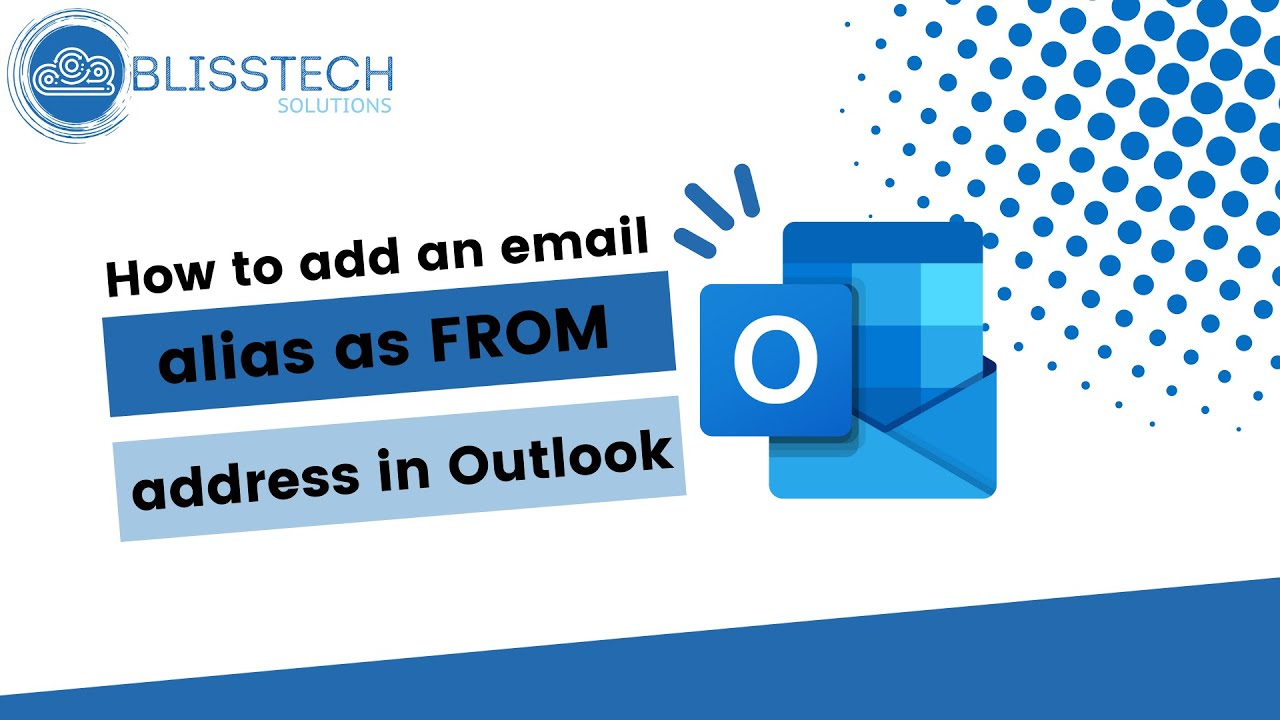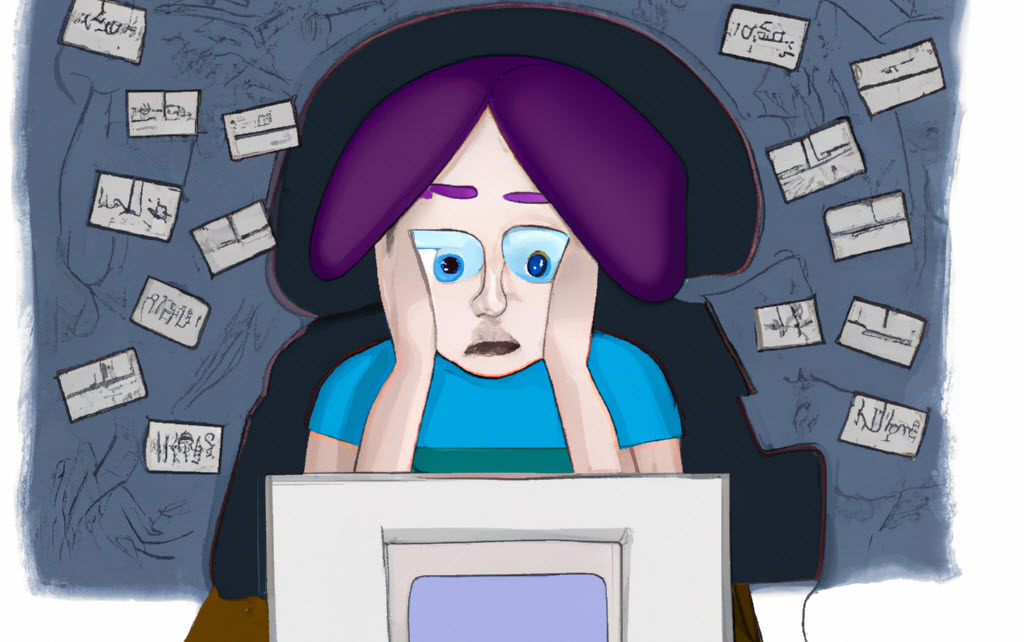Welcome to our latest tech tip blog post! In this article, we will be discussing how to add a mailbox to Outlook, a widely used email client that allows users to manage multiple email accounts in one place.
Whether you’re new to Outlook or just need a refresher, this guide will walk you through the process step-by-step. By the end of this article, you will have a better understanding of how to add a mailbox to Outlook, making it easier to manage your emails in one place and stay organised.
Transcript
Hello everyone and welcome to another Blisstech Solutions Tuesday Tech tip and in today’s tech tip, we’re going to show you how to open another user’s mailbox in Outlook.
There are two ways you can do this.
- The 1st way is if they, themselves or an administrator, has granted you access to that user’s mailbox.
- The 2nd way is if you’ve got the username and password for the account.
The most secure way of doing things is, if within your organisation you need to open somebody else’s mailbox, the administrator or the user themselves can grant you permission to their mailbox. Then to open that mailbox you simply go, in Outlook, to:
Open and Export ==> Open Other Users Folder.
Then type in the first part of their e-mail address and click OK. So, in this situation, it’s saying it can’t display the folder. That means we don’t have access to it, so now I’ll show you the other way, which is to add a new mailbox to the computer.
So again, in Outlook we go to:
File ==> Add Account.
Then the wizard appears that takes us through the process of setting up the account which I’ll do now.
OK, so if you get to this point where it is asking you to allow your organisation to manage your device, this really depends on the organisation that you’re working with. If it’s not your own company, just say no sign in to the app.
And there you go. The account has been successfully added, but we see it doesn’t appear here at the moment. So what we need to do is close Outlook and reopen it.
As you can see here, the new mailbox has been added and just for ease, we’re going to drag the inbox up into the Favourites so we can see which mailboxes have got emails.
That’s all there is to it.
So just to recap:
The best way to add a mailbox within your own organisation is get somebody or an admin to grant you access to it and the other way is to get the username and password and add it as a completely new account.
I hope you find this useful. I’ll speak to you again soon.
If you need help with your IT issues, please get in touch.