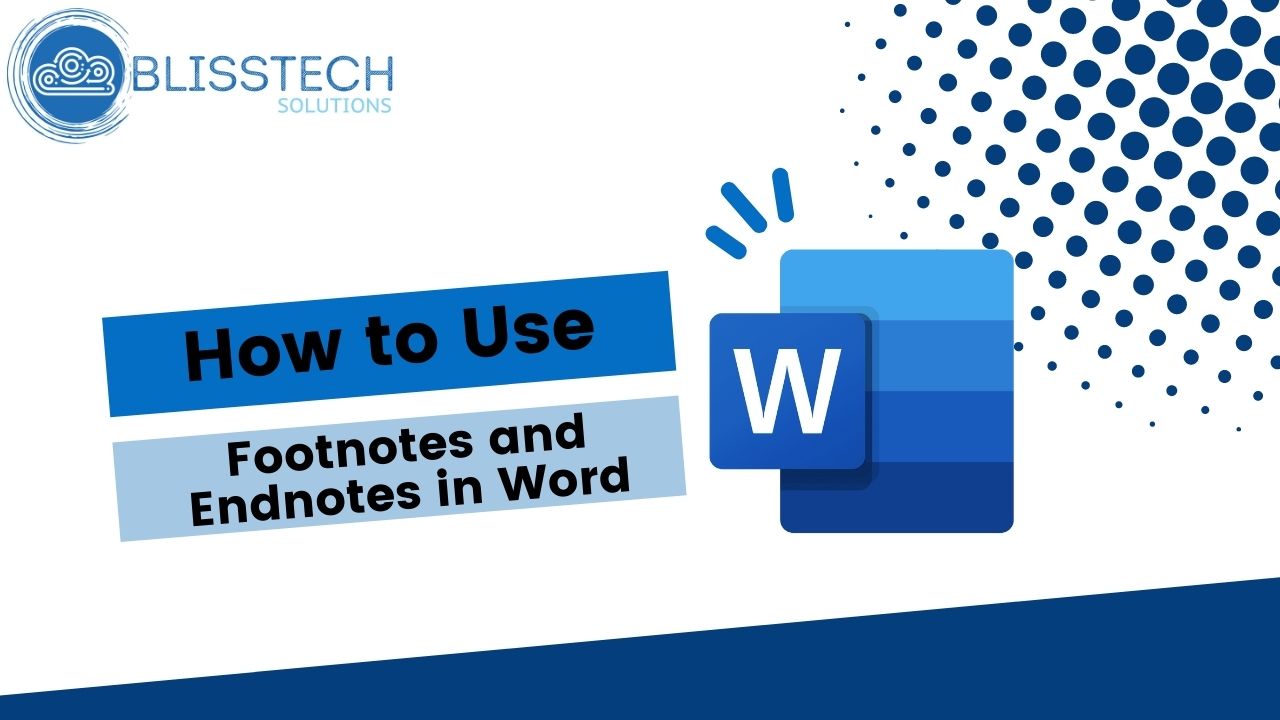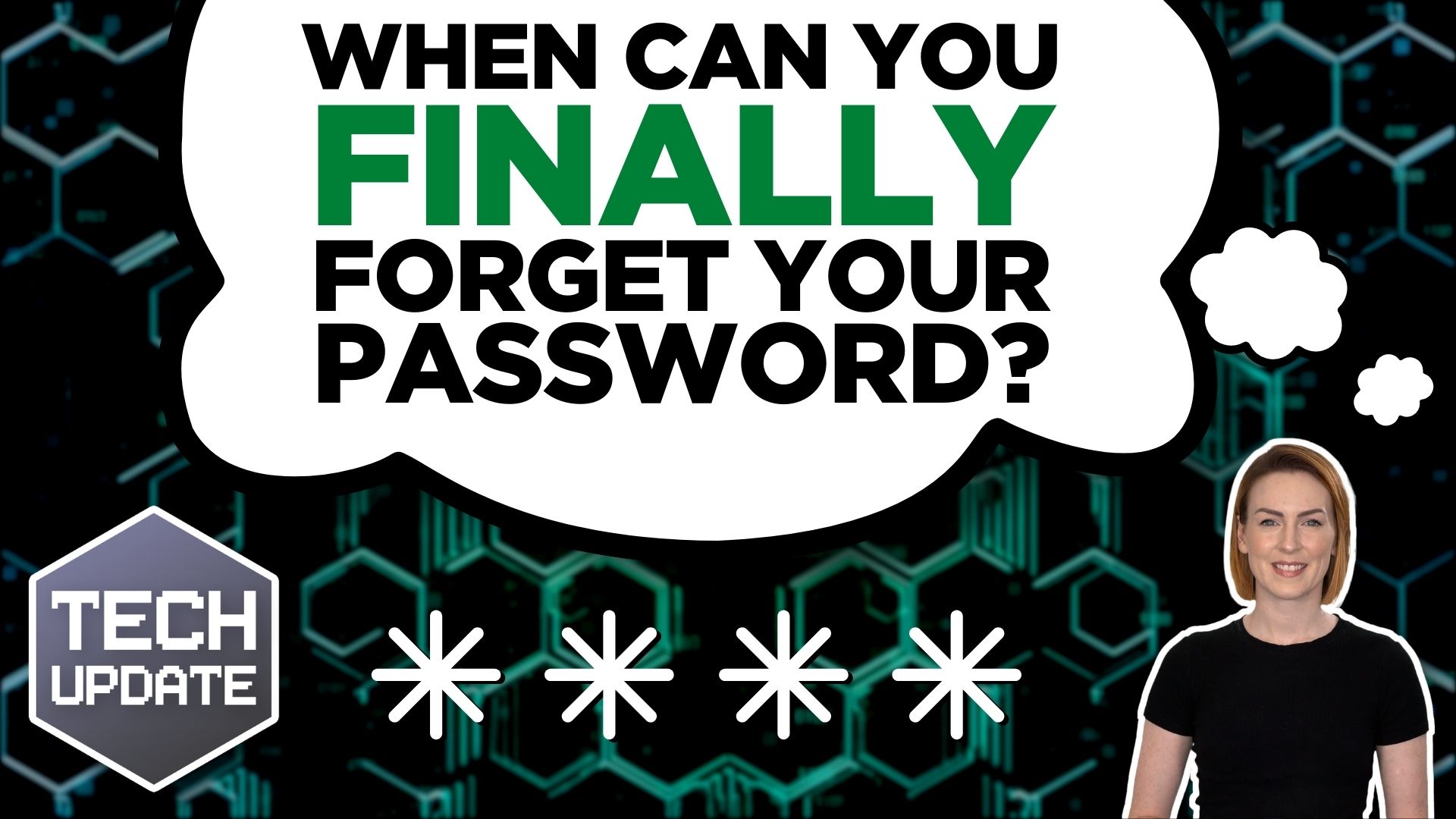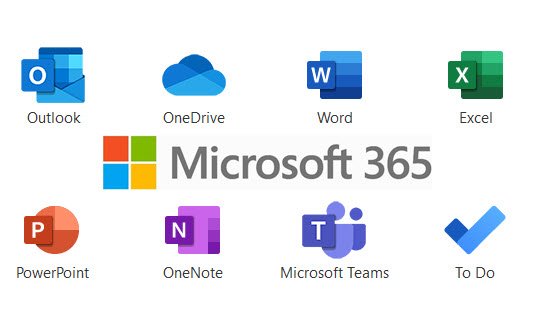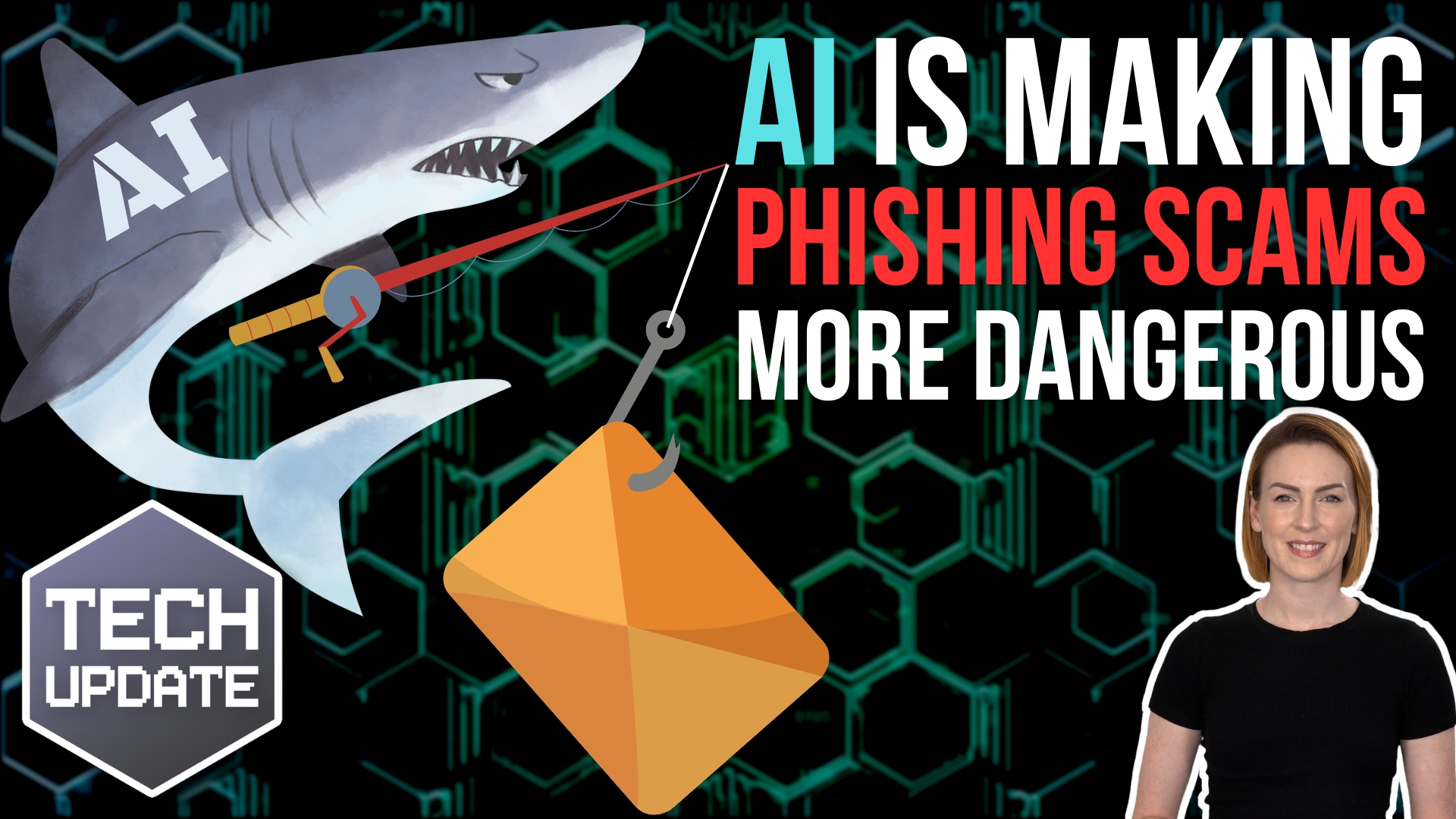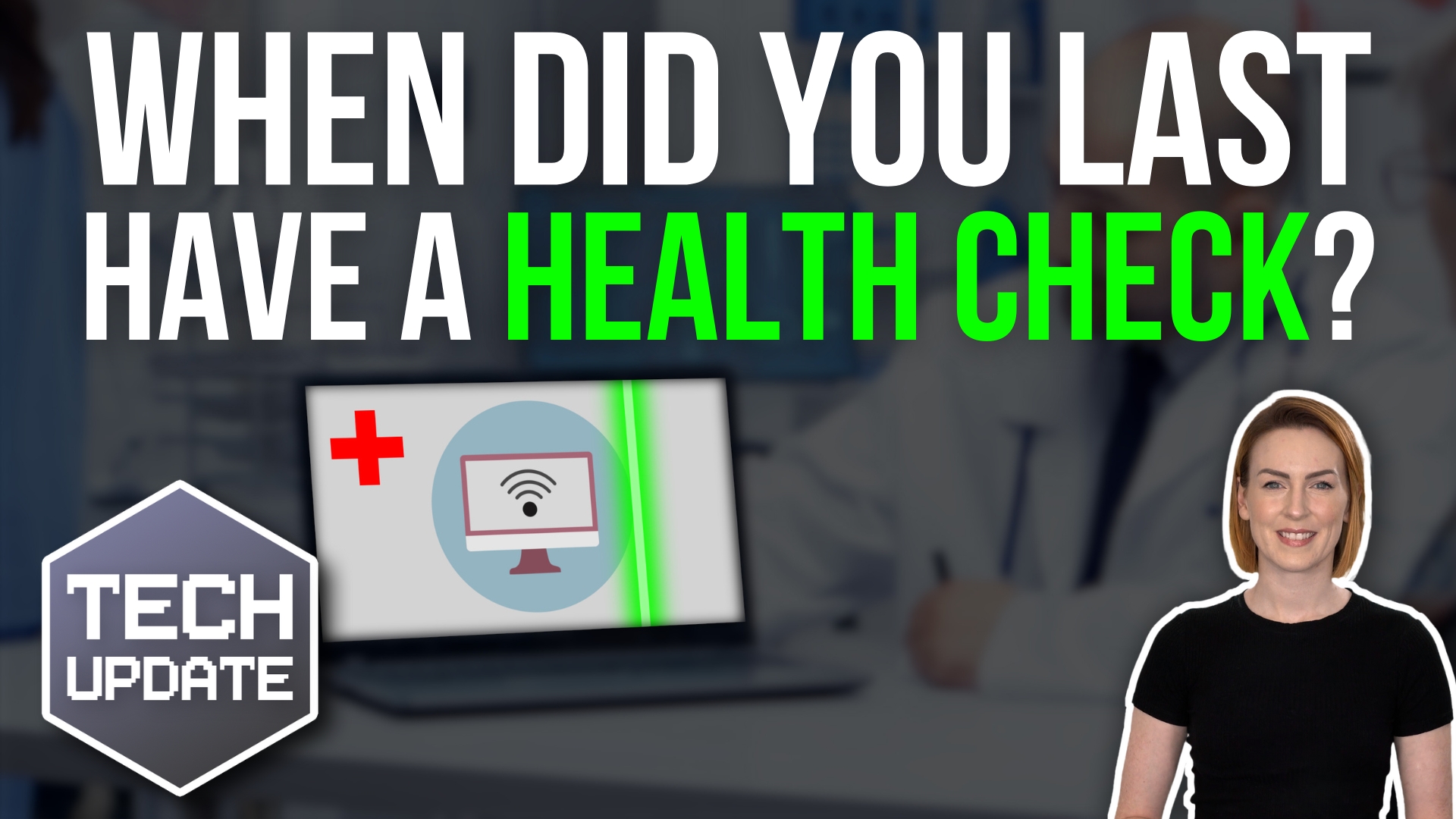This is a Tech Tip on how to use the really handy Snip and Sketch Tool built into Windows.
Who said that “a picture paints a thousand words”? I’ll leave you to Google that one as I couldn’t work it out!
Anyway, there are times when an image is the best way to demonstrate something, and this is never truer than when trying to explain what you see on your screen. The Snip and Sketch tool will all you to grab the whole, or just a portion of your screen, annotate it and then add it to a document or email.
This is really helpful if you are writing a document or email that needs screenshots, or you have something on your screen, like an error, that you want to capture and share with someone.
This week’s tip will show you how to:
👉 Launch the Snip and Sketch tool using a keyboard shortcut.
👉 Quickly take a screenshot of all or just sections of your screen.
👉 Annotate your screenshot to highlight and emphasise areas of the image.
Today’s tip will help you to:
💥 Demonstrate to someone else what you are seeing on your screen.
💥 Add images directly from your screen to a document or email.
We hope you enjoy it. To get more tips and news directly to your inbox, subscribe to our newsletter.