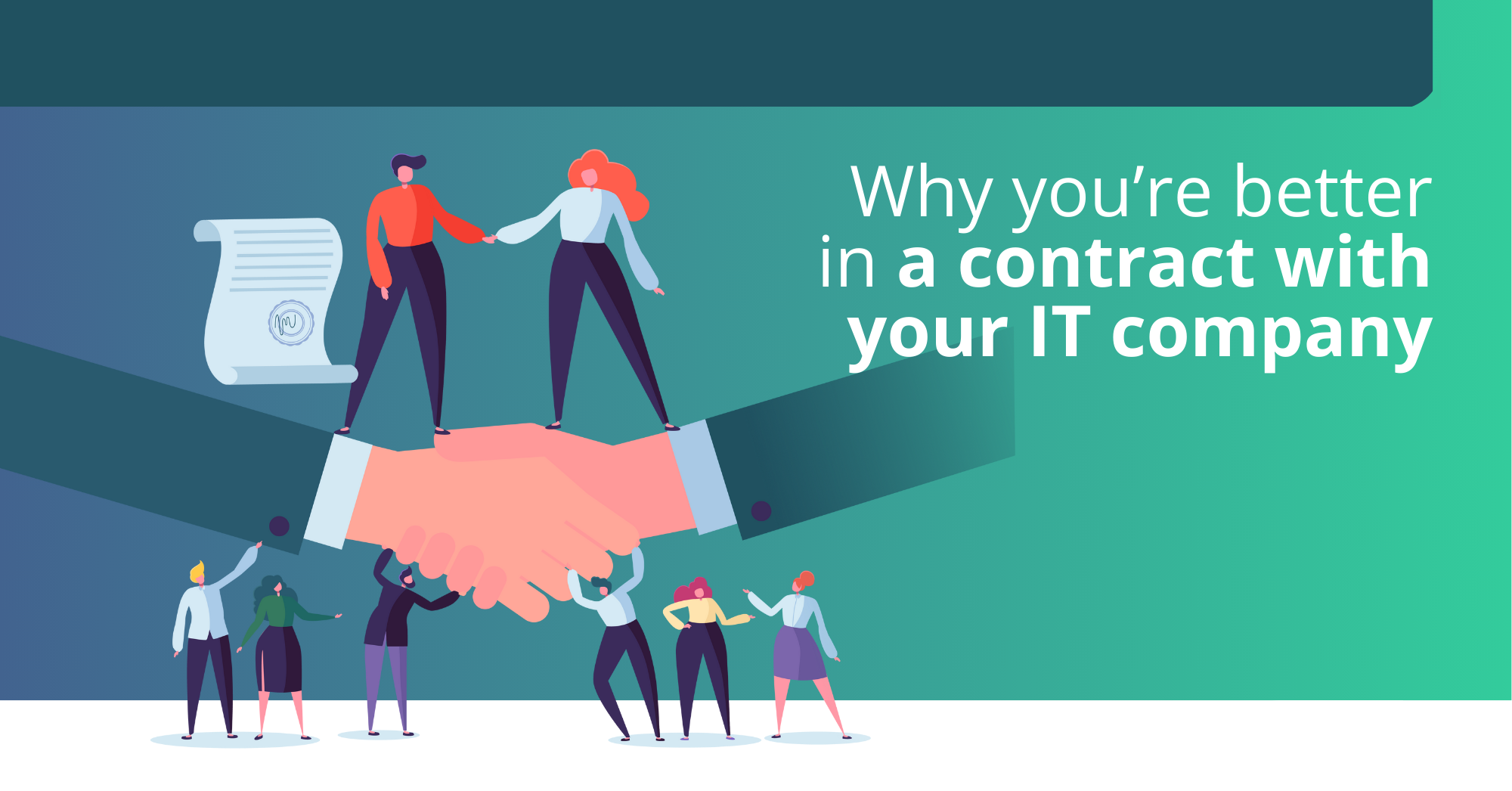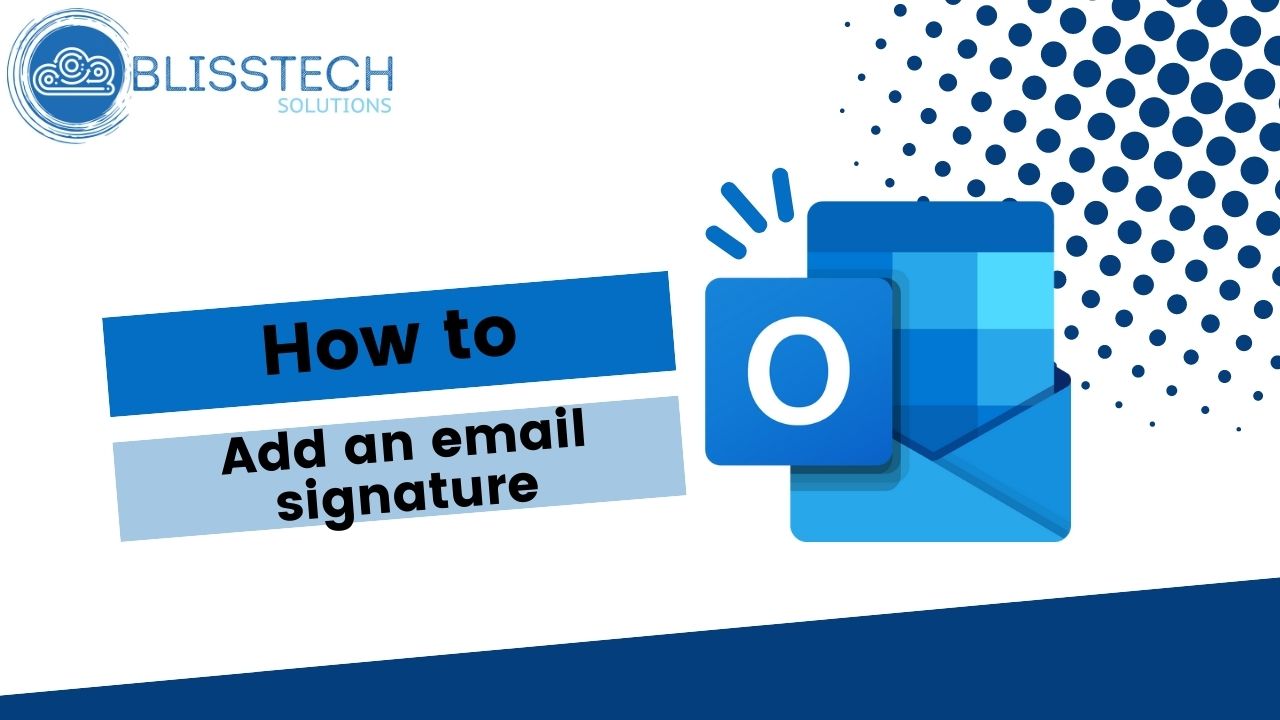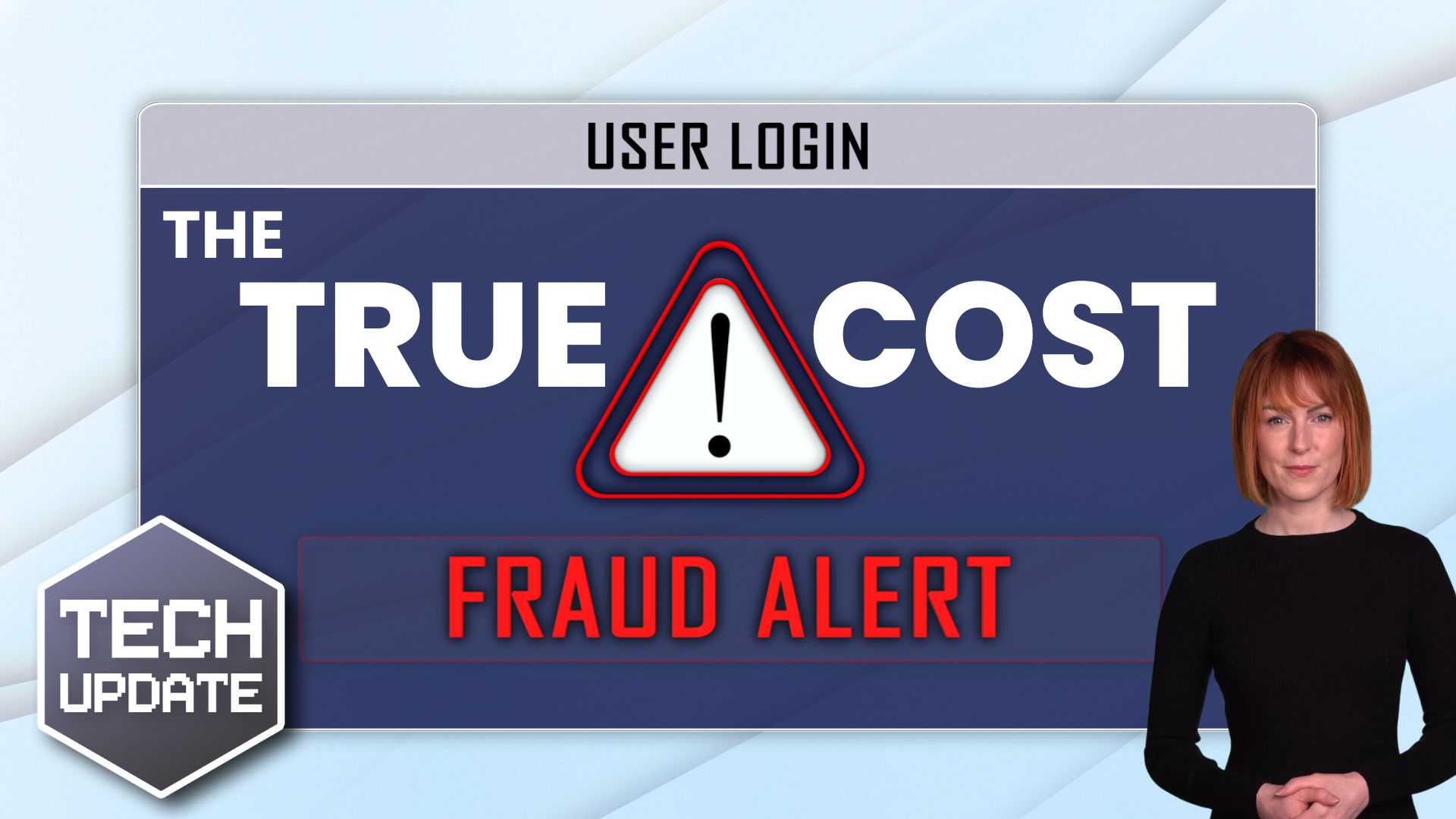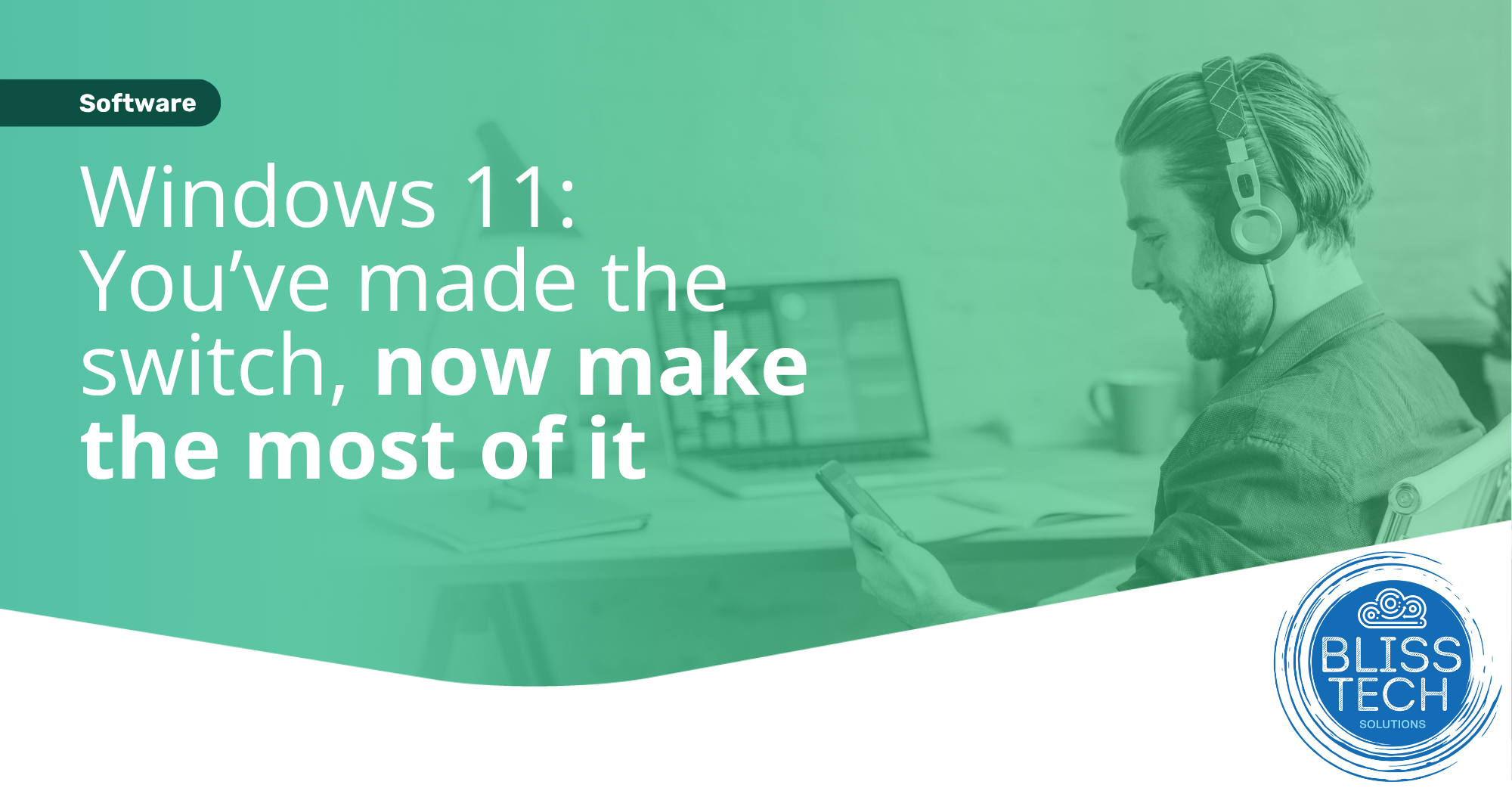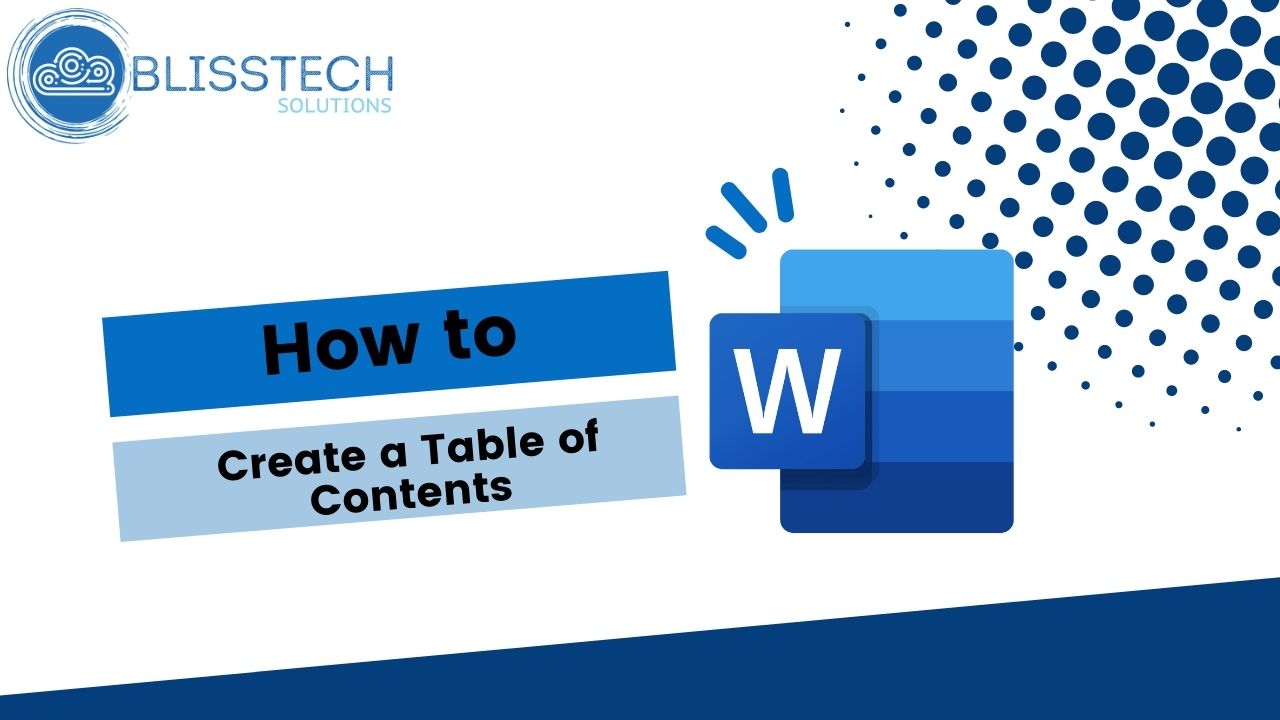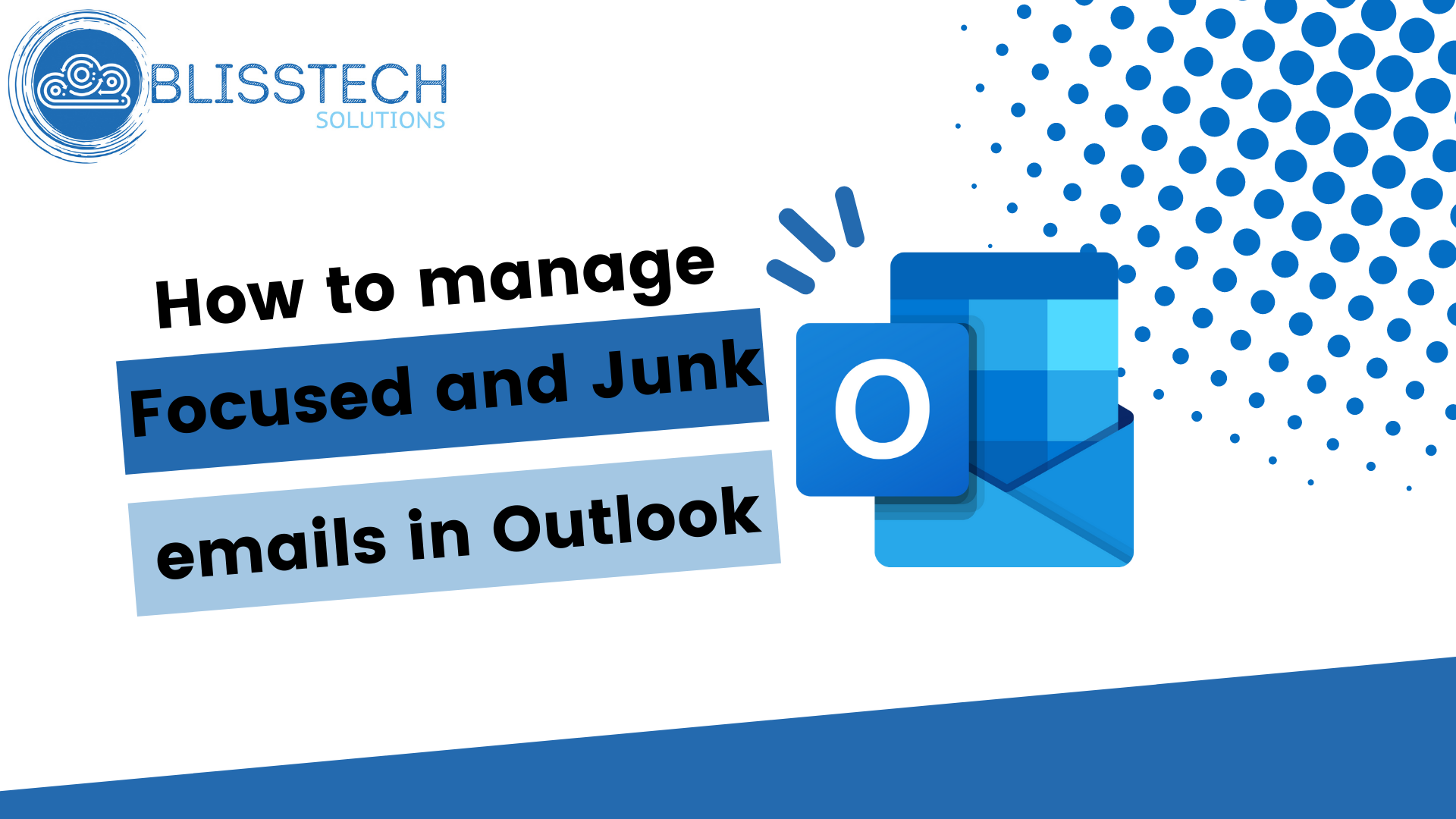Get more done with these Microsoft Edge productivity features
Improving productivity is a never-ending mission for most business owners and managers.
Whether it’s speeding up tasks or improving communication, every little helps. So, making the most of the tools you already have is crucial.
While you might think of your web browser as just a means to access the Internet, it can be so much more than that. Especially if you use Microsoft Edge in Windows 11, it has many features that can help supercharge your productivity.
Here are five of our favourites.
1. Split Screen for multitasking
Multitasking is a skill every business owner needs, and Microsoft Edge’s split screen feature makes it easier than ever. Whether you’re comparing web pages, researching multiple topics, or simply keeping an eye on different sites simultaneously, split screen lets you view two pages side-by-side within the same tab. It’s like having two windows open at once, but without the clutter.
2. Vertical Tabs for streamlined navigation
Too many tabs? Yeah… we understand that. Microsoft Edge’s vertical tabs offer a fresh perspective on tab management. By stacking tabs vertically along the side of the browser window, you can easily navigate between open tabs and access essential controls like close and mute.
3. Workspaces for seamless collaboration
Collaboration is key in any business, and Microsoft Edge’s Workspaces feature makes it easier than ever to work well with colleagues or clients. Create a workspace with a collection of open tabs, then share it with others via a simple link. It means they can open multiple tabs with one click. It’s perfect for brainstorming sessions, project management, or team presentations.
4. Collections for organised research
Gathering information from the web is a common task. Microsoft Edge’s Collections feature makes this easier, allowing you to easily save and organise text, images, and videos from web pages into custom collections. Stay organised, focused, and productive.
5: Immersive Reader for distraction-free reading
When you need to focus on reading an article or document online, distractions on the page can be a pain. Microsoft Edge’s Immersive Reader feature provides a clutter-free reading experience by removing ads, links, and other interruptions. Customise the text size, spacing, and colour scheme to suit your preferences, and even have the content read aloud for hands-free reading.
If your business doesn’t already use Microsoft Edge on Windows 11, this could be the perfect time to switch. Can we help you move over? Get in touch.