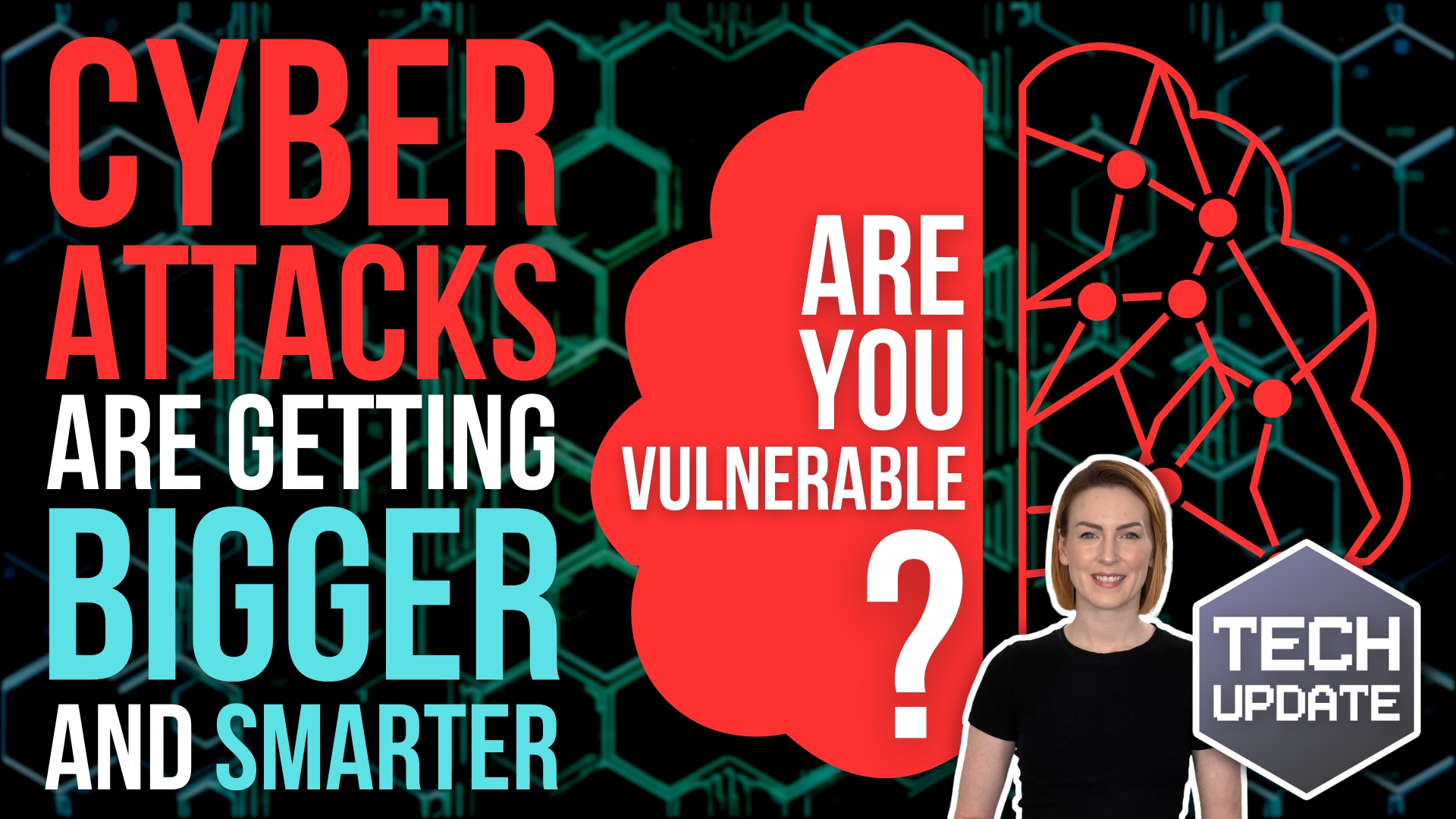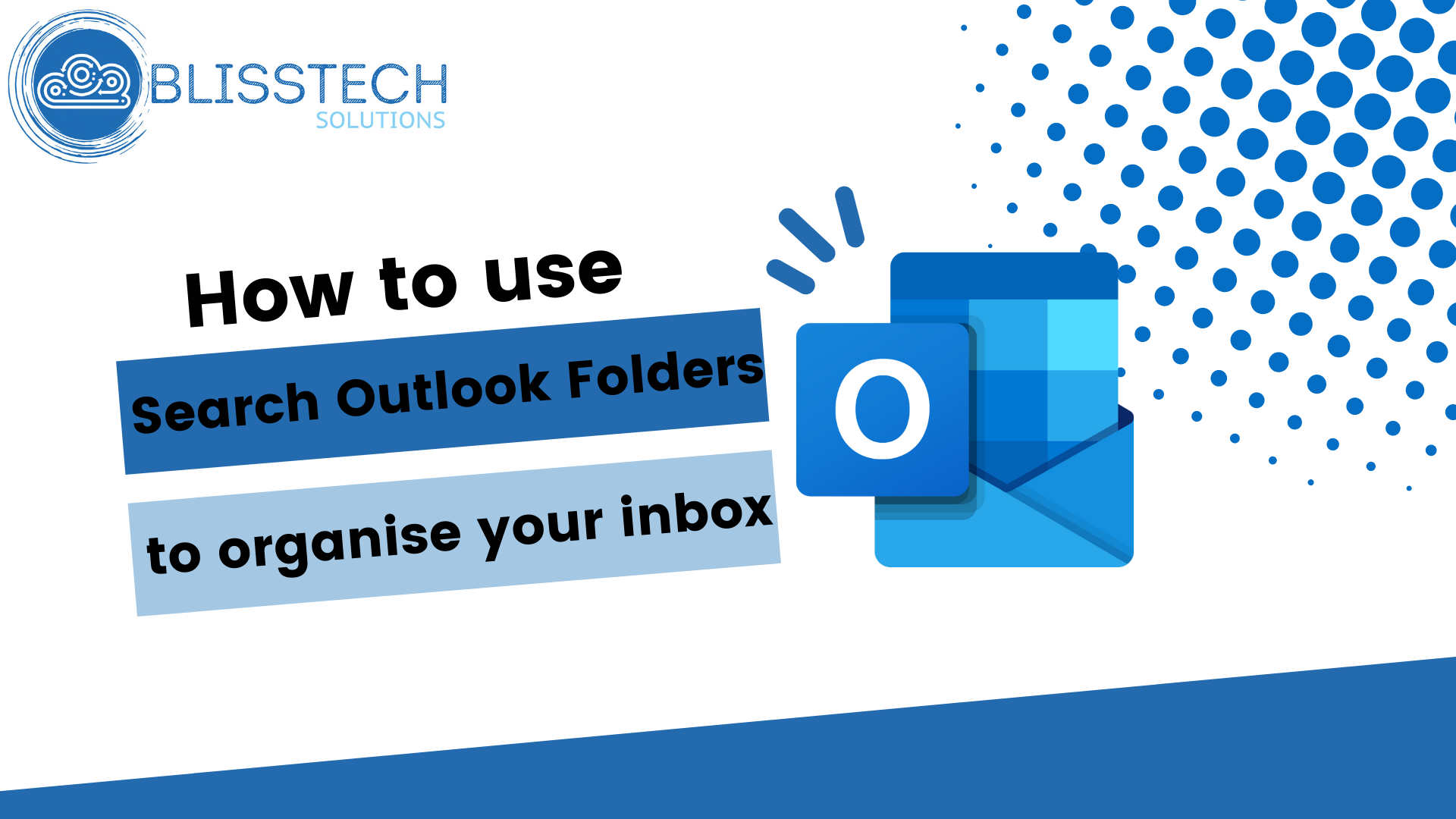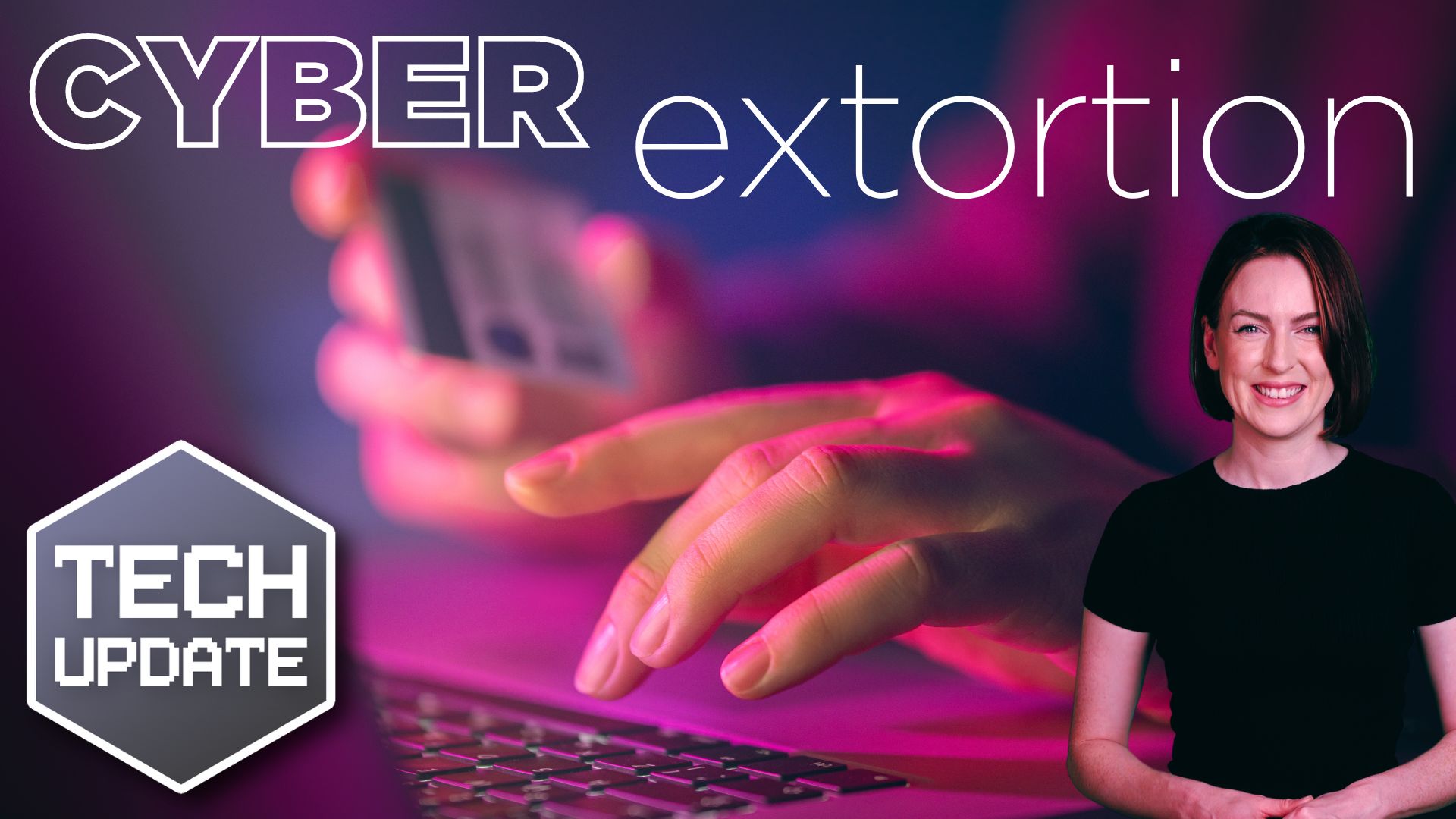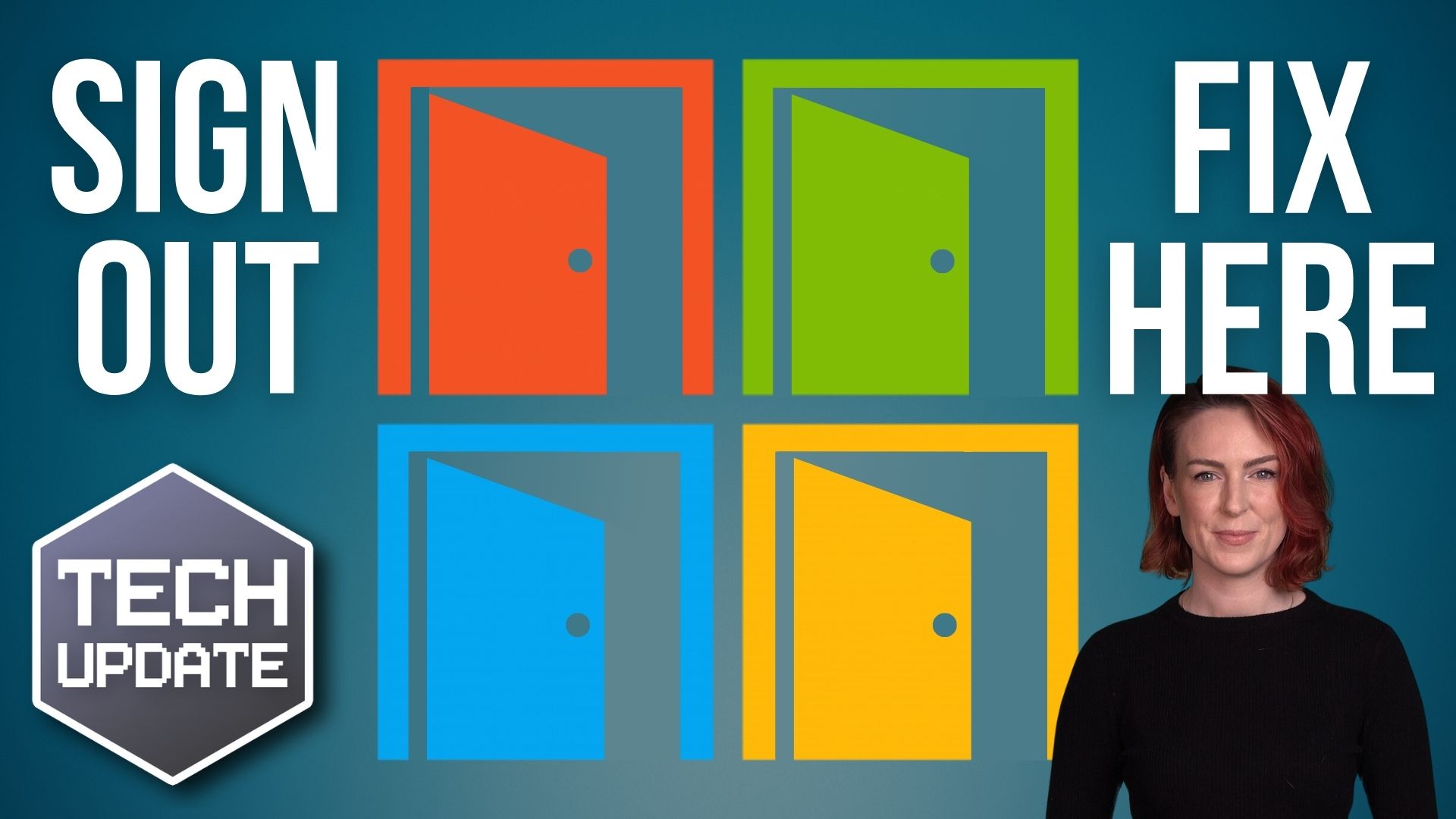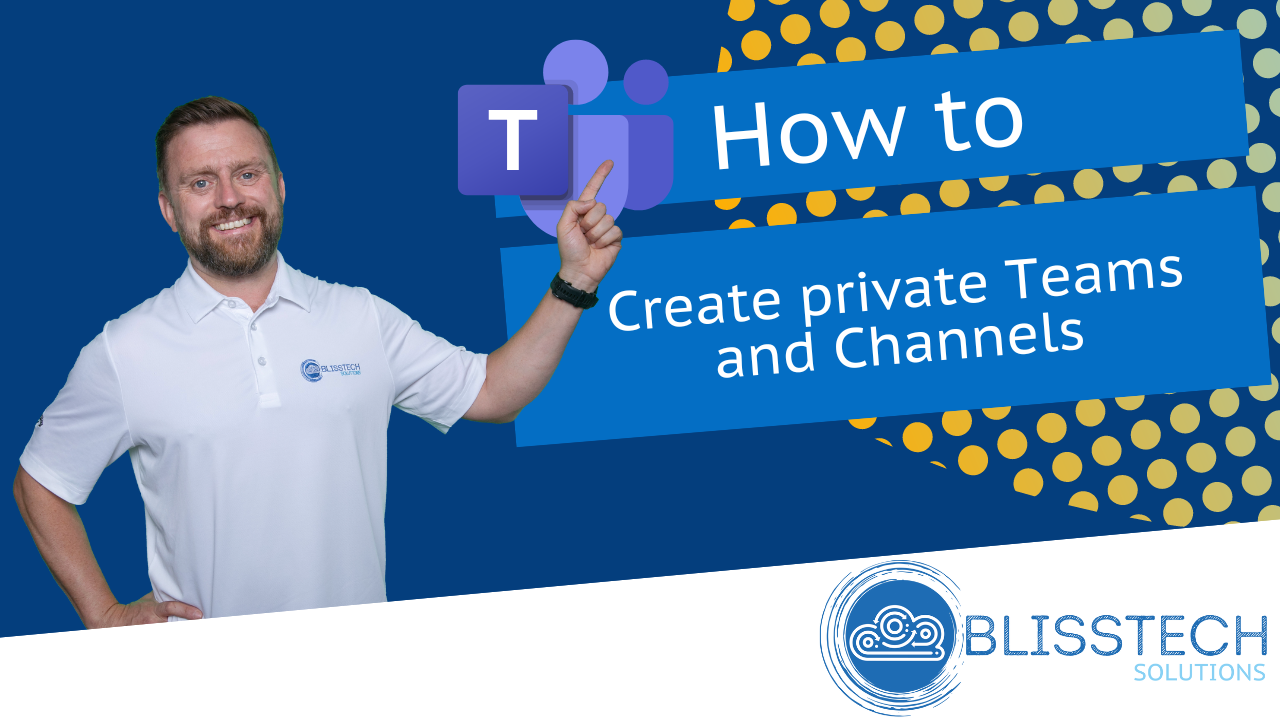Maintaining a reliable network is crucial to staying on top of how your technology is set up. One often overlooked aspect is managing the Windows startup applications that load automatically when your computer starts.
Many software programs want to auto-start, which can slow down your system and potentially introduce security risks. But did you know that Windows 11 offers a useful feature that alerts you whenever new apps are added to the startup list?
Whenever you hit the power button on your PC, it loads a set of apps automatically. While some of these are essential, others might not be, and can slow down your system’s performance. Over time, as you install more software, your startup list can grow, leading to longer startup times and a slow experience.
Not only that but keeping an eye on Windows startup applications is also good security practice. Unwanted or unknown apps starting automatically can be a red flag for malicious software (malware) or other security threats. You can quickly identify and investigate any suspicious additions by receiving alerts about new startup apps, ensuring your systems stay secure.
How do you enable these alerts in Windows 11? It’s a simple process:
- Start by opening the Windows 11 system settings. You can do this by clicking the Start menu and selecting the gear icon or by pressing ‘Windows + I’ on your keyboard.
- In the settings window, click on ‘System’ in the left sidebar, then select ‘Notifications’ on the right.
- Scroll down to the bottom of the notifications page. Just above Additional settings, you’ll find ‘Startup App Notification’, which is switched off by default. Move the slider to ‘On’.
You’ll receive a notification when a new application is added to the startup process. You can even customise what this notification looks like by clicking on the arrow next to the slider button, allowing you to adjust its appearance and sound to suit your preferences.
Turning on these alerts brings several benefits to your business. First, it helps keep your PCs running efficiently. By staying informed about new startup apps, you can quickly disable any unnecessary software slowing down your system. This means faster start times and better overall performance, allowing your team to get to work without delays.
Secondly, it enhances security. Receiving alerts for new startup apps means you can immediately investigate any unknown or suspicious additions. This proactive approach helps prevent potential security threats, safeguarding your business data and systems.
Lastly, it’s a great way to keep track of what’s installed on your machines. With various team members possibly installing different software, these alerts give you a clear overview of what’s being added to the startup list, making sure that only approved applications are running.
To further manage startup apps, you can use Task Manager. Press ‘Ctrl + Shift + Esc’ to open Task Manager, then select the ‘Startup’ tab. Here, you’ll see a list of all the apps that start with Windows, along with their impact on boot time. You can enable or disable apps by selecting them and clicking the appropriate button at the top right.
By regularly checking this list and using the new alert feature, you can keep your startup process streamlined and your system secure.
A better answer is getting someone to set all of this up and manage it for you. We specialise in making technology easy for businesses. If we can help, get in touch.