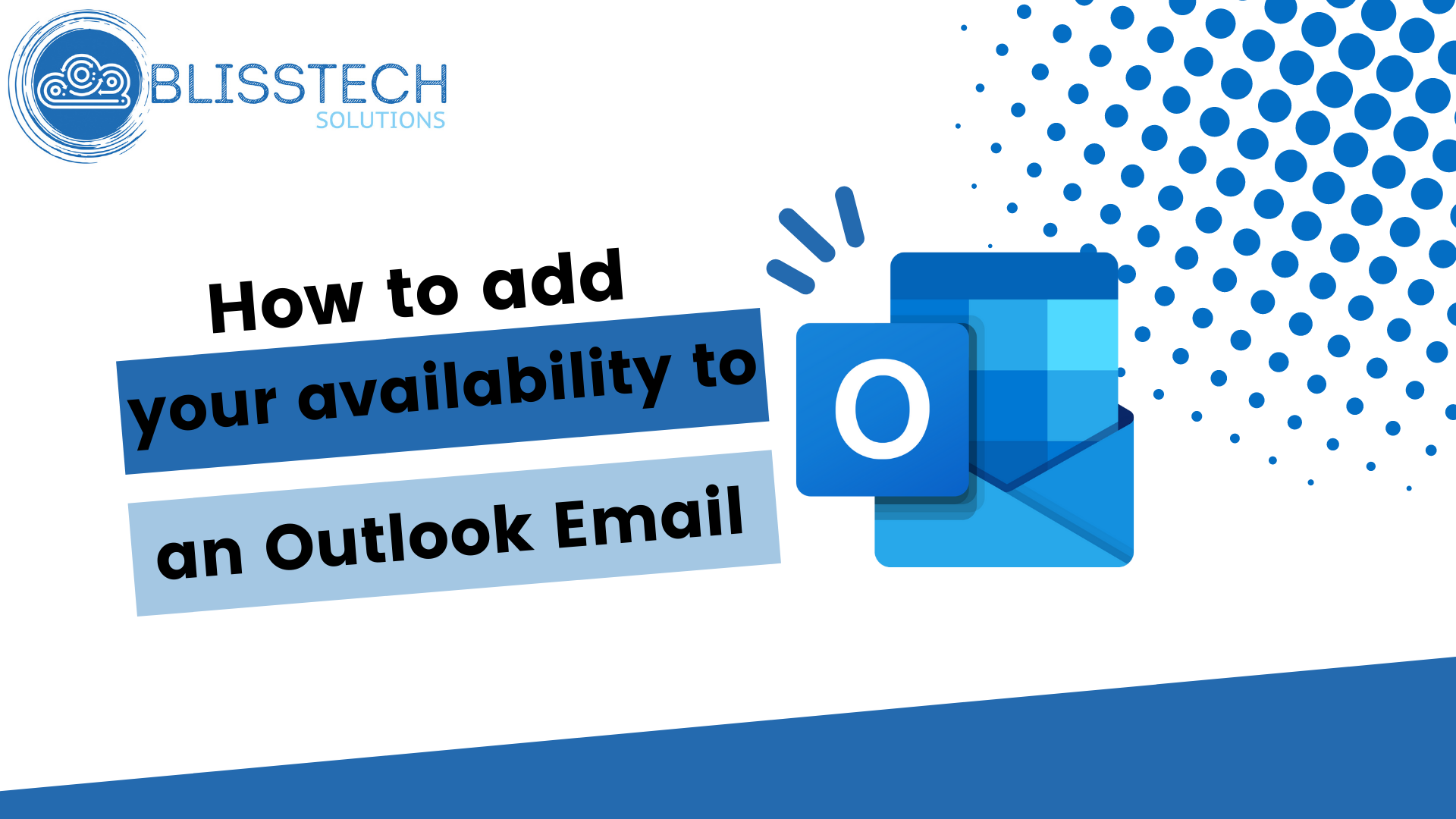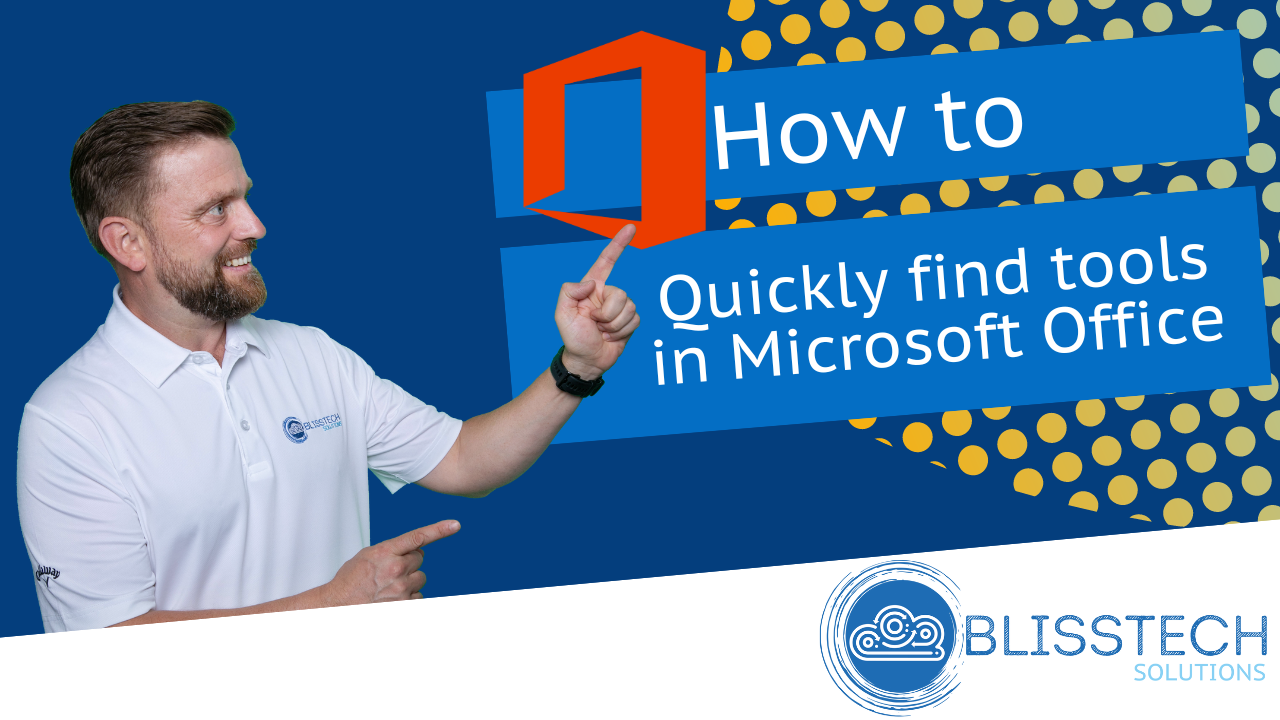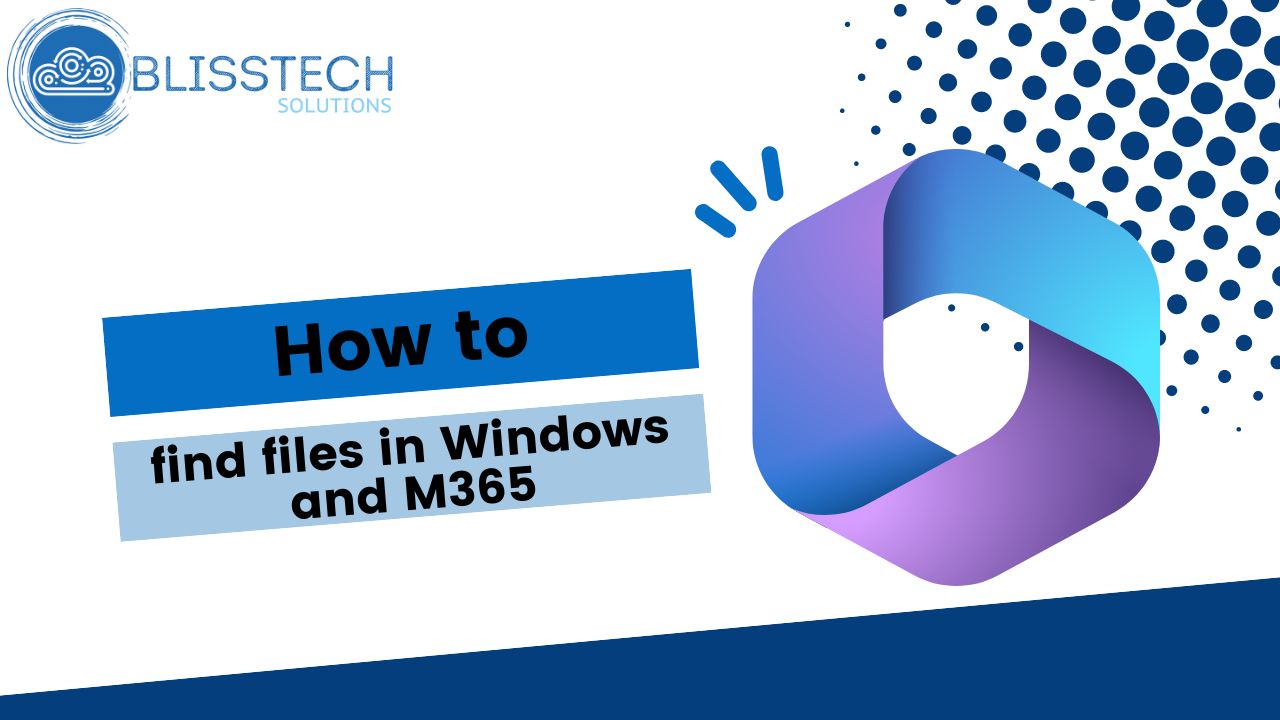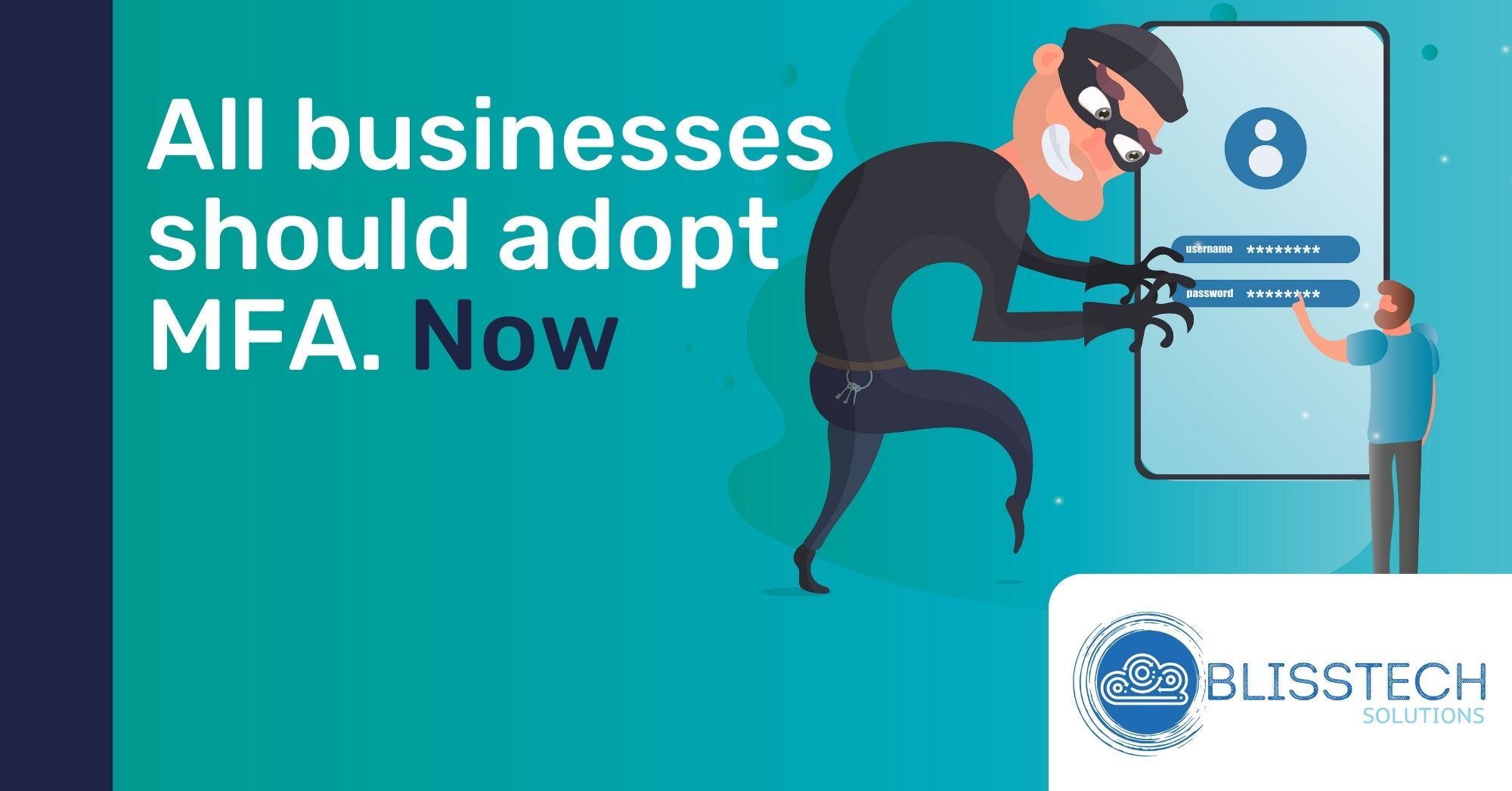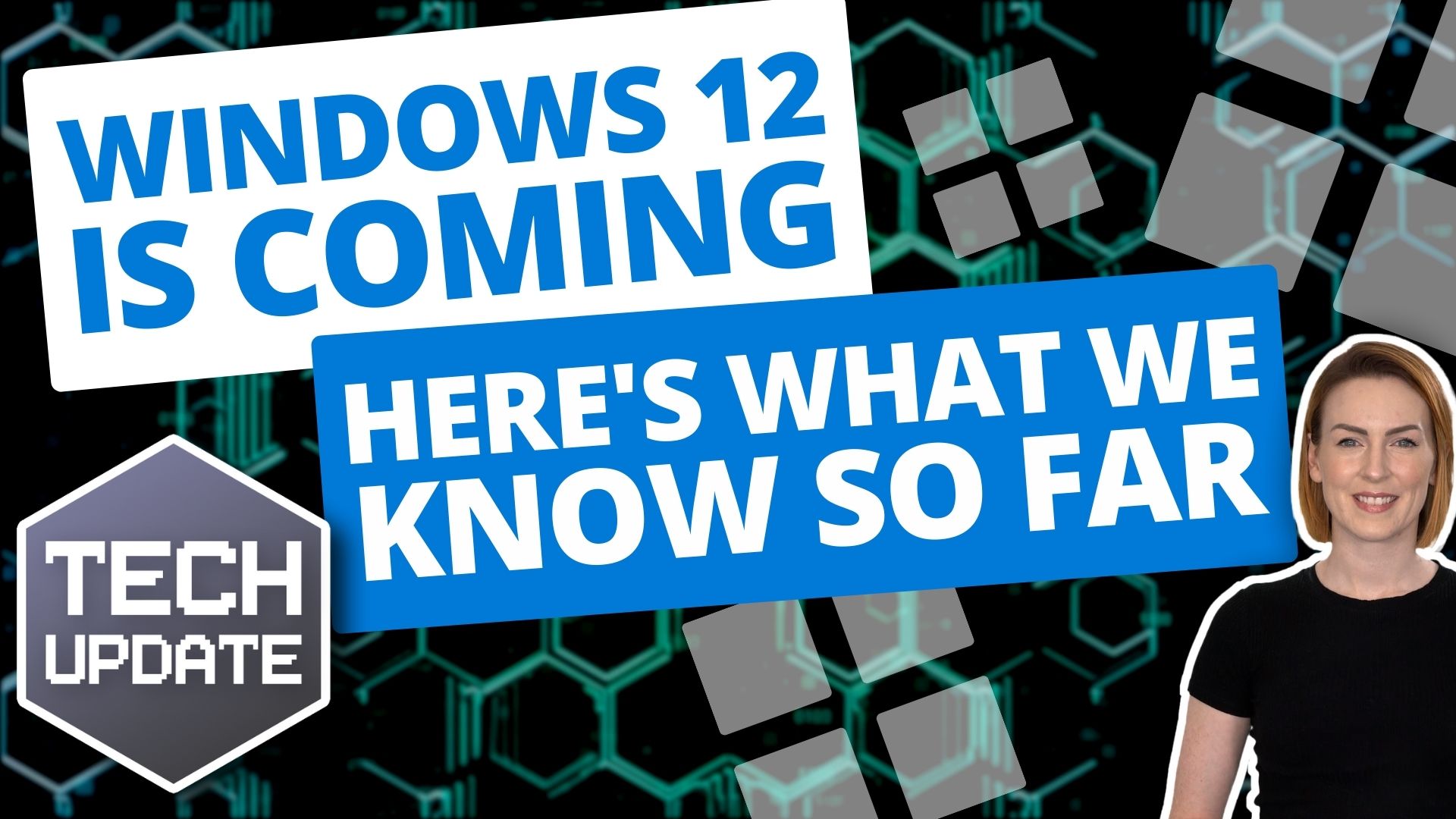This Tech Tip will show you how to create and manage email signatures in Outlook.
One of the things I get asked about most by new users of Microsoft Office is how to create a professional email signature.
Your email signature is not only a useful way to provide your contact details, but it can also reflect your brand, accreditation and professionalism. It reflects on you and your business.
But how do you create beautiful email signatures? Well, this week’s tip will show you:
👉 How to create a basic email signature in Outlook.
👉 How to have different signatures for new messages and replies.
👉 How you can create a perfectly laid out and professional email signature using a free tool.
Today’s tip will help you to:
💥 Automatically apply email signatures to new messages and replies.
💥 Get all of the information you need into your email signature.
💥 Create a professional email signature complete with your branding.
We hope you enjoy it.