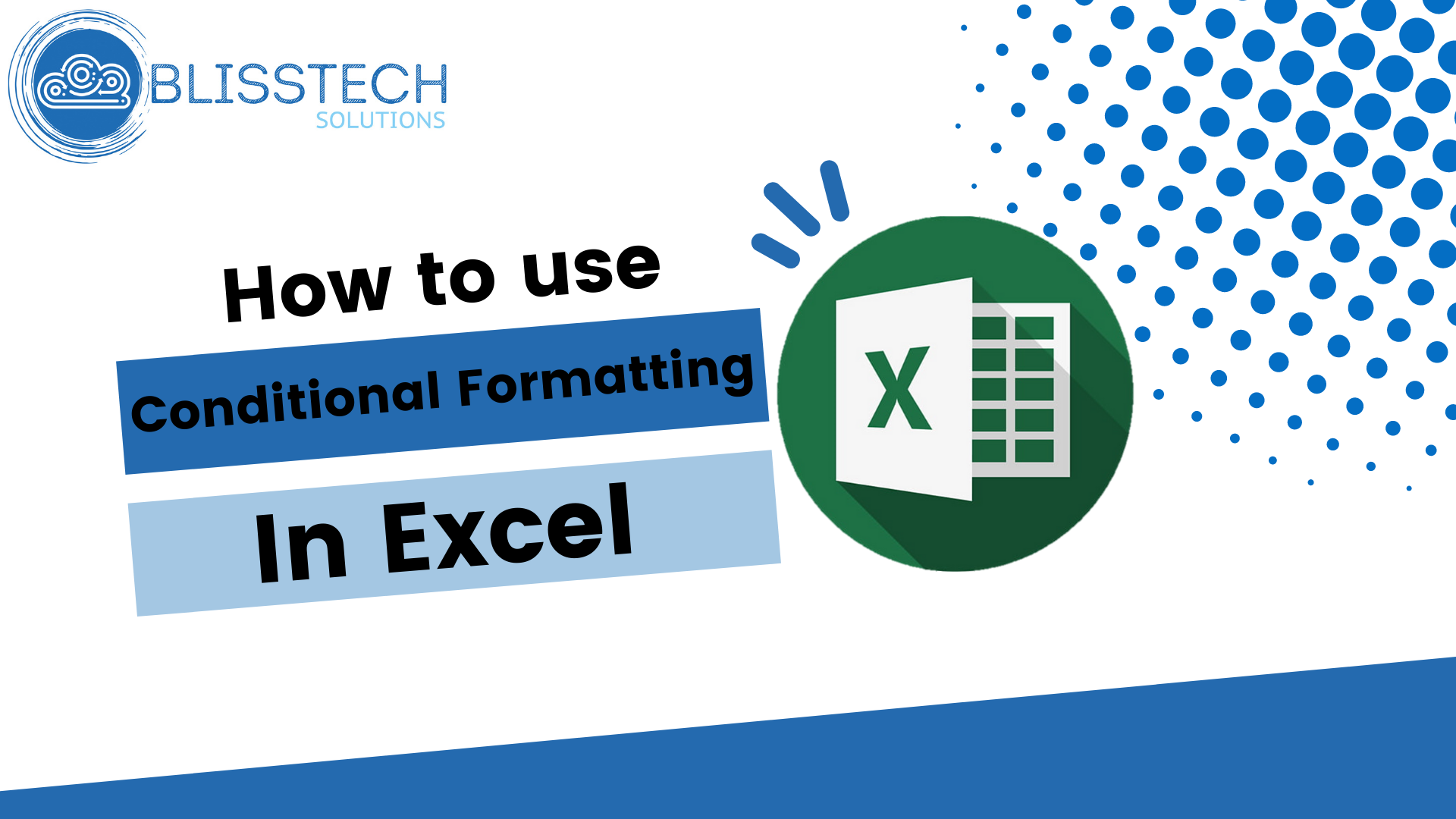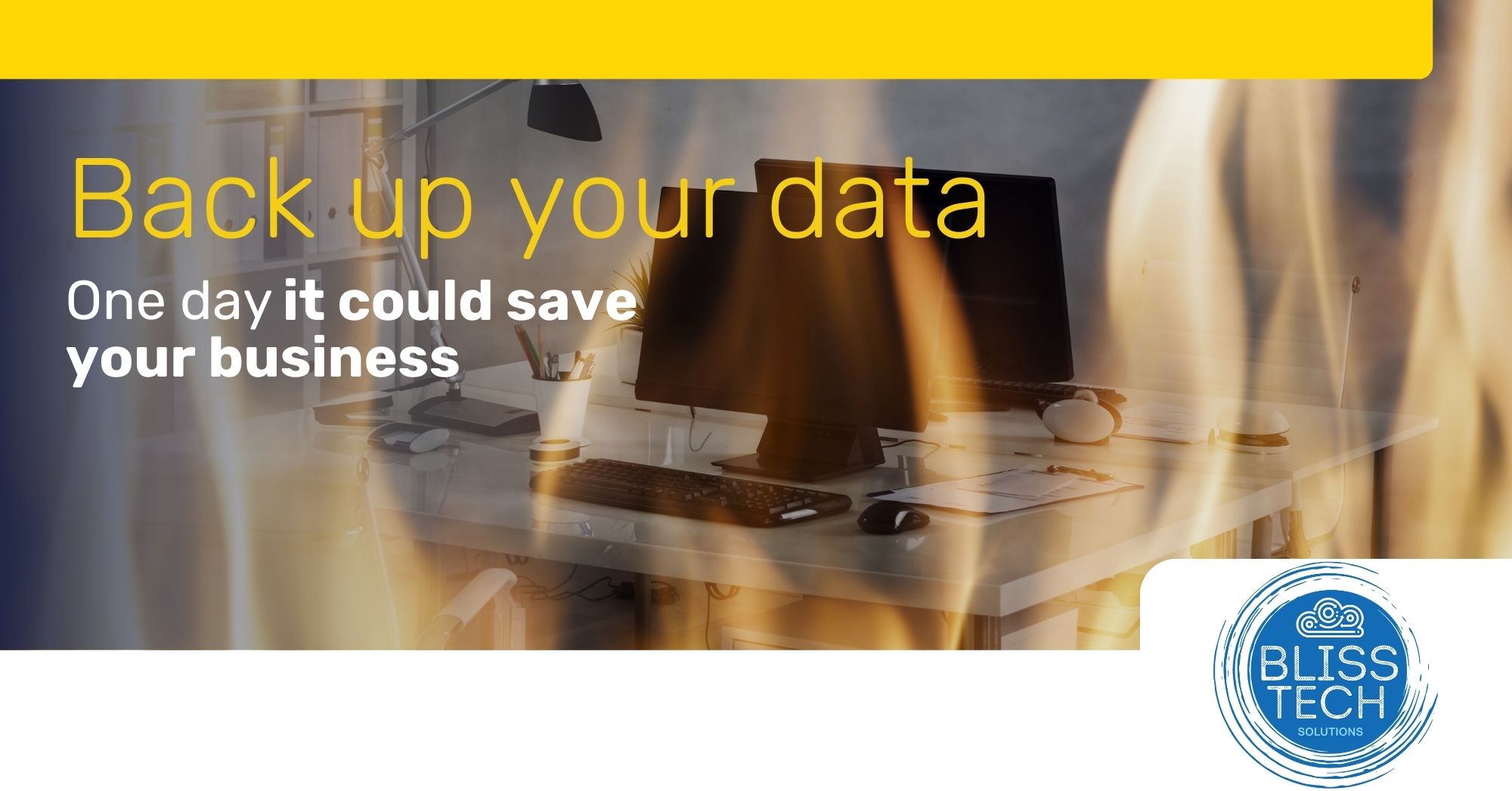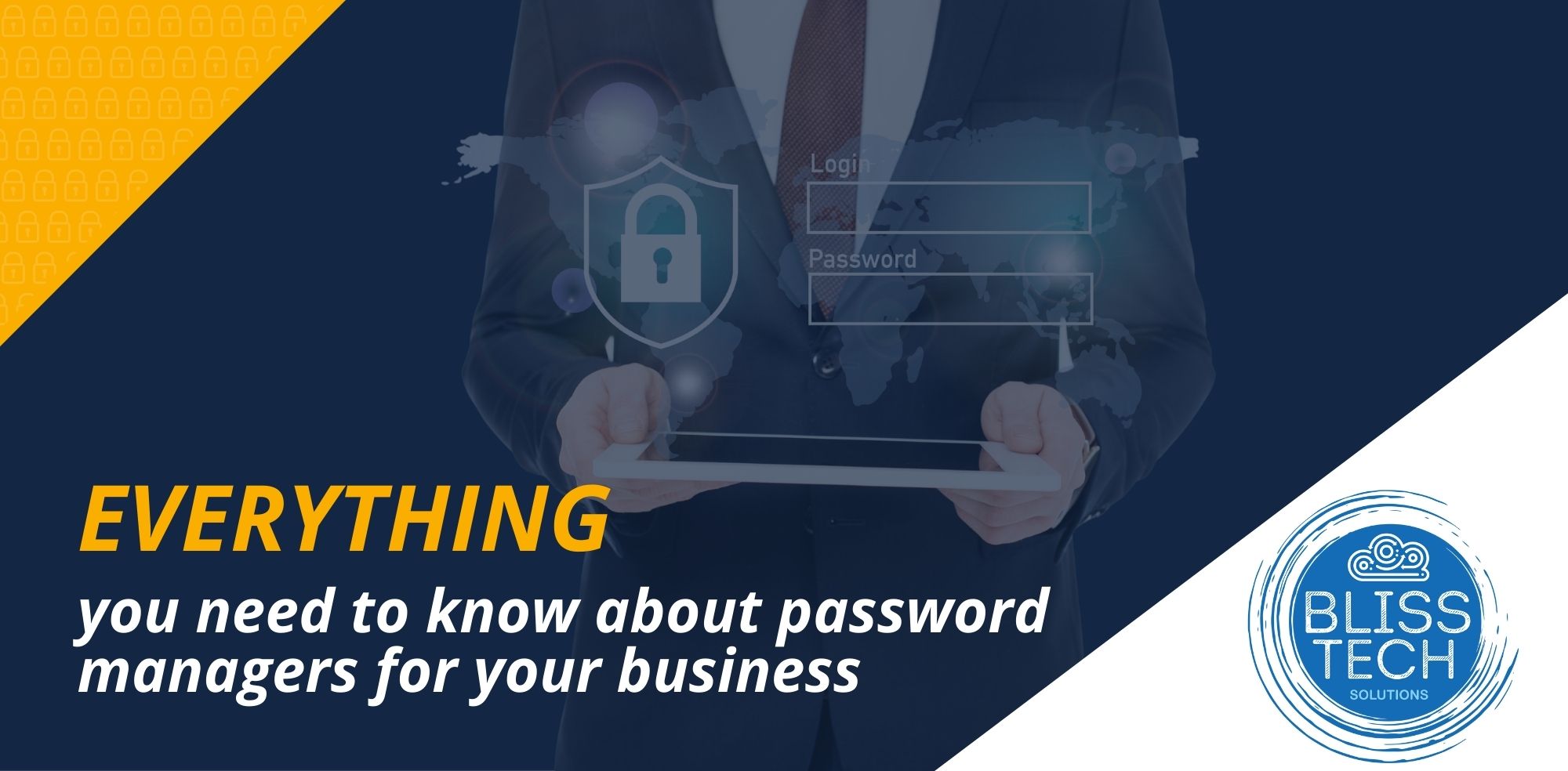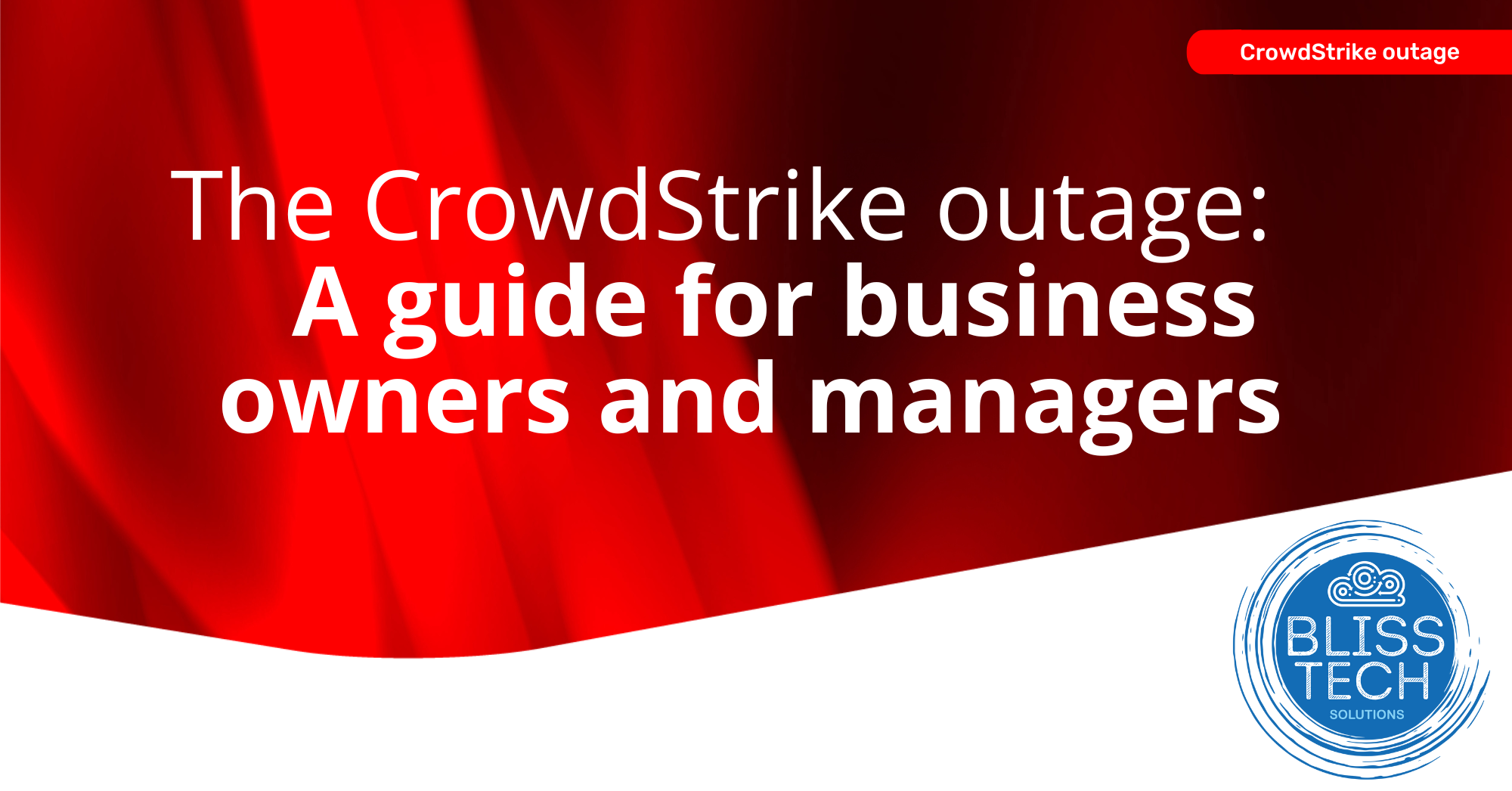This Tech Tip will show you how to use templates and Slide Masters in PowerPoint to give your presentations a professional and consistent look.
I’ve been using PowerPoint for over 25 years and have created a lot of presentations.
Previously, I would work from a template given to me by my employer, so I only had to think about the content (which I am good at) and not the design (which I am rubbish at).
More recently, I have also needed to consider the design too. I have learned, if you are not a graphic designer, you can save yourself a lot of time, frustration and swearing by using a template.
I would encourage you to get a template created by a professional graphic designer that fits your brand, but if you don’t have time or the budget for this, there are loads of free templates available that will get you started quickly. You can then modify the Slide Masters to make any tweaks while keeping the design consistent.
Well, this week’s tip will show you how to:
👉 Create a professional-looking presentation using free templates.
👉 Find the right template for your needs.
👉 Modify the Slide Masters to add your logo across your presentation.
Today’s tip will help you to:
💥 Reduce the time it takes you to create a professional presentation.
💥 Save yourself the stress of trying to do the design yourself.
💥 Look professional in front of your intended audience.
We hope you enjoy it.