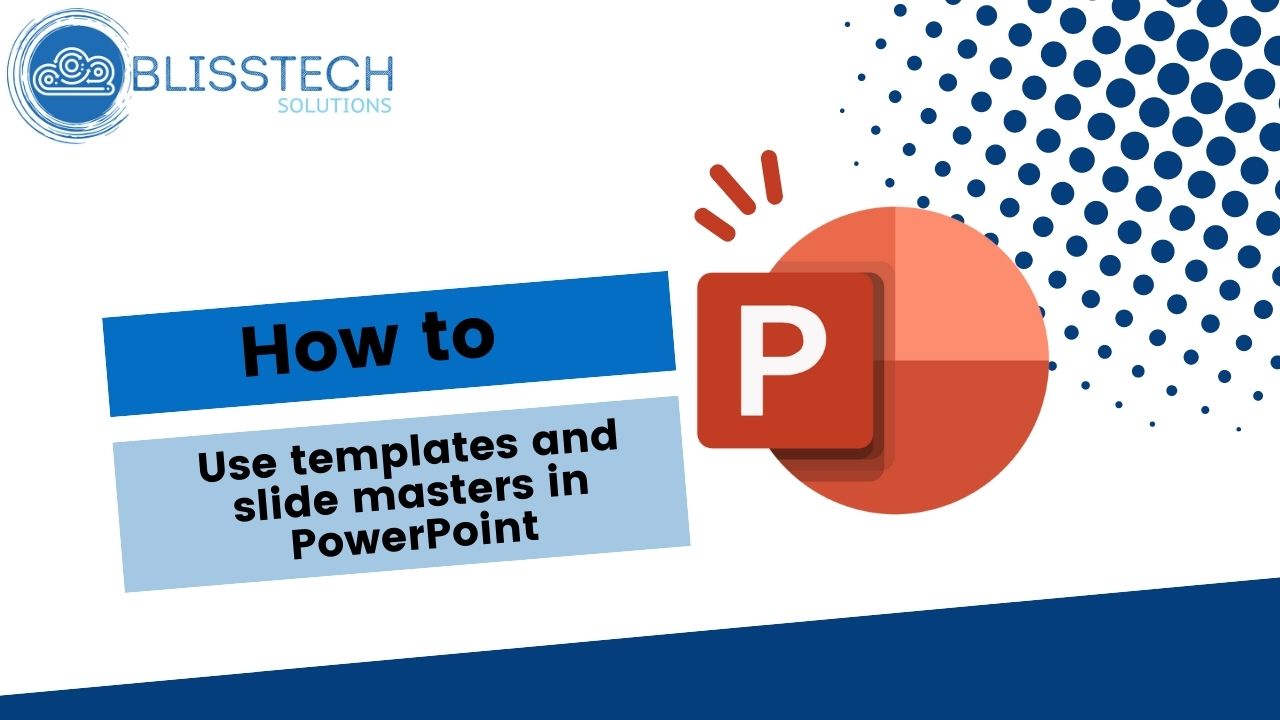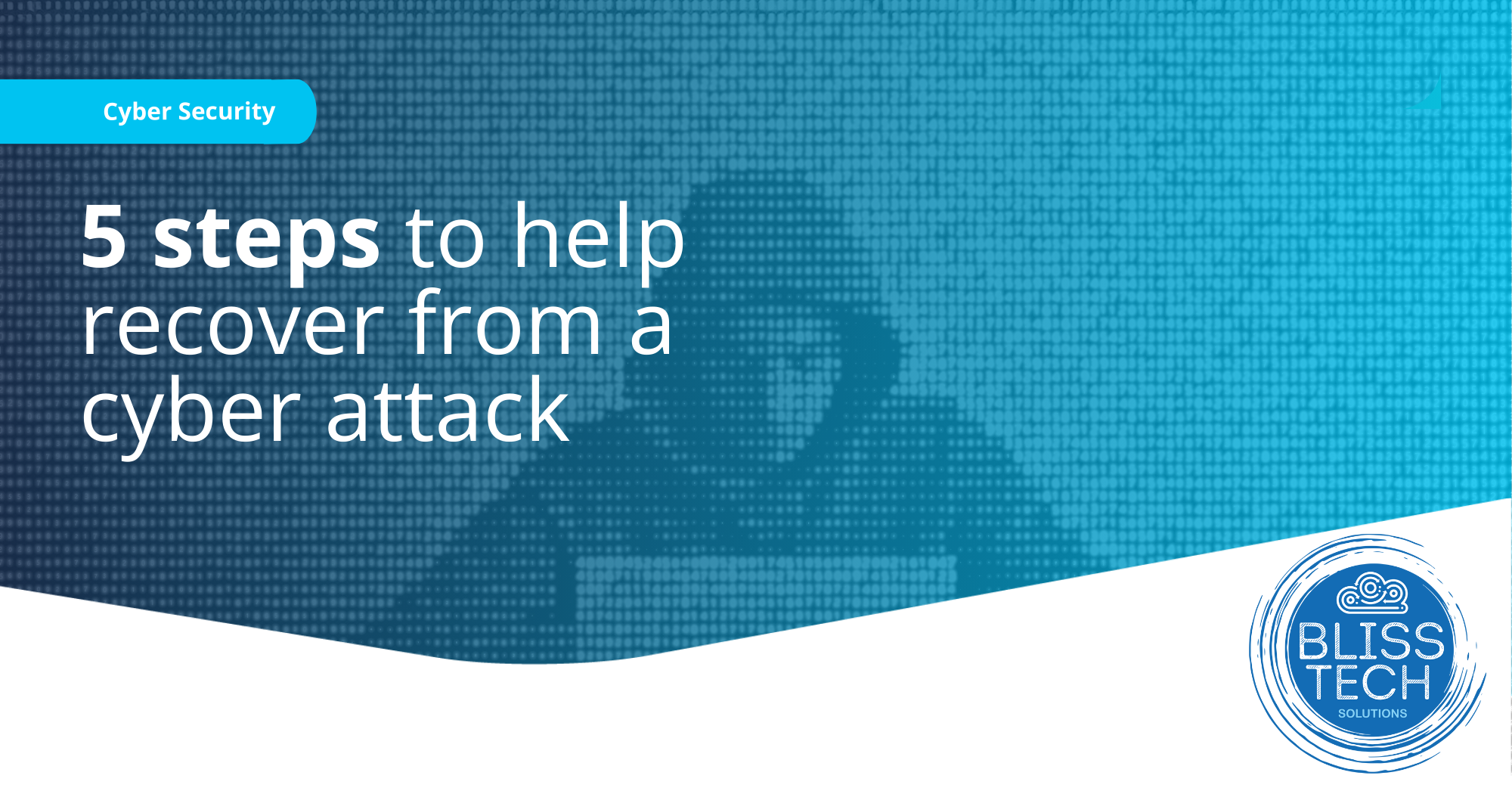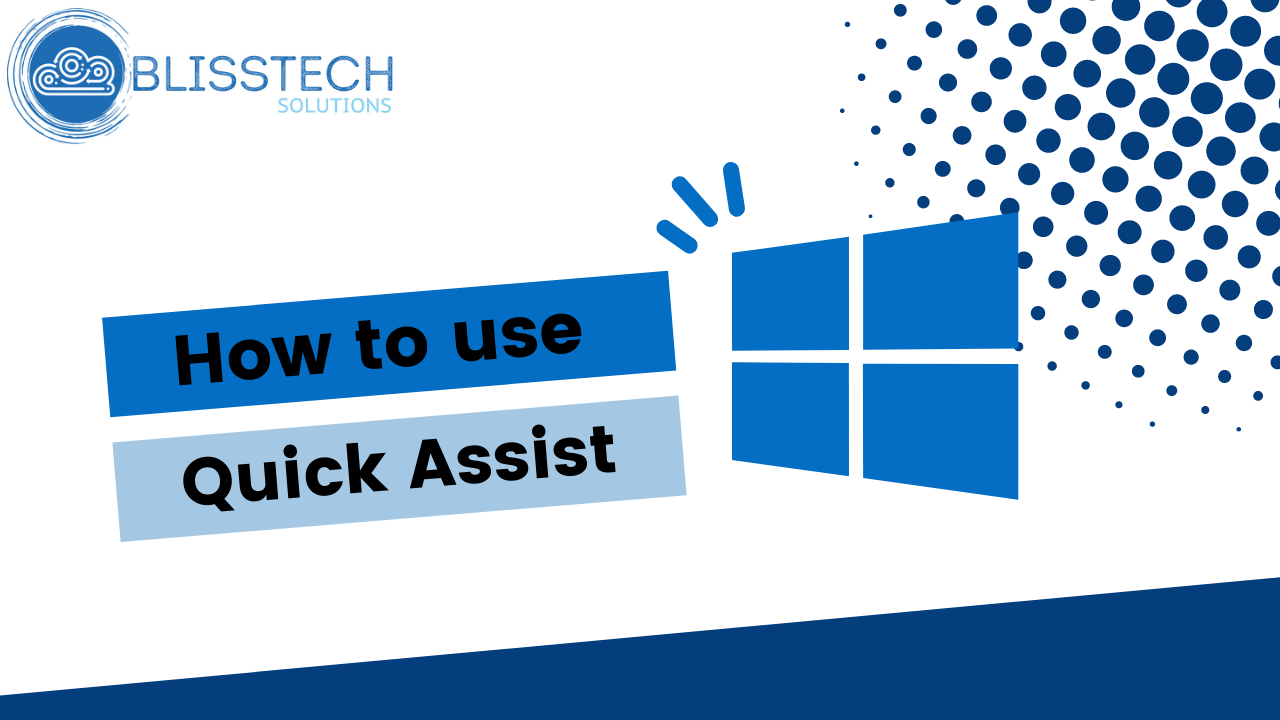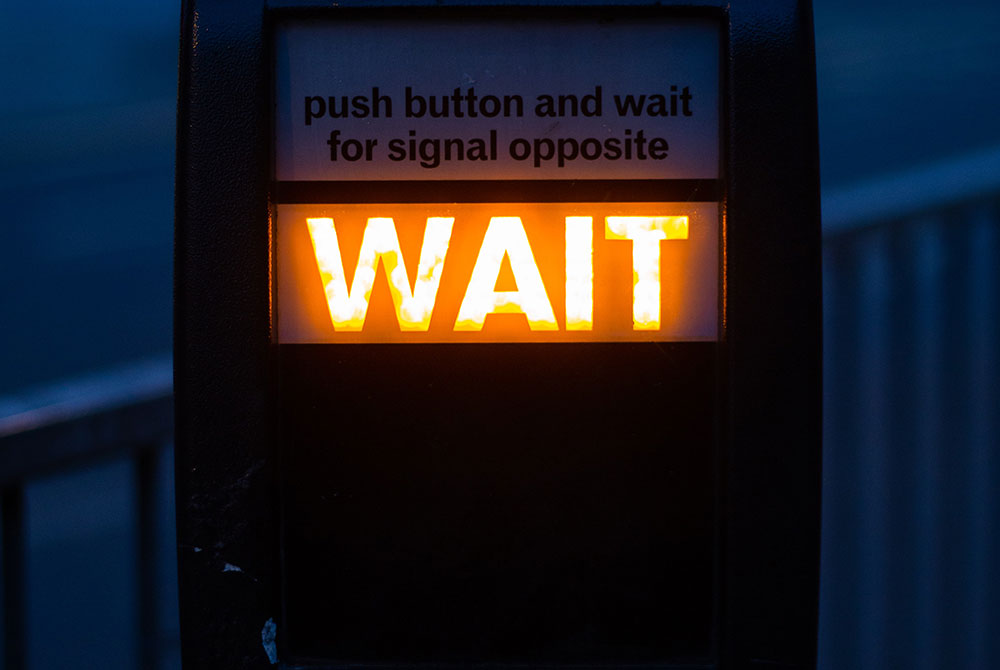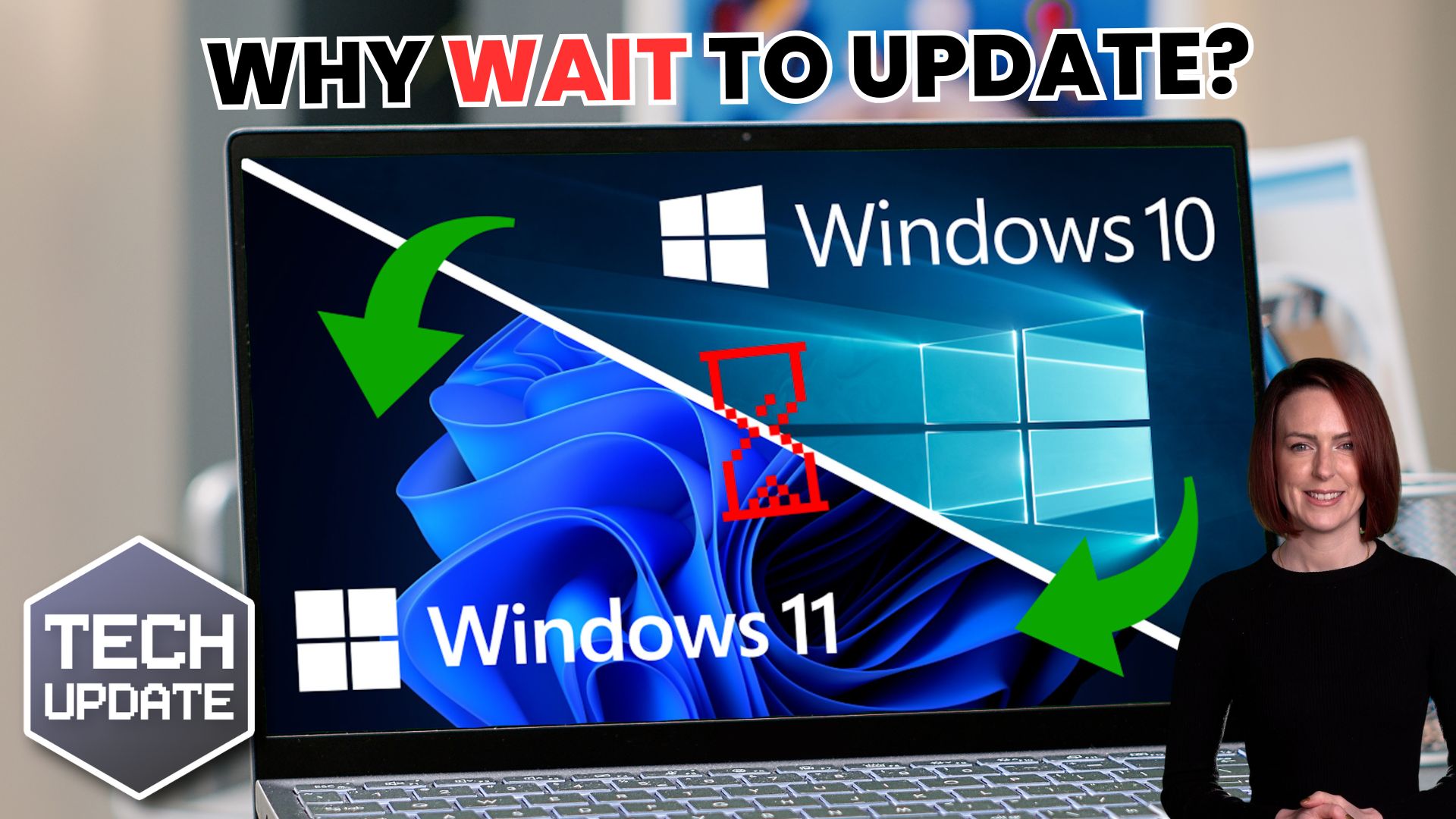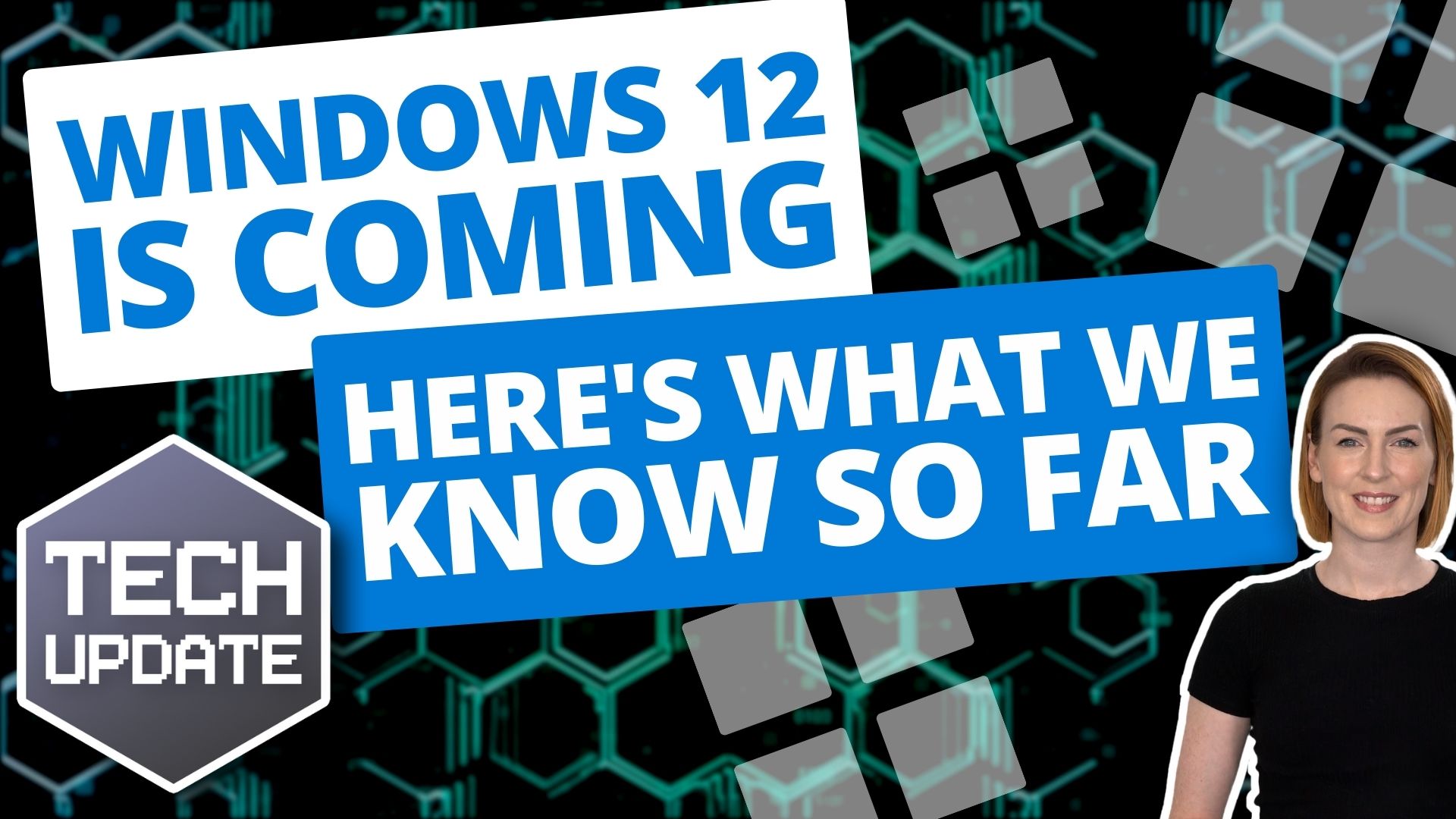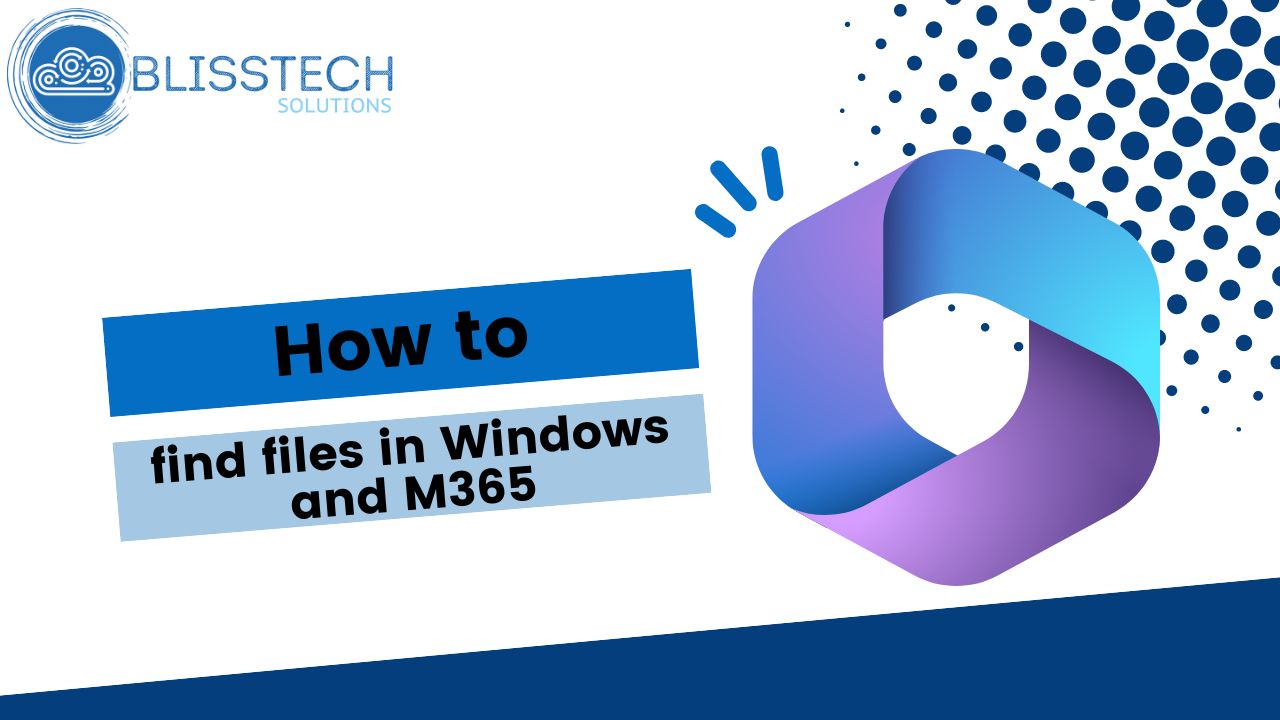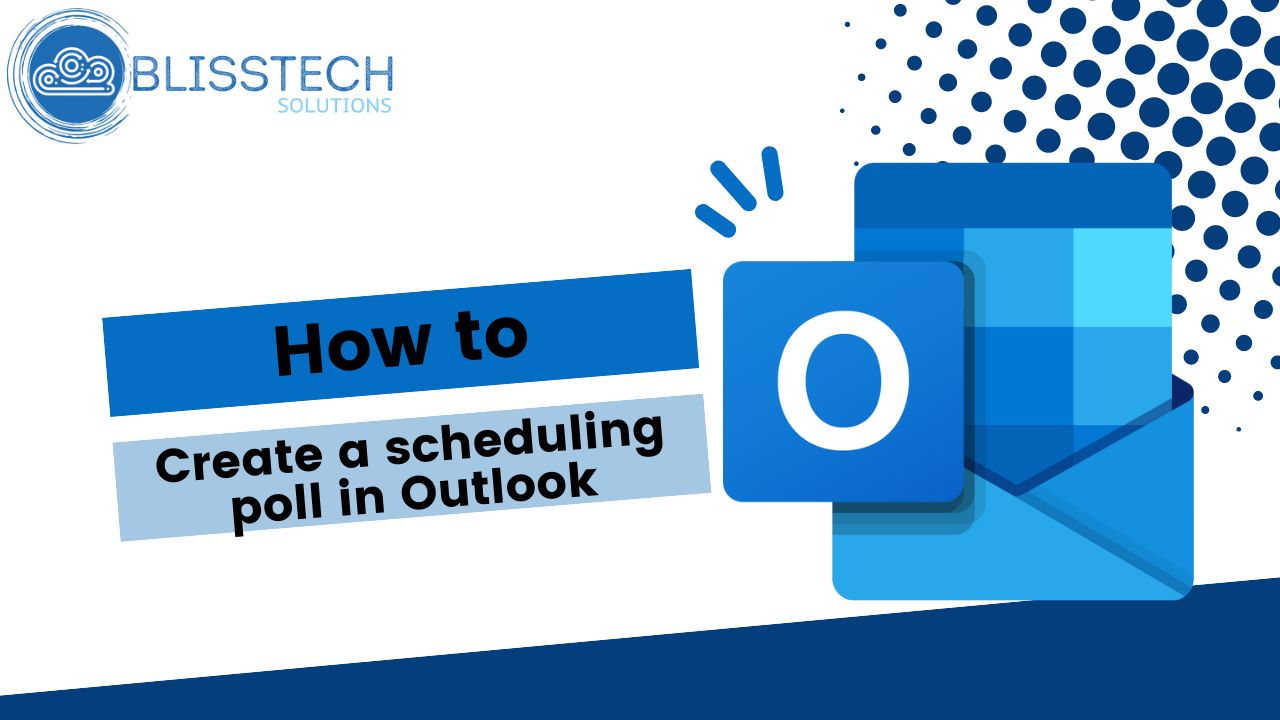Welcome to a new Tuesday tech tip video where we will show you how to use a feature of Office applications called Format Painter.
If you want to know how to quickly make the content of your Office documents look consistent, then this video will show you how. Format Painter in Word, PowerPoint and Excel will save you loads of time and stress when getting your documents to have consistent and professional formatting.
Transcript
Hello everyone and welcome to another edition of Blistech Solutions Tuesdays Tech Tips.
In today’s tech tip, I’m going to talk to you about the format Painter which is available in Microsoft Office applications.
You can use it in Word, Excel and PowerPoint and it can be really useful if you want to update the format of a particular part of your document to be consistent with other things.
So, if you ever worked in Word, you know, if you use Word a lot, you’ll be familiar with this where there are some things that just don’t look quite right. You might have copied and pasted it from an existing document. You might have inherited the document for somebody else, but the formatting is all over the place and it looks pretty awful.
Incidentally, the best practice way of doing this is to use styles and update the styles, because they will automatically update when you change the style. But that’s for another day.
So, if you quickly want to do this… we’ve got a document here and you can see most of this is consistent, but then we get down here and the formatting is all over the place.
If we want the rest of this document to have the same formatting as what we’ve got at the top, we go to the top left-hand corner of Word (It’s the same in Excel and PowerPoint) and we’ve got Format Painter.
Make sure that we’re in the area where we want to copy the format from and click format painter and then literally drag across the content you want to change, and it will update it. And that’s a quick way that we can easily make a document consistent.
The same goes for bullet points. We’ve got these fancy bullet points here and we can’t remember how we set them up. So, you’re going to click on Format Painter making sure that the bullet point is selected, and then highlight the areas you want to have bullet points, it will create the same exactly the same formatting in that area. I hope you found this tip useful. I’ll see you again next time.
We hope you found this tip useful. If you want more tech tips, take a look at our Learning Zone.