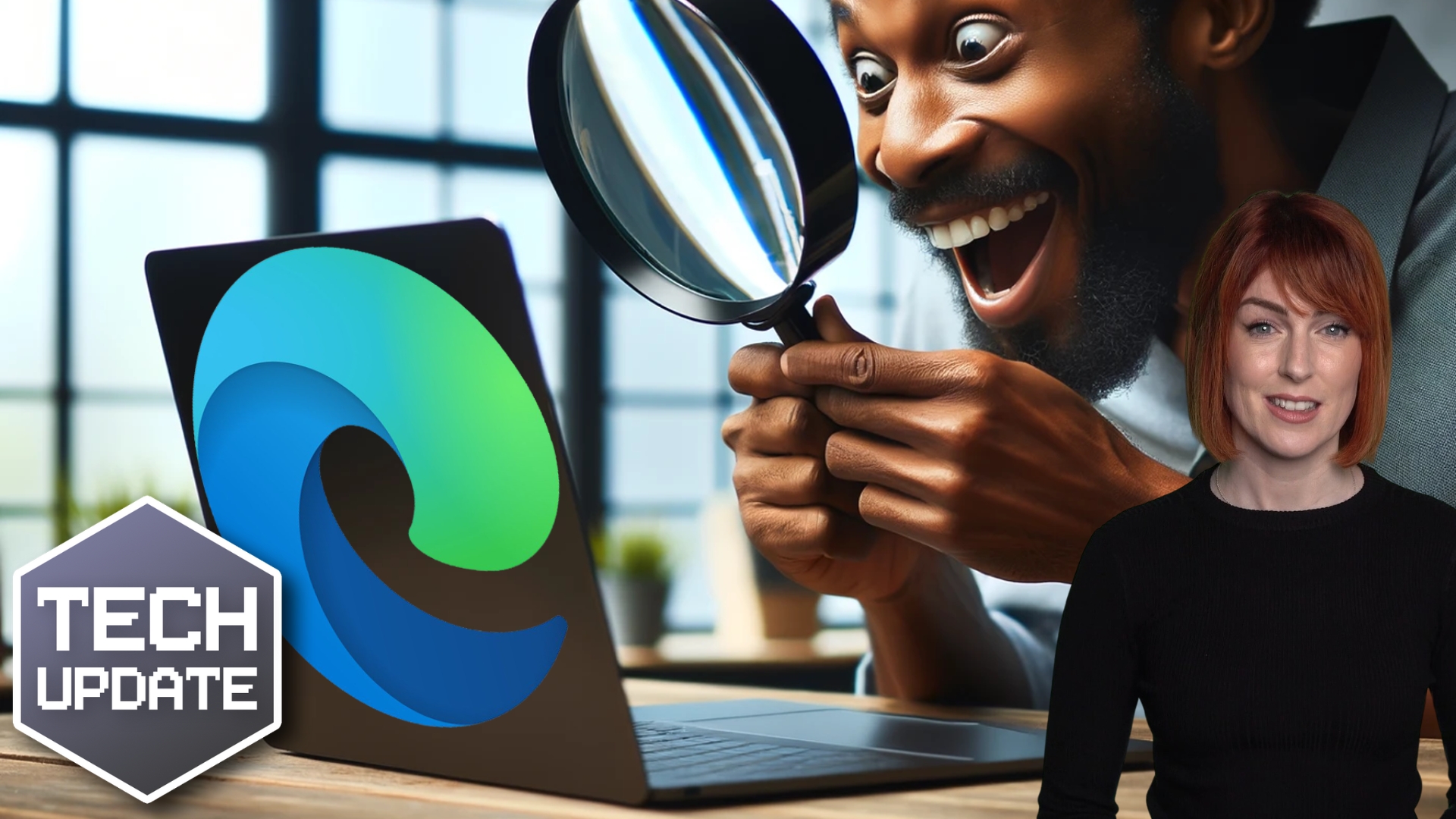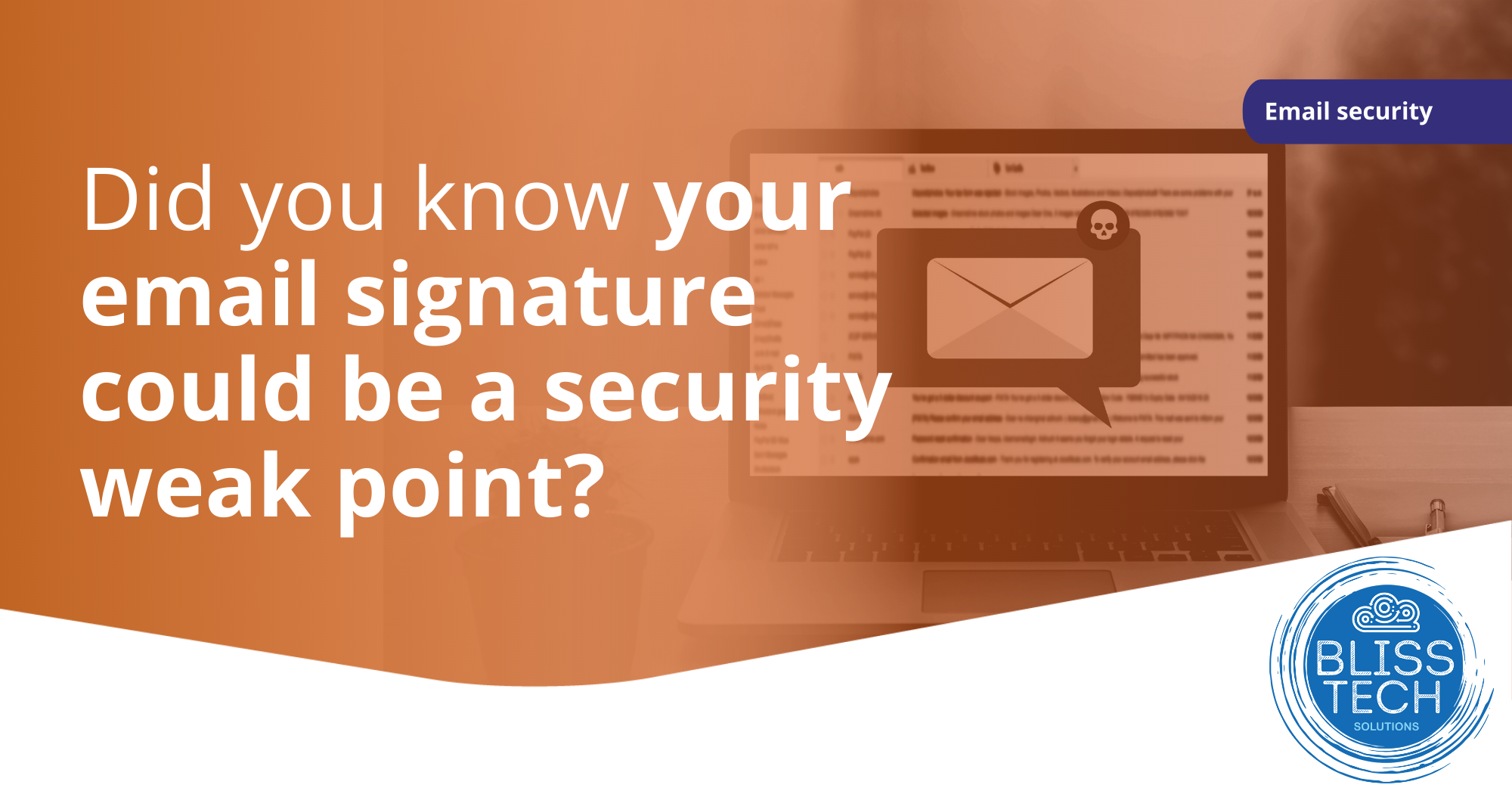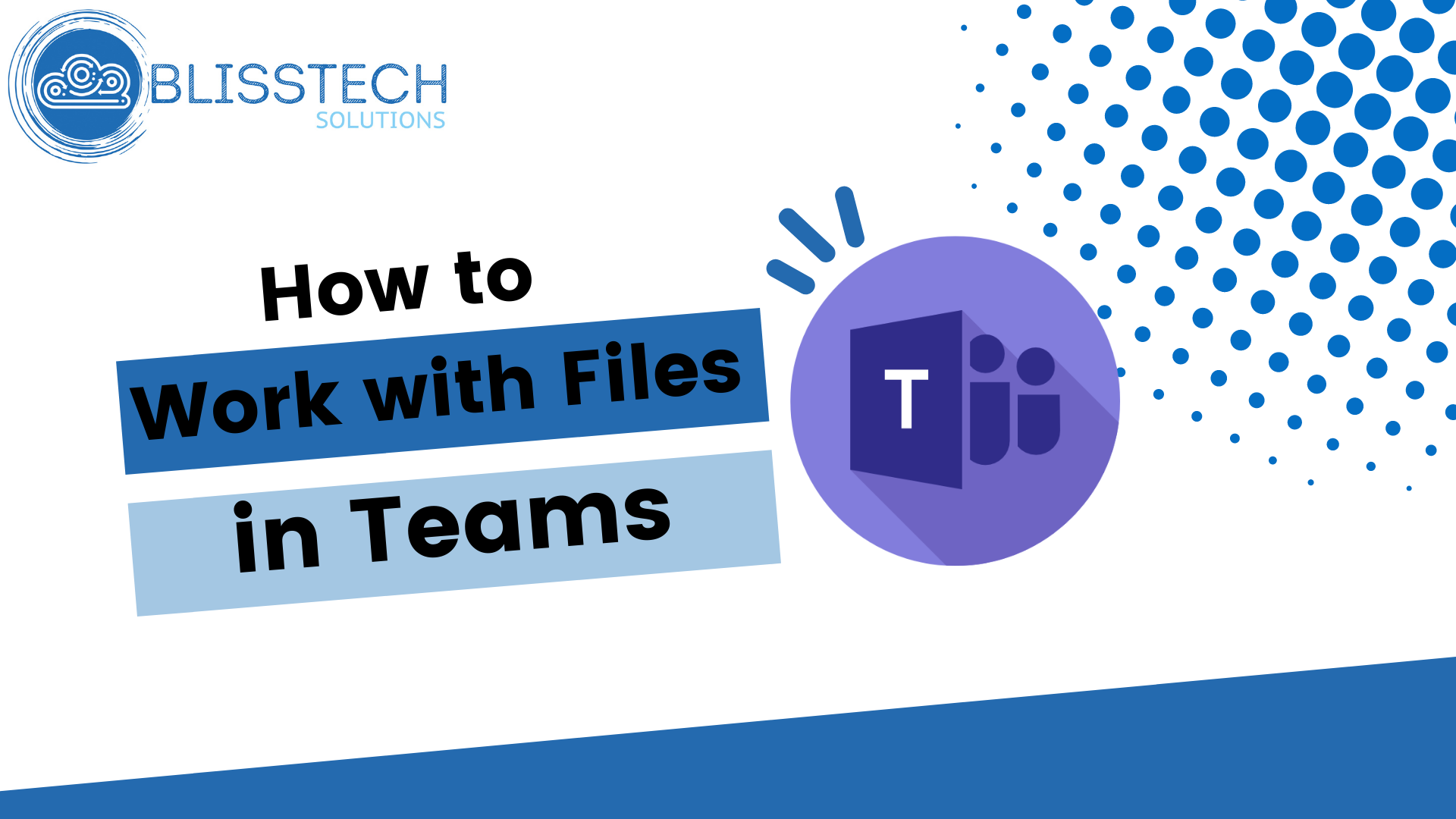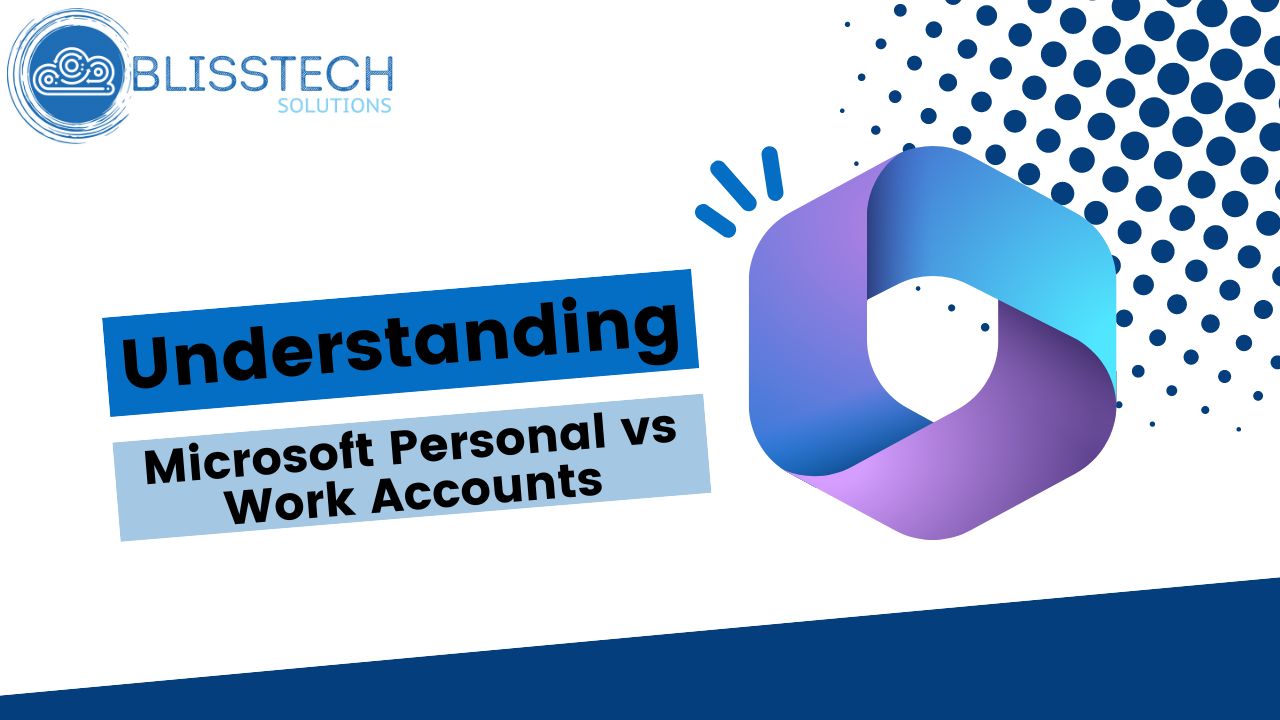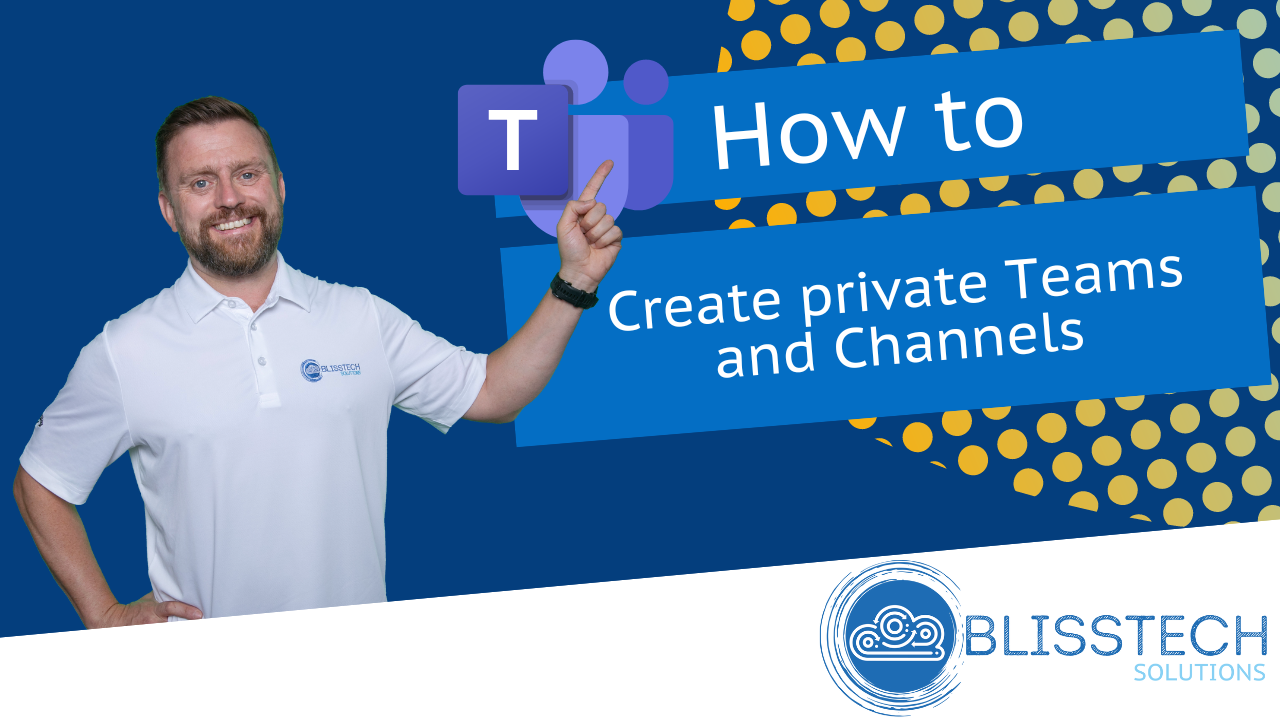Welcome to a new Tuesday tech tip video where we will show you how to find your files using the powerful search features of Windows and Microsoft 365.
Even if you are very organised with filing your data, sometimes, you just cannot find the file that you are looking for which can be really frustrating. Especially if you need it in a hurry! Fortunately, there are powerful search features in both Windows and Microsoft 365 that will help you find your documents quickly and this Tech Tip will show you how.
Enjoy.
Transcript
Hello everyone and welcome to another edition of Blistech Solutions, Tuesday Tech Tips, and in today’s tech tip, we’re going to show you how to find things in Windows and on Microsoft 365.
So, there are a couple of very simple ways to find things on your computer. Windows has a very powerful built-in search feature called Windows Indexer that looks at all of your files. It looks at the names of the files and the content of those files, and it allows you to search for them.
The simplest way to run that search is to click on the Start menu (it’s very similar in Windows 10 too) and you just type in the name of the file you’re looking for. This will search across file names, it will search also search across the Internet and you’ve got various different things that you can do. Such as, narrowing down the types of files that you’re looking for, we can look for documents, we can look for people and so on.
So that’s one way of doing things. Another way is to use Microsoft Edge search which is built into Microsoft Edge.
So, if you open a new tab you get taken to the default page within Edge and then, as you see here you’ve got search “Blisstech Solutions and the web”.
This is going to search everything that’s in Microsoft 365 and on the web too If I type “test, first of all it’s giving me the web results but at the bottom here you can see search Blisstech Solutions, or your company.
If you click on that it will show us all of the results for everything that’s stored within Microsoft 365 that I have access to within the business. Then quite simply we can click on and open these things.
So, it’s showing us Teams, it’s showing us notebooks, it’s showing us files. So, these are very useful search features that are available to you within Windows and Microsoft 365.
We hope you found this tip useful. If you want more tech tips, take a look at our Learning Zone.