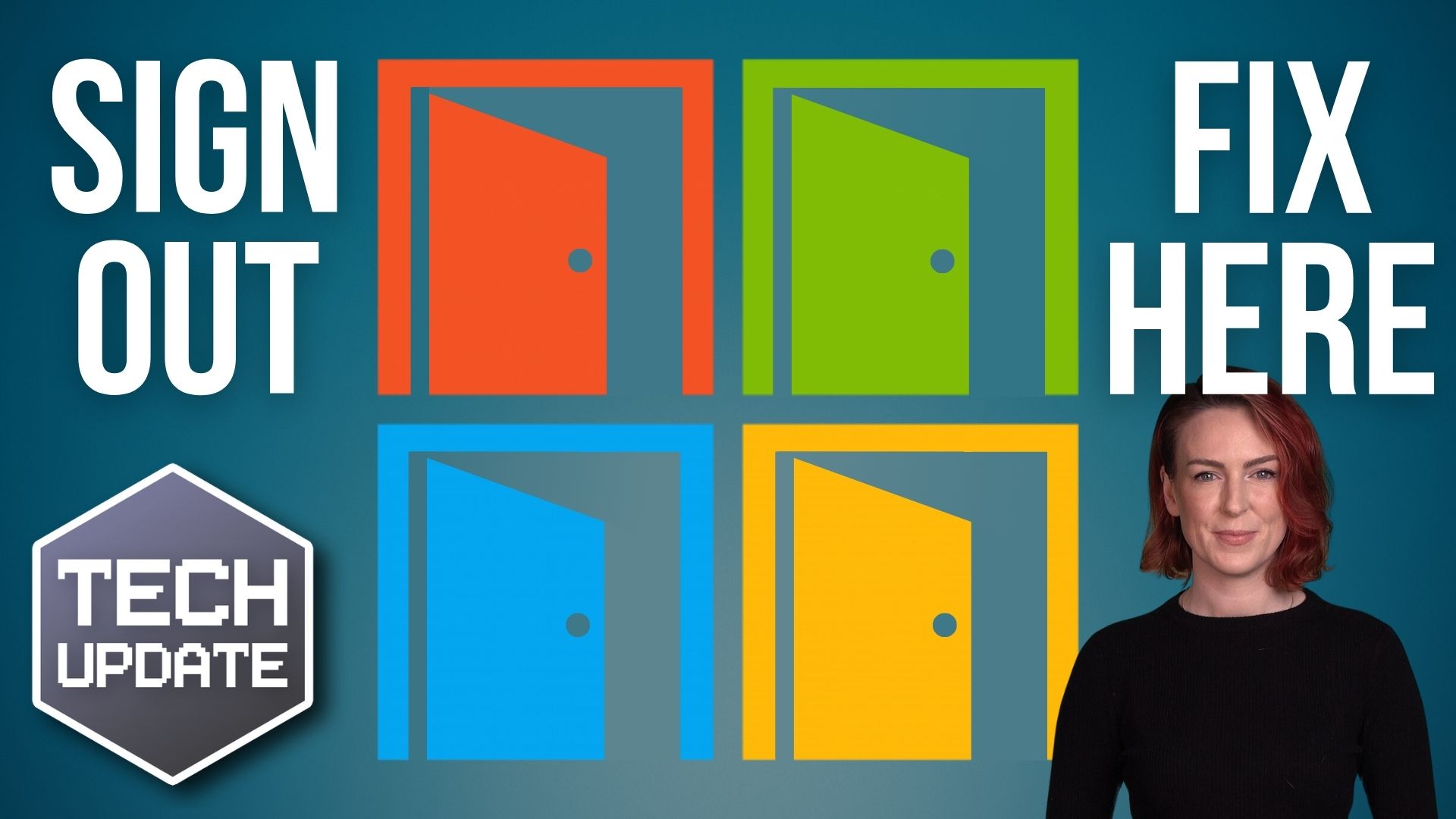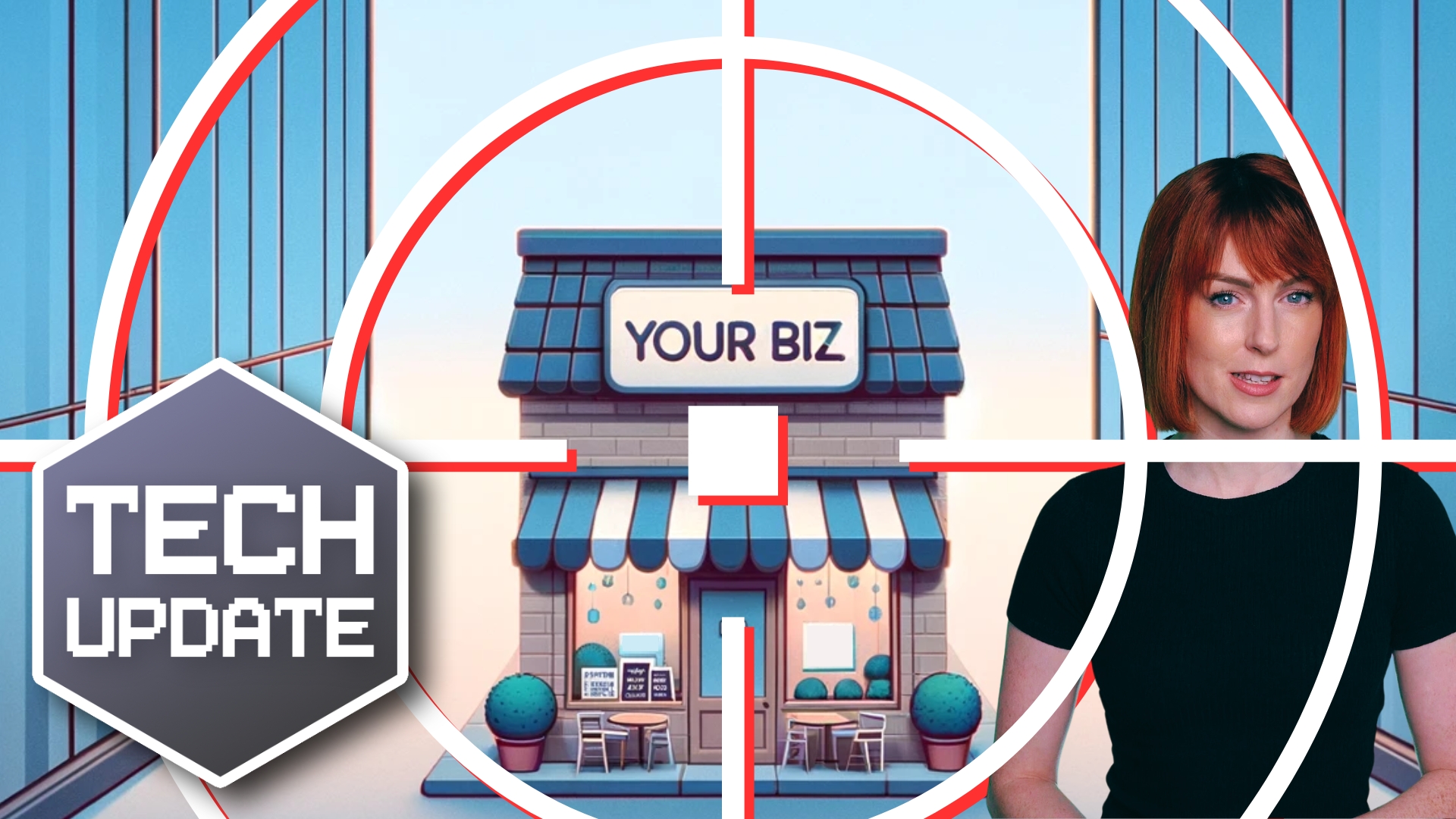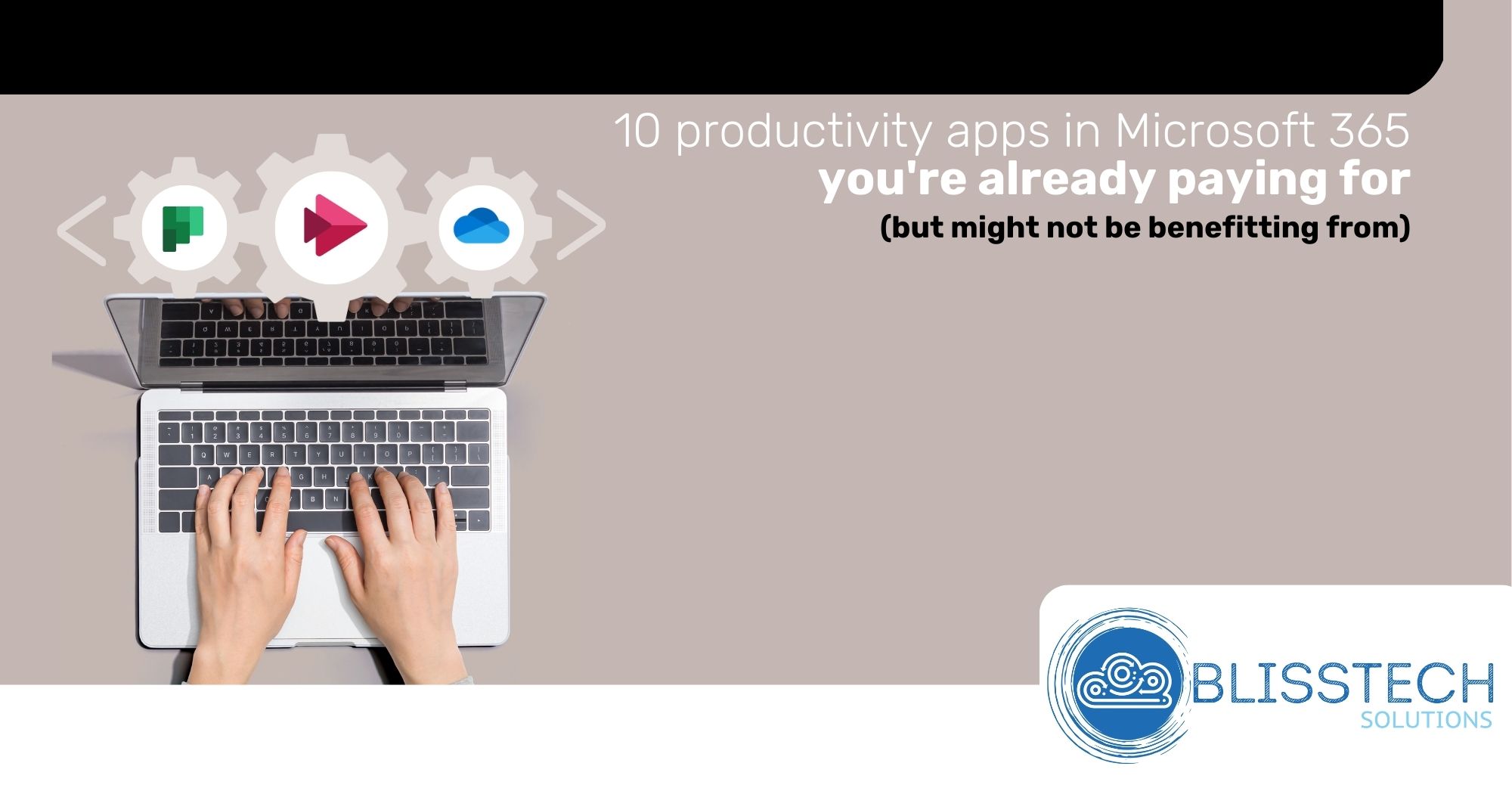It is a fact of life that we occasionally have to turn our Windows computers off and back on again to fix problems. However, if you are not shutting down your computer fully then your efforts may not have the desired effect because of a feature called Fast Startup.
Have you ever noticed that when you shut down your Windows computer, it seems to boot up faster the next time you turn it on? This is due to a feature called Fast Startup, which helps your computer start up quickly by saving some system files and drivers to a hibernation file. While this feature can save you a few seconds of boot time, it can cause some issues if you want to perform a full shutdown as it can prevent important updates and settings changes from taking effect.
In this blog post, we’ll show you how to turn off Fast Startup in Windows so that you can ensure that your computer shuts down properly and avoid any potential issues.
Transcript
Hello everyone and welcome to another edition of Blisstech Solutions Tuesday Tech tips.
Today’s tech tip might seem like a very simple one, but we’re going to show you how to shut down your computer properly. Now that might seem a little bit insulting to your intelligence, but there is something called Fast Startup within Windows that might mean, when you try and shut down your computer, it doesn’t actually shut it down properly.
A fact of life, or a fact of Windows, is that we need to restart our computers occasionally to clear things up and fix problems – Turn it off, turn it back on again. It does fix quite a lot of things!
If you do a traditional restart by going to the Power option [in the Start Menu] and then choosing Restart that will shut it down properly and restart it fully. However, if you just choose Shutdown, if there’s a setting turned on in Windows called Fast Startup, it might mean it’s not actually shutting it down properly, so I’m going to show you how to turn that off.
We recommend this because what Windows does with Fast Startup turned on, is that it doesn’t fully shut it down. It puts it into a hybrid hibernate mode where it doesn’t actually close everything down and that means shutting your computer down might not be having the effect you were hoping for in you know, resolving any problems.
So, to change this setting, if we press our Windows key and then type in ‘control’, and we want to launch Control Panel. So, in Control Panel we’re looking for Power Options, and then once we’re in our Power Options click “Choose what the power button power buttons do” – Microsoft really don’t want you to find this feature to be able to turn it off! It’s hidden away, but in here you’ll see an option to turn Fast Startup on or off. You’ll see, it’s already turned off for me by default but in many cases this is turned on, so we’d recommend that you turn it off.
You’ll see I can’t change anything at the moment because we need admin rights. Most people home users, you’re going to have admin rights on your computer already. If you don’t, you need to get your IT provider to help you change that feature and turn it off.
This is a very simple way of making sure you shut down your computer properly because periodically we need to do that with Windows which is an unfortunate fact of life.
We hope you found this tip useful. If you want more tech tips, take a look at our Learning Zone.