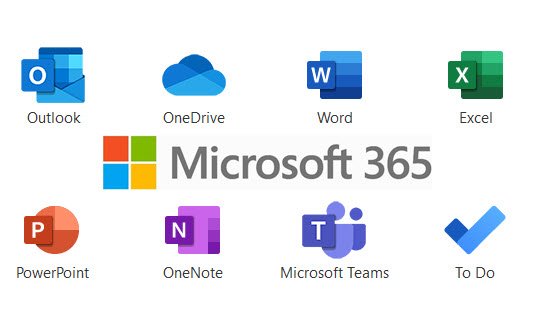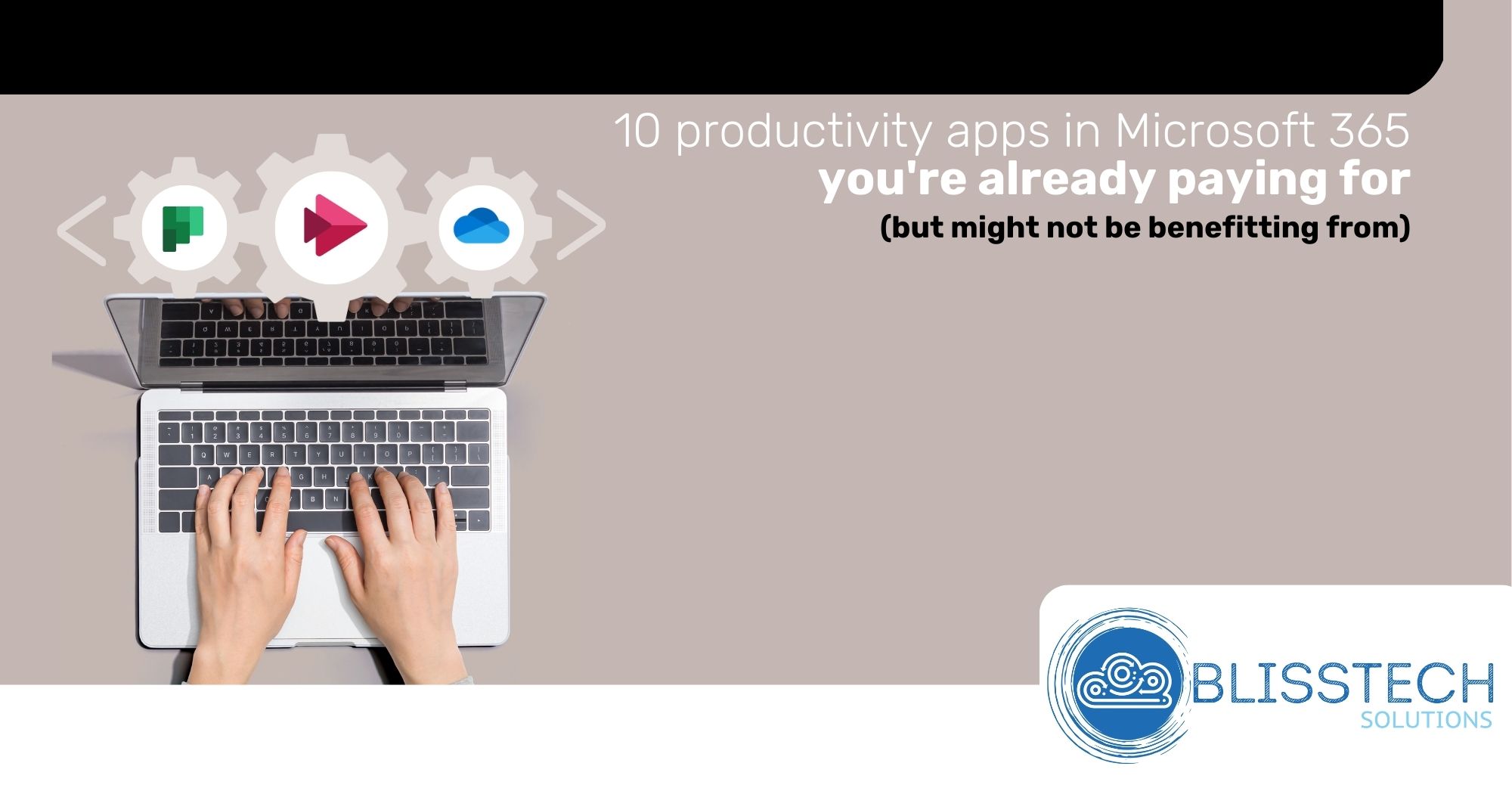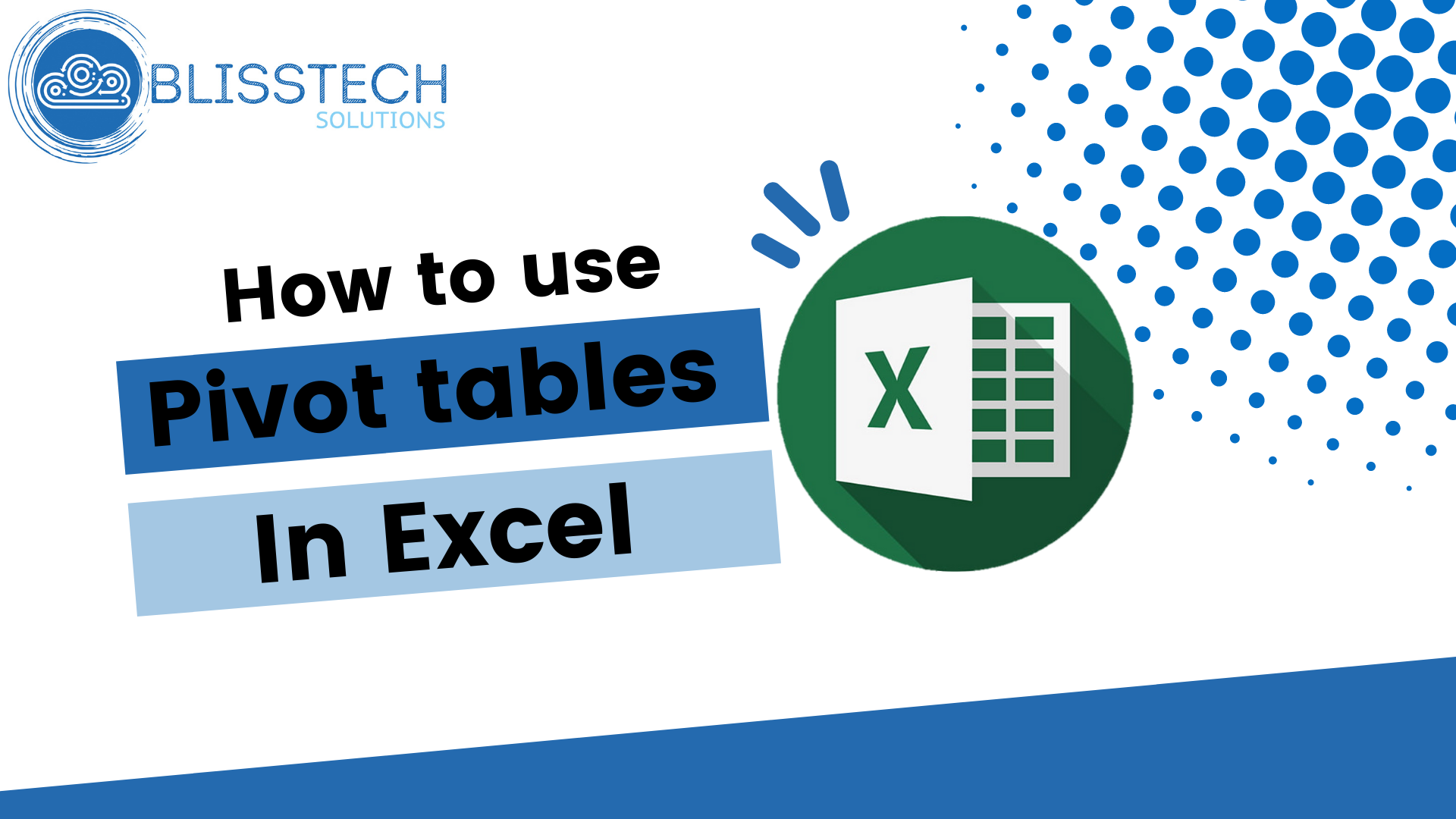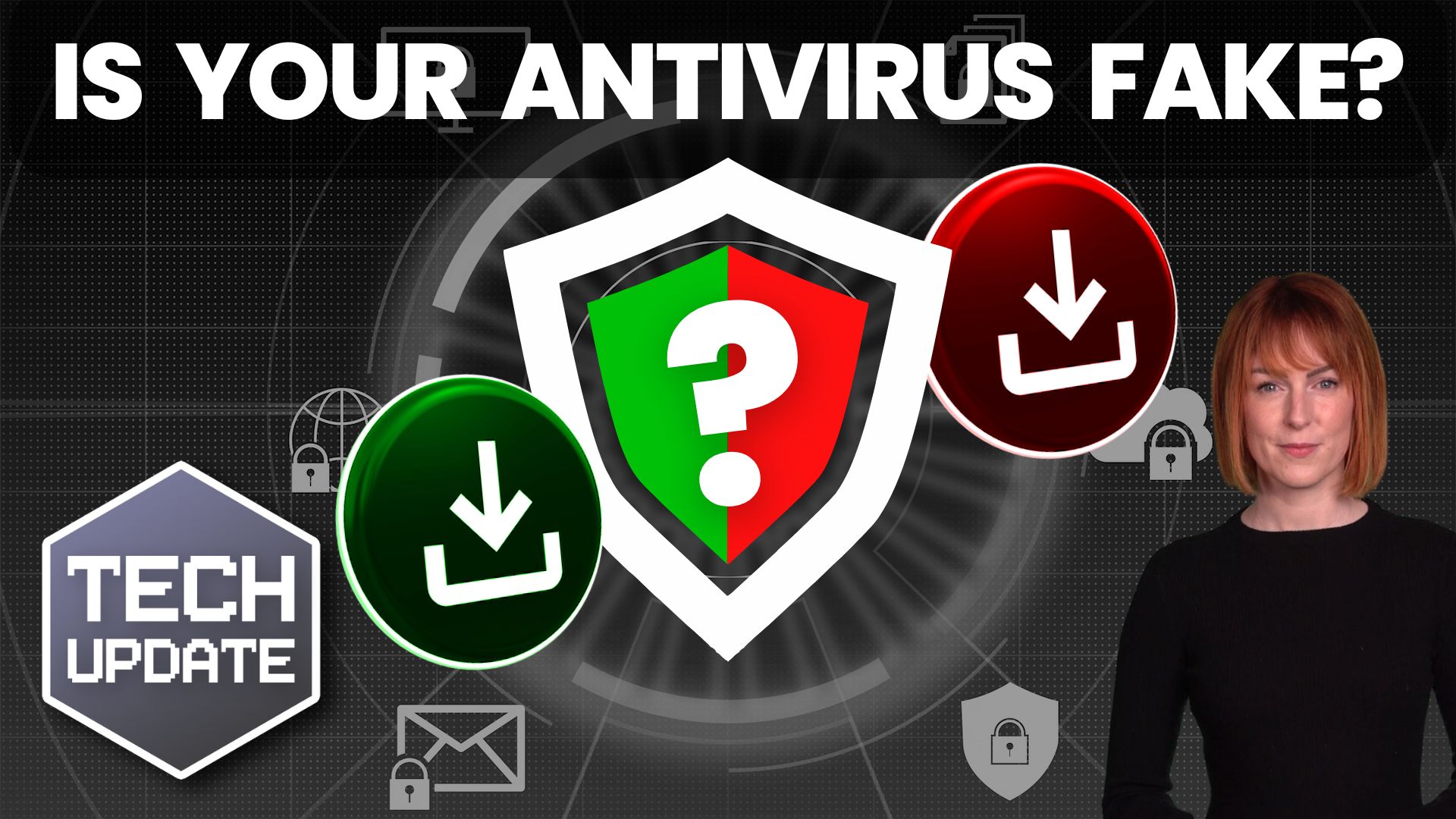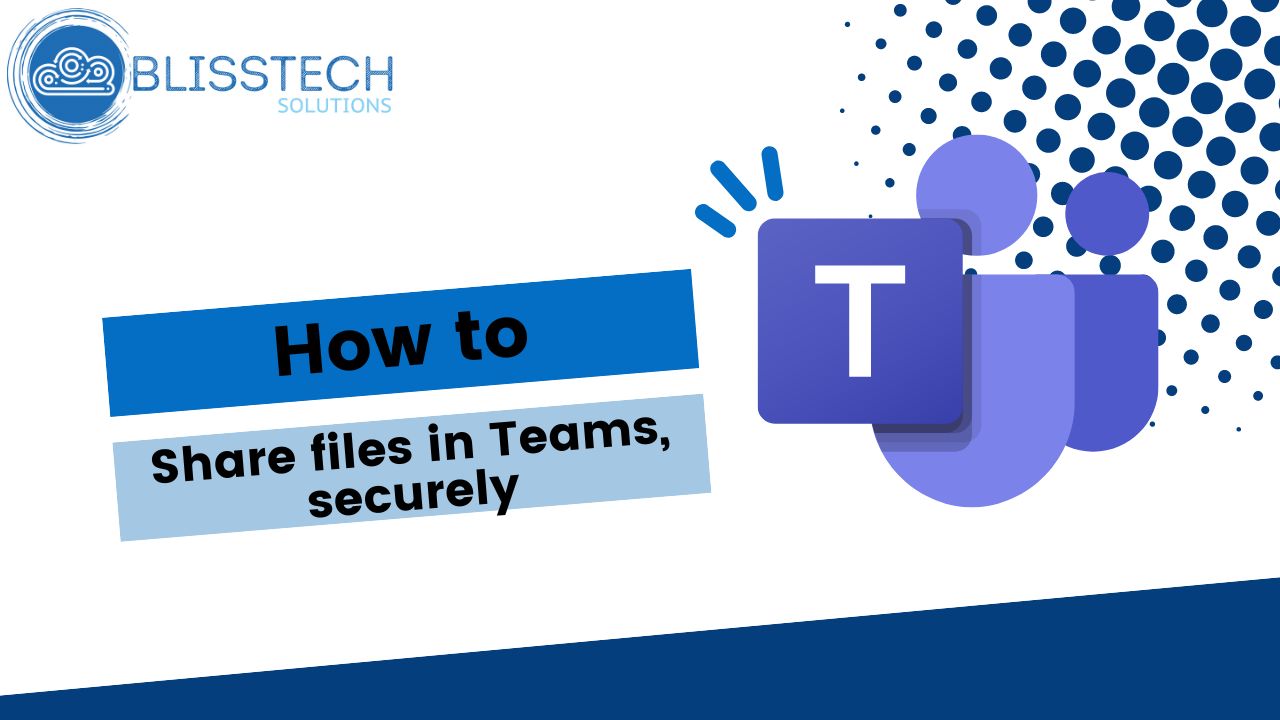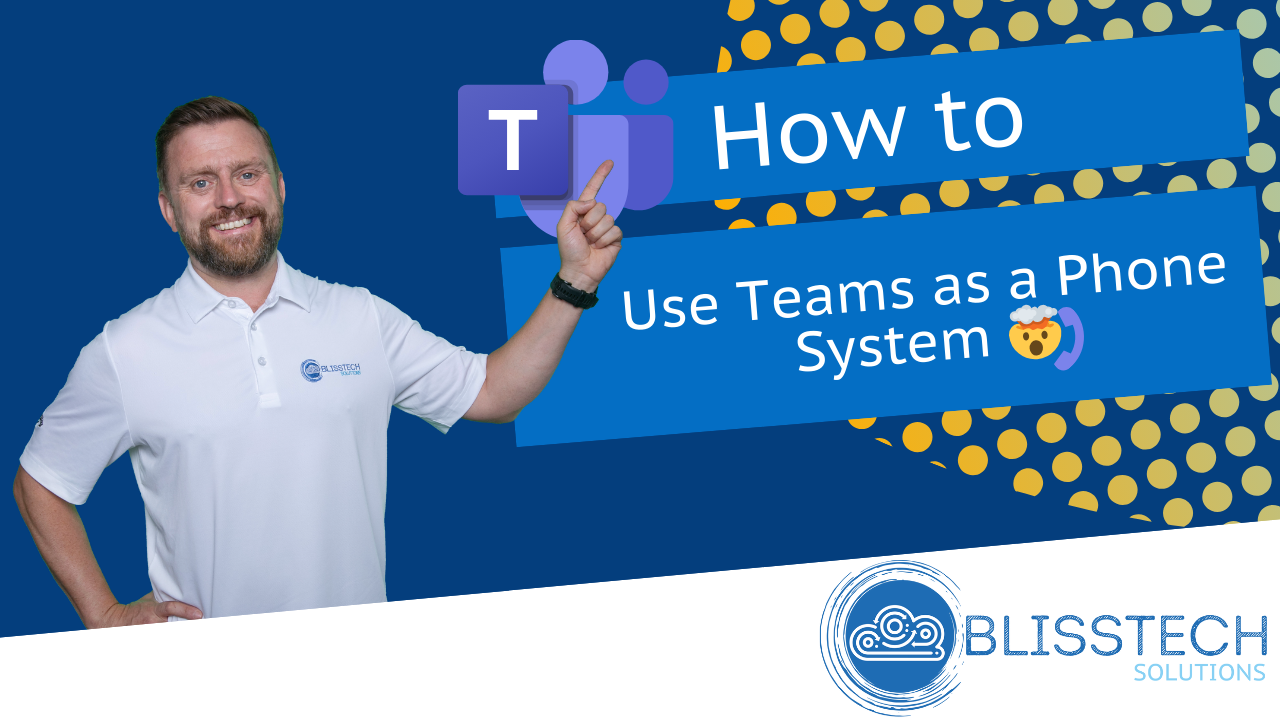There’s an exciting new feature coming to Microsoft’s Edge browser that’s going to make your life – and your employees’ lives – a whole lot easier. ‘Draft with Copilot’ is an AI-powered tool that can instantly write text on any topic you need.
When you’re in Edge and you find yourself staring at an empty text field (like the body of an email or a comment box), just right-click. You’ll see an option to ‘Draft with Copilot.’
Click on it, and a window will pop up. You just enter the subject or topic you need text for, hit ‘Generate,’ and watch Copilot do its thing. In a few moments, you’ll have a piece of text on the topic you specified.
You can then change the tone and length of the generated text to suit your style. Want it to be more formal or casual? Need it longer or shorter? No problem.
We all know time is money, ’Draft with Copilot’ can help save you both. Imagine how much time your team spend on writing everyday text. With Copilot, drafting a quick email or coming up with a social media update becomes easier.
And Copilot not only helps you write faster but also makes sure the text is grammatically correct and well-structured. This is especially helpful if you’re writing in a language that’s not your native one.
Right now, this feature is only available in US English, but Microsoft is working on expanding it to more languages.
One warning: It’s important to review what it produces. Critics of AI-generated text sometimes say it can feel a bit generic. You might want to add a personal touch or specific details to make it more engaging for your audience.
This feature is currently in the Edge Canary preview build, which means it’s still being fine-tuned.
Microsoft is steadily integrating Copilot into more Windows apps, making these AI tools more accessible and versatile across different platforms. It’s clear that the future holds even more convenient AI-assisted features that will make our digital lives easier.
Not tried Copilot in your business yet? We can help you get started. Get in touch.