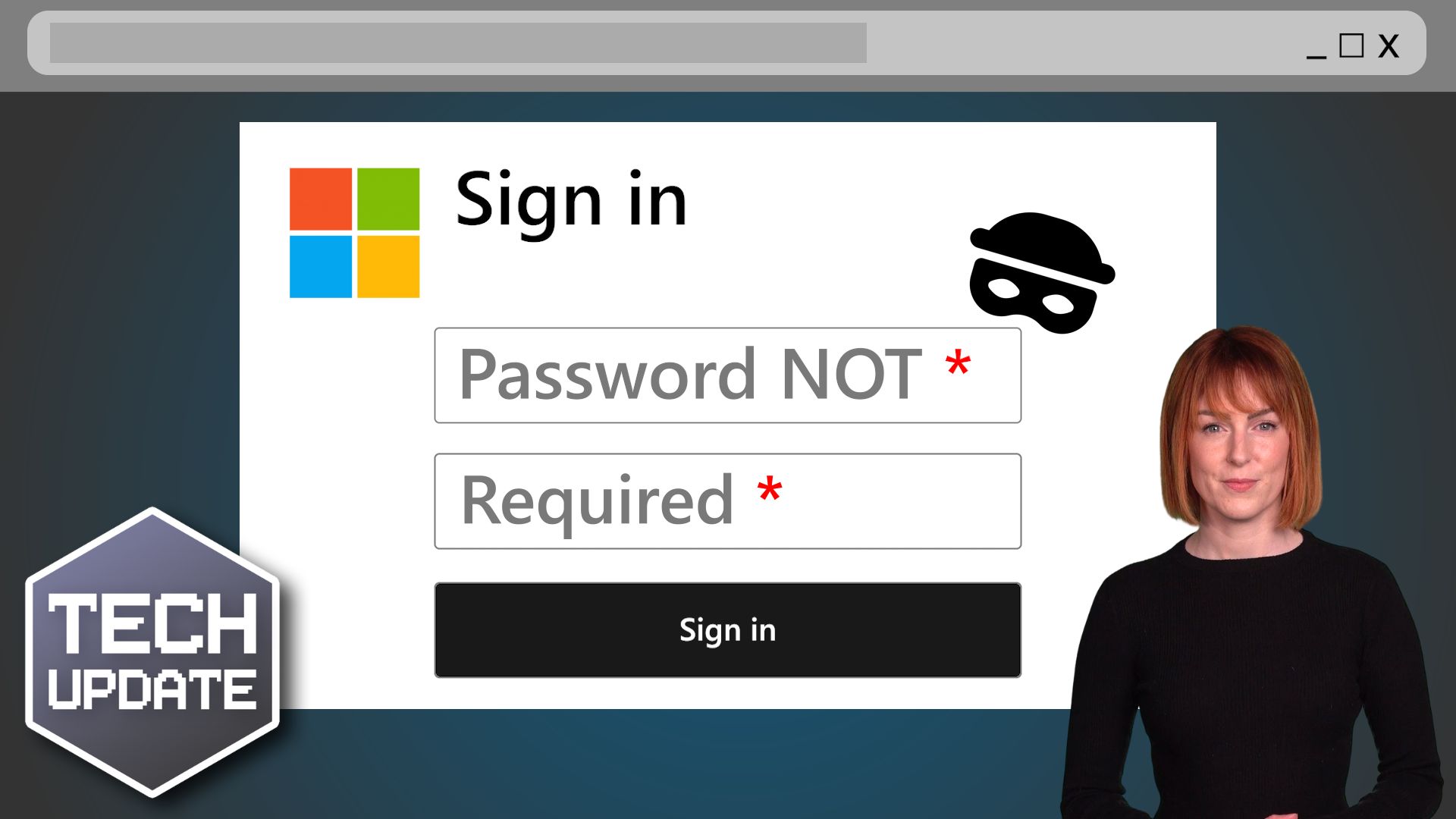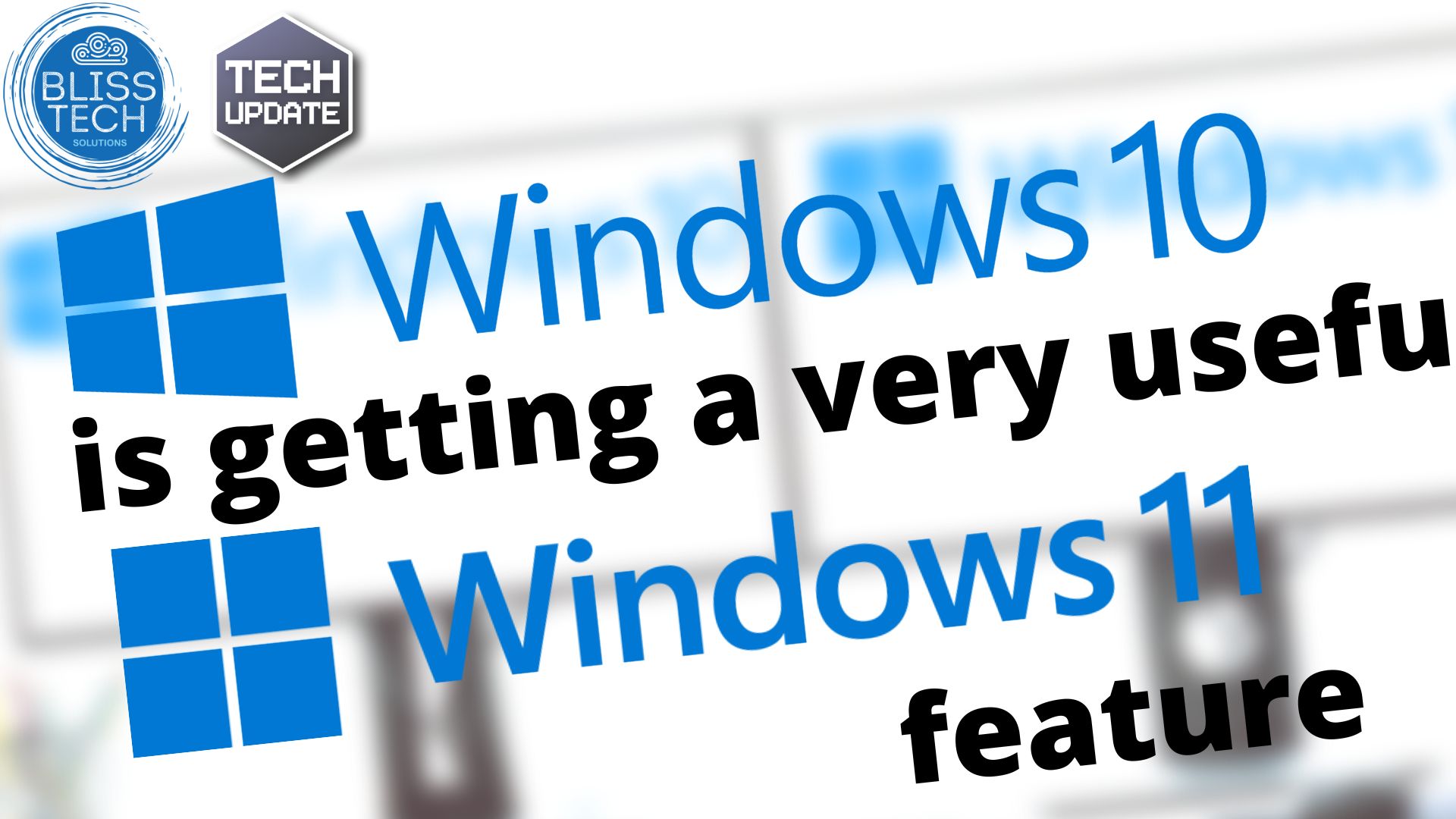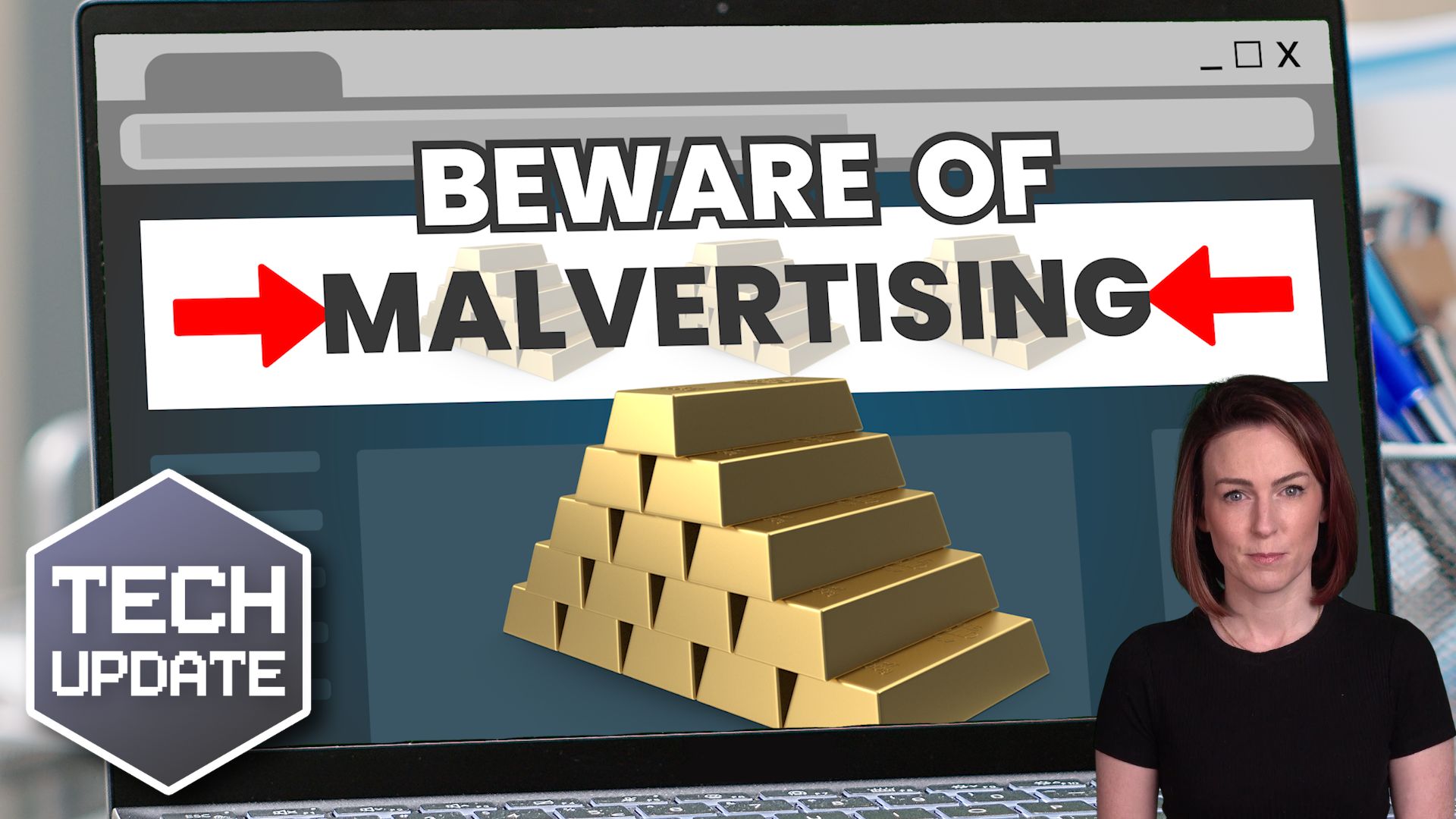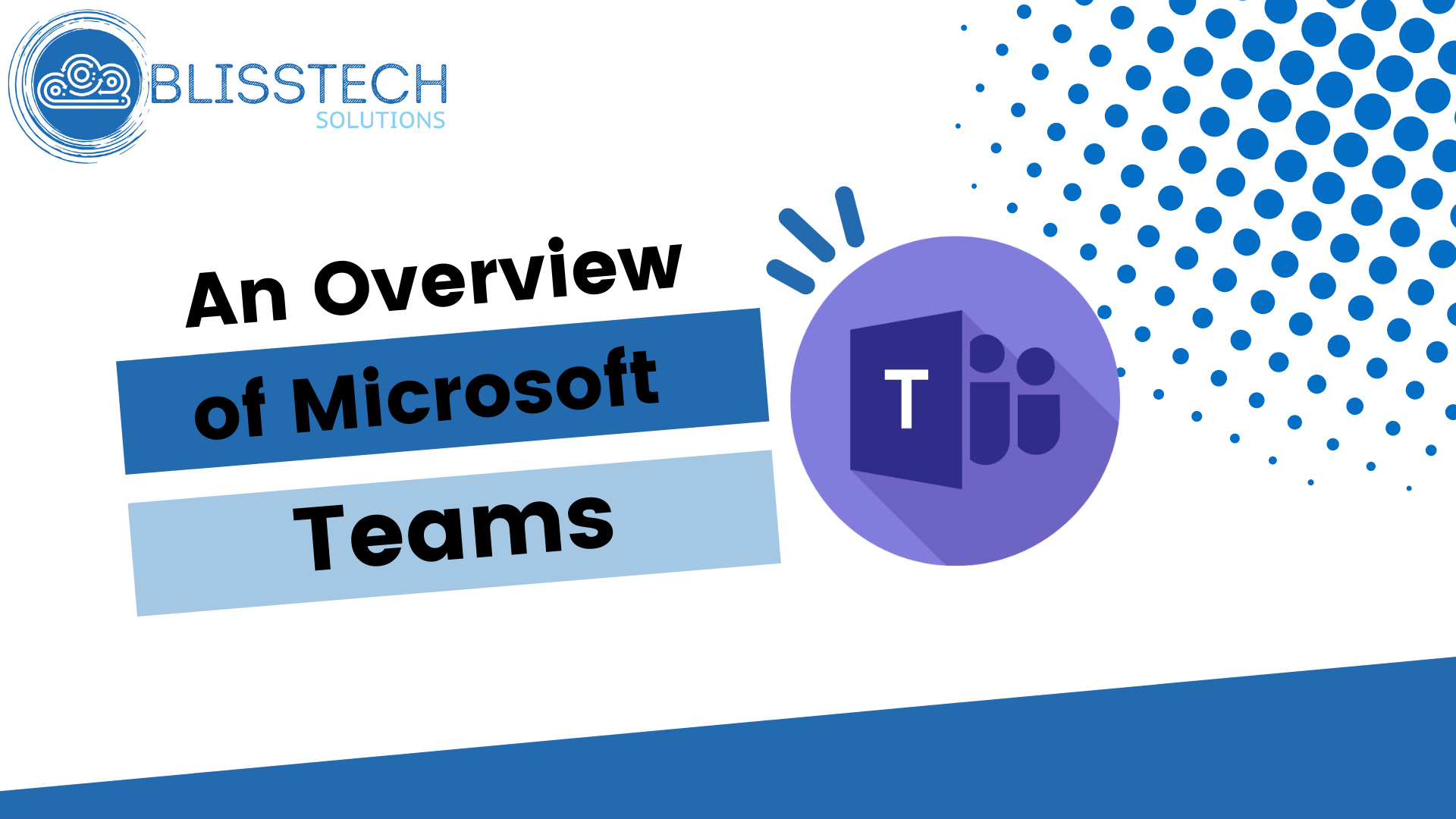Microsoft is planning to enable Multi-Factor Authentication (MFA) directly in its Outlook app for many 365 business users.
MFA is a vital tool to help protect your online accounts from cyber criminals. It works by generating a second, single-use passcode every time you log into an account. It’s usually sent to an authenticator app on your phone that you have to download and set up first.
Security codes can also be sent via SMS text message, by a phone call, or you might be given a special USB key to plug into your computer.
The process is often made quicker by using a biometric login like your fingerprint or face ID. It’s a minor chore, but the protection it offers far outweighs the couple of extra seconds it takes to access your account.
Microsoft isn’t so sure about those extra seconds, though. If the tech giant can save you that time, it’s going to do it. That’s why it’s looking to streamline MFA for Microsoft 365 business accounts.
It’s rolling out the improvement by building MFA directly into the Outlook app in a feature called Authenticator Lite. Until now, it’s relied on a separate authenticator app or sending login codes.
There’s no news yet for those of us who want faster authentication on our personal PCs. If Microsoft does announce plans to make this feature available to more hardware or operating systems, we’ll update you with any news.
If you don’t already use MFA for your apps and online accounts, we recommend that all businesses implement it as soon as possible. The additional security it offers protects against the vast majority of today’s cyber threats.
For more help and advice about implementing MFA or getting the best from Microsoft 365, just get in touch.