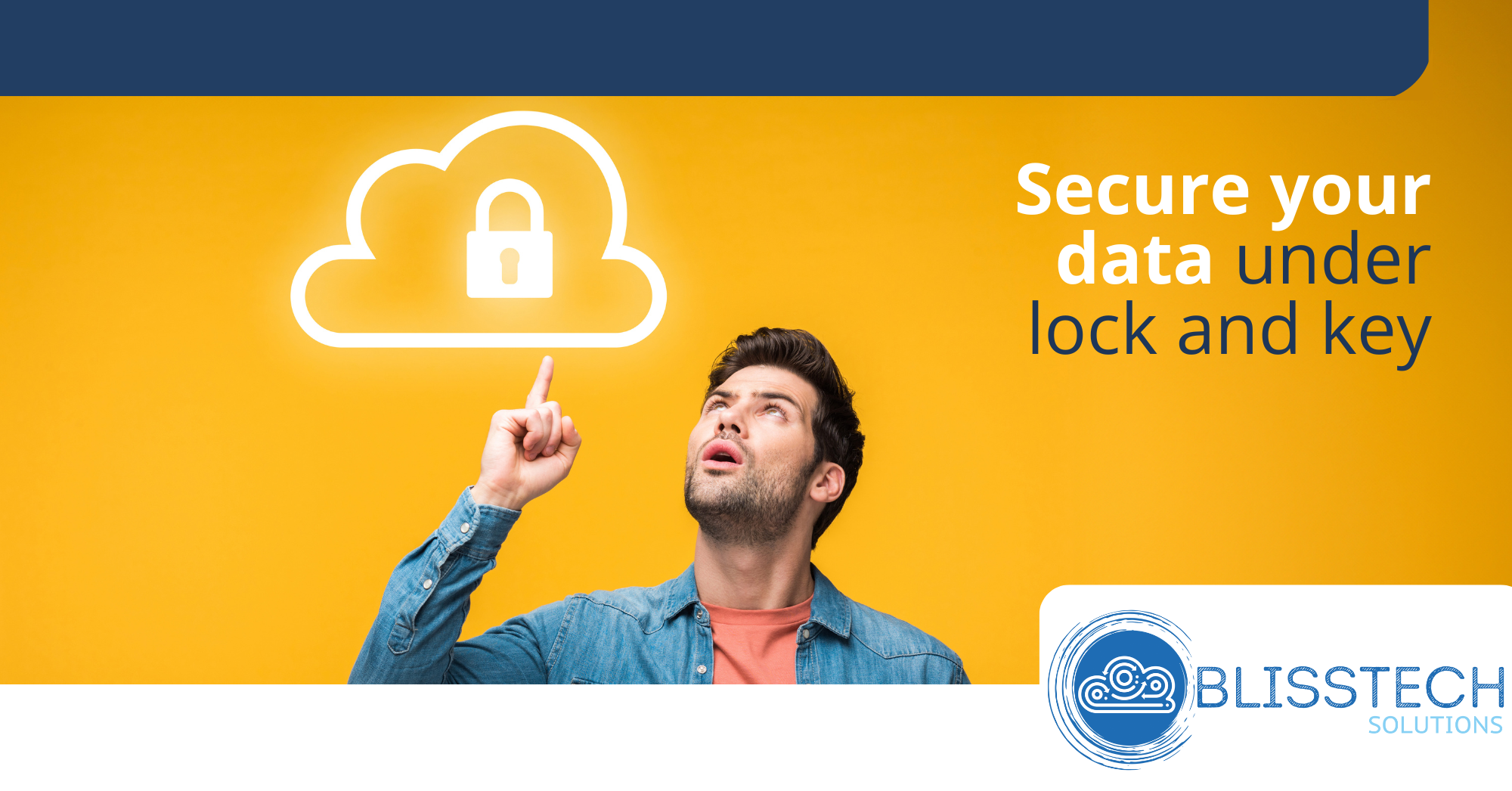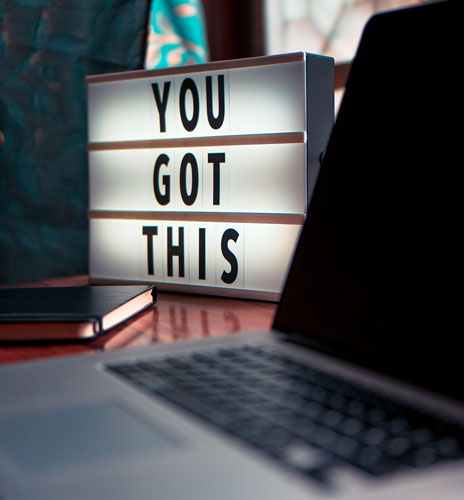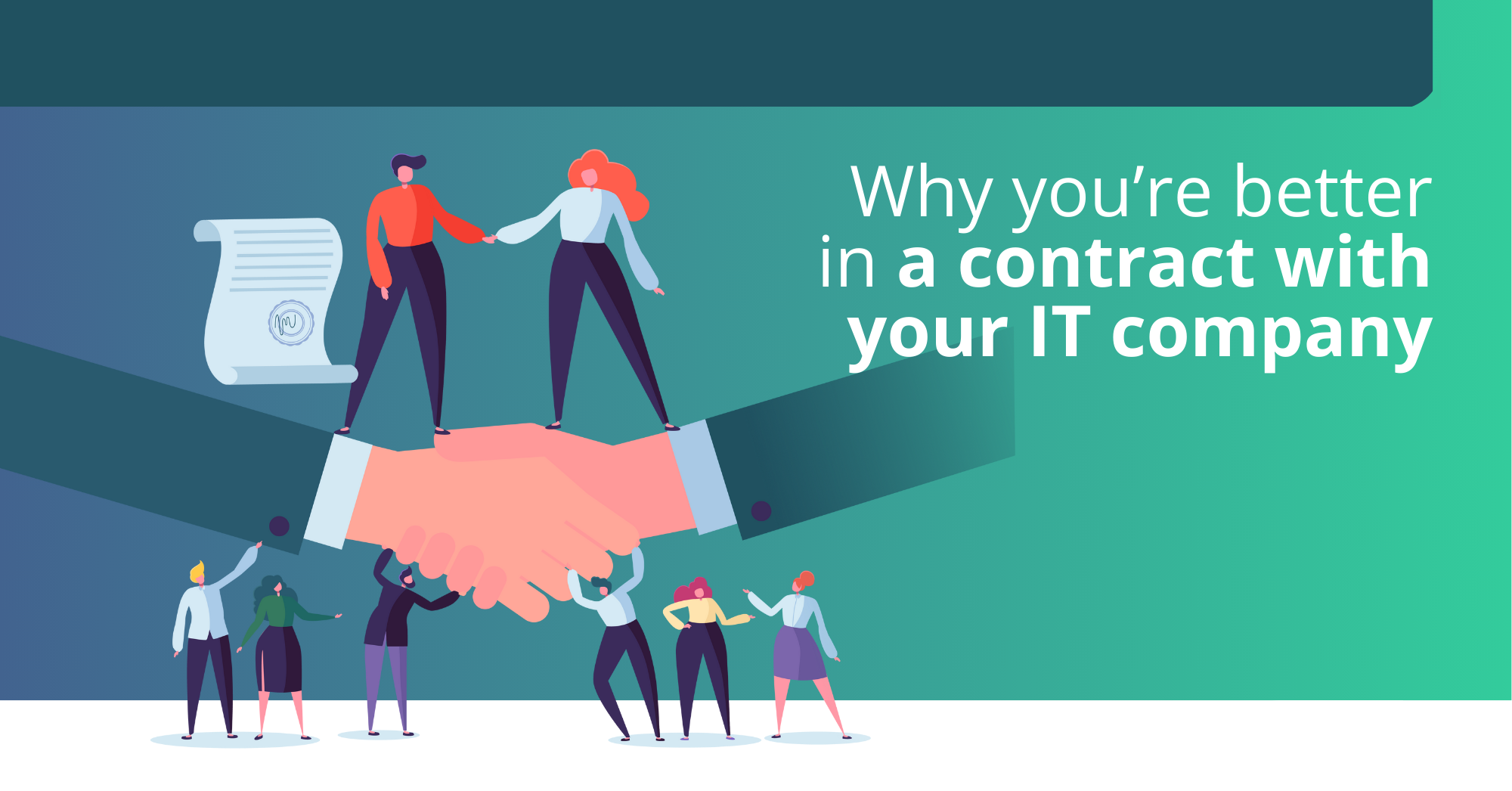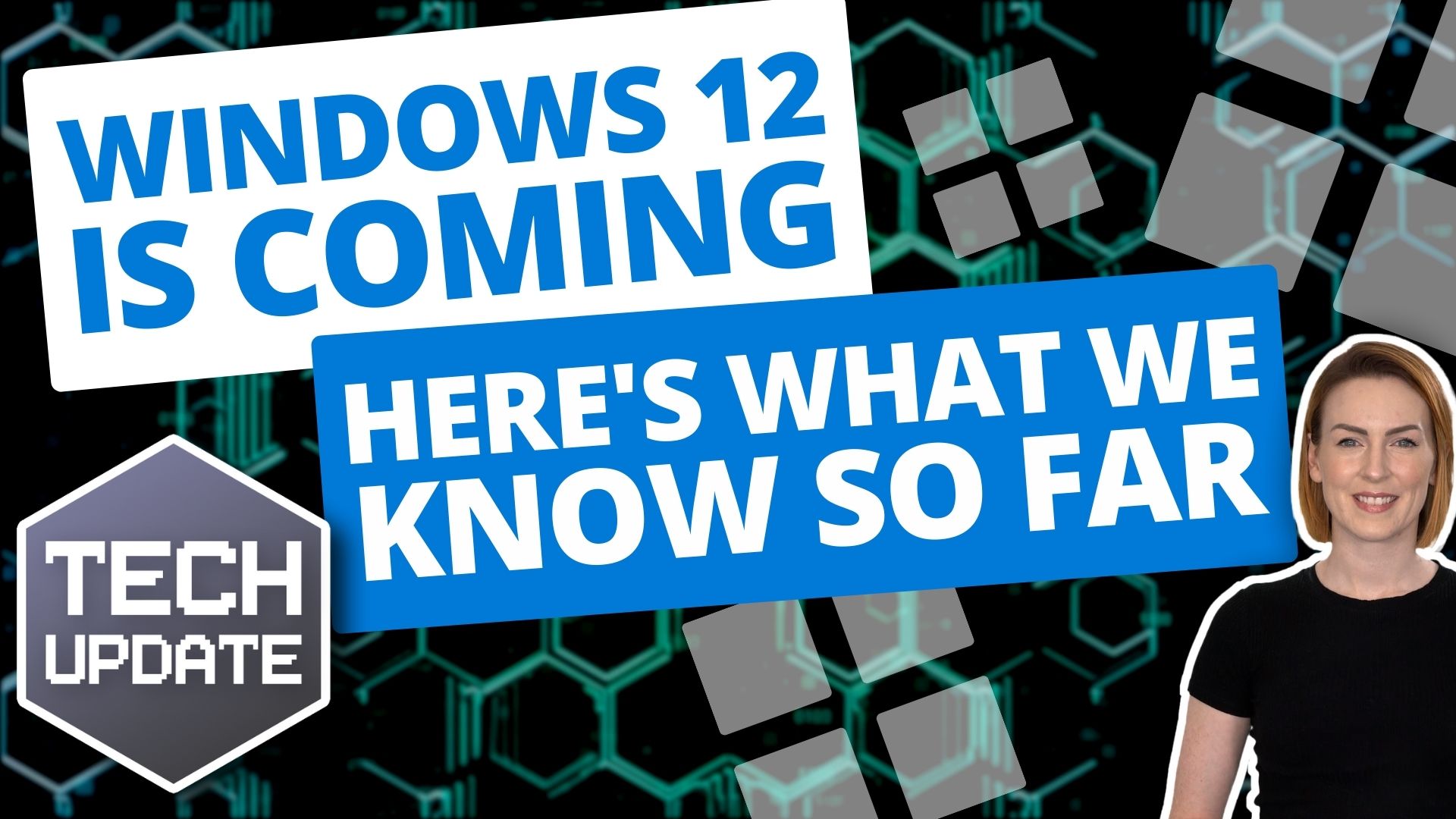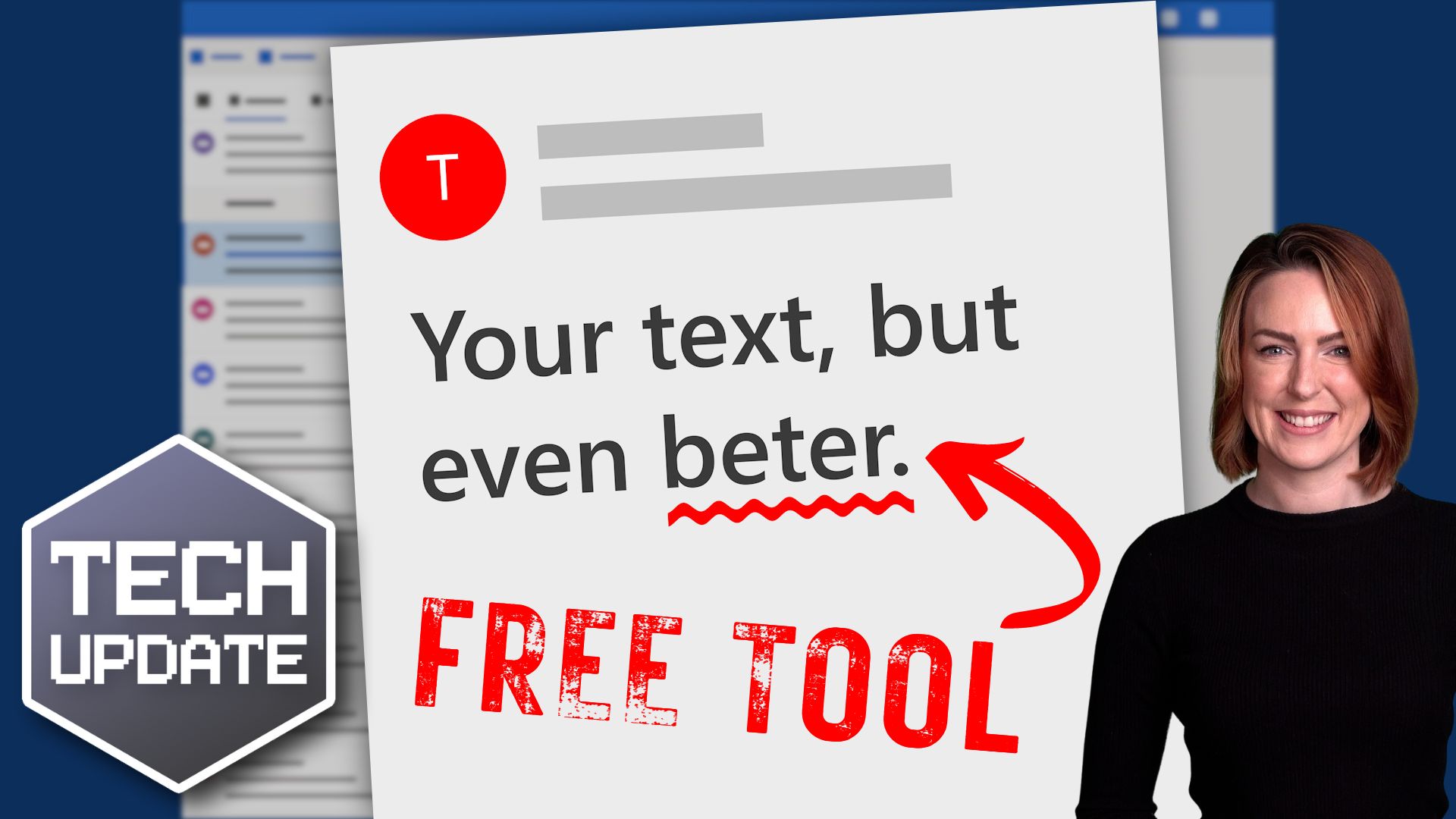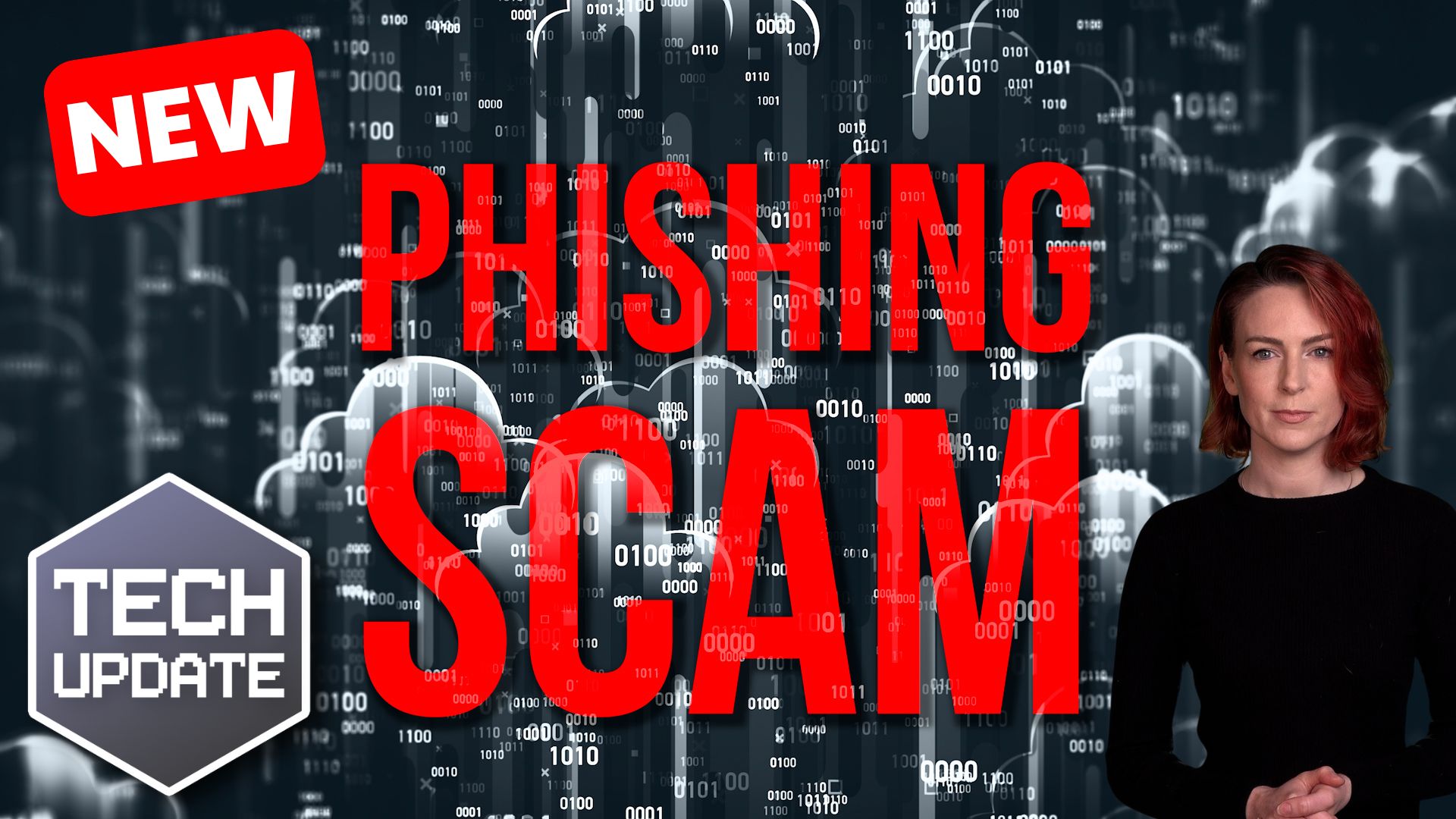Have you ever gone hunting through your computer’s Settings app, clicking through menu after menu, just to make one small change?
It’s frustrating, isn’t it?
You know the option is in there somewhere… but where?
Microsoft is working on making that experience a lot easier in Windows 11 by adding something new: An AI Agent built directly into the Settings app.
This isn’t a chatbot like Copilot that you open separately. Instead, it’s woven right into the search box inside Settings.
You don’t need to know the exact name of the setting anymore. You can just type what you want in plain, natural language. Something like “make the screen brighter” or “turn on voice control”. And the AI will find the right setting or even apply the change for you.
What’s clever about this is that it all happens locally on your device. Which means the AI isn’t sending your requests off to the cloud or sharing your information anywhere.
It’s powered by a small, fast language model built into the system. The results come back almost instantly. Microsoft has tuned it to focus on the settings people use most, so you’re not scrolling through a long list of irrelevant suggestions.
This might sound like a small tweak. But think about how often your team wastes time figuring out how to enable a feature or fix a basic issue.
Instead of waiting for IT support or Googling instructions, they can now ask the AI Agent in plain English and get an answer right there in seconds.
That means less downtime, fewer interruptions, and employees who feel more confident about using their PCs.
This new feature is still in testing for Copilot+ PCs through the Windows Insider Program. But it’s a glimpse of where Windows is heading: Making technology easier, faster, and more helpful for everyone.
It’s a genuine time saver that can make everyday tasks run more smoothly. And when your people can get back to work quickly without fighting with their computer, that’s a win for productivity and morale.
If you’re looking at upgrading to Copilot+ PCs or just want some advice on the right devices for your team, I’d be happy to help. Get in touch.