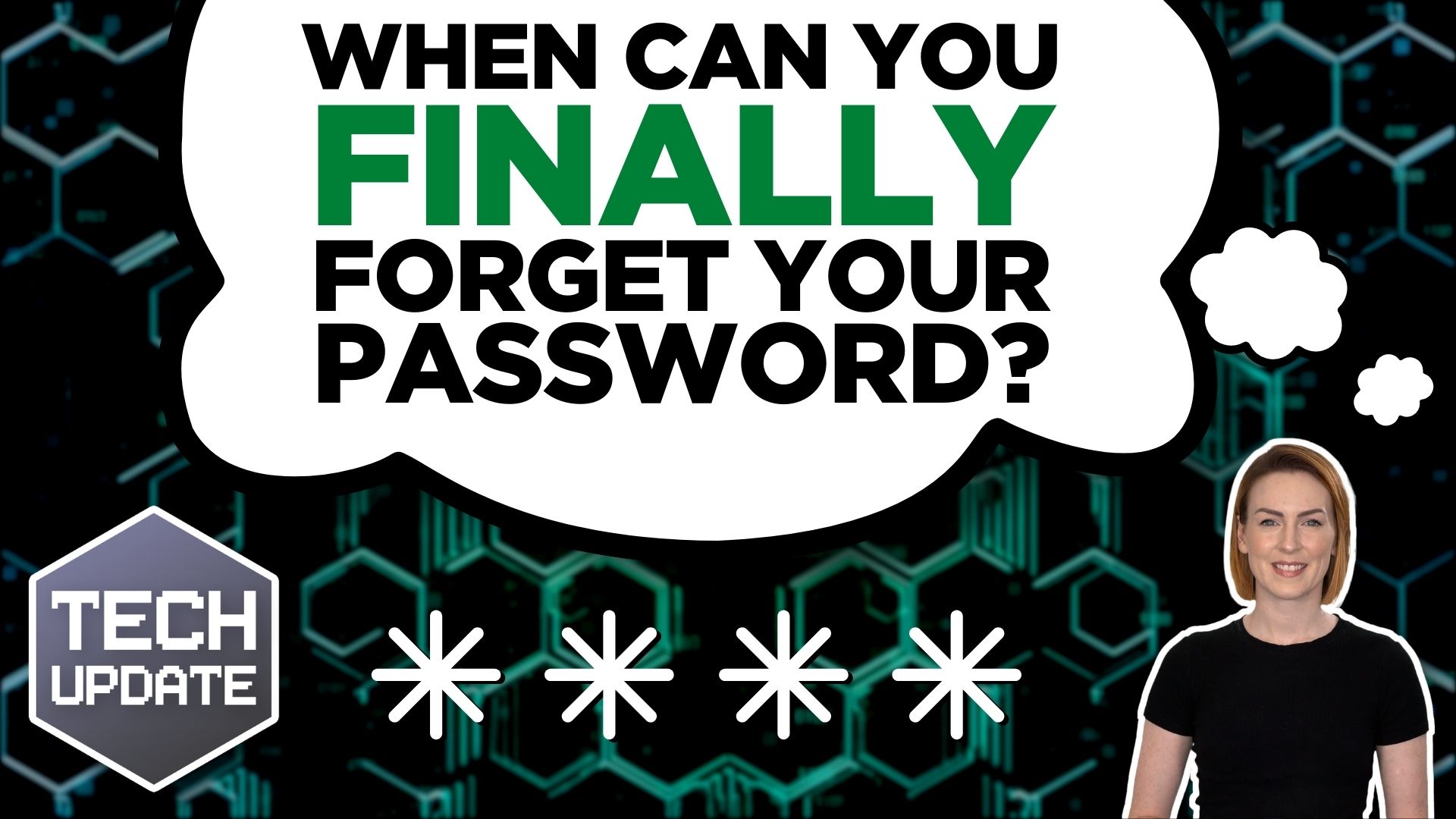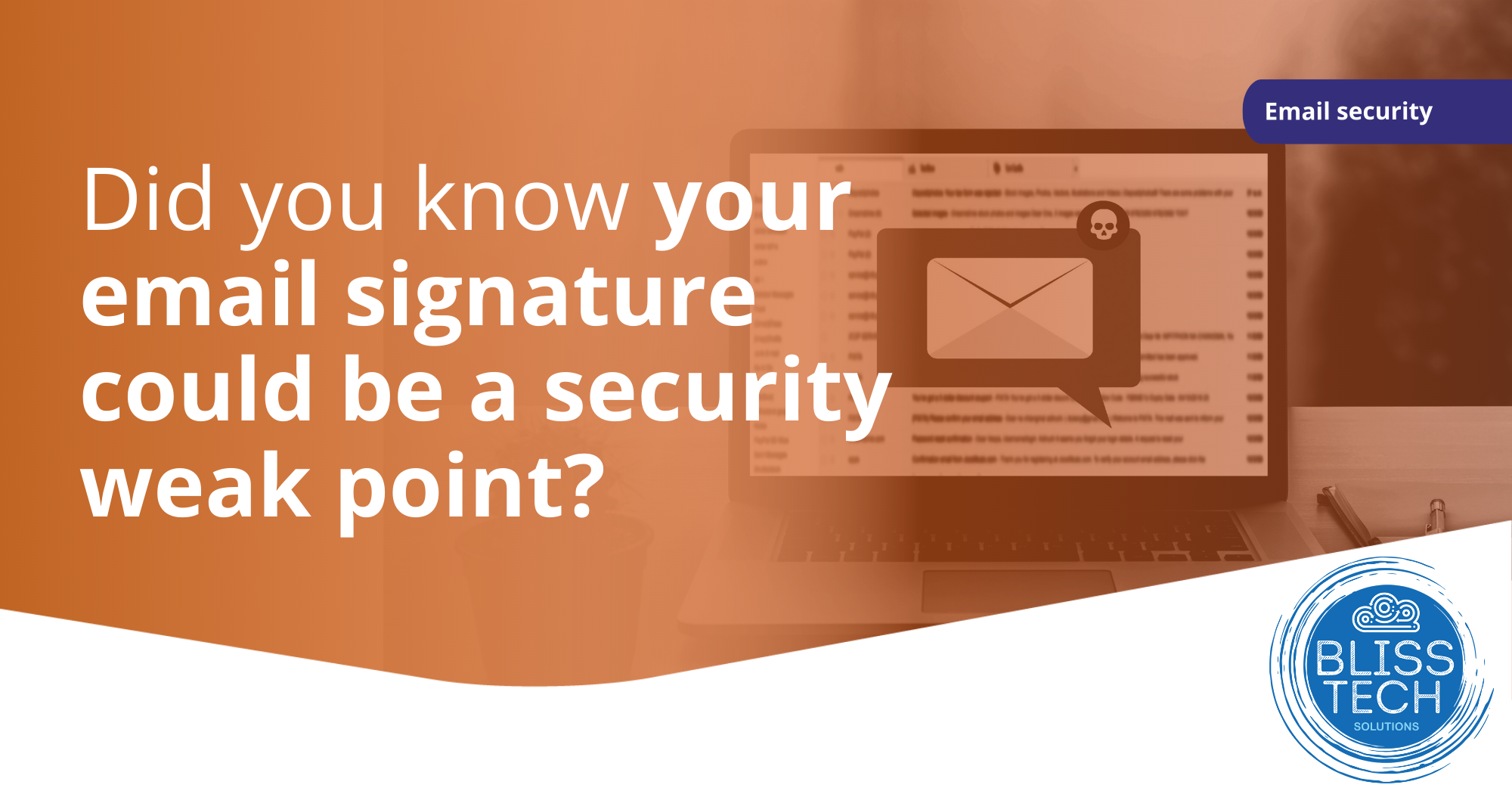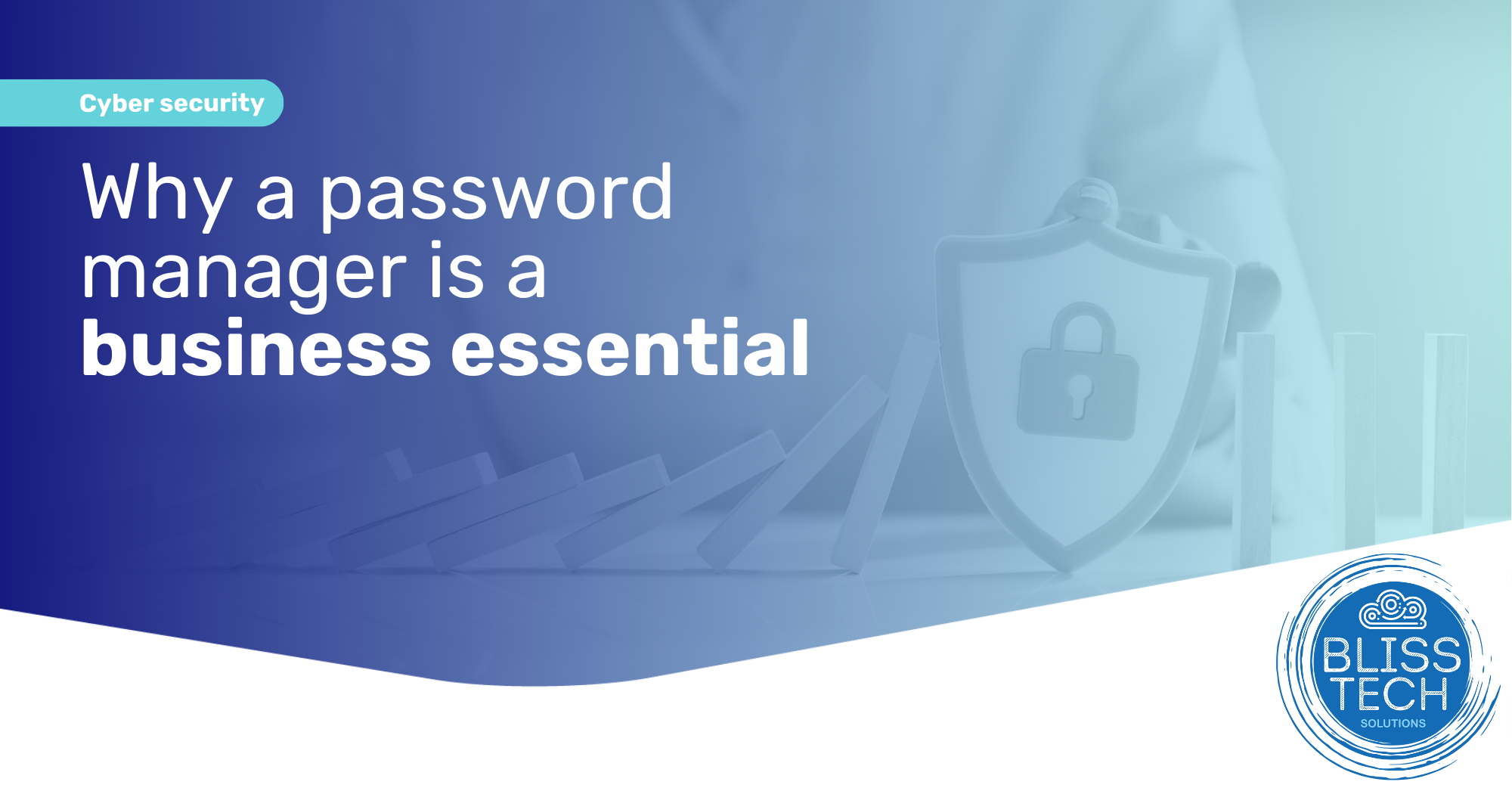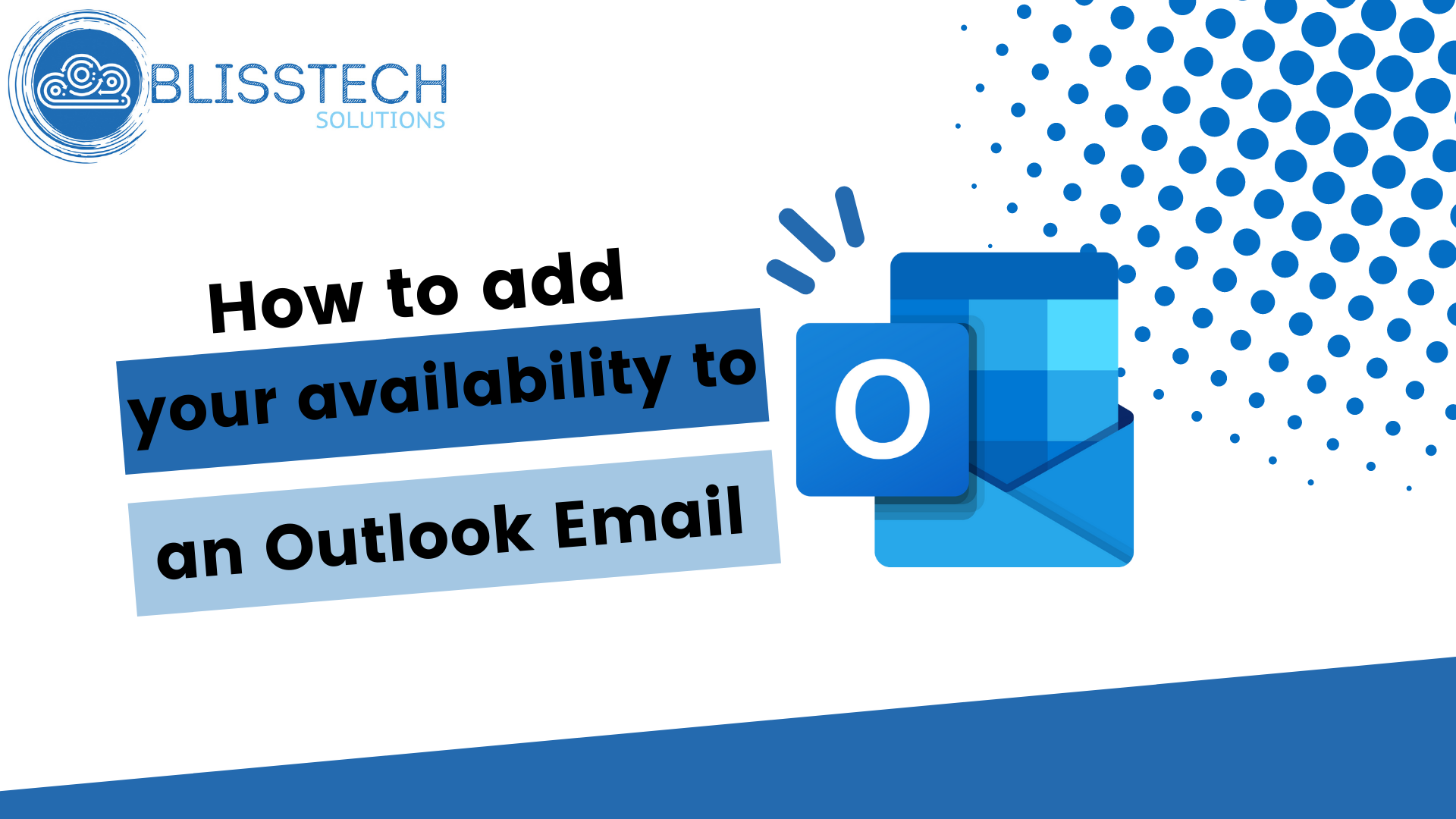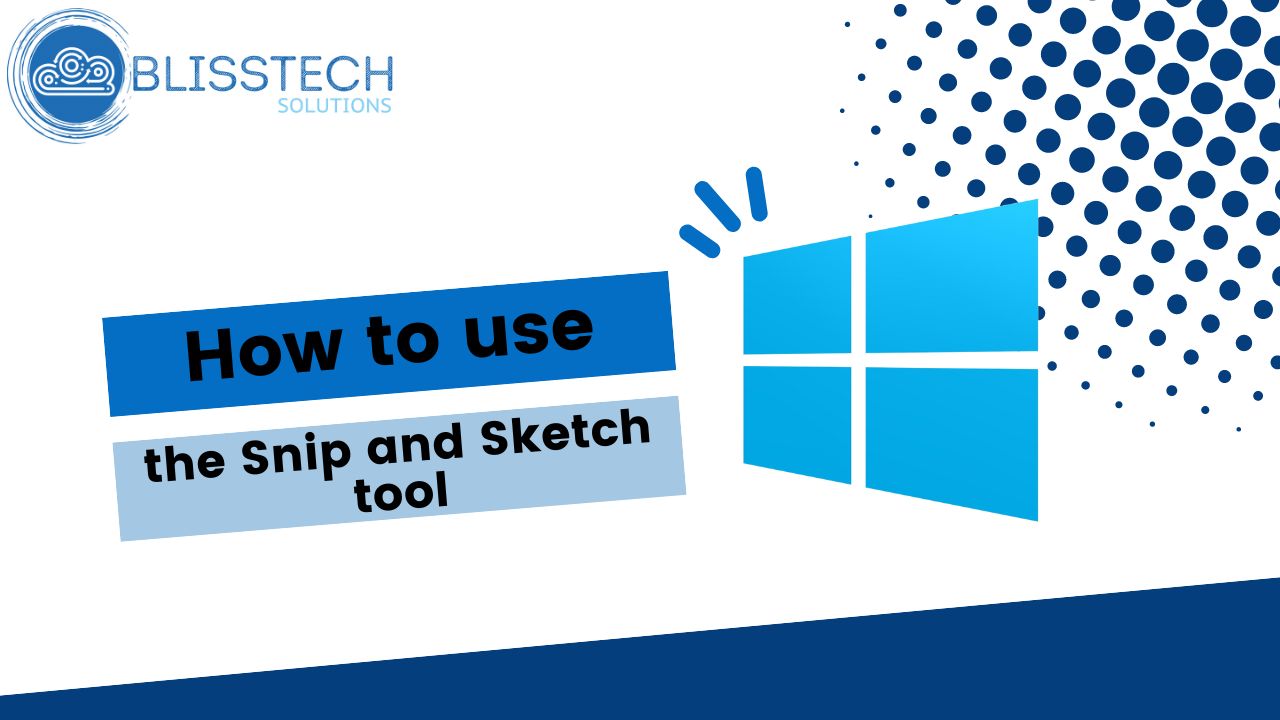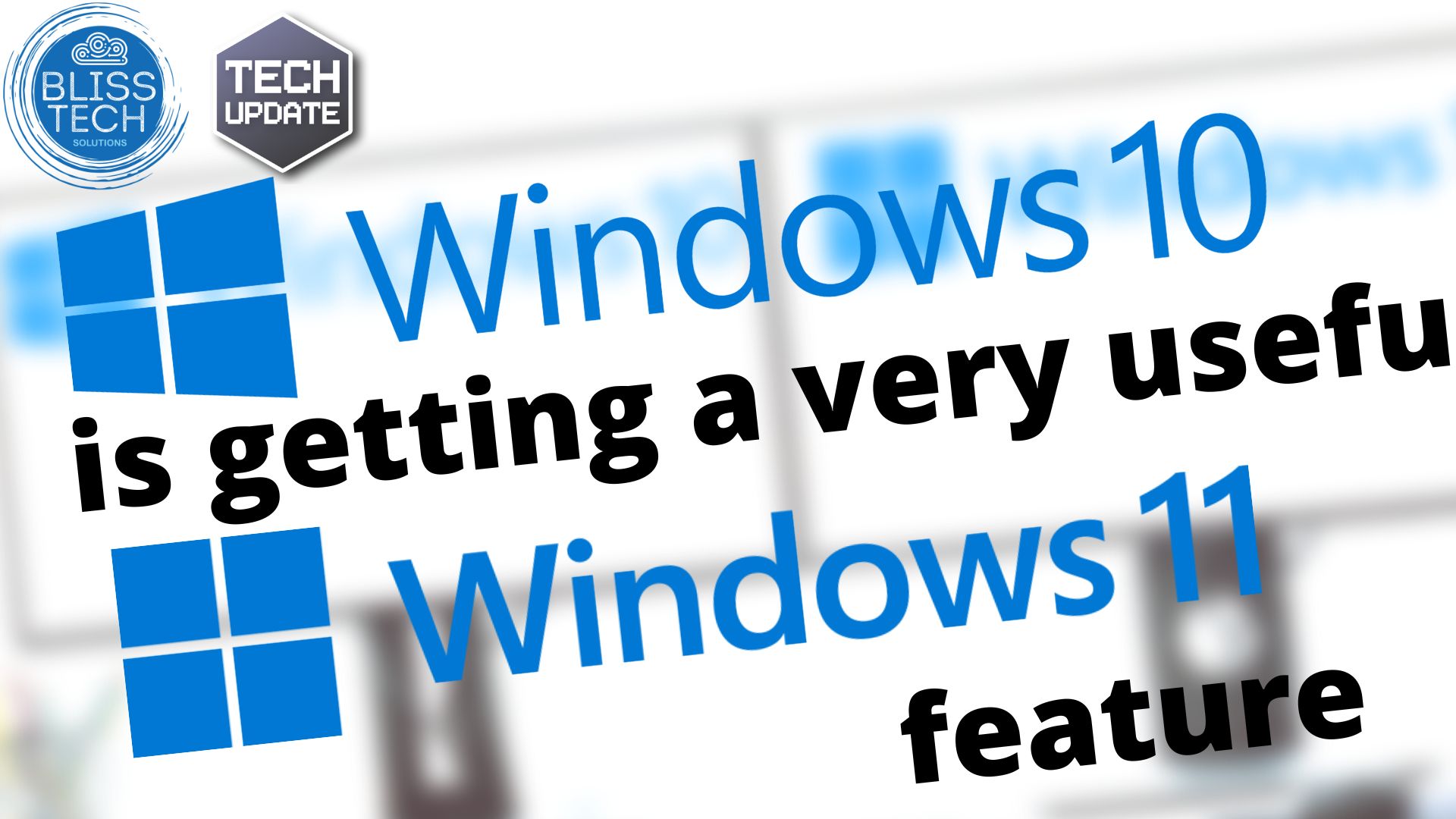Losing access to your business’s data – even temporarily – is a nightmare worthy of a horror movie. This is why you need a reliable backup and recovery strategy.
Reliable backup tools create copies of your data and store them in a safe place. If something goes wrong, recovery tools will use these copies to restore your lost files.
So, if your business already uses backup and recovery tools, you’d think your data is safe… but this isn’t necessarily true.
A new report shows that some backup tools aren’t always as reliable as they should be. In fact, a third of all data losses are caused by backup-related issues. When people try to recover data, they discover it’s been lost or corrupted.
It’s not just corrupted backups that cause issues.
One of the biggest threats to businesses right now is ransomware. This is a type of malicious software (or “malware”) that locks you out of your files unless you pay a ransom to regain access.
The report found that half of businesses using backup tools still ended up paying ransoms to retrieve their files, because it was faster than trying to use their own recovery tools. Even worse? Only a small number of businesses that paid ransoms were able to fully recover their data.
Backup tools are supposed to keep your data safe, so why are they unreliable for so many businesses?
Often, it’s because they haven’t been set up properly. Even when they are, they still need to be verified regularly to ensure they are still backing up your files.
Also, older backup and recovery tools can’t always keep up with today’s sophisticated cyber-attacks.
Setting up and maintaining a reliable backup system can be complicated. IT experts (like us) can make sure your tools are running correctly every day.
We can also put in place extra safeguards such as continuous data protection (CDP). This constantly saves changes to your files, allowing you to go back in time and restore your data as it was just before an attack or loss.
We do this every day for businesses like yours. If you’d like us to help you, get in touch.