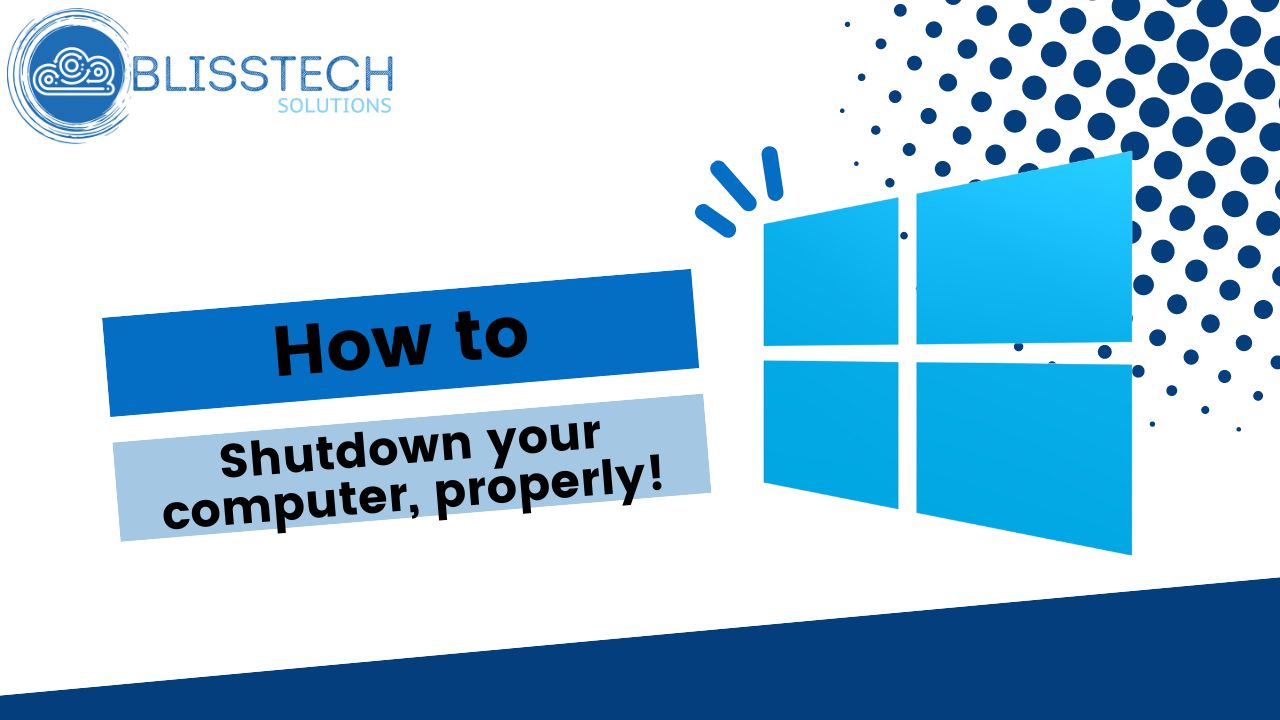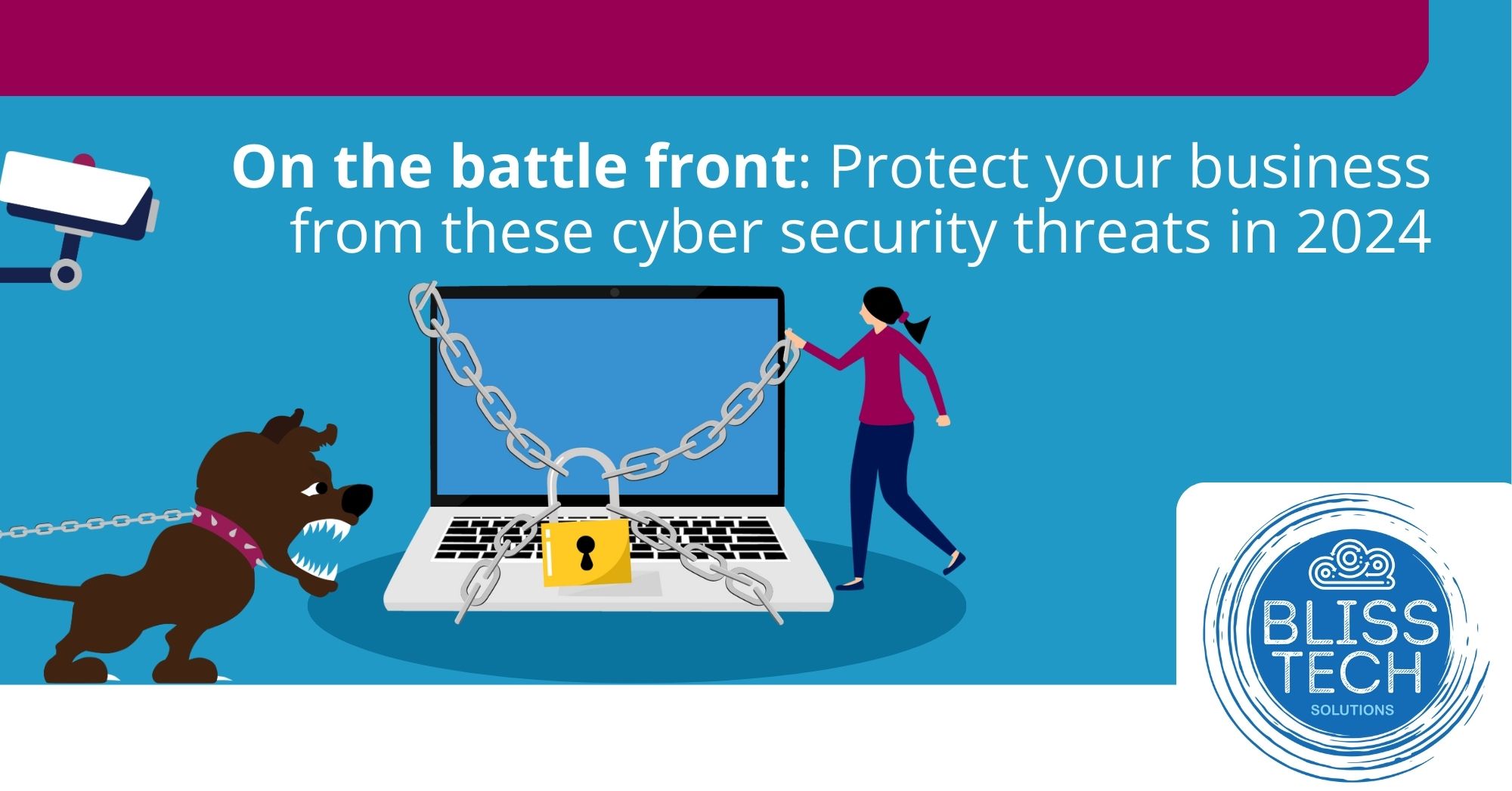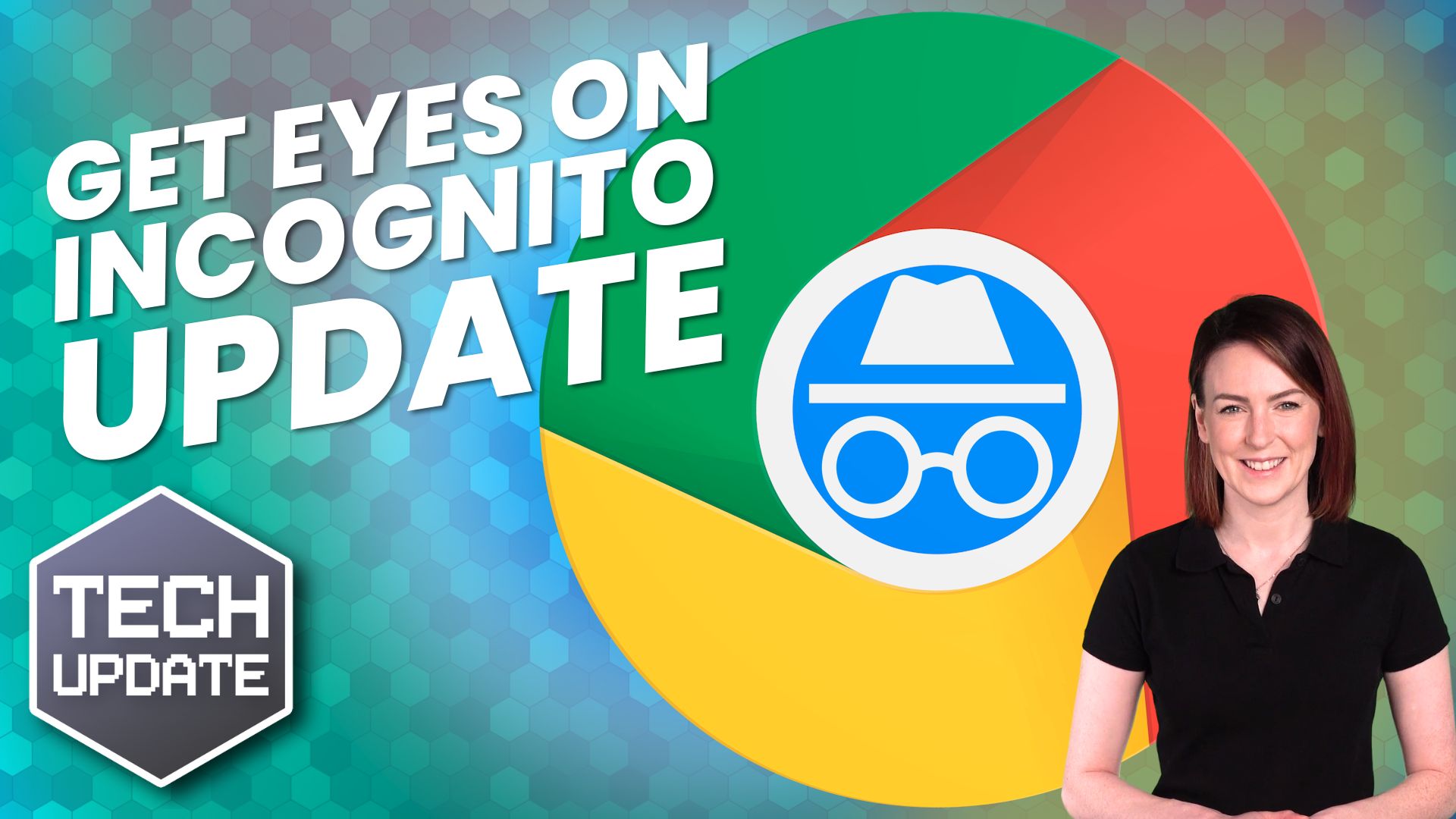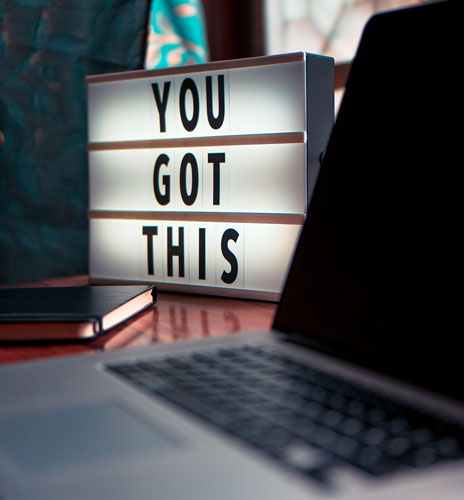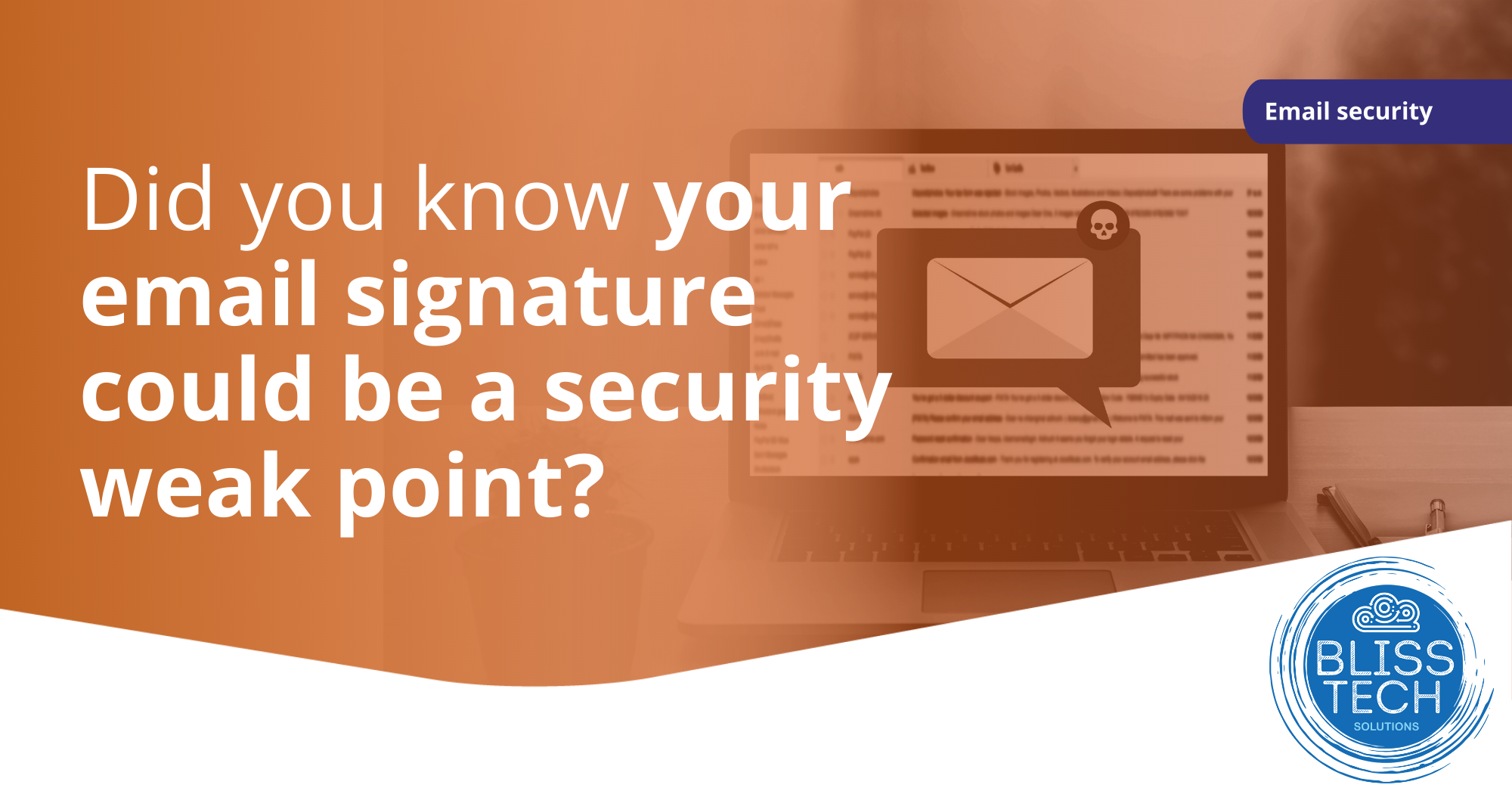This Two Minute Tech Tip shows you how to view or control someone else’s screen for FREE.
As an IT managed service provider we have lots of tools we have to pay for to help us support our clients.
However, if you’ve ever been in a situation where you are trying to help someone remotely will know the frustration when you cannot understand what they are trying to explain on their screen.
Well, if you both use Windows you can remotely assist someone by viewing their screen for FREE without needing to install anything!
The feature is called Quick Assist and is a lifesaver. It will save you a lot of time and frustration when trying to help a colleague, friend or family member.
This tip will show you:
👉 How to access the Quick Assist feature BUILT-IN to Windows.
👉 What the process looks like for you, and the person you are helping.
👉 How to avoid buying a specialist solution by utilising this hidden Windows feature.
These tips will help you to:
💥 Save time and frustration when helping someone remotely.
💥 Quickly help someone by controlling their screen.
Thanks for watching.