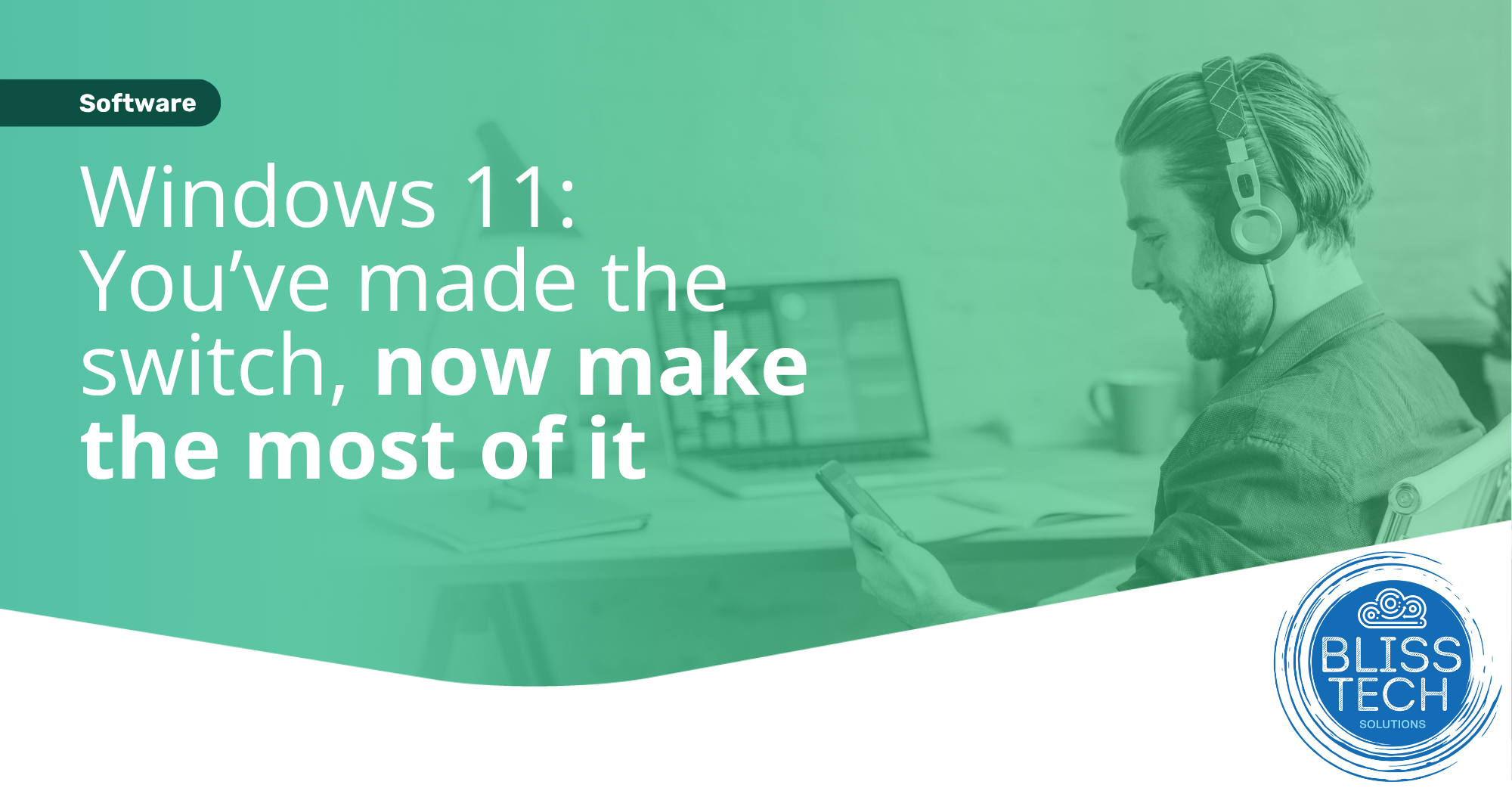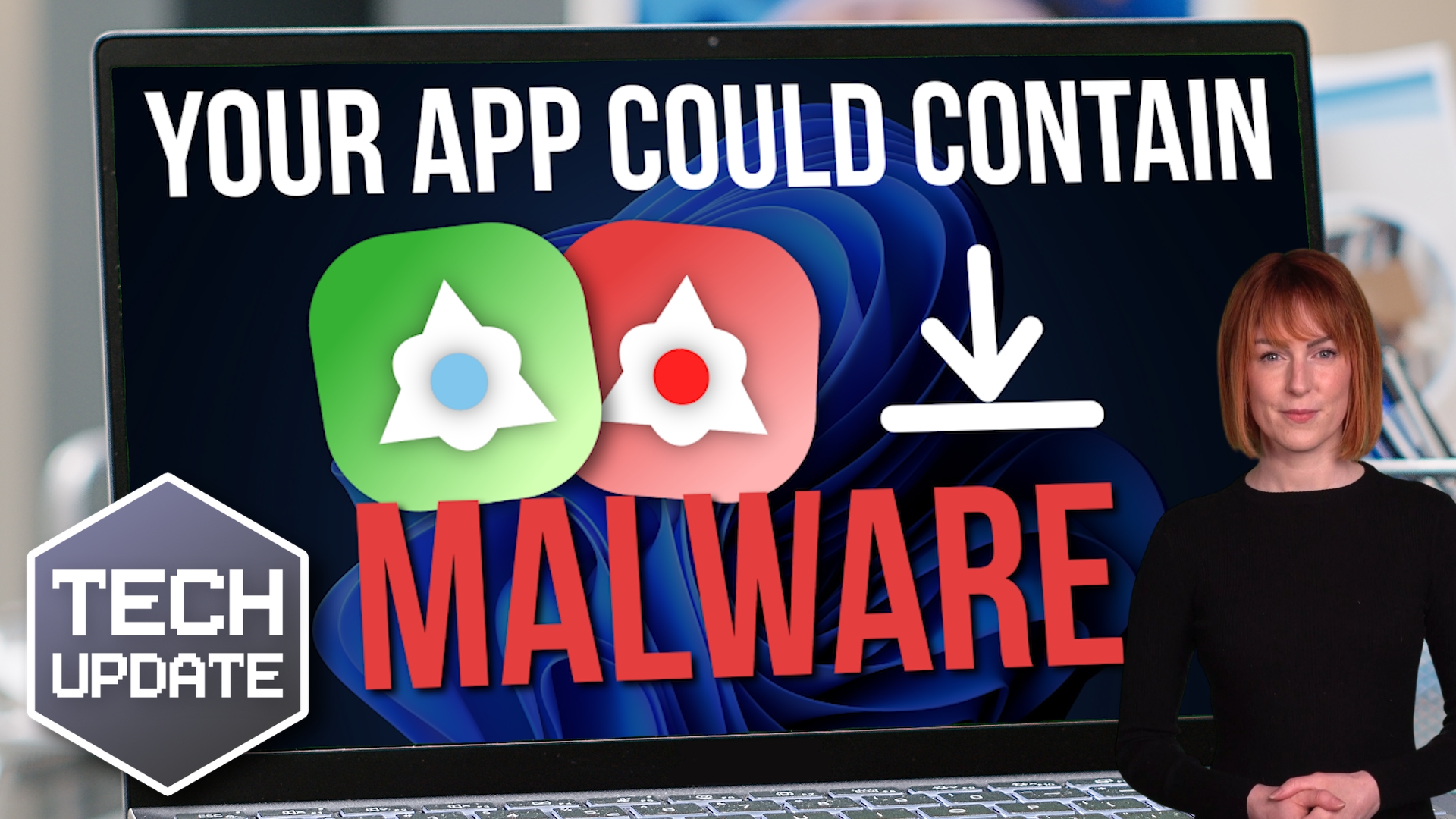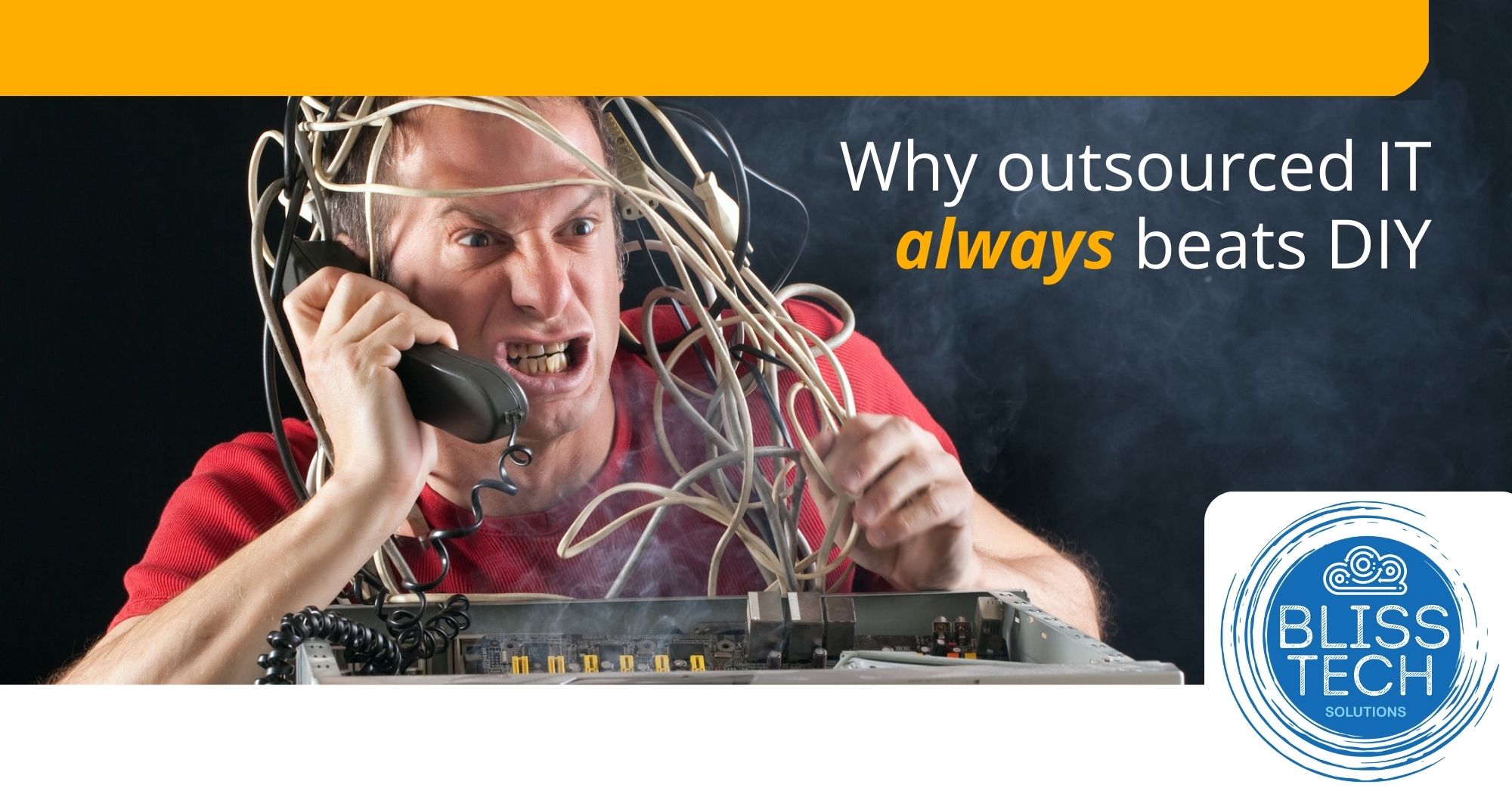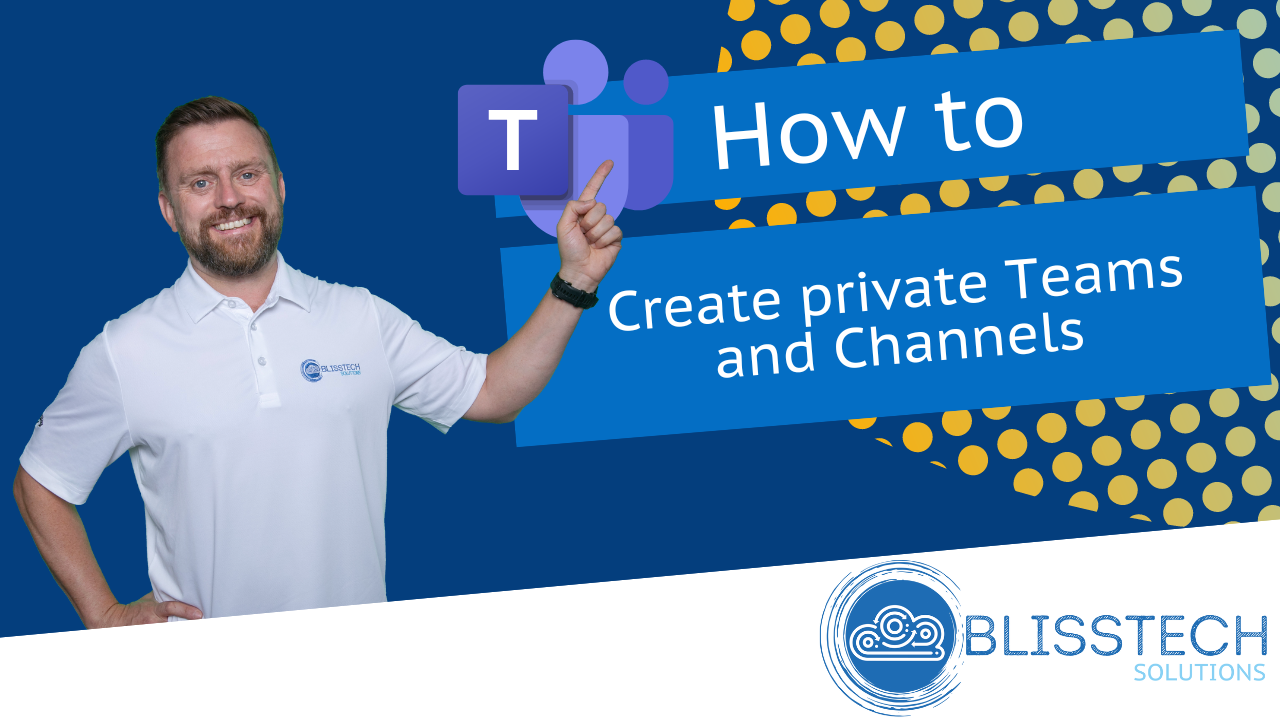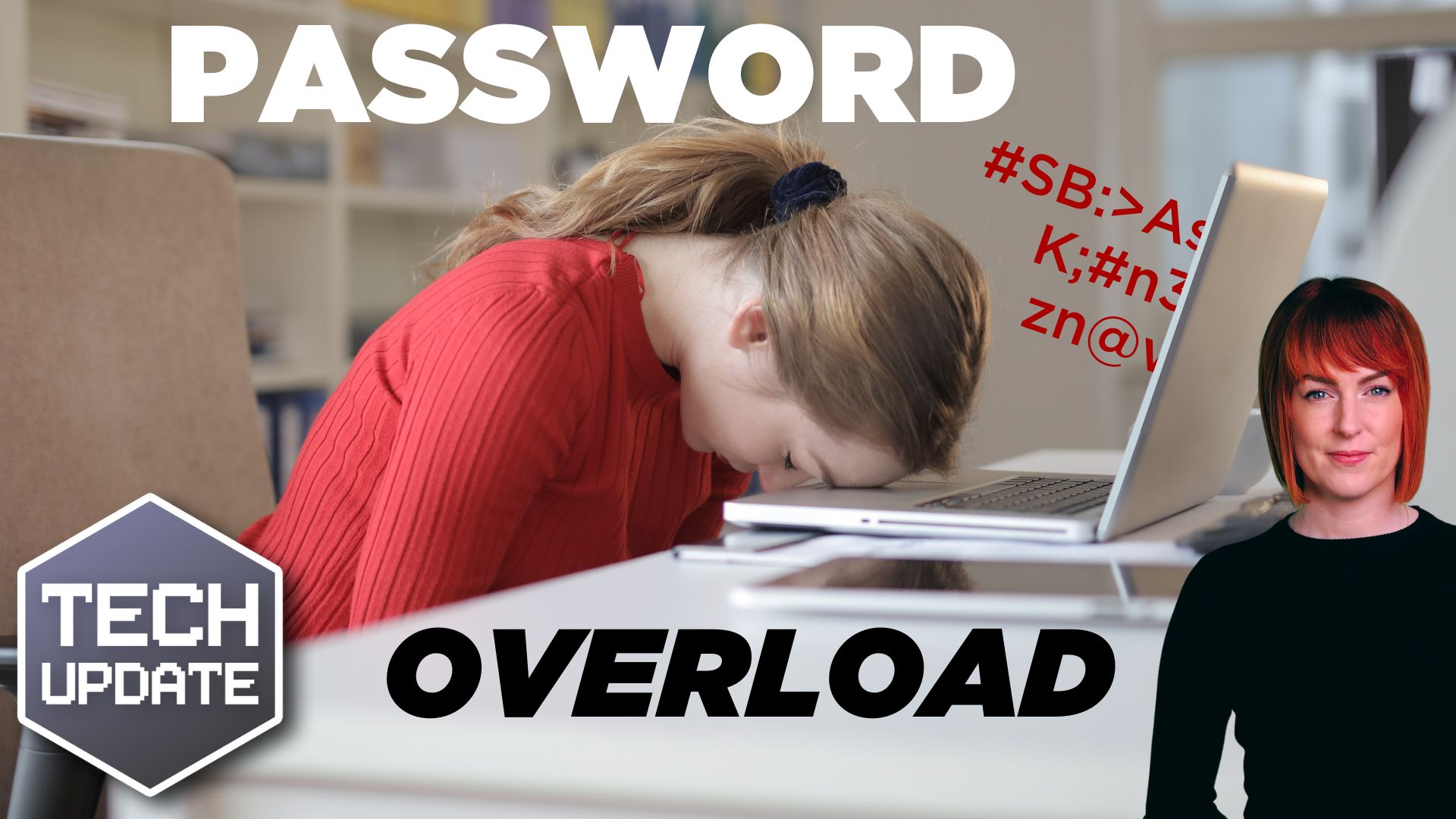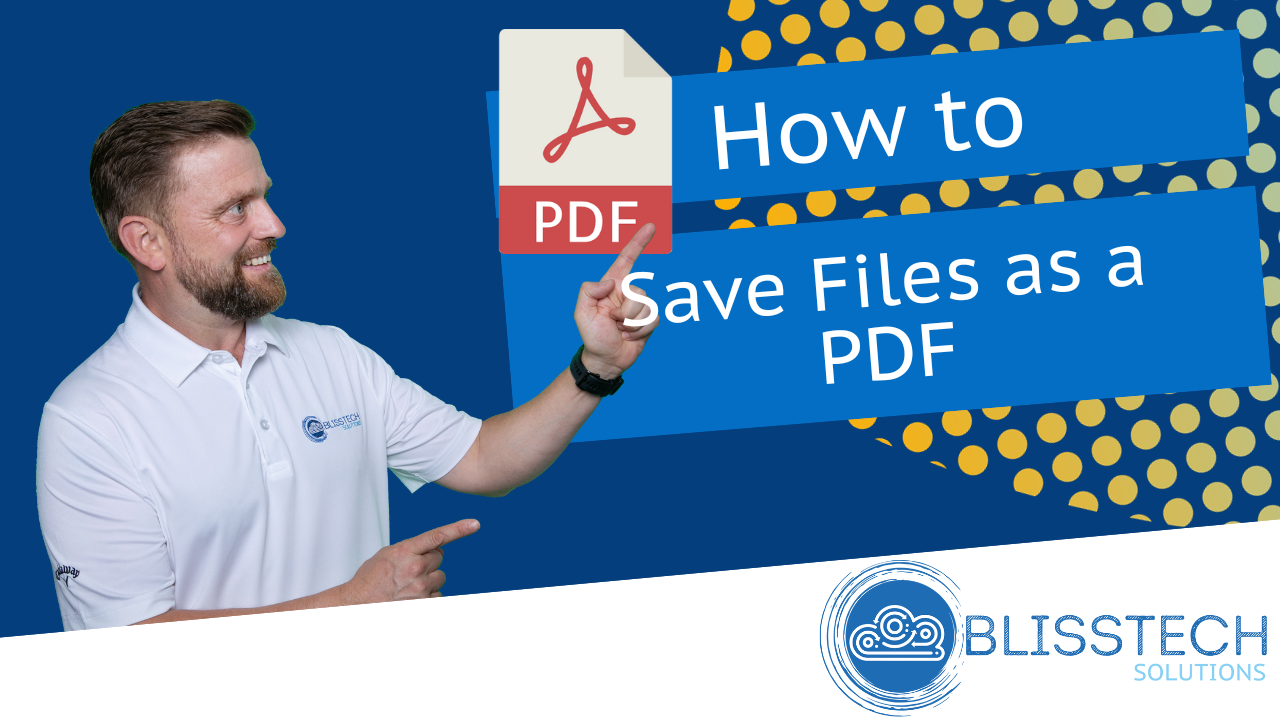This Tech Tip is another tip for Microsoft Word. If you use Word to write documentation, contracts or any other type of detailed document, then this tip is for you.
Usually, when you write such a document, you may need to expand on certain sentences without making the sentence too wordy, or create a reference for further reading. This is where footnotes and endnotes come in.
It is a great tip and is something I’ve used a lot in the past. Once I learned how to do this properly, it saved me a lot of time. Just like cross-references, footnote and endnotes can automatically update don’t have to do it manually and you can also use them in cross-references (see my previous video on that).
This tip will show you:
👉 How to create footnotes and endnotes in your documents.
👉 The differences between footnotes and endnotes.
Today’s tip will help you to:
💥 Organise your document structure so it can be easily navigated.
💥 Create professional documents with references within.
💥 Stop manually updating information in your documents by using Word the way it was intended.
We hope you enjoy it.