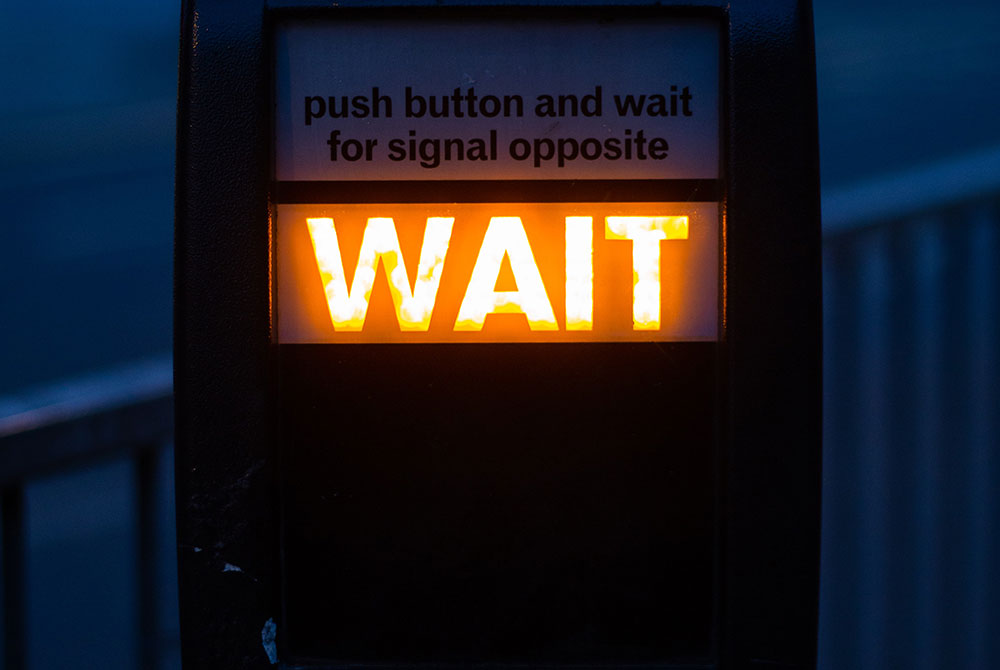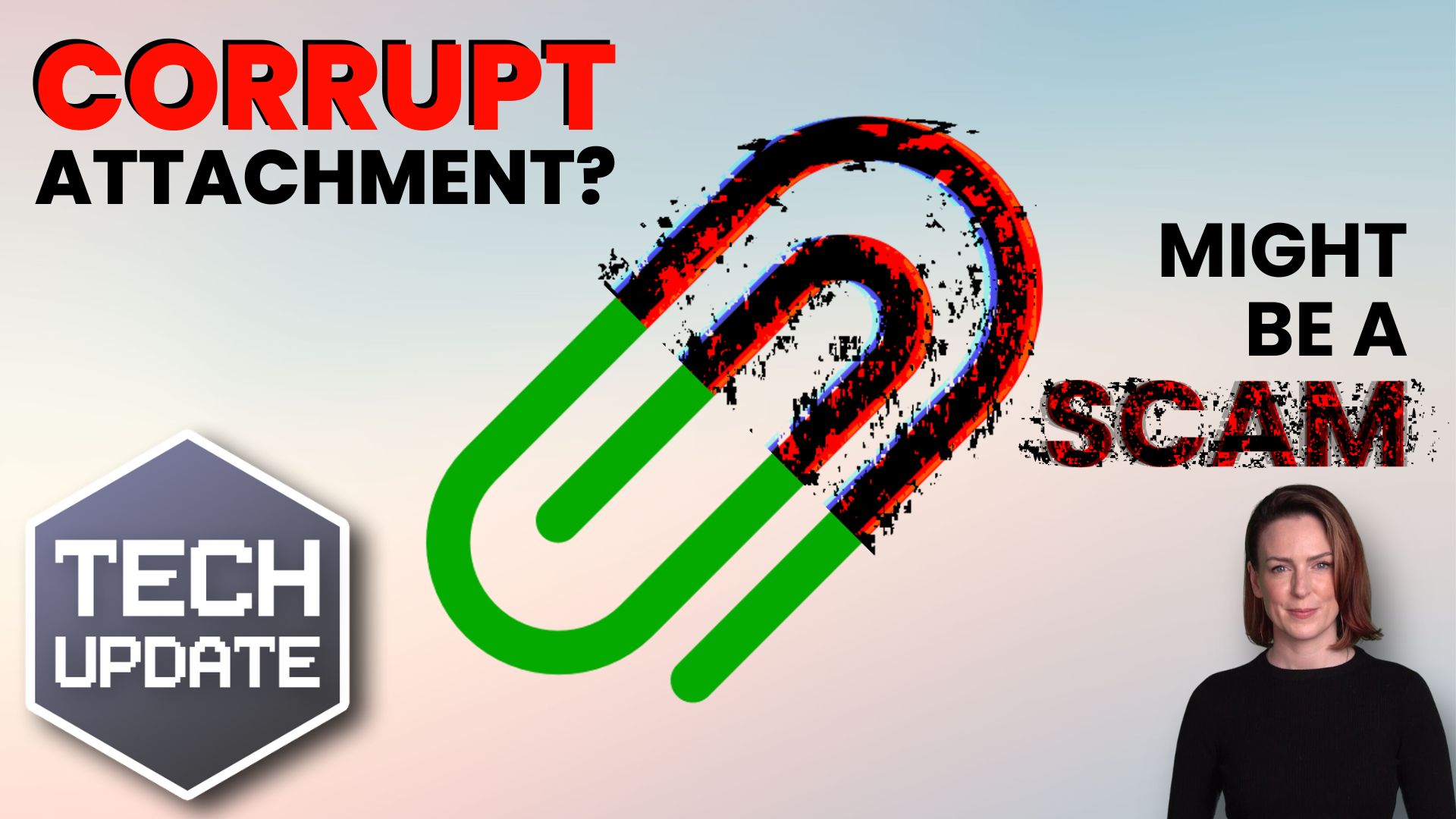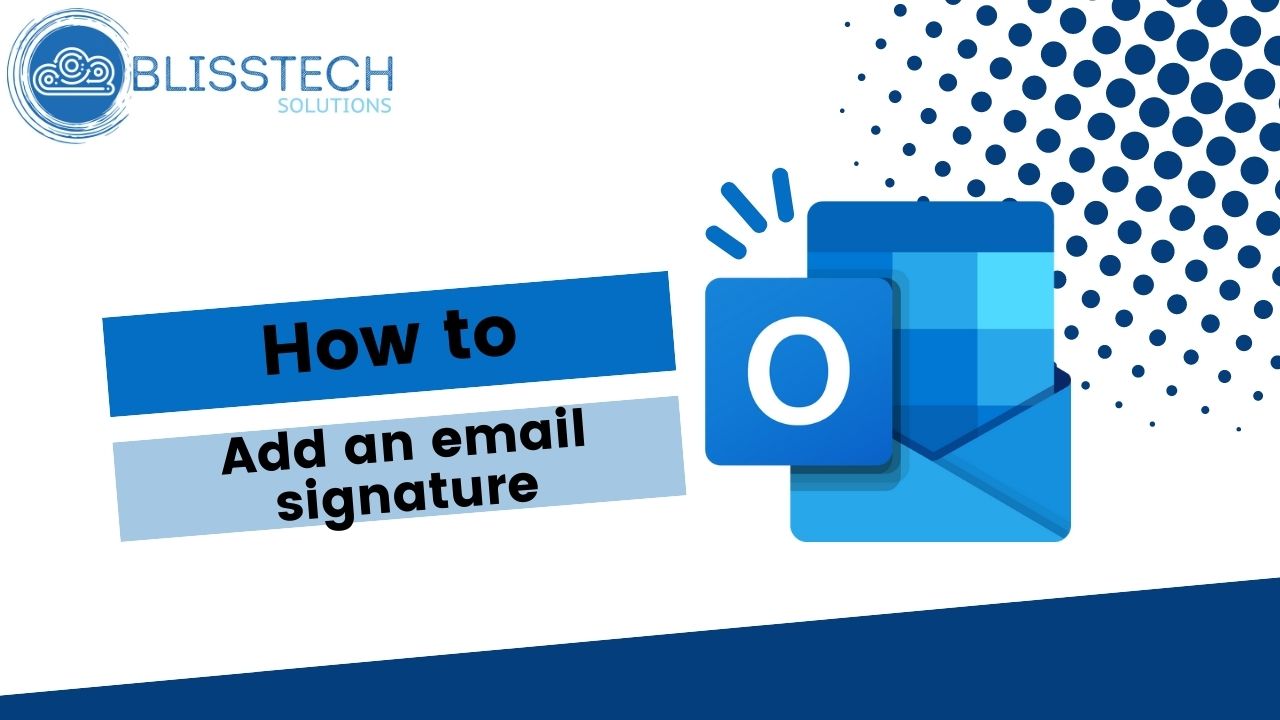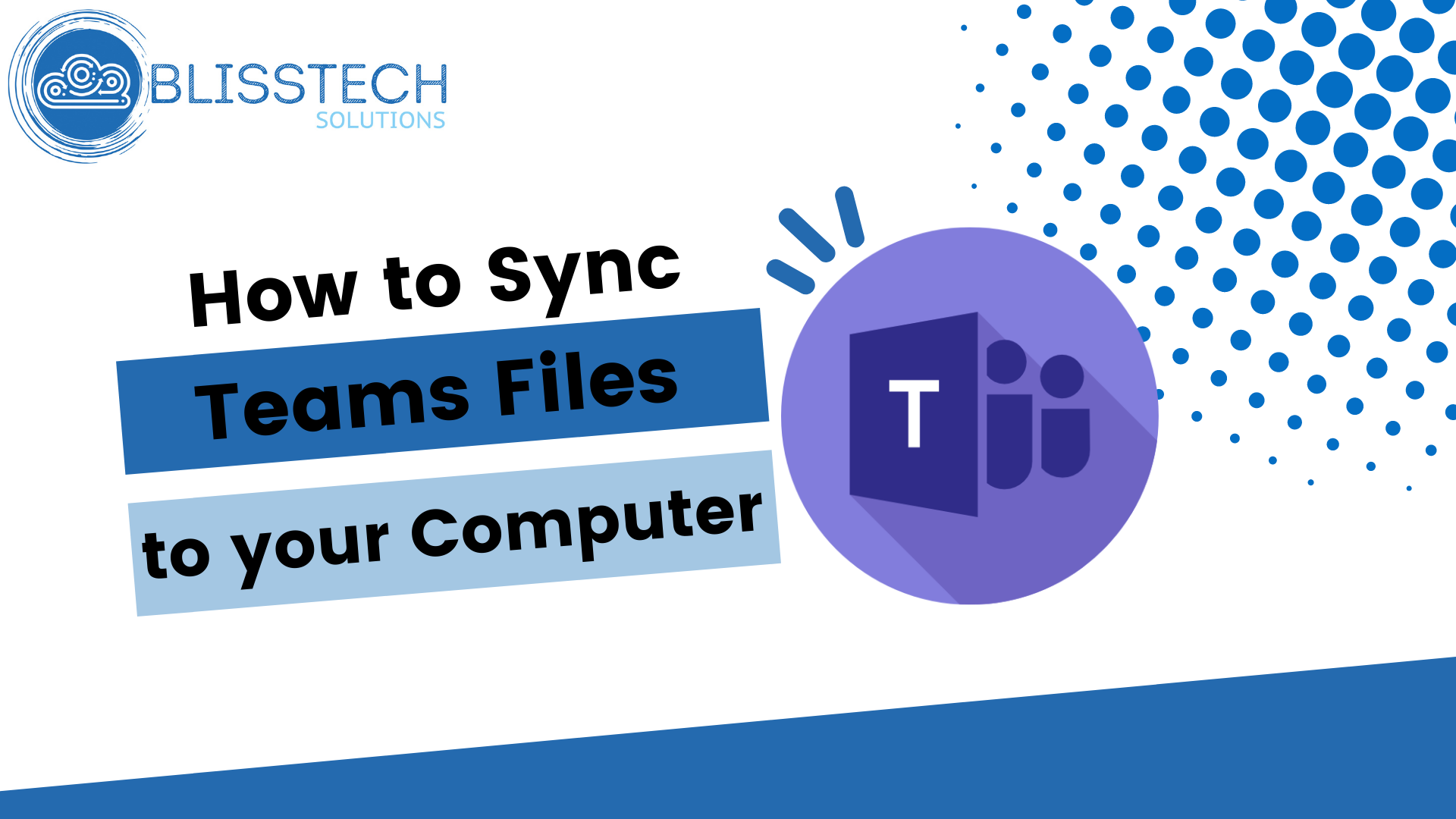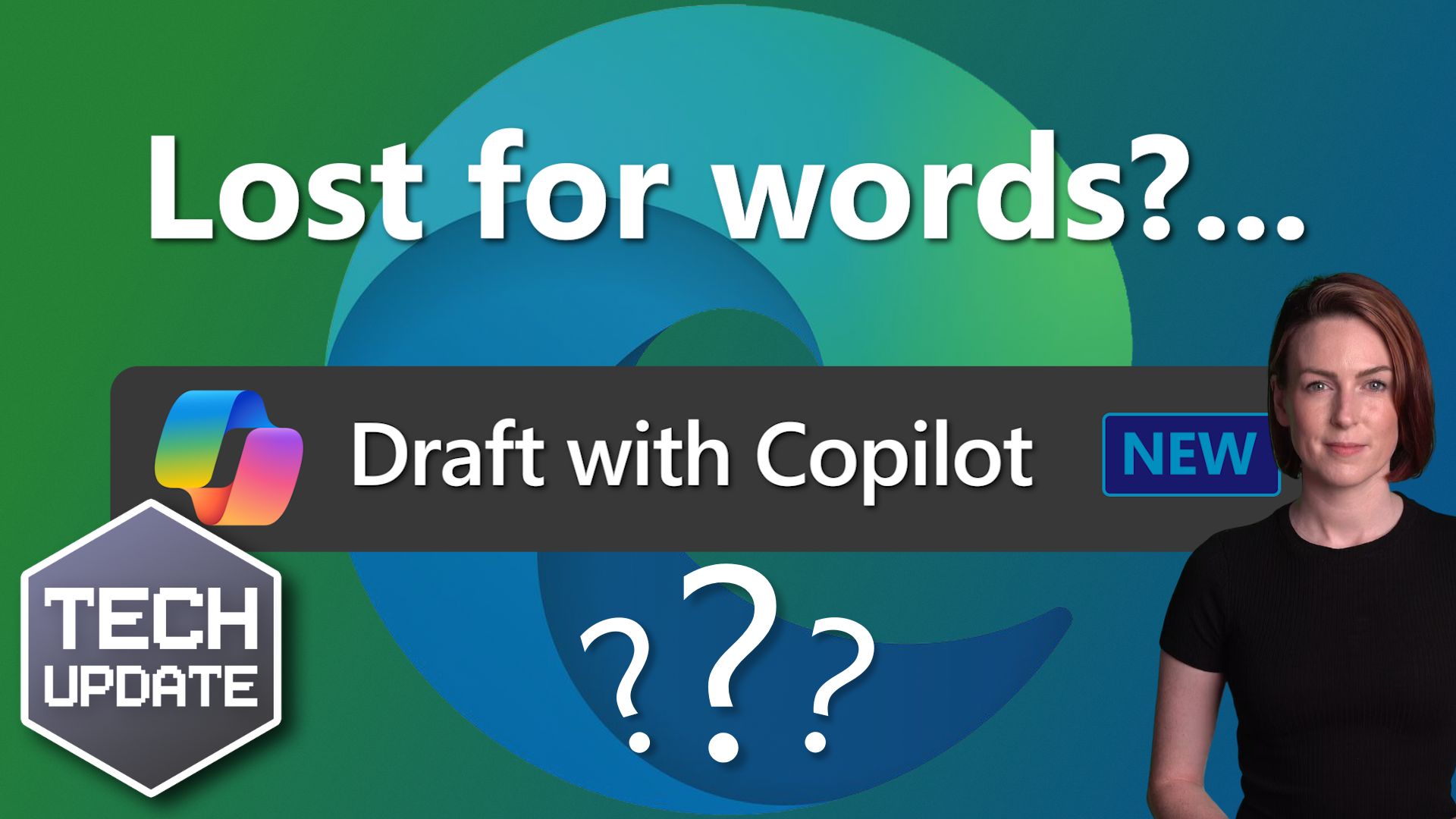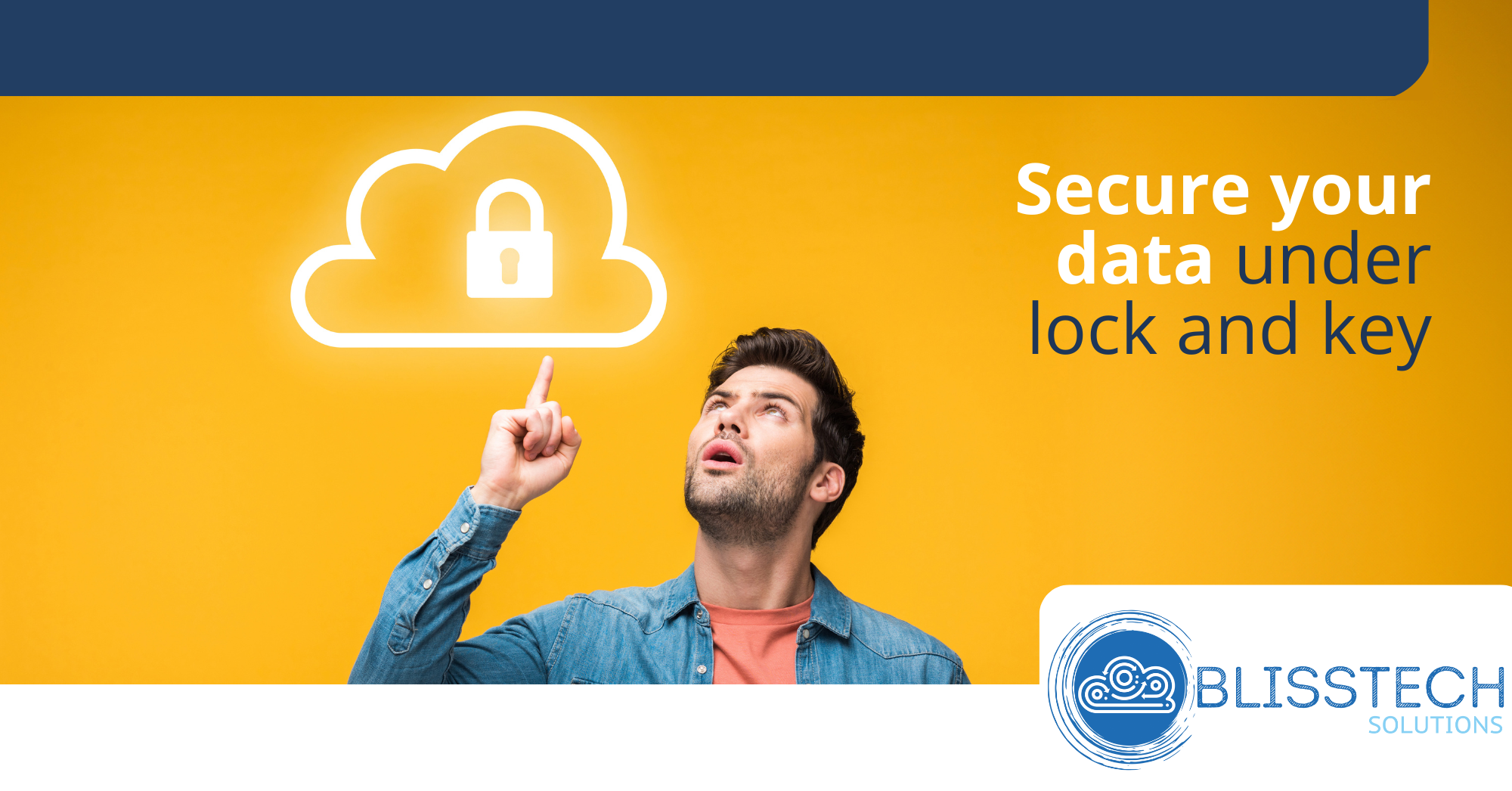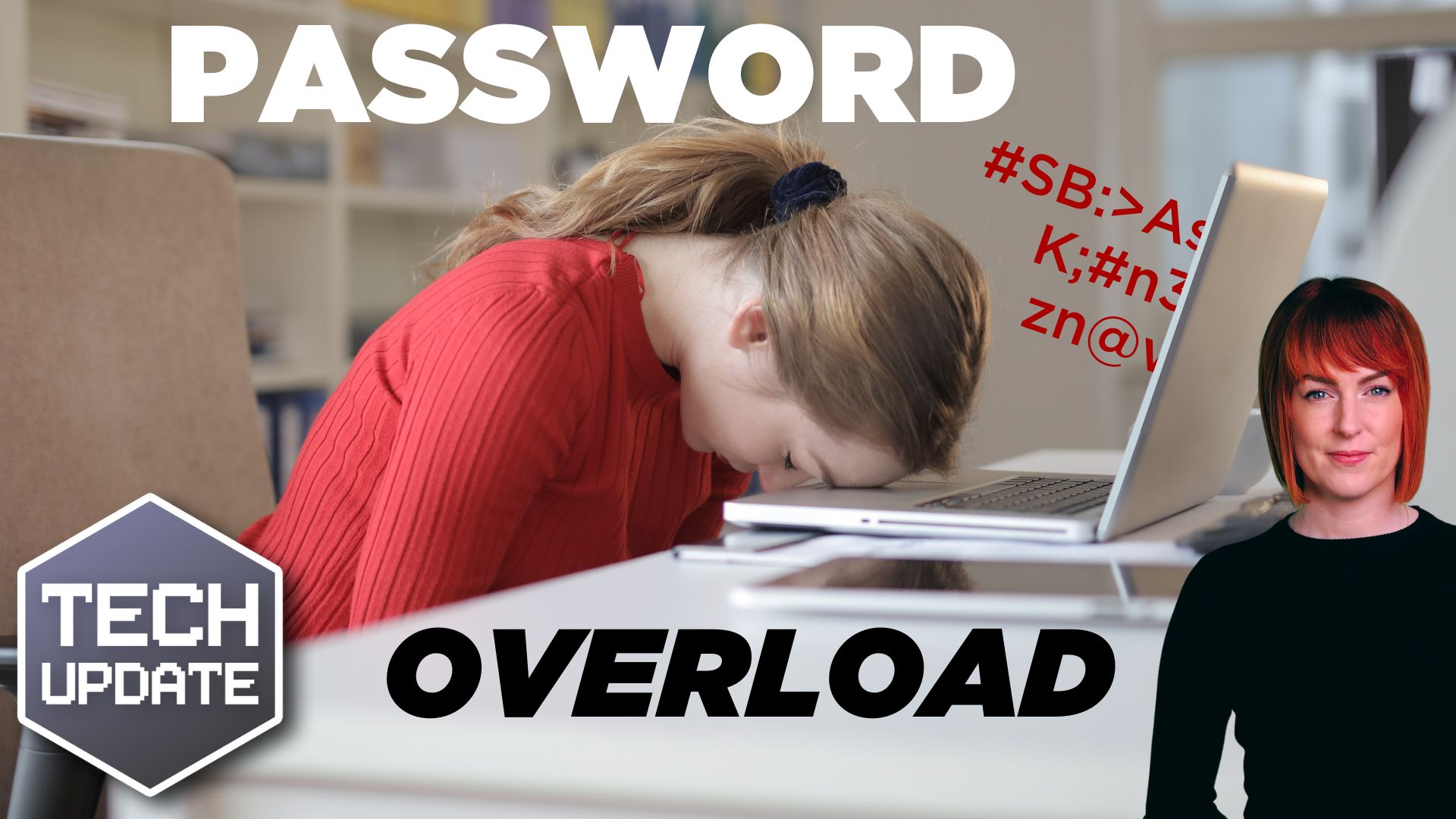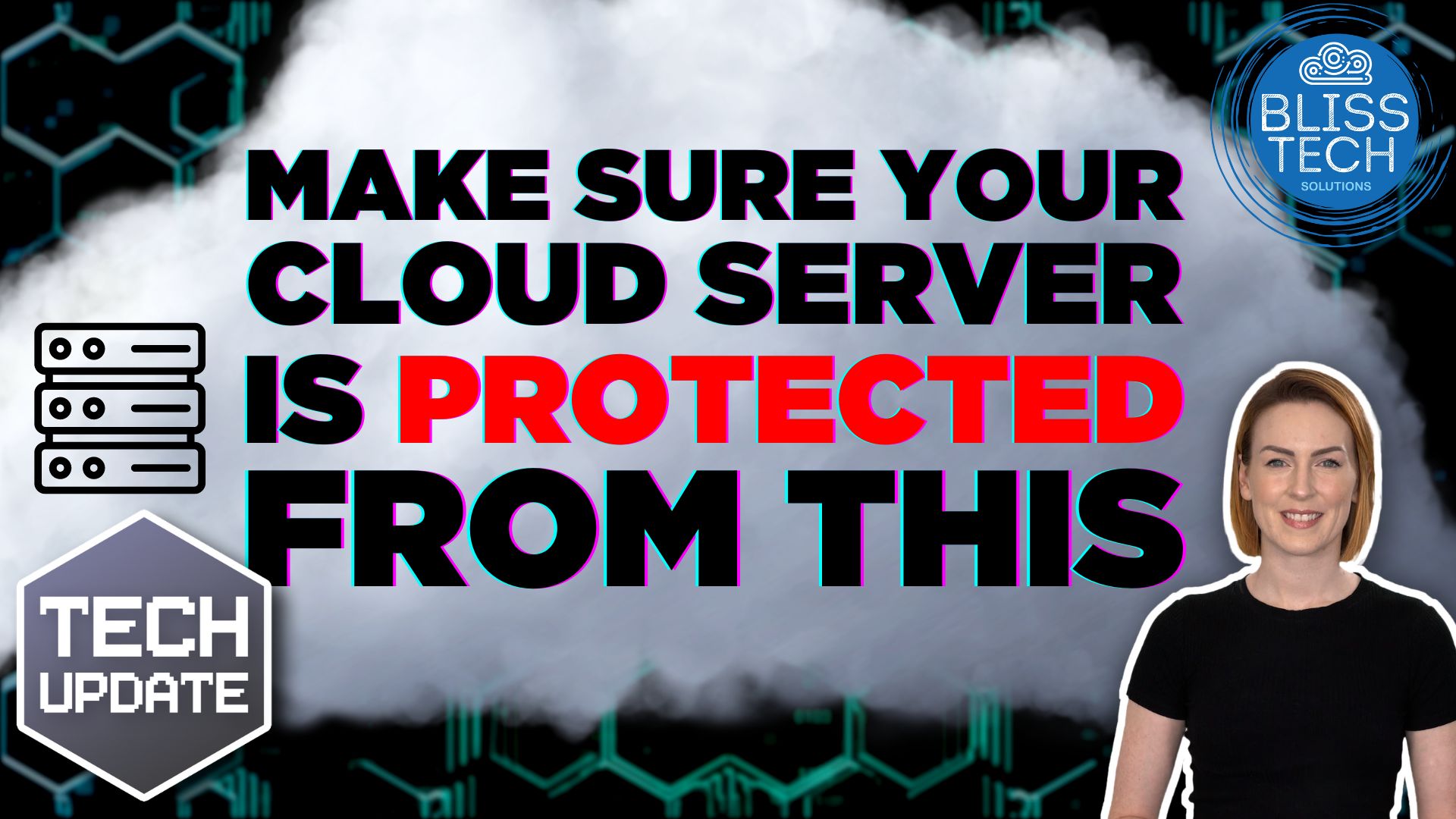Have you ever found yourself staring at a blank PowerPoint slide? Trying to figure out how to turn a pile of notes into something that looks half decent?
Maybe you’ve got a well-written Word document but no idea how to turn it into a presentation that’s clear, professional, and visually engaging?
It can take hours to get it right. Especially if you’re juggling other work at the same time.
Well, here’s some very good news: Microsoft has just made that problem a lot easier to solve.
A new update to Microsoft Copilot means it can now create individual PowerPoint slides directly from a Word file. Yes, what used to take you ages can now be done in seconds.
I can’t be the only one who’s thrilled about this.
Copilot is Microsoft’s AI assistant, built into tools like Word, Excel, and PowerPoint. Think of it as a smart helper that understands what you’re trying to do and takes care of the heavy lifting.
With this new feature, you can ask Copilot to create a slide based on a section of your Word doc. Or even the whole thing. And it will generate a ready-to-edit slide with your content already there.
No more copy-pasting text. No more fiddling with layouts or wondering if your fonts match. Amazing.
It won’t yet handle things like custom colours or background images. But it will give you a solid, professional-looking starting point to work from. That means your team can focus on fine-tuning the message, not wrestling with formatting.
This is a big win for businesses.
Presentation slides are still a huge part of how we share information. Whether it’s pitching to clients, reporting to the team, or planning your next move. But creating them takes time, attention to detail, and let’s face it… some days you’d rather be doing anything else.
Now, you can start with a well-written Word doc and have Copilot turn it into slides in just a few clicks. You still get full control to make tweaks and add your personal touch, but the most time-consuming part is done for you.
If your business already uses Microsoft 365 and you’ve got a Copilot license, you can try this now. Just make sure you’re on the latest version of the apps.
In PowerPoint, look for the “New Slide with Copilot” option under the Home tab, or just click the Copilot button and choose “Add a slide.”
This isn’t just about saving time (although it will do that). It’s about freeing your team to focus on communicating ideas clearly and confidently, without getting stuck fiddling with bullet points and box sizes.
So, if PowerPoint presentations are part of your day-to-day, it might be time to give Copilot a go. If you need help getting started, get in touch.