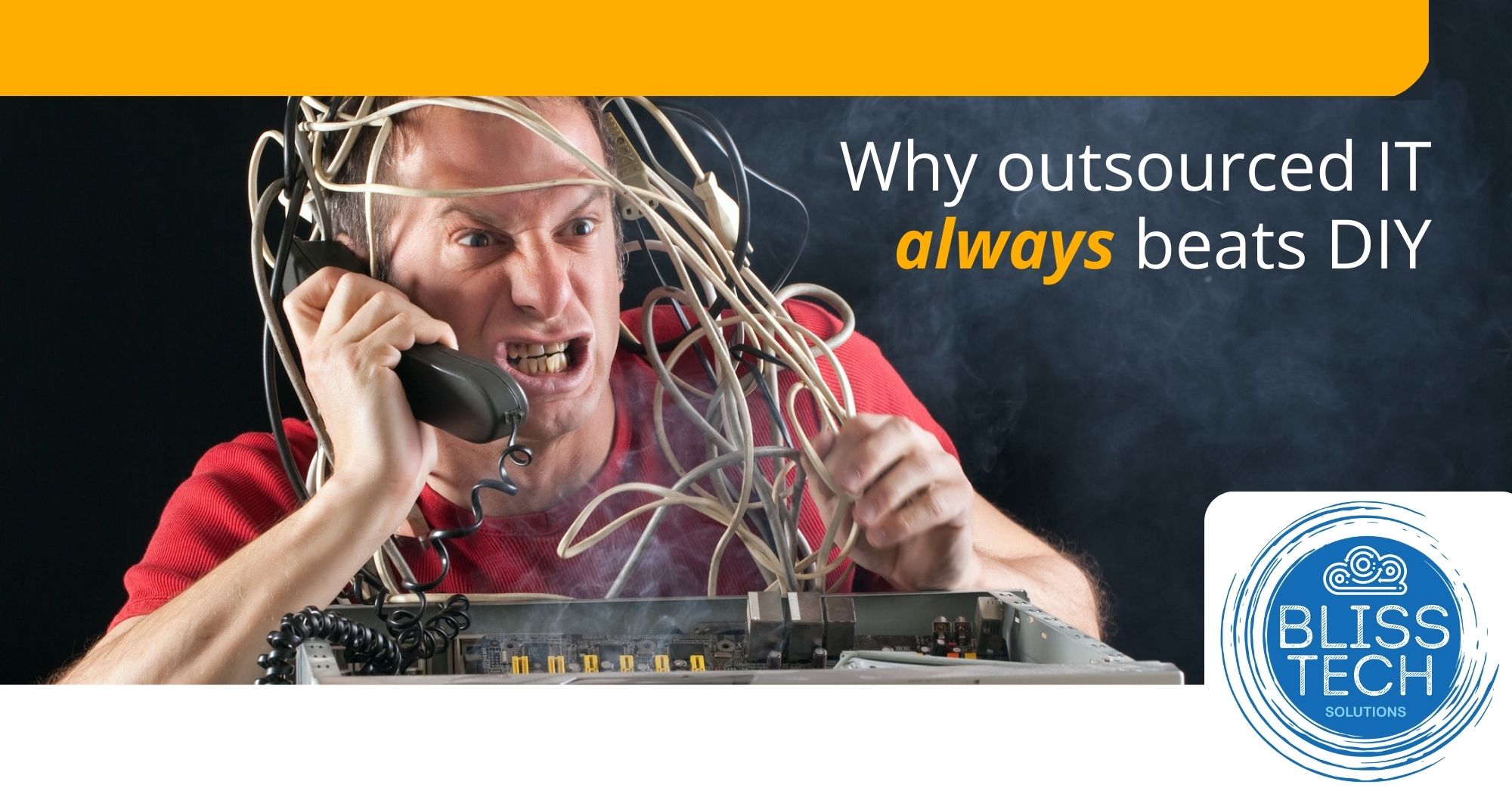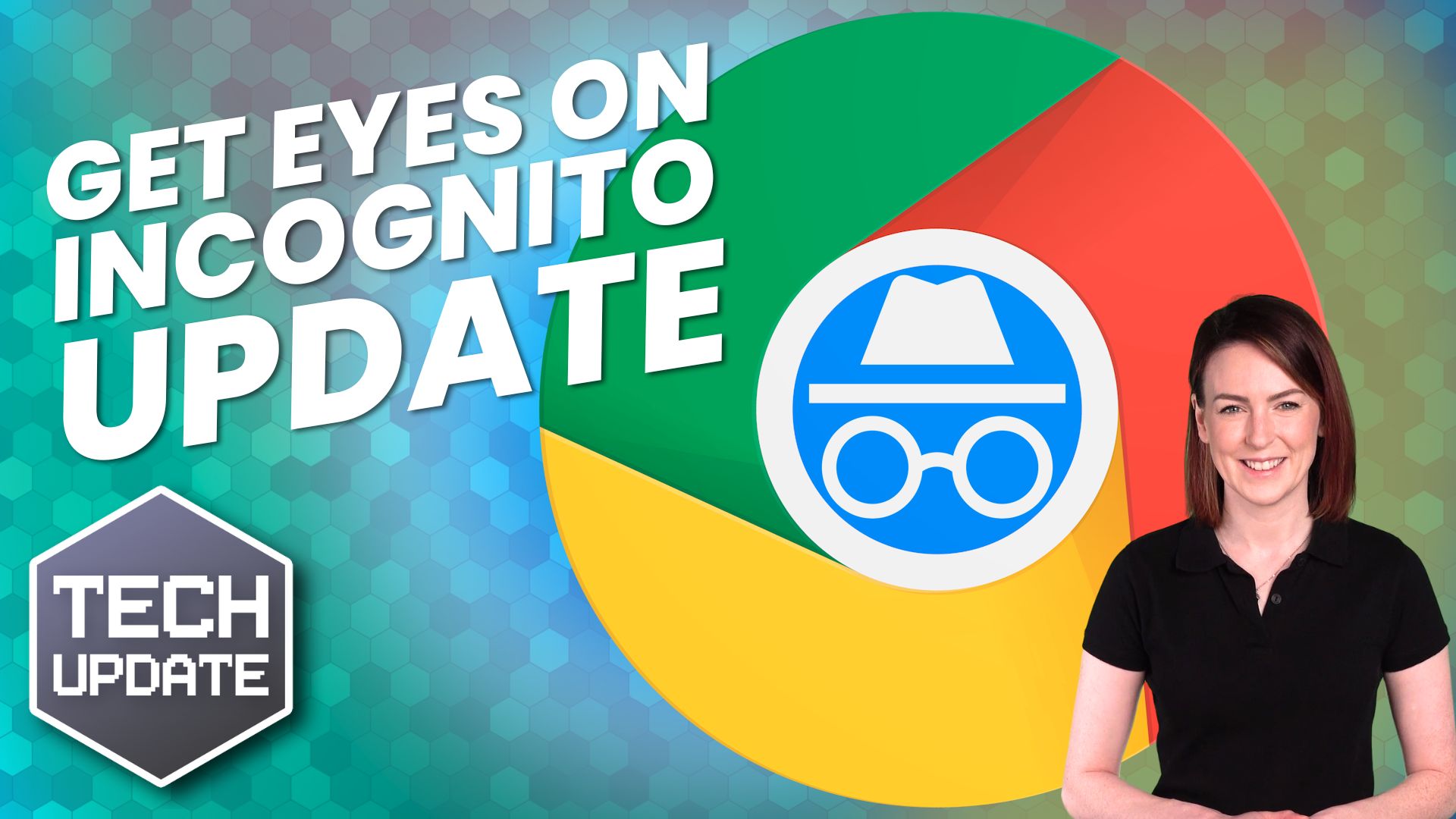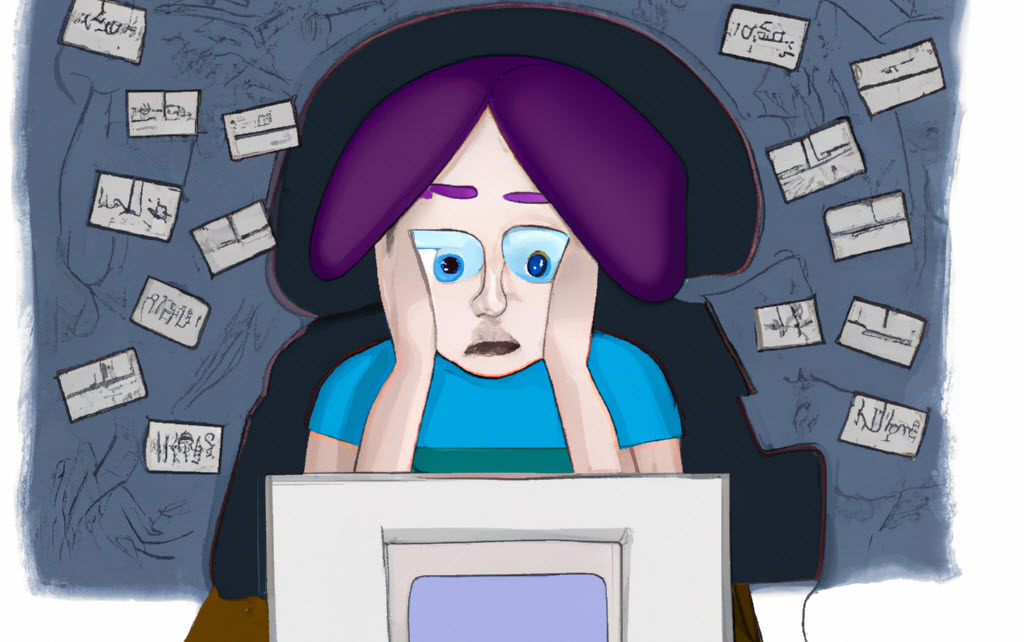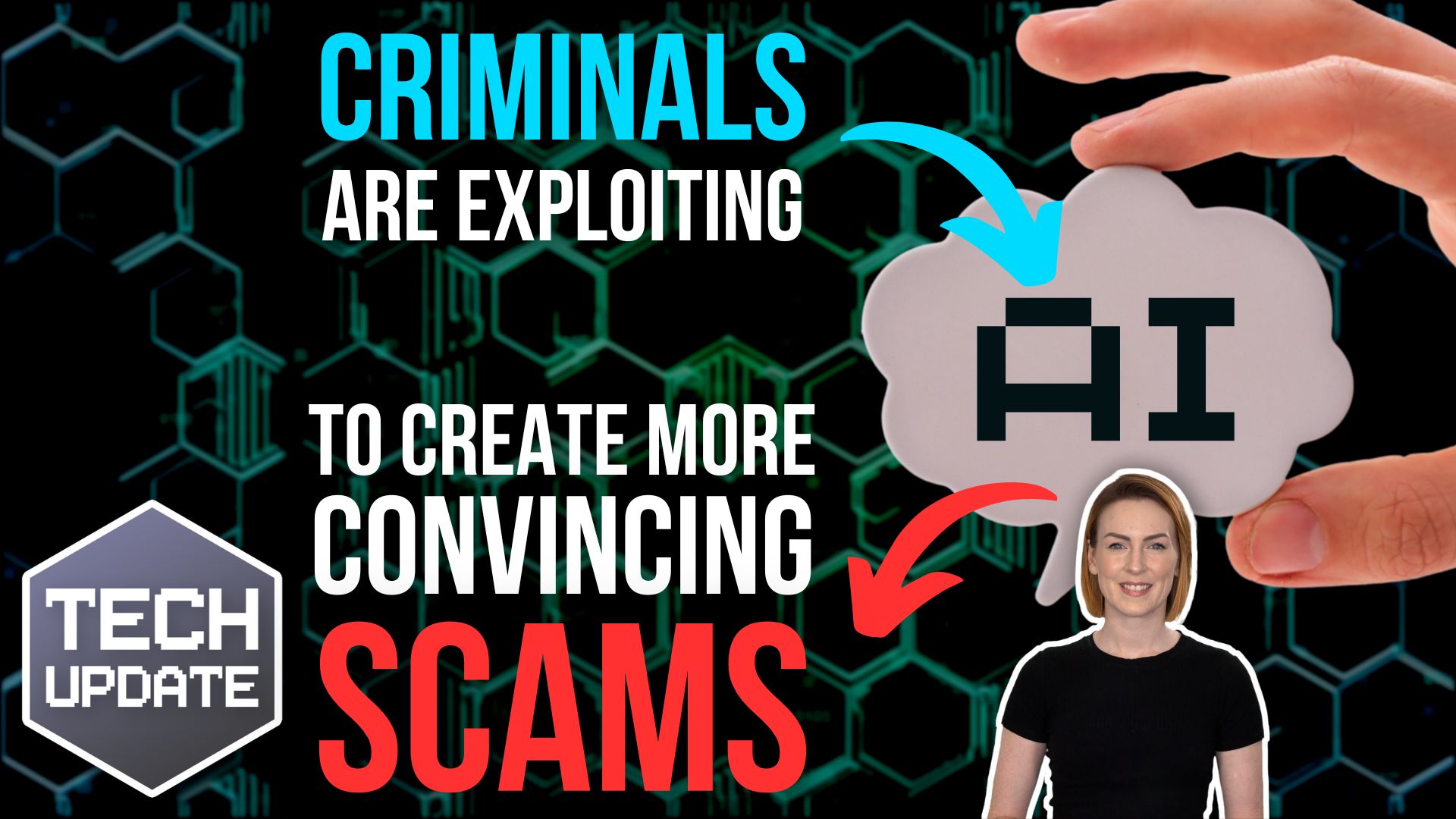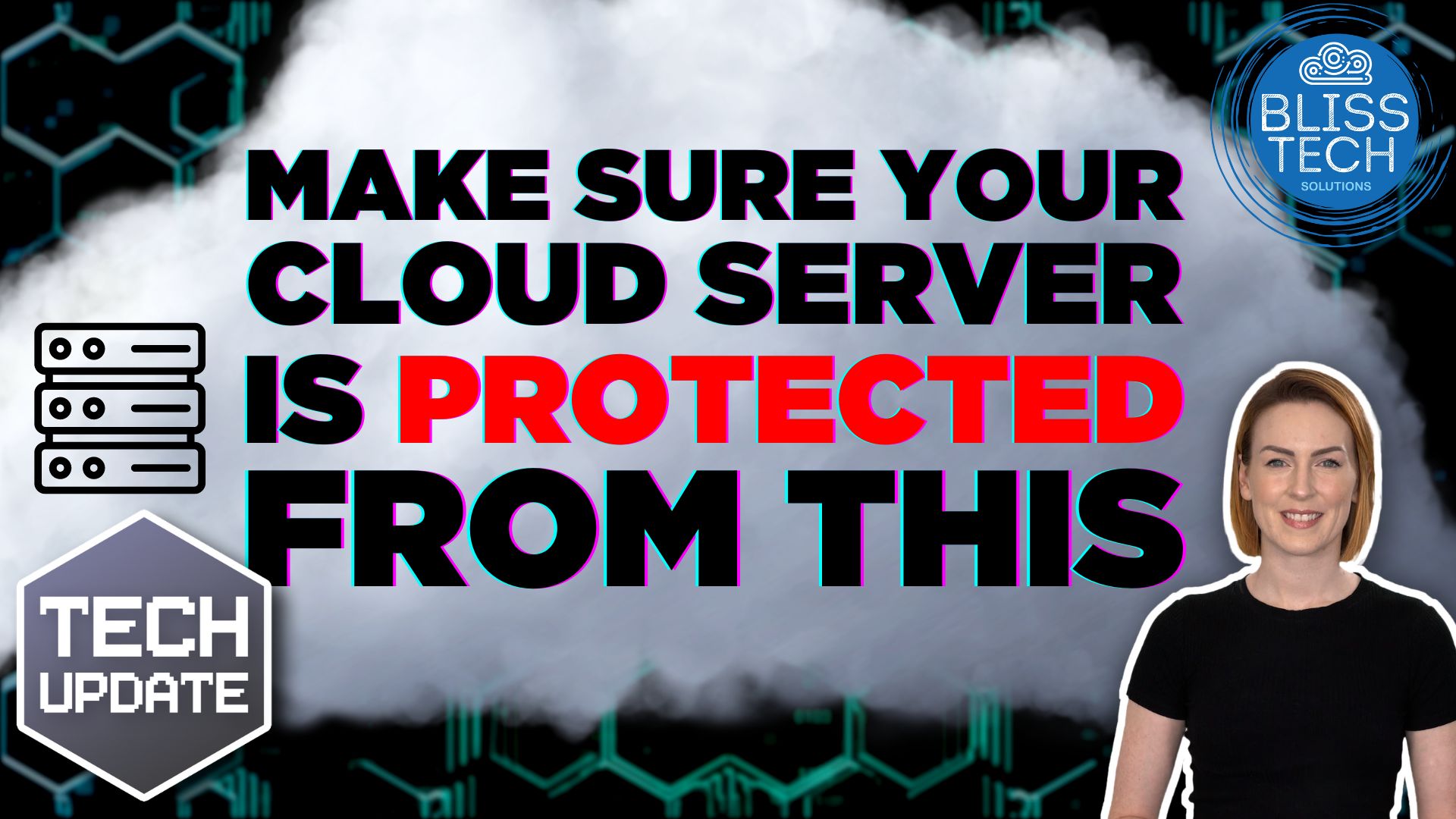Welcome to a new Tuesday Two Minute Tech Tip that covers the basics of Microsoft Teams.
Microsoft Teams has become one of the ‘go to’ tools for collaboration since the start of the pandemic, but most people are only scratching the surface of what you can do with it.
Teams is not just for video meetings!
Did you know in Teams you can:
👉 Chat with individuals or groups of people inside and outside your organisation?
👉 Organise files for your business and work on them together in real-time?
👉 Make and receive telephone calls?
These tips will help you to:
💥 Find your way around the Teams application.
💥 Understand what Teams and Channels are.
💥 How to create chats with groups of people.
Thanks for watching.
Transcript
00:00:00
Hello everyone and welcome to another edition of Blisstech Solutions Tuesday 2-minute Tech Tips, so in this tech tip I’m going to talk to you about teams and just focus on an overall picture of what you know you can do within teams without going into anything in much detail.
00:00:17
Covering Teams in a tech tip was a request. So, if you have any requests, send them through to me on LinkedIn and I’ll be happy to cover the topic that you’re interested in.
00:00:26
So, starting off on the left-hand side at the top, we’ve got “Activity” and as the name suggests, all of our activities here. All our most recent activities we’ve been involved in so you can see that easily in one place.
00:00:41
“Chats” – so this is where we can chat with people within our organisation. We can start new chats with individuals, with groups of people, and we can also create new chats here, and chat to anybody who has Teams; it doesn’t have to be within your organisation. That’s a new feature Microsoft introduced this week; the ability to chat with anybody who has Teams, whether it’s personal or business.
00:01:11
“Teams” is where Teams gets its name from. So, we have various different Teams here and we tend to break these down for department for a project or anything that you want to form a team about. It could be social activities within work as well.
Then beneath the Teams, we have Channels. So you can have multiple Channels within each Team to separate off, you know if it’s a project, for example, various different elements of that project and if we make those Channels private, that basically means we can restrict who has access.
00:01:46
Behind the scenes of these Channels and Teams is SharePoint, so we can store files within our Teams and these actually get stored in SharePoint sites and we can sync those down to our desktop so that we can work on them through Windows and native Office applications.
00:02:05
Moving on, we’ve got calendar pretty straightforward. It’s the calendar, so here we can schedule new Teams meetings and that will automatically add things to our Outlook calendar. We can also add things through Outlook and create to say that they’re a Teams meeting as well.
00:02:22
“Calls” – so this can be a little bit misleading. It seems to suggest you can make calls from here. You can, but you need a licence to do that. You need a Microsoft Business Voice licence and you can make external calls, but from here we can still make internal calls, which is similar to a Team meeting, but without the video, but you can add the video as well if you want to.
00:02:47
We can browse our OneDrive here. We can look at the recent files for the Teams that we are involved in.
00:02:54
And then finally we have any apps that we’ve added. So here we’ve got “Tasks by Planner” which I’ve covered in a previous tech tip and this is just like a project sort of management app and we can also add a variety of other different apps.
00:03:13
So the ecosystem for apps in Teams is vast. Some of them are chargeable, and some of them connect with the backend services that you have to pay for. But it’s a very extensible and powerful system.
00:03:25
That’s it, I’ve gone way over 2 minutes, but there’s quite a lot to cover in Teams, and that was only a very high level. I I hope you found this tip useful, and I’ll speak to you next week.