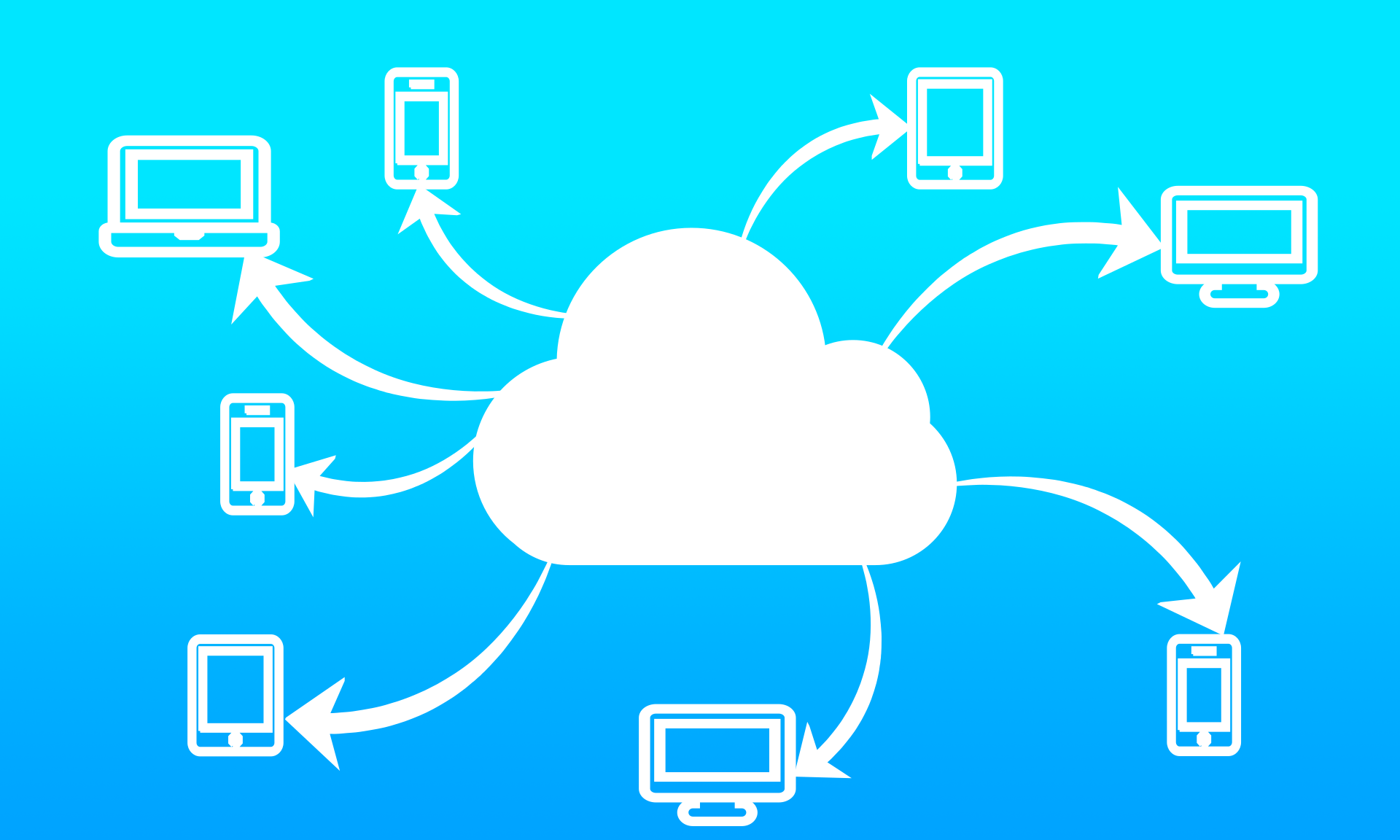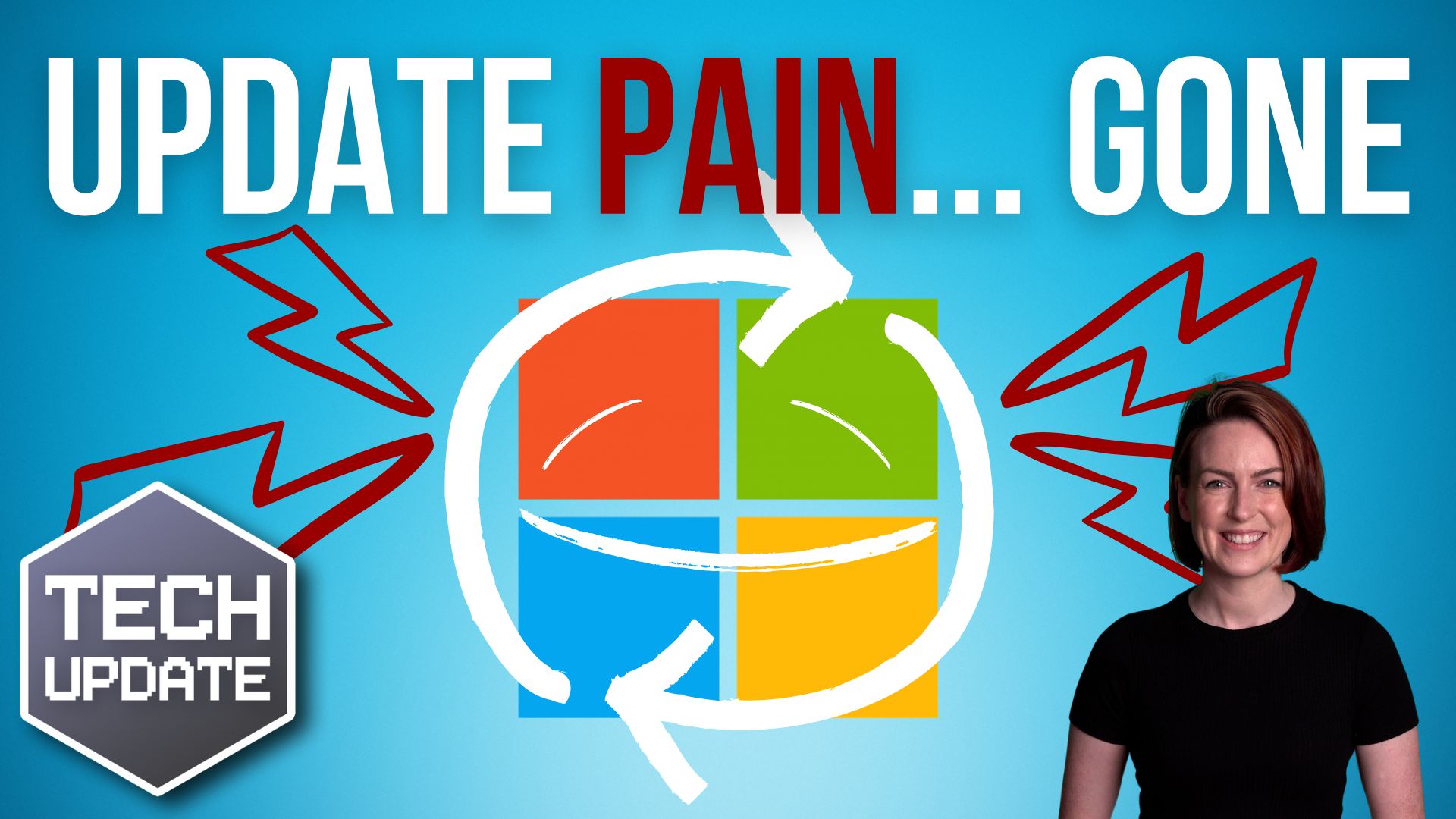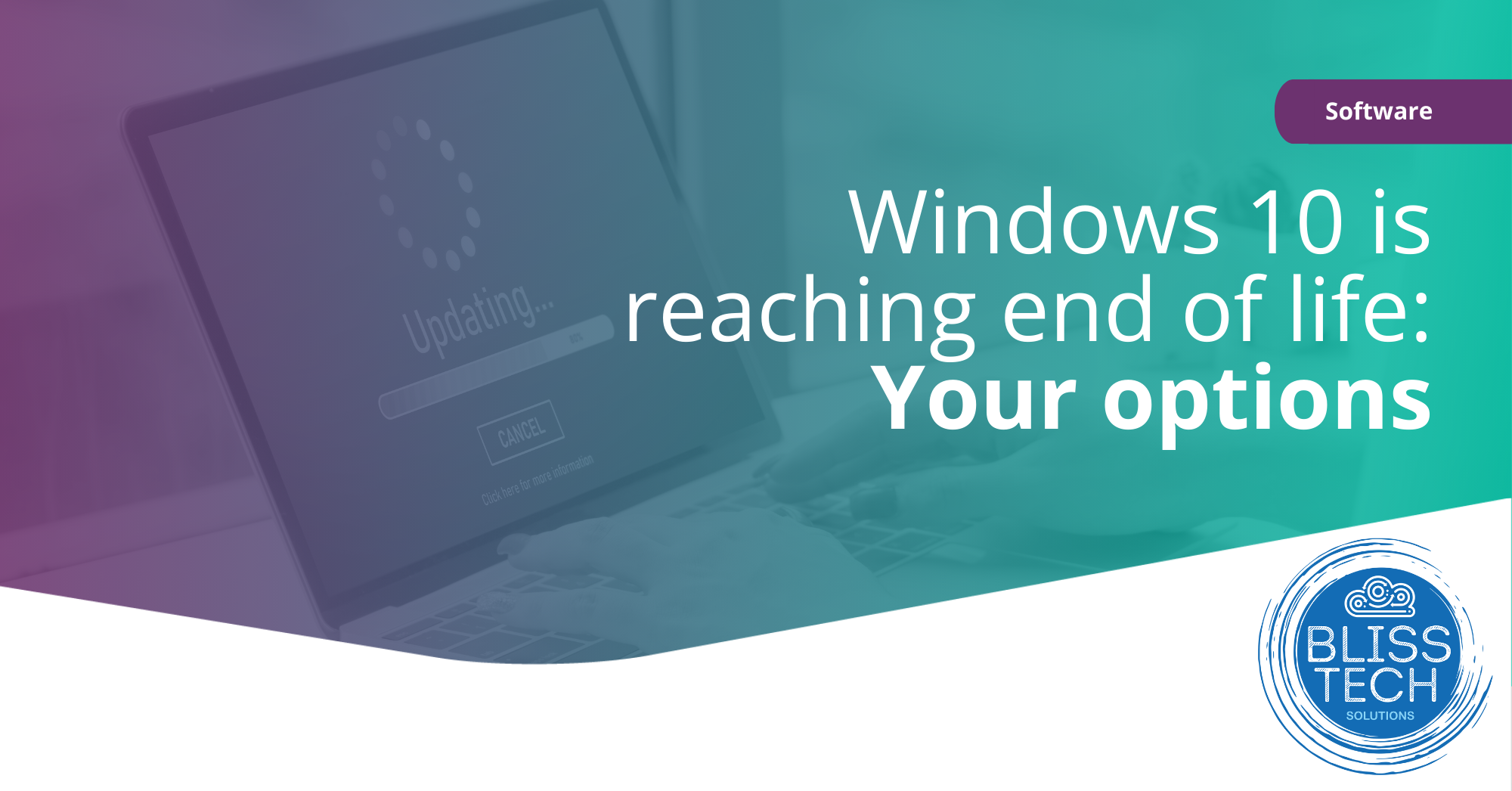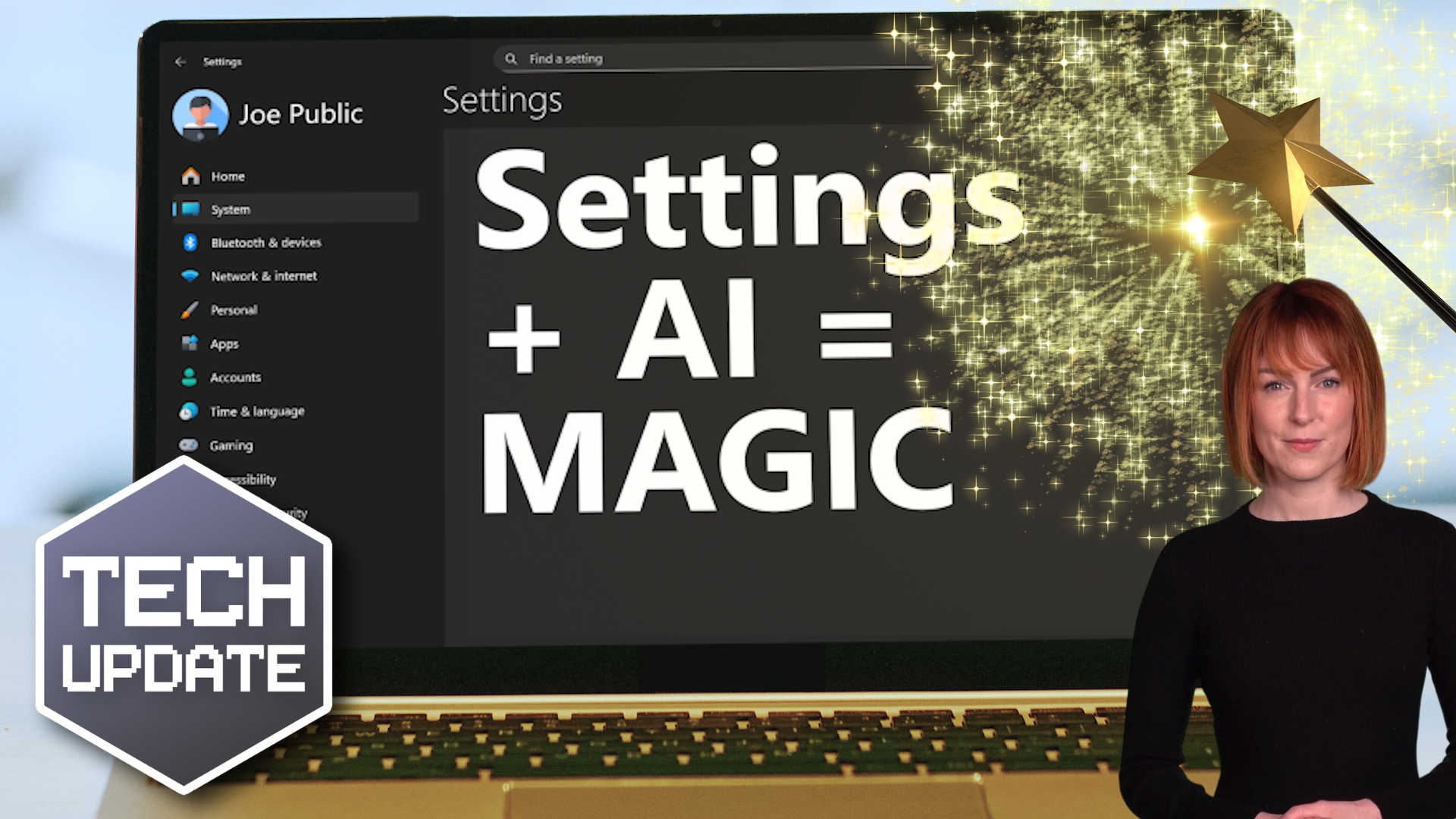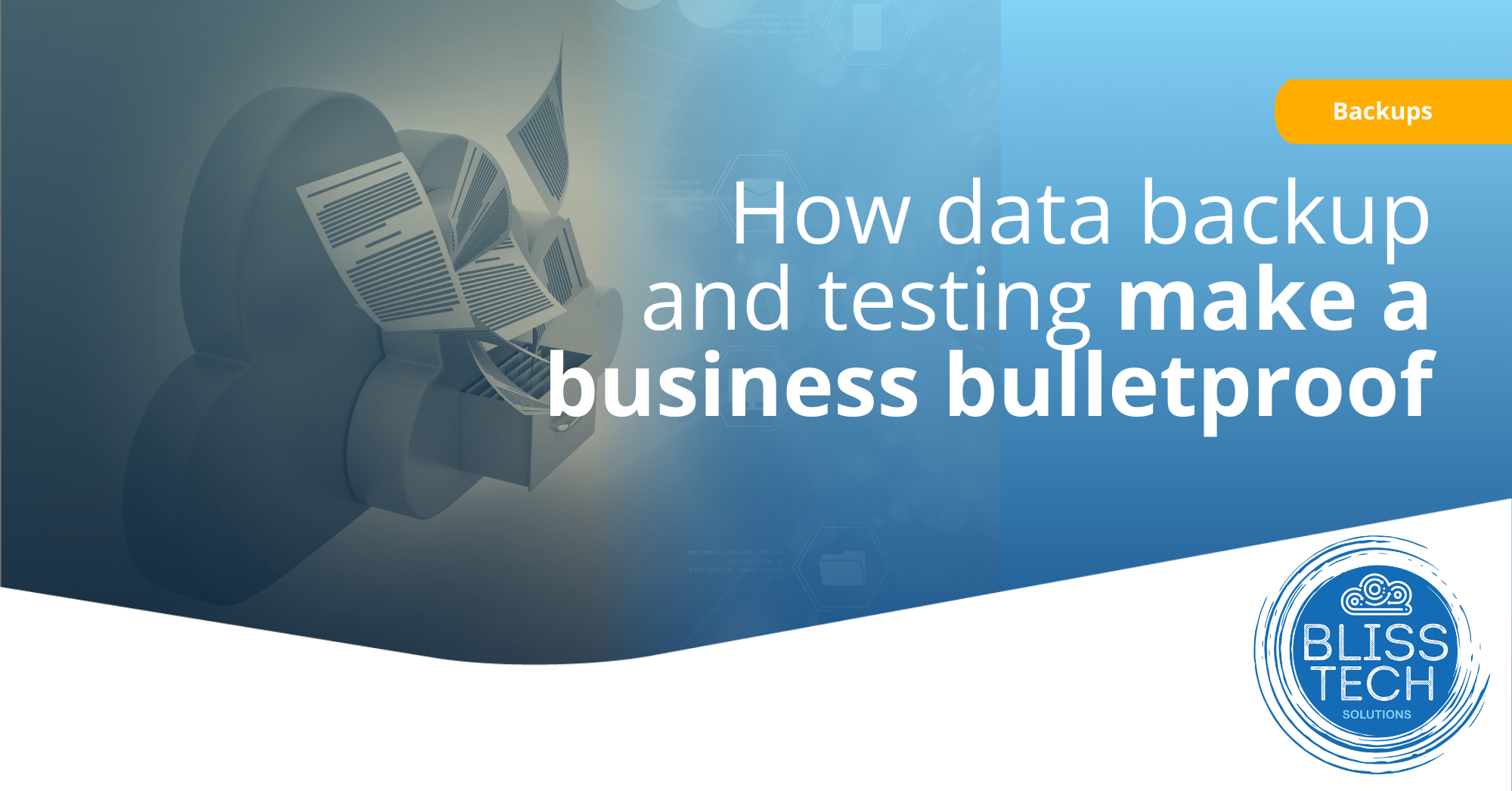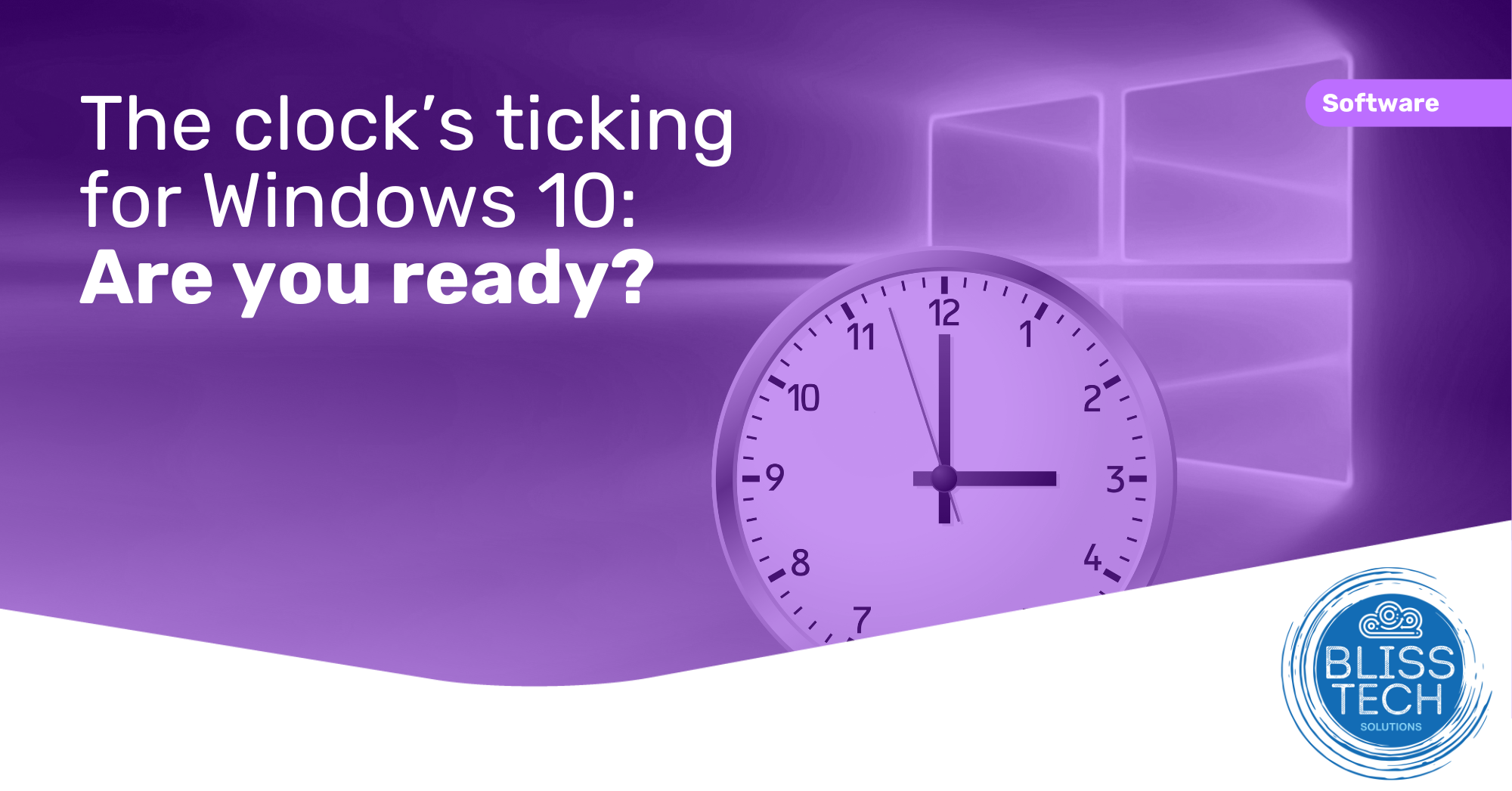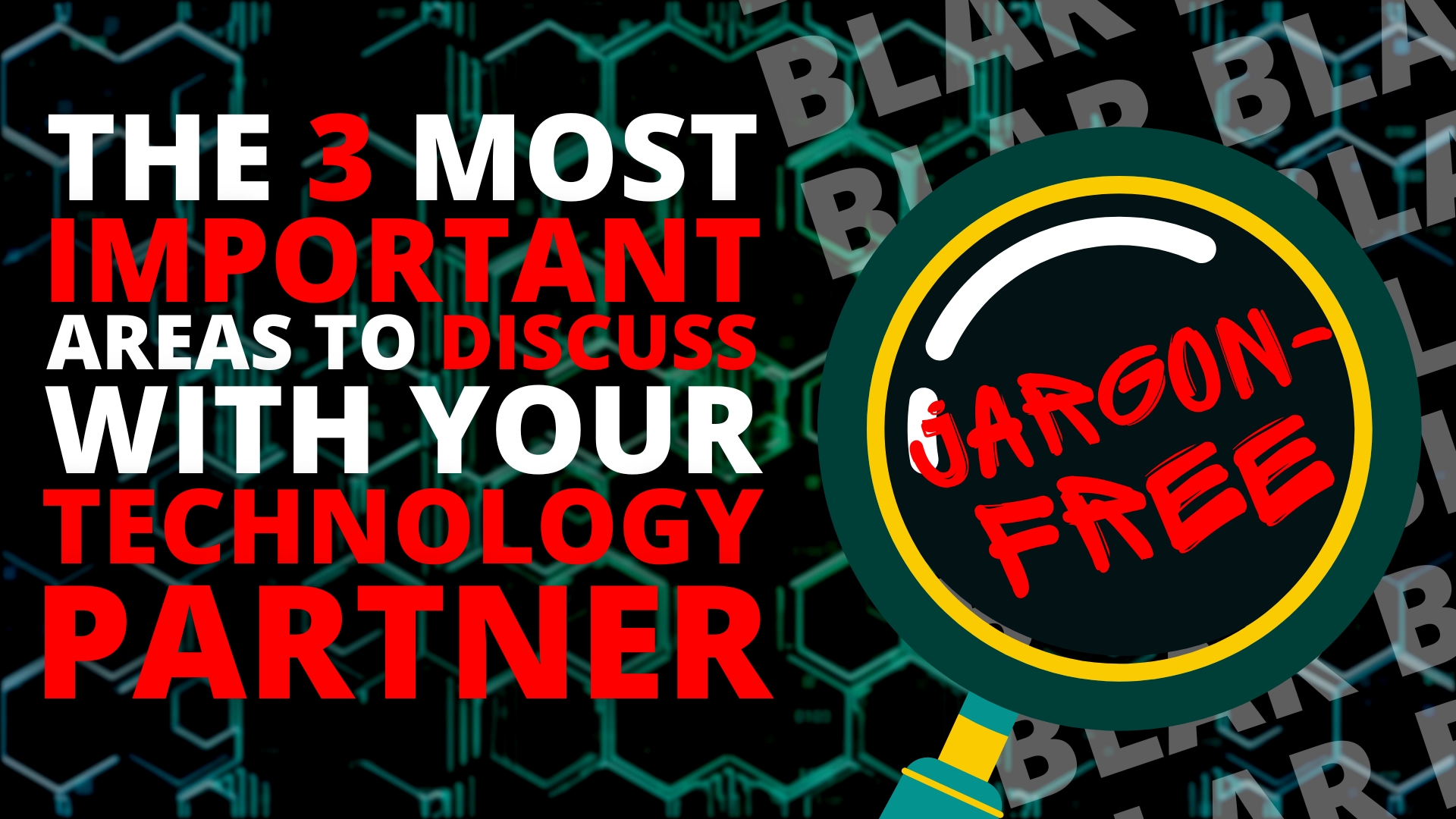This Tech Tip is on how to use web browser profiles.
If you are a freelancer, virtual assistant, or just wear many hats in your job role, you probably have multiple different logins for the same application.
As so many applications are web-based, we have to login to them with a web browser, and if you have multiple logins for the same application, it can get VERY MESSY!
This is no more true than for Microsoft 365 and it can be tricky sometimes to know which account you are using. If you struggle with this, you should start to use separate browser profiles to keep your logins separate from each other.
Although this tip is focused on Microsoft 365, you can apply the same principle for Google, Hubspot or any other application you use through a web browser.
Well, this week’s tip will show you:
👉 How to create a new browser profile
👉 How to configure this profile to automatically log you into Microsoft 365
👉 How to change the appearance of your profile so you can see, at a glance, which profile you are using
Today’s tip will help you to:
💥 Simplify the process of working with multiple logins
💥 Stop the confusion over which account you are logged in as
💥 Keep your logins separated while speeding up switching between accounts
We hope you enjoy it. To learn more you can subscribe to our newsletter.
Feel free to get in touch if you want to know more.