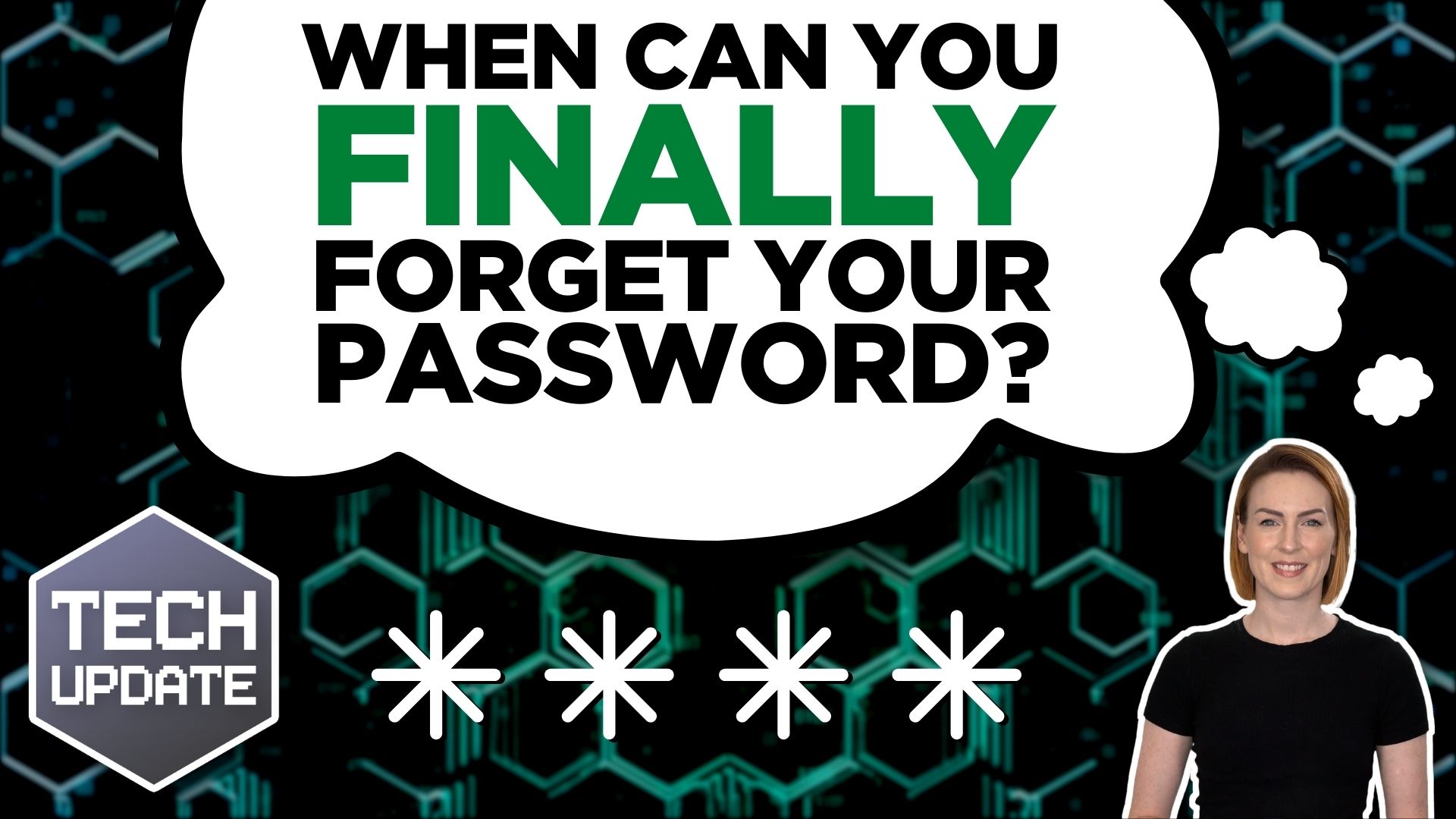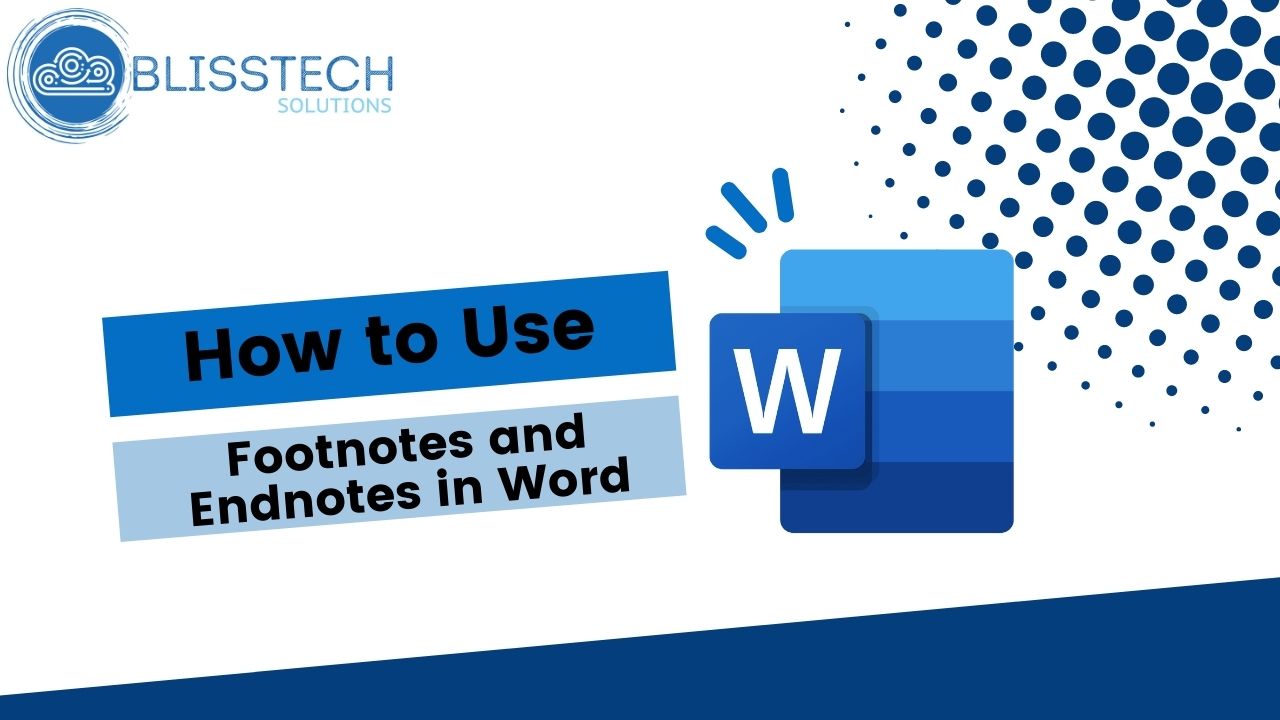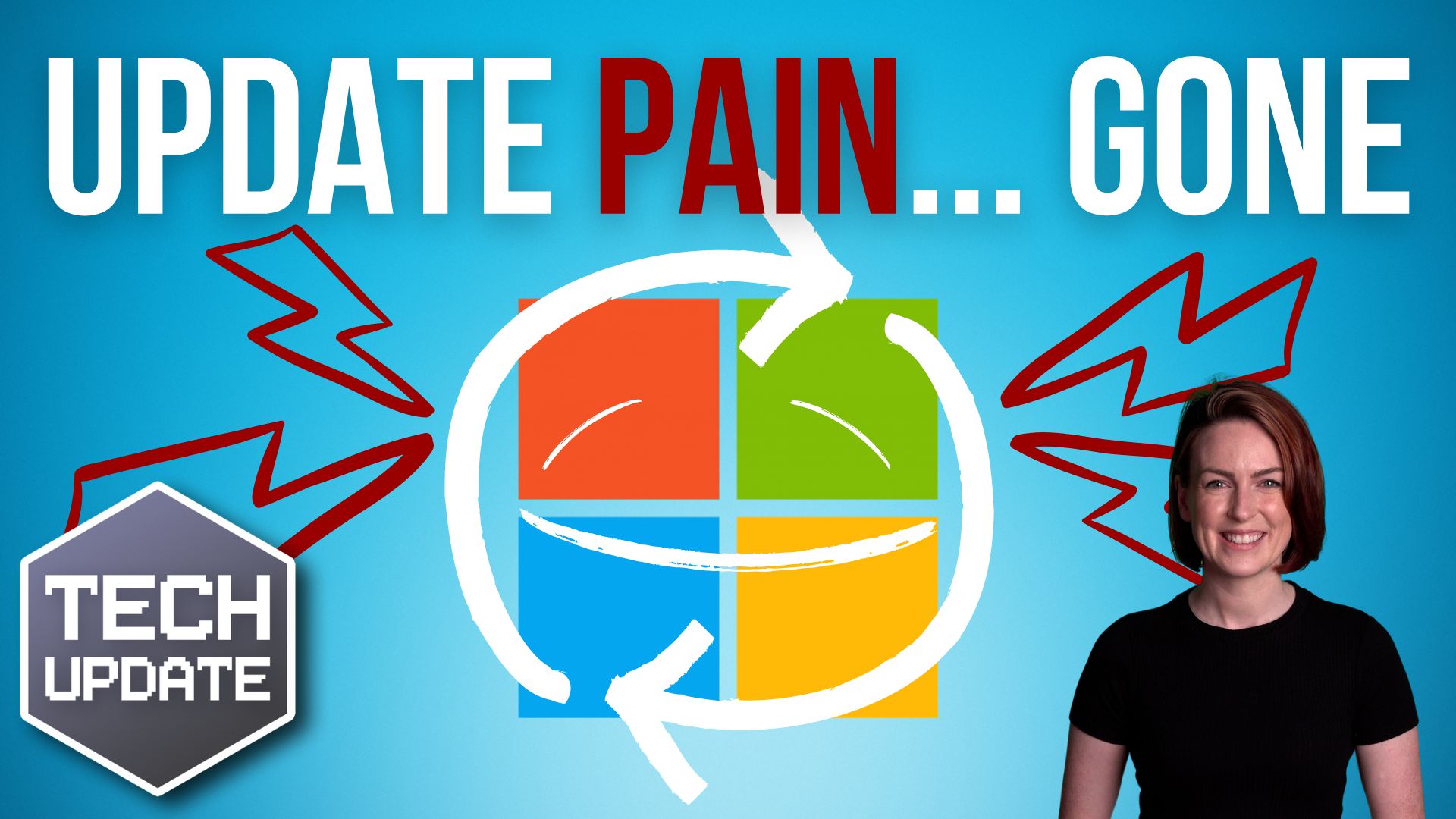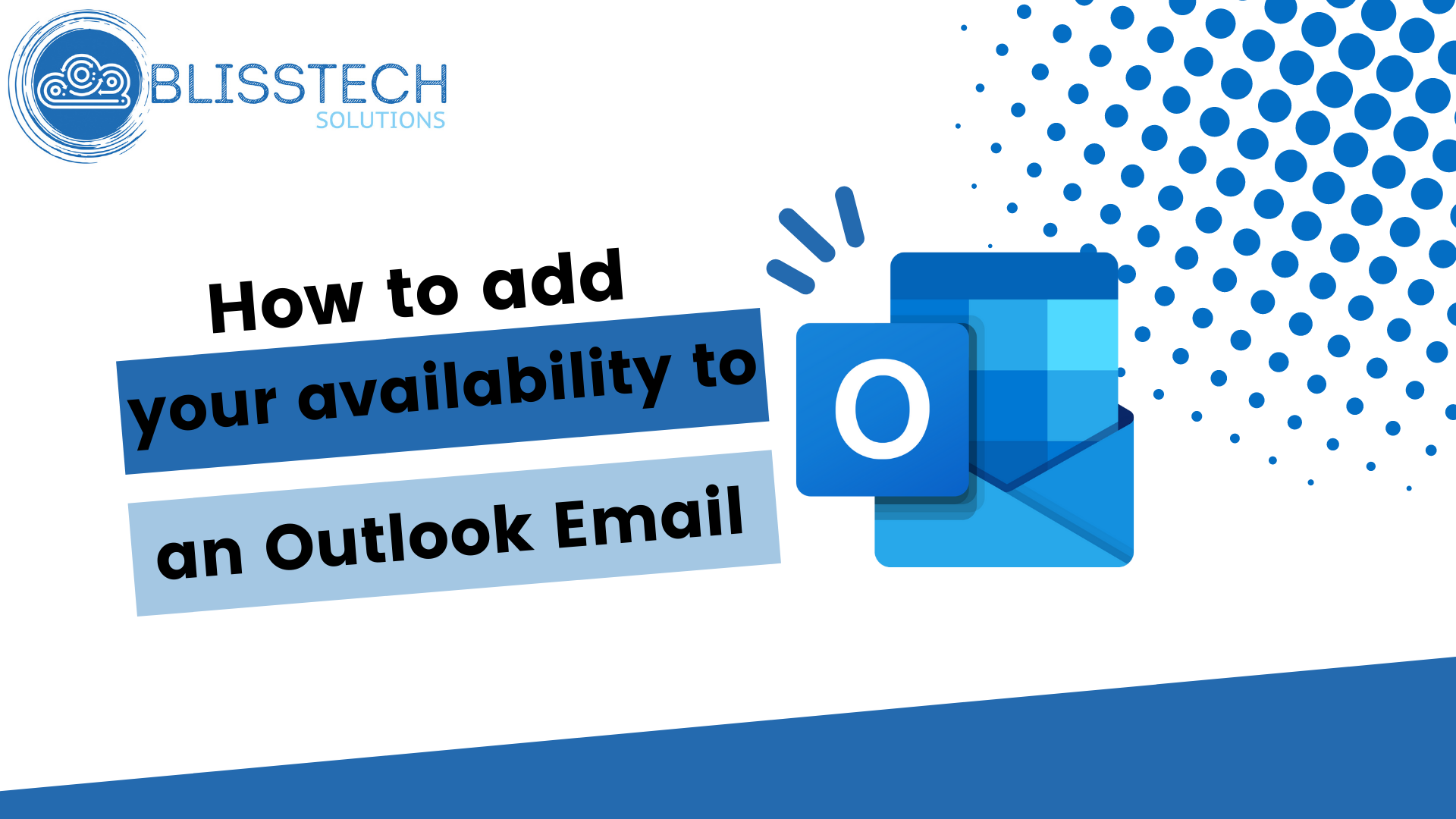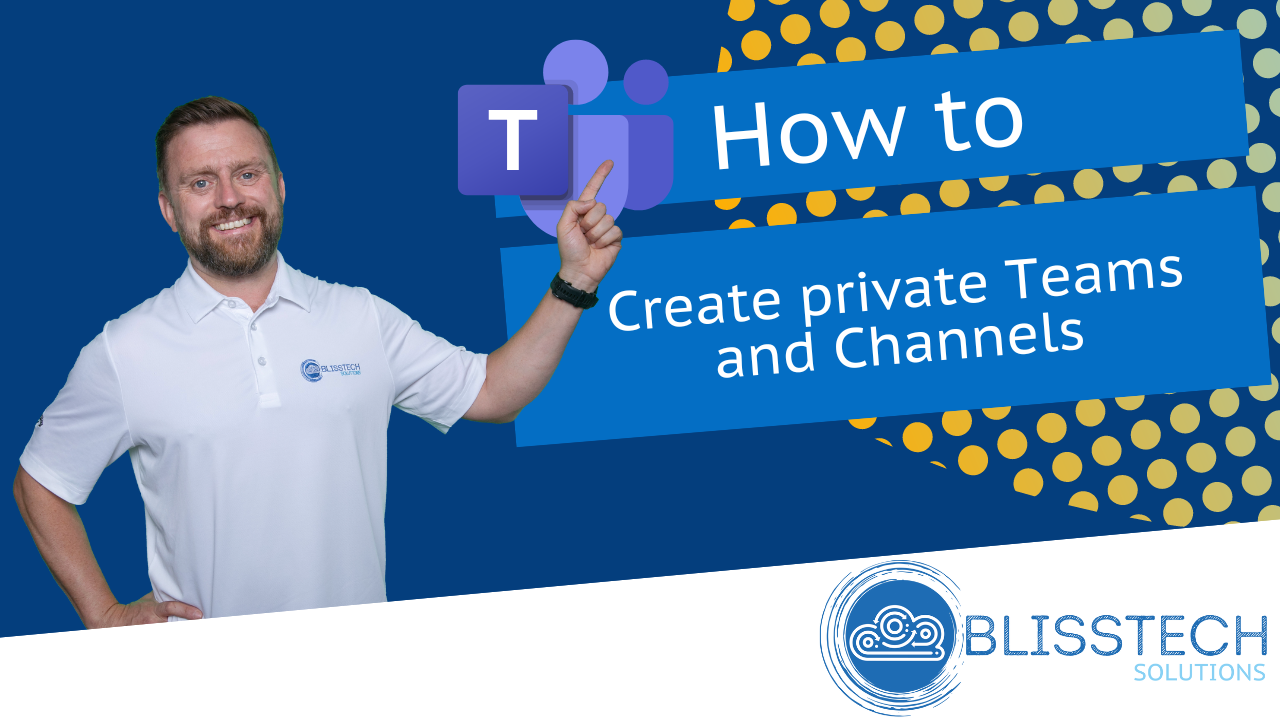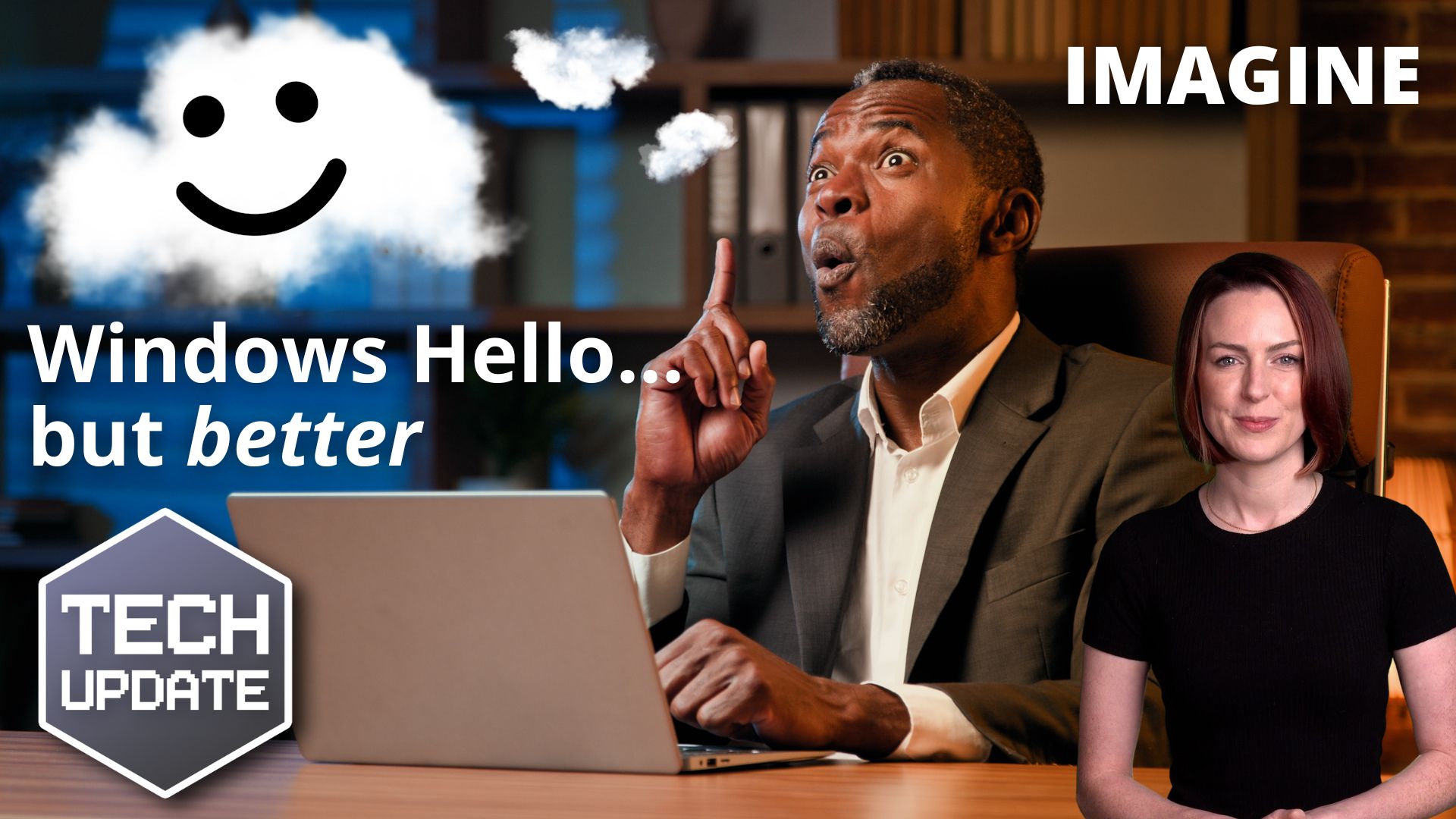Welcome to a new Tuesday tech tip video where I will show you how to name cells in Microsoft Excel.
Naming cells can make your spreadsheets easier to understand and maintain and help you write more concise and efficient formulas.
In the video, I show one way of doing this, but there are two ways to name cells:
- Using the Name Box: This is the simplest way to name a cell. Simply select the cell you want to name, and then type the name in the Name Box at the left end of the formula bar.
- Using the Define Name dialogue box: This method gives you more control over the name of the cell, and it also allows you to create named ranges. To open the Define Name dialogue box, click on the Formulas tab and then click the Define Name button in the Defined Names group.
I will also show you how to use named cells in formulas.
Named cells can be used just like cell references, so you can use them in any formula that you would typically use for a cell reference.
By the end of this video, you will know how to name cells in Microsoft Excel, and you will be able to use named cells in your formulas.
Check out the video to learn more and subscribe to our YouTube channel.
Thanks for watching.