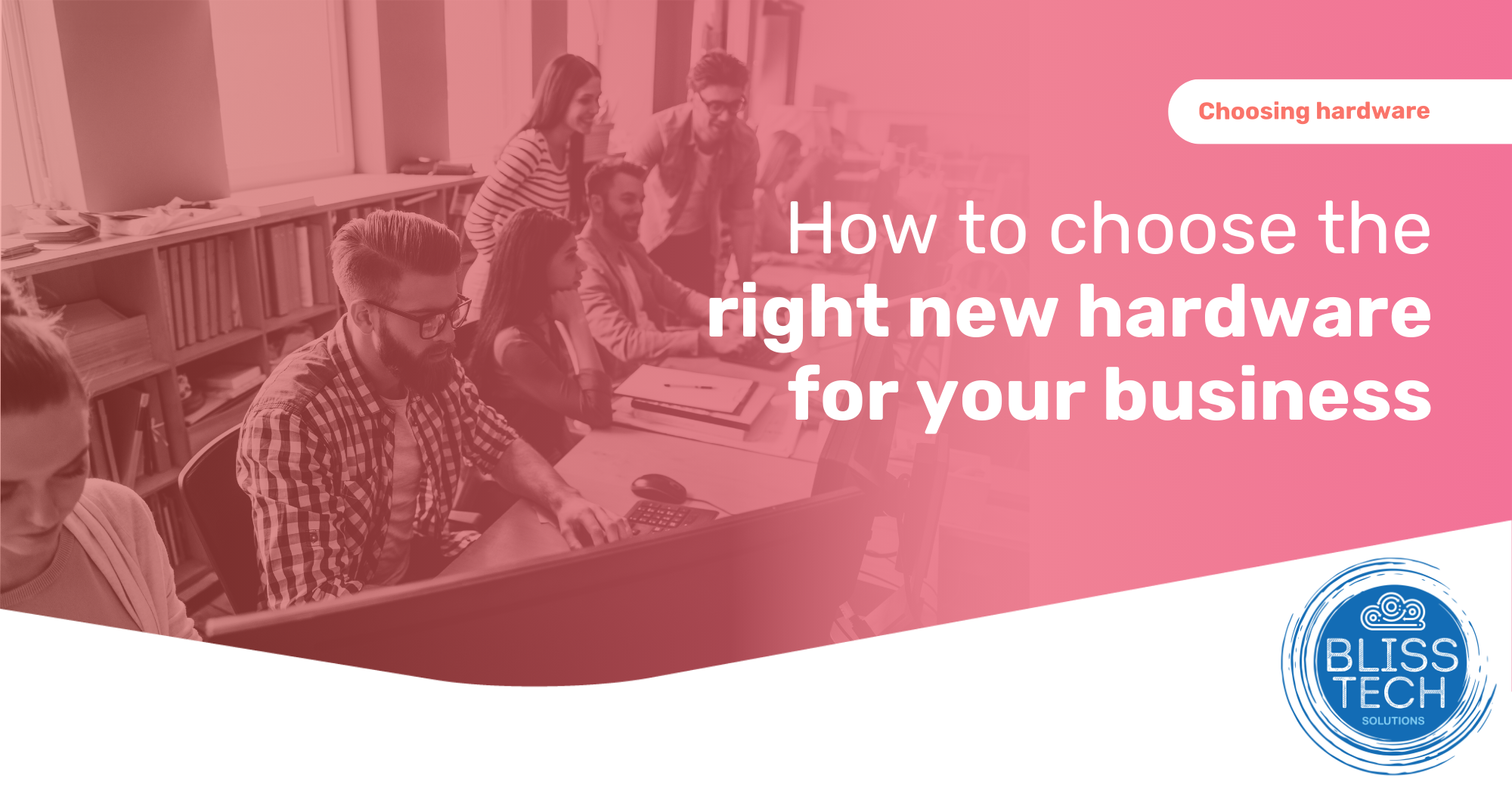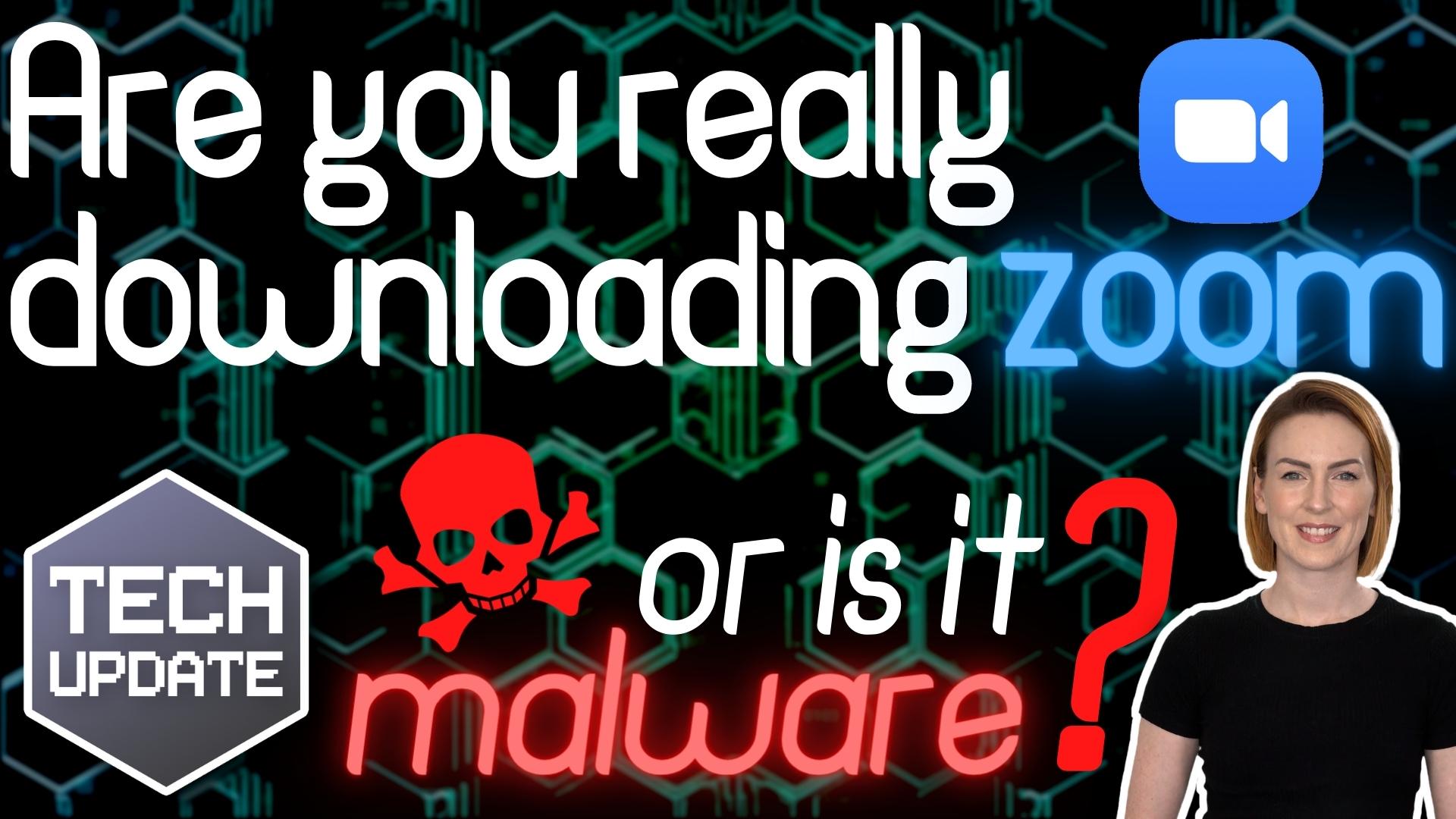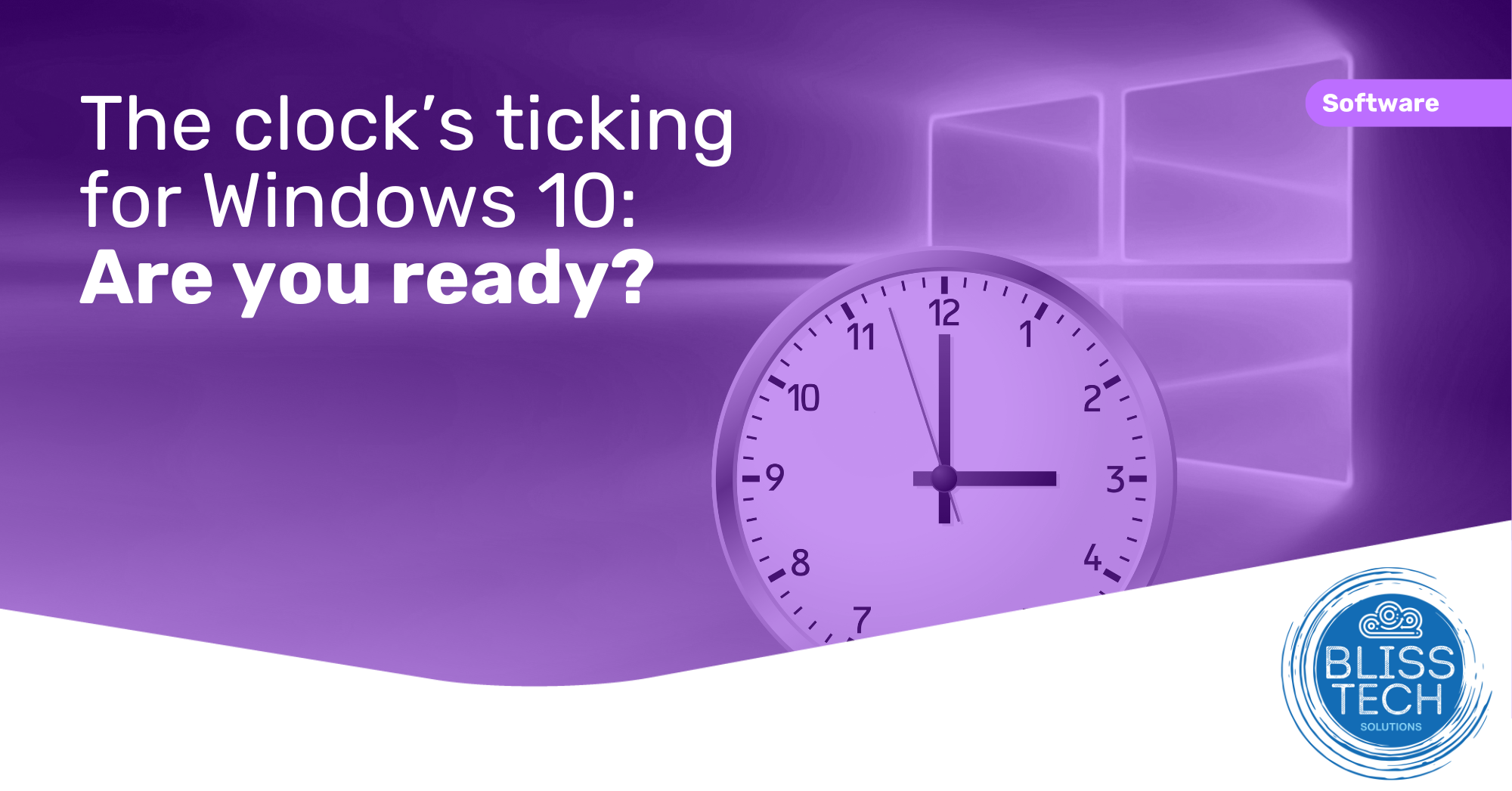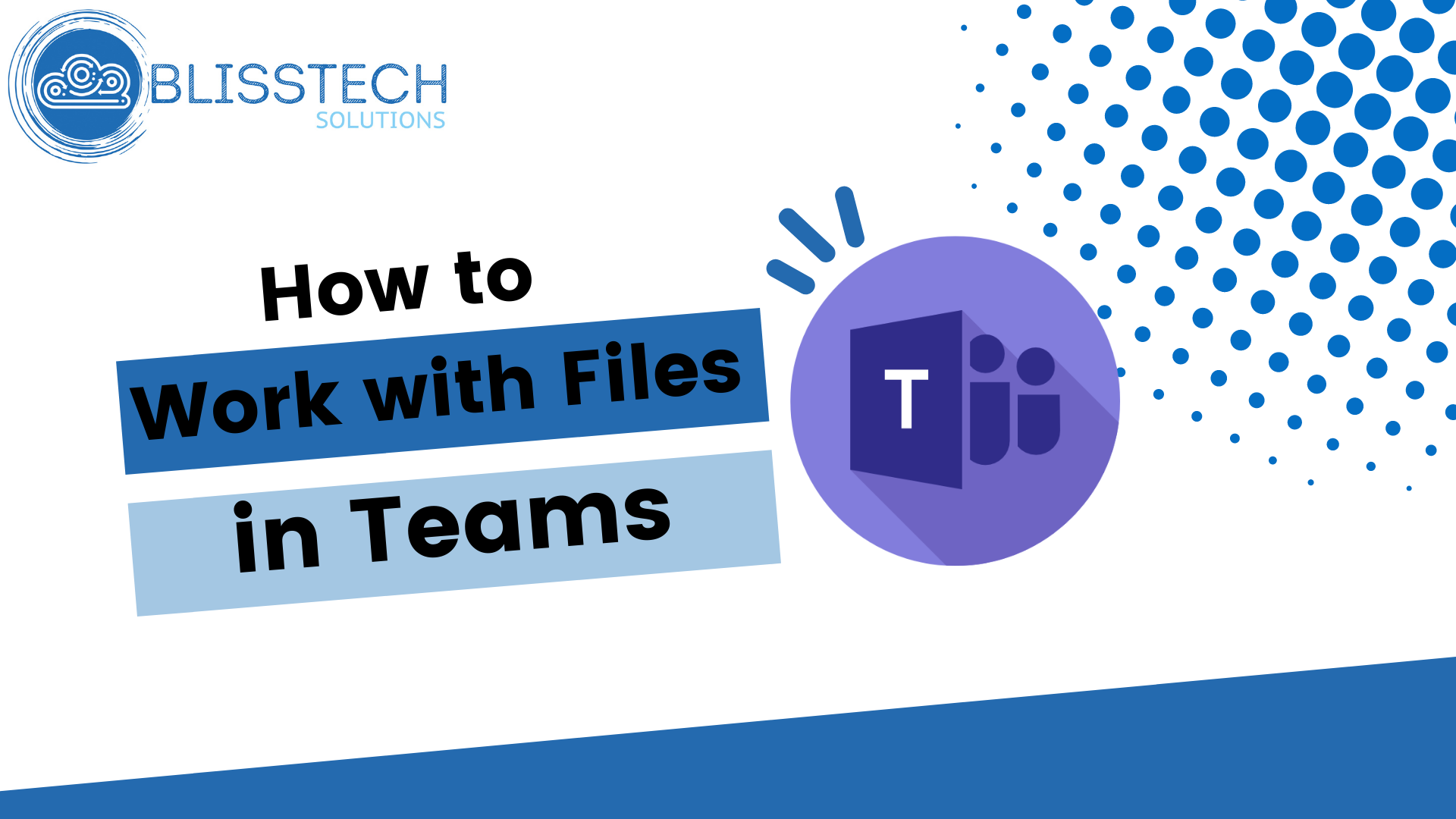Running low on disk space can make your computer run slowly and can cause other problems such as being unable to run applications, install important updates and in some cases cause your computer to crash.
This tech tip will show you three ways that you can free up disk space on your Windows computer, that will prevent or delay the need to upgrade your hard disk.
Transcript
Hello everyone and welcome to another edition of Blisstech Solutions, Tuesday Tech Tips, and today you get three in one. We’re going to show you 3 tips on how to free up the disk space on your windows computer.
So, if you’ve got a Windows computer, you might find that it’s running slowly. Or you might have had a notification to say that you’re running low on disk space and these three tips will help you quickly free up some valuable space on your disk.
So, the first one is a utility called “Disk Clean-up“. So, if I go to the search and just type “disk”, it appears at the top of my list and I’m going to run this as an administrator because that will allow us to get more access to some of the system files that Windows leaves behind and can be cleaned up.
So, that can take a bit of time to run that and that part was sped up to condense the amount of time down, but we can see here it’s scanned our system and we’ve got quite a lot of files here that we could clean up.
It will automatically go into the locations like Recycle Bin, temporary files and Windows Update files. When you download Windows Updates, it will keep those on your disk unless you choose to clean them up
Clicking OK will free up quite a bit of disk space for us.
The next one is a tool that I like to use called TreeSize that you can download this from the Internet and is free. Again, we run it in admin mode we get access to more of the files where our space is being used and it handily sorts it based upon the most amount of space used.
We can see here under users can see all the different users on the system and how much space they’re using and if I just drill down, I can see I got 146Mb in Downloads and a Teams install file that I can delete.
So you can go through and look at the folders that are using the most amount of space on your disk and it will help you give you an idea of what you can remove.
For the final tip, I’m just going to double click on the little OneDrive icon down here. If you’re using OneDrive and “Files on Demand” it will download files to your computer as you access them and the files you create just stay on your computer.
If you want to free up some space, see these little icons here? So that little icon there means that it exists on the computer and this one means it’s in the cloud. So, if I right click on the Desktop folder for example and select “Free up Space” it will remove the actual file from the disk and just create a pointer to it in the cloud so that it frees up that valuable disk space
You could also do the same thing with your company folders as well. So, if you’re working with Teams and you’ve got company folders downloaded to your computer, if you right click and select “Free up space” that will instruct OneDrive to remove the files from your computer and download them from the cloud when you need them, freeing up some space.
So, 3 tips there that will help you free up the space on your disk drive. I hope you found it useful.
If you need help with your IT issues, please get in touch.