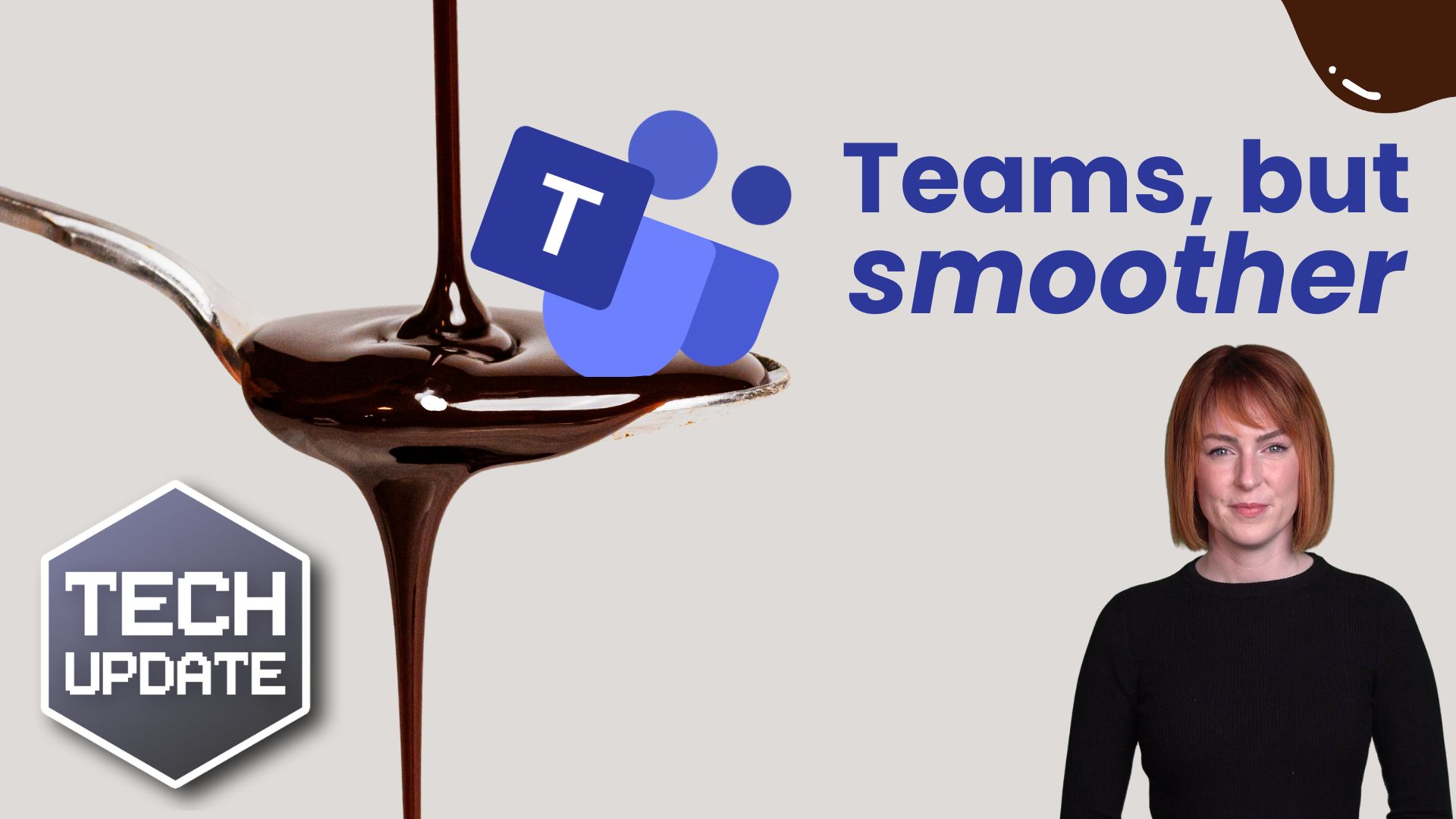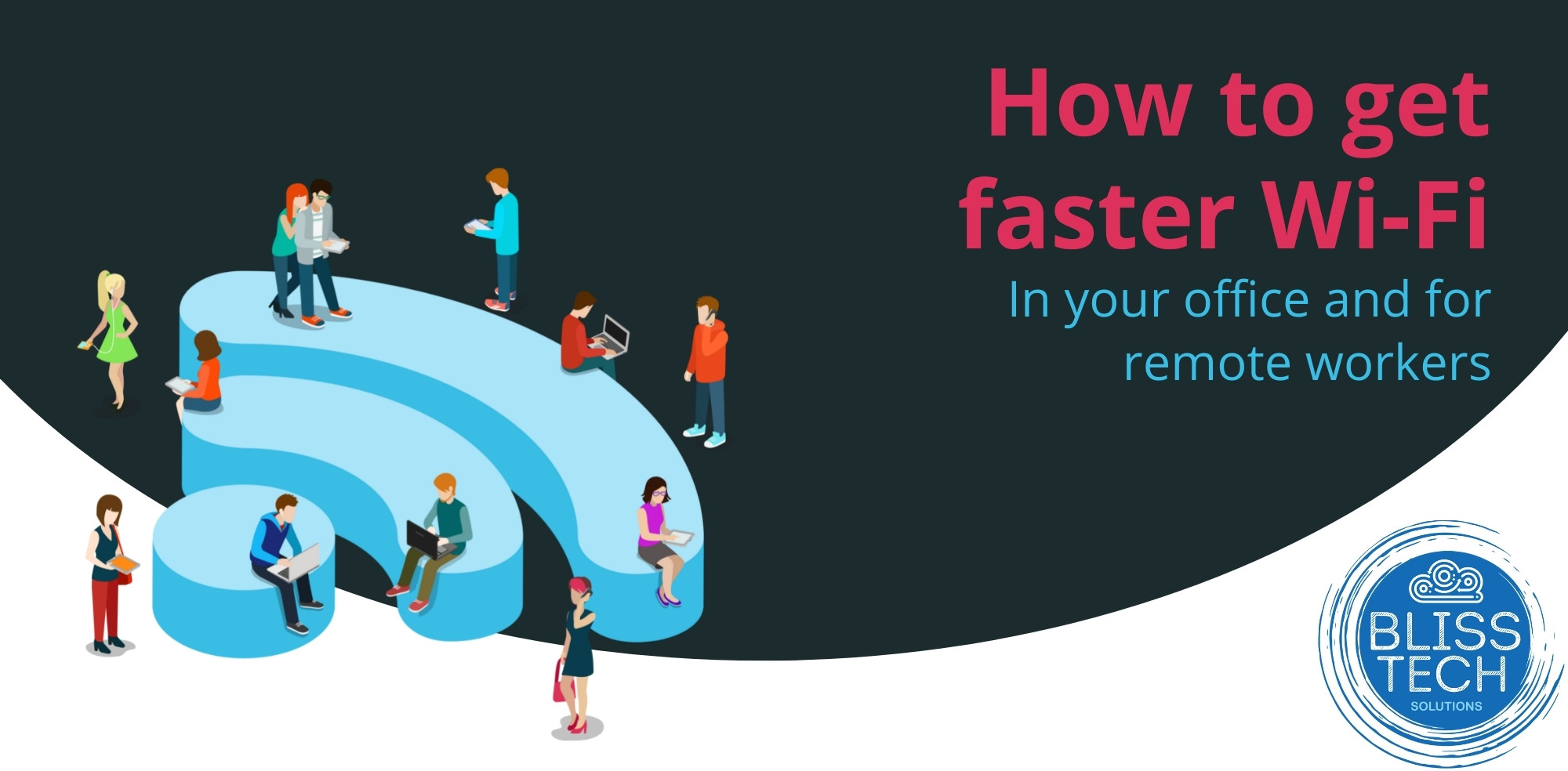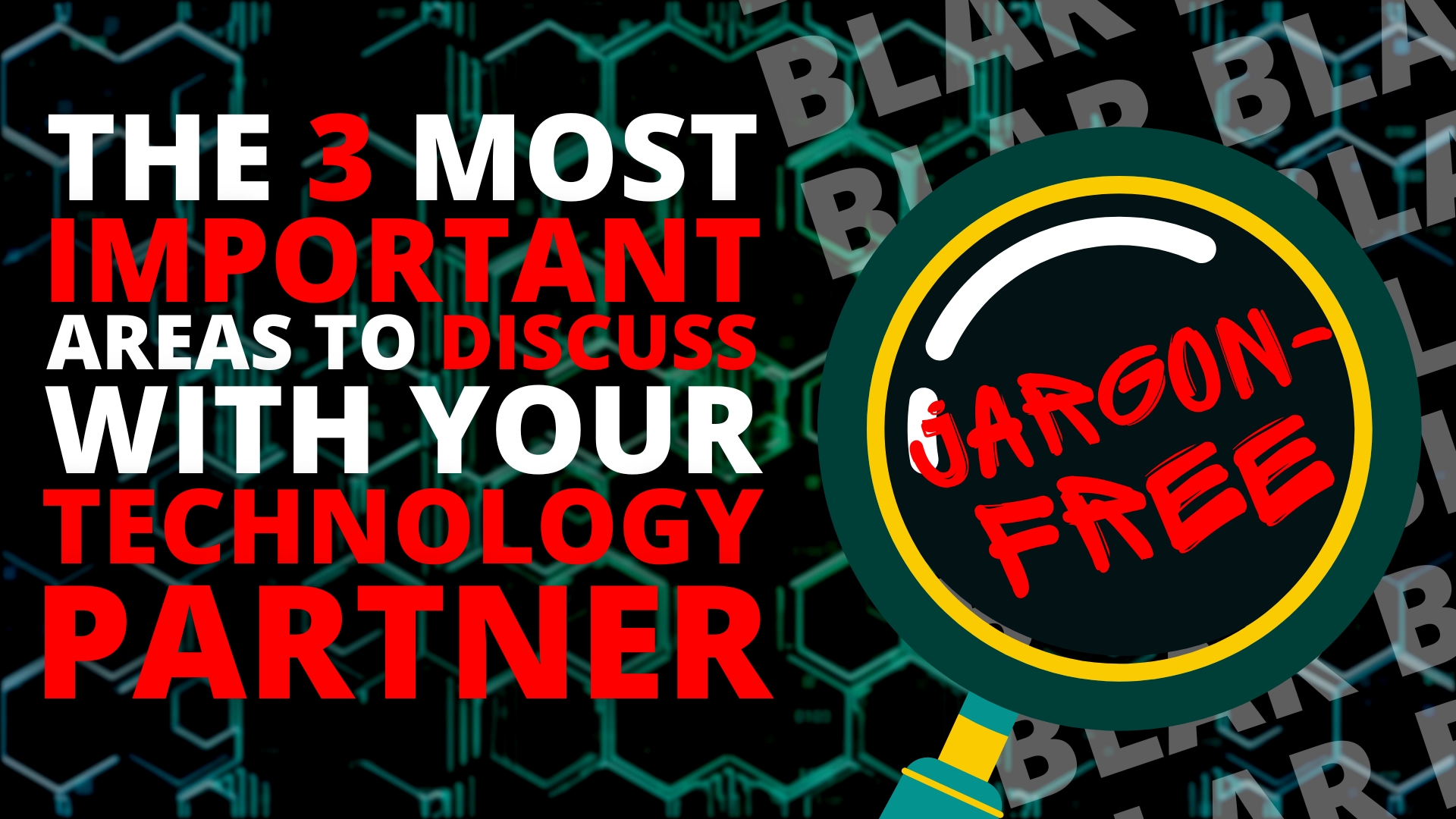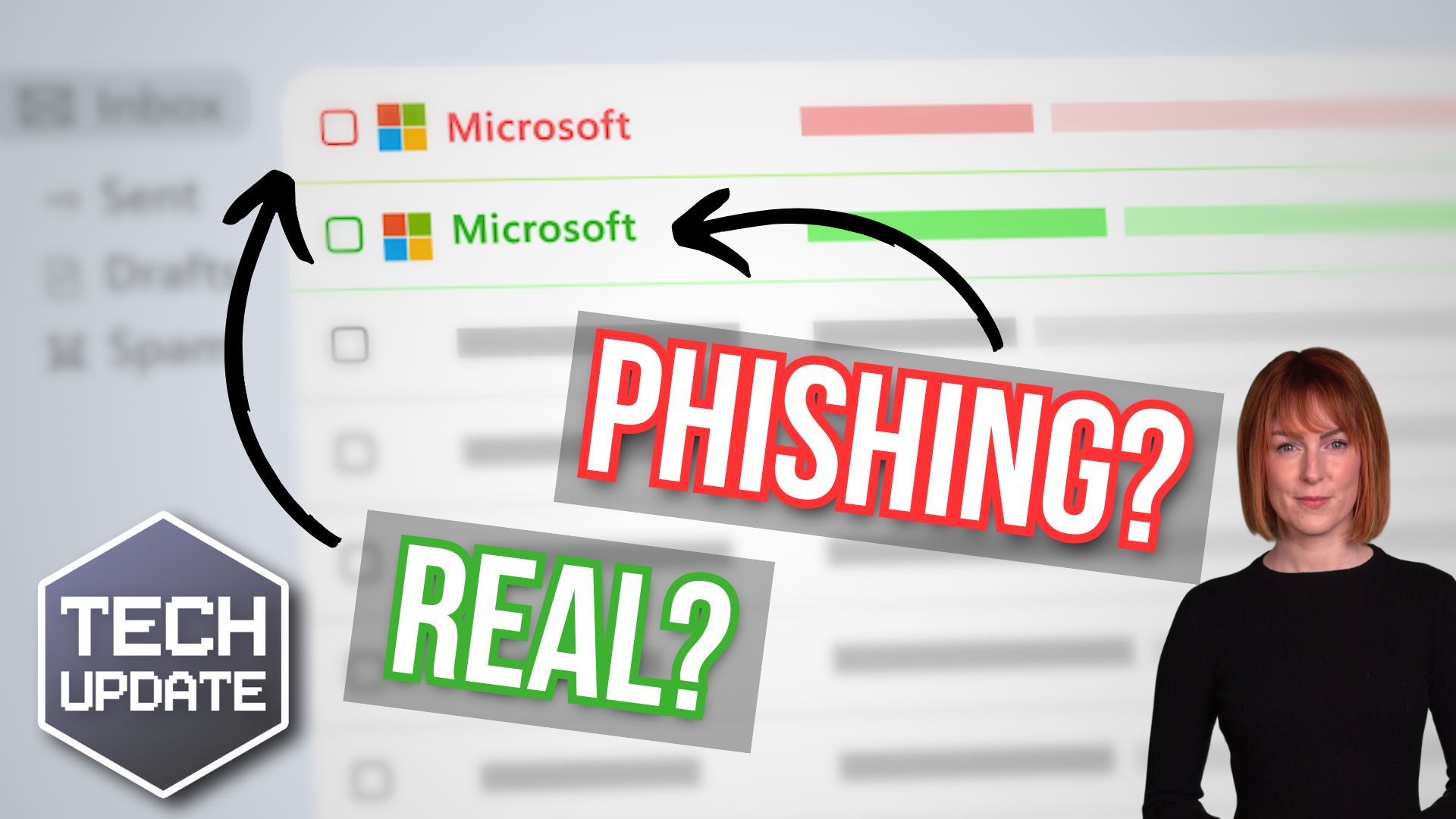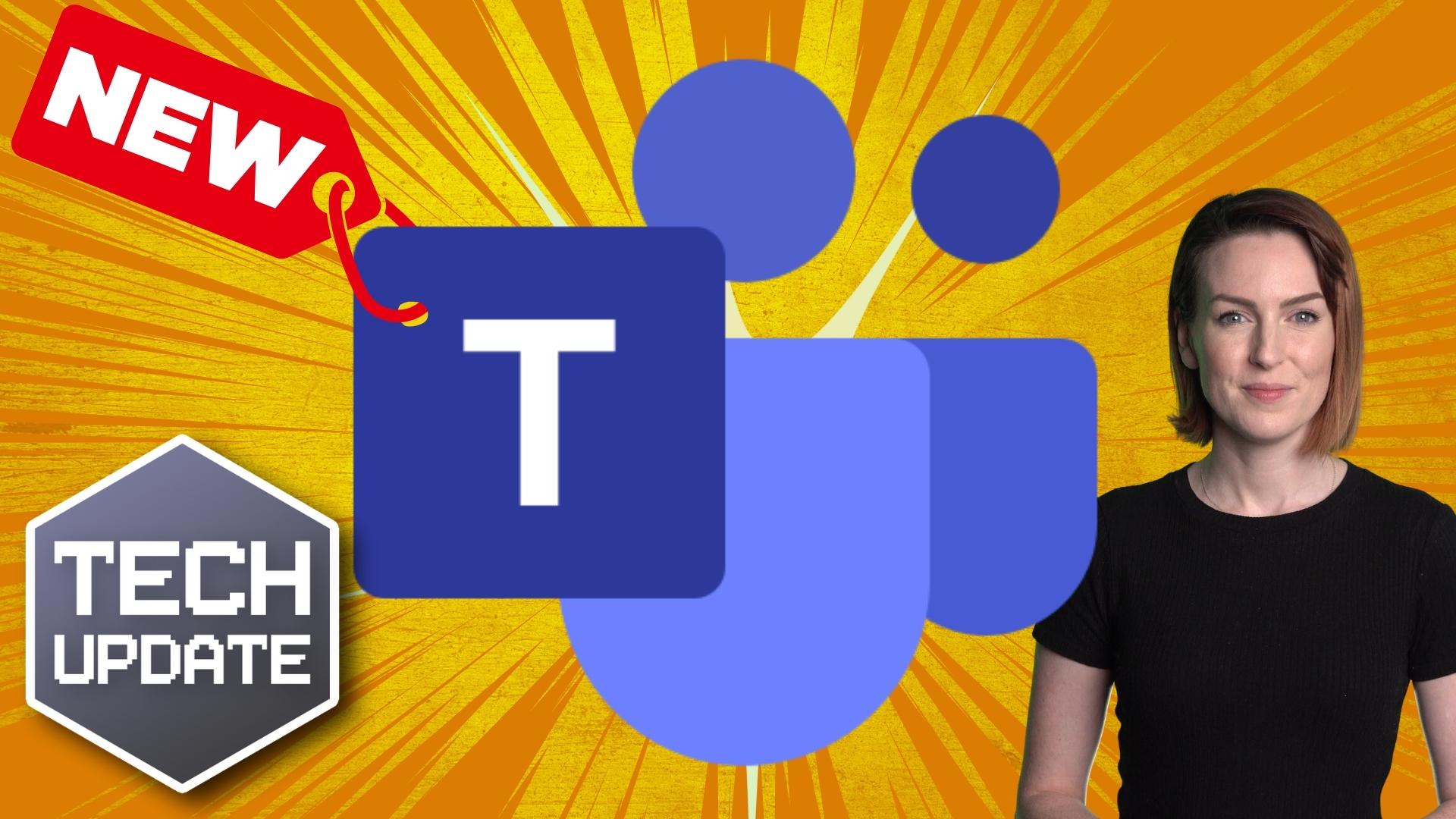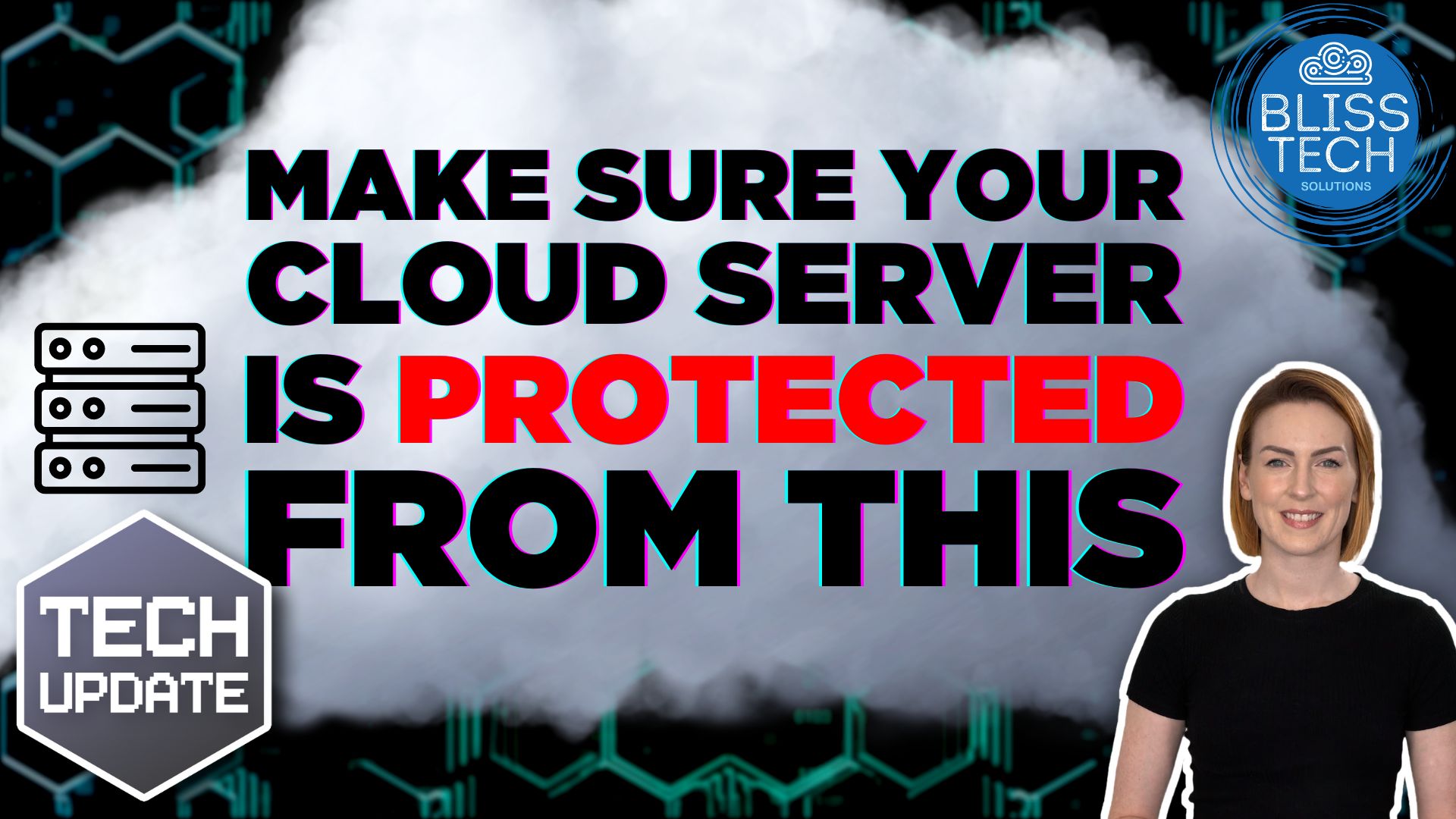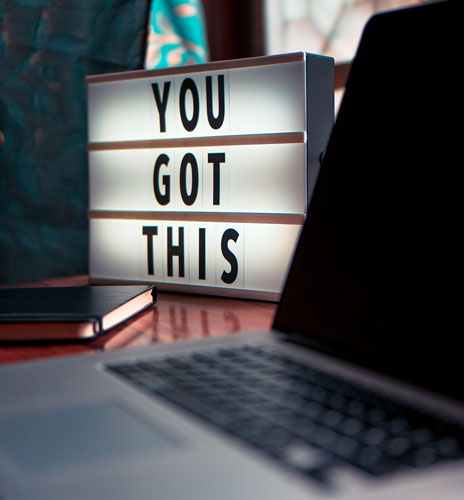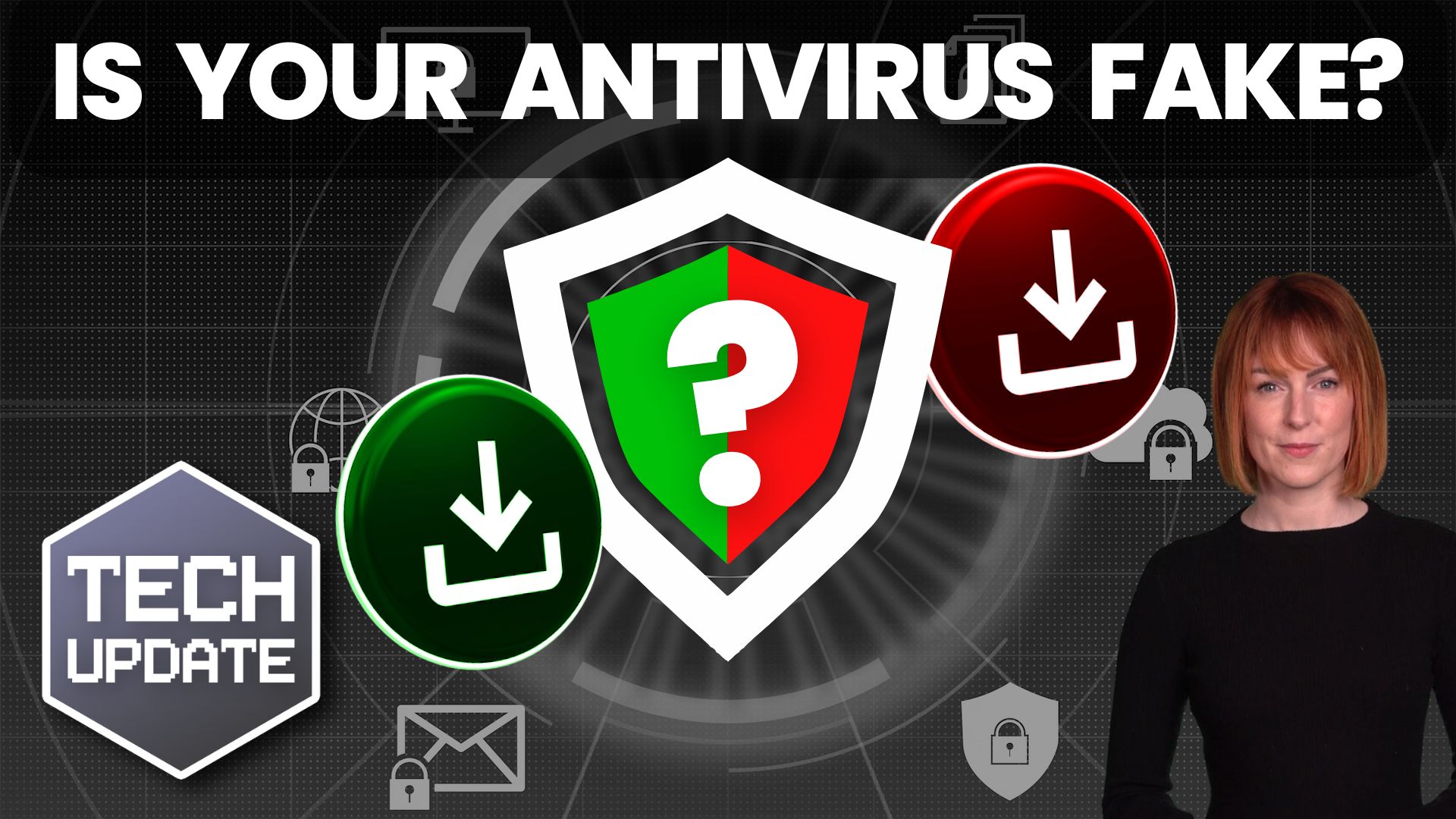If you’ve ever used Incognito mode in Chrome, you probably know the basics: It lets you browse without saving your history, cookies, or other temporary data.
But was it ever truly private?
Not entirely…
Until recently, if you copied something from an Incognito tab, like text, an image, or a web address, Windows could still save it in your clipboard history and even sync it to other devices.
Not exactly what you might want from a “private” browsing session, right?
Microsoft has quietly stepped in to fix that loophole, making Incognito mode even more private.
When you open an Incognito tab in Chrome (or InPrivate mode in Edge), your browser stops saving:
- Your browsing history (so nobody else using your device can see what websites you’ve visited)
- Cookies and site data (so websites won’t remember you after you close the tab)
- Form data (so your browser won’t autofill your details next time)
This can be handy for things like:
- Checking flight costs or hotel bookings without tracking cookies causing price hikes
- Logging in to multiple accounts without having to sign out
- Using a shared computer without leaving a trail
Let’s say you’re copying confidential business information or a personal message while in Incognito mode. Before this update, Windows would have saved that copied text in your clipboard history, meaning anyone who pressed Windows Key + V later could see it.
Even worse? If you had Cloud Clipboard enabled (which syncs clipboard data between Windows devices), your copied content could end up on another device entirely.
Microsoft has identified and addressed this issue, ensuring that when you copy something in Incognito mode, Windows won’t save it to your clipboard history or sync it to the cloud.
Now, your activity truly disappears when you close the tab (Google has since incorporated this change into Chrome updates for everyone.)
Meanwhile, Microsoft has made another small but useful privacy improvement: Media previews are now hidden when using Incognito mode.
Normally, when you play a YouTube video (or any media) in Chrome, Windows shows a preview of what’s playing whenever you adjust the volume or check the media panel. If you’re on the lock screen, it even shows details like the video title and artwork.
Watching something in Incognito? Thanks to the update, it now simply says, “A site is playing media.” No titles, no thumbnails, no details.
This means that if you’re watching a sensitive video (business-related or otherwise), there’s no accidental exposure if someone else glances at your screen.
If you use Incognito mode for private browsing, you’re now getting better protection than before, even if you didn’t realise there was a problem in the first place.
However, remember that Incognito mode still doesn’t hide your activity from your internet service provider, work network, or the websites you visit. It’s great for local privacy on your device, but it won’t make you completely anonymous online.
If you need help ensuring your sensitive business data remains private, please get in touch.