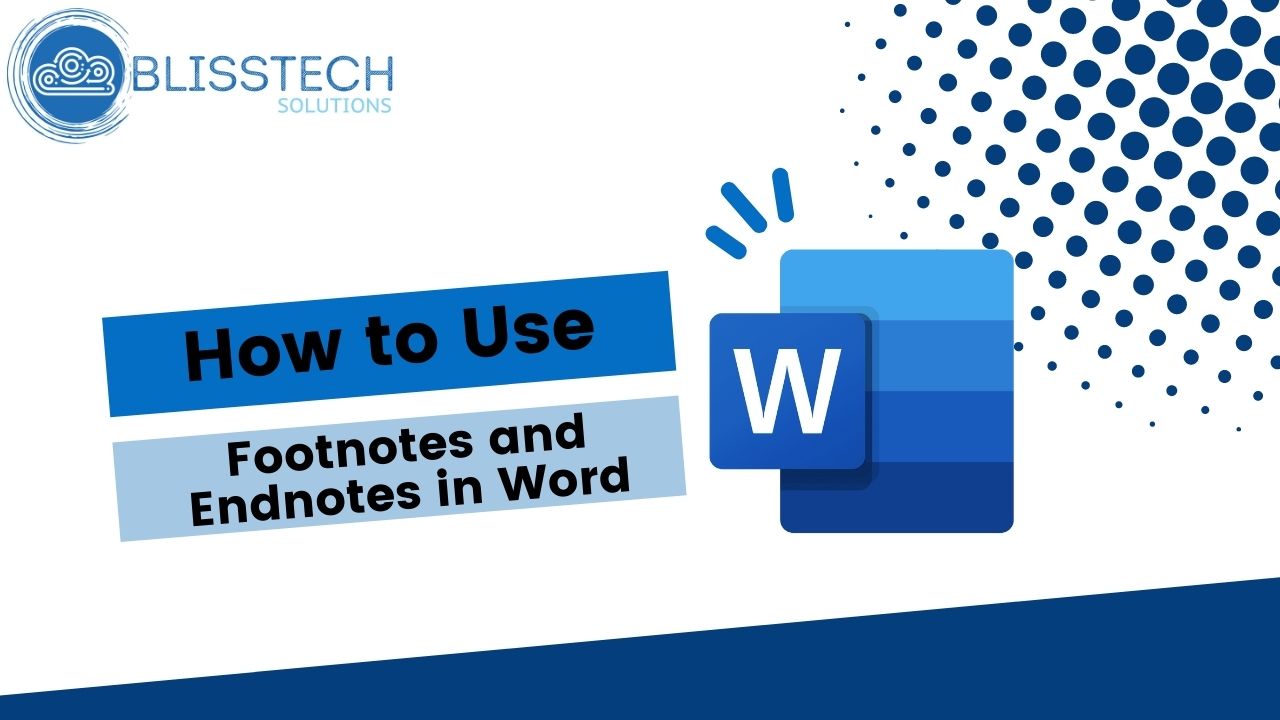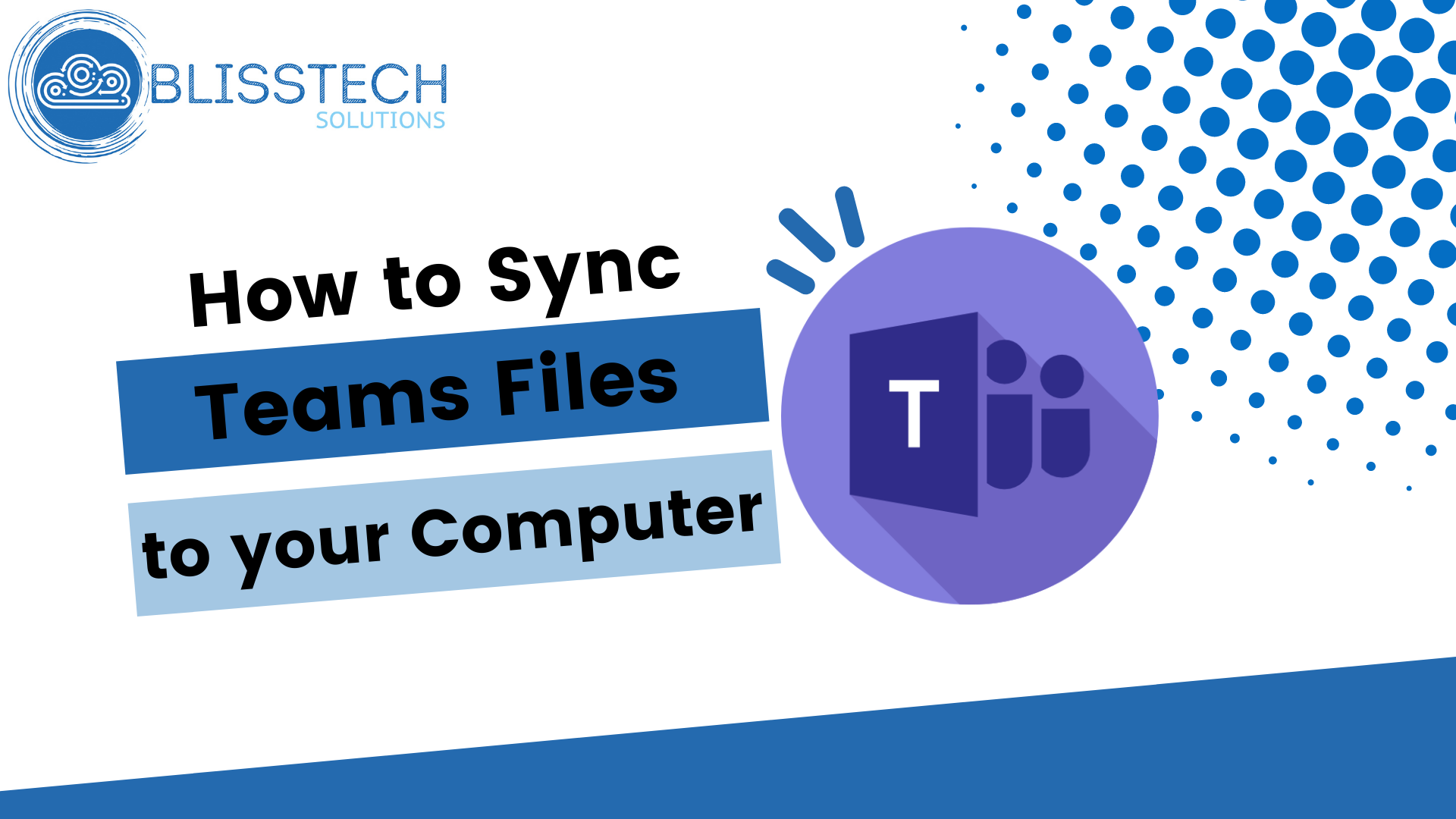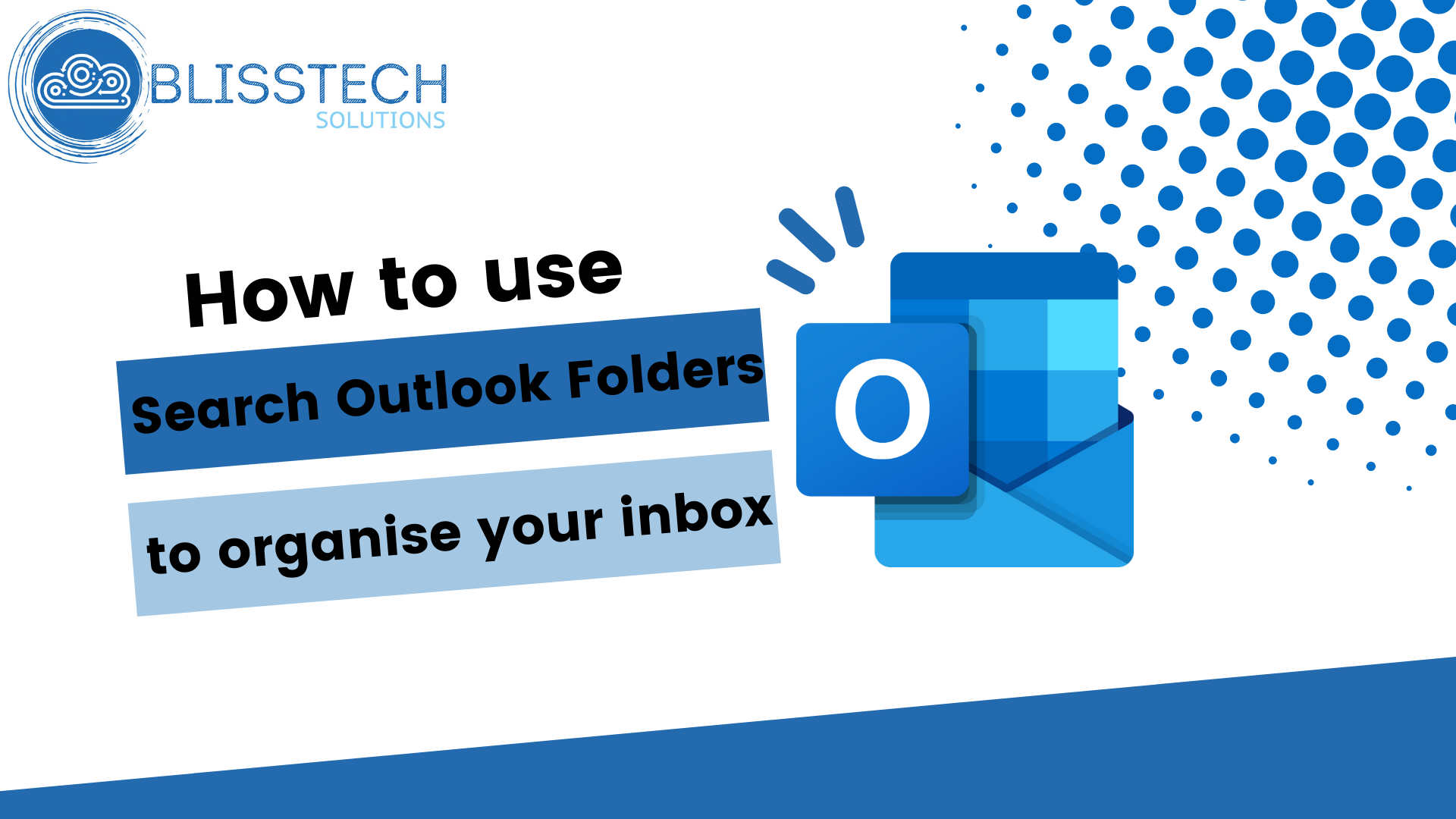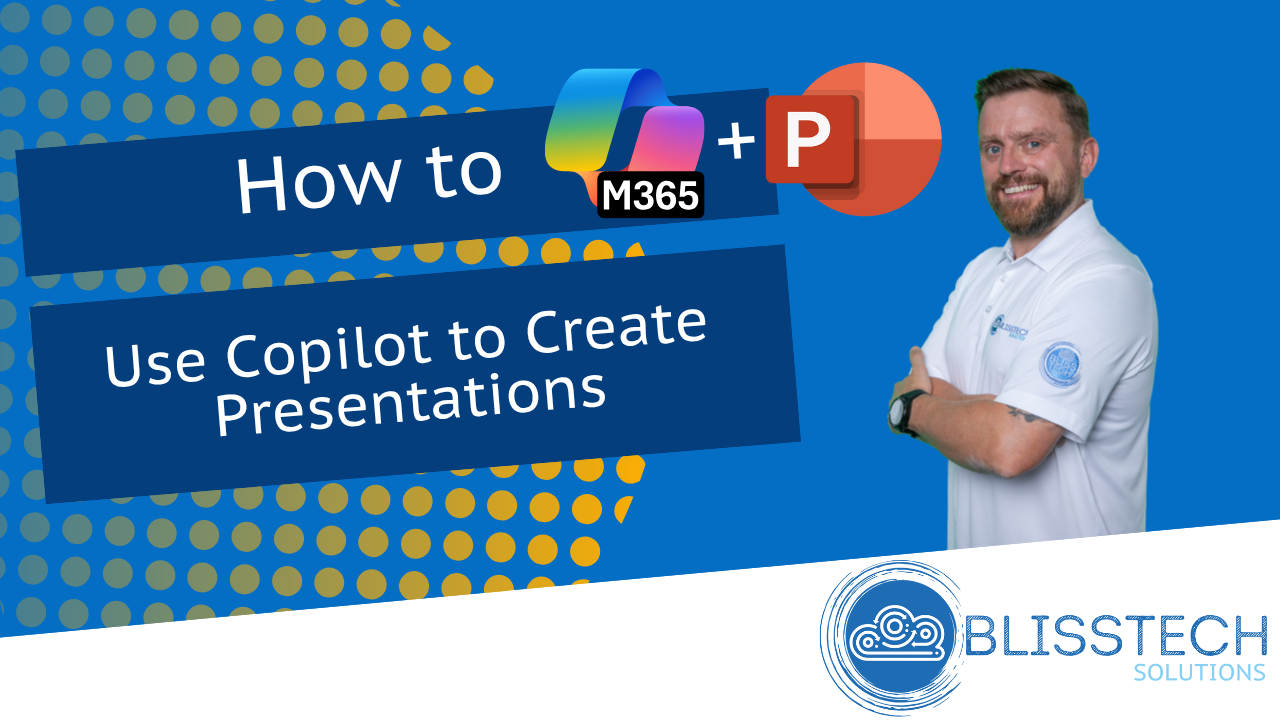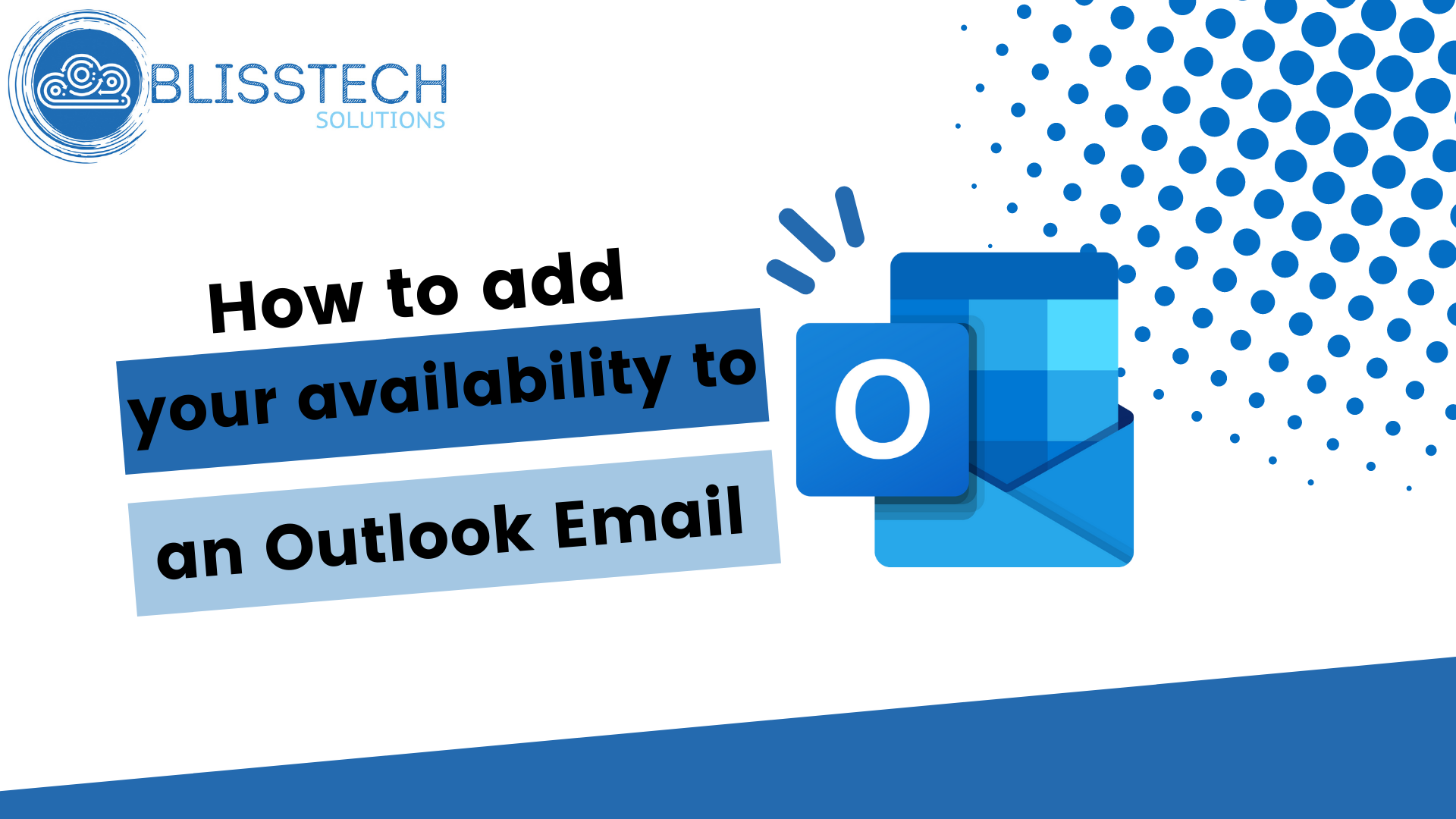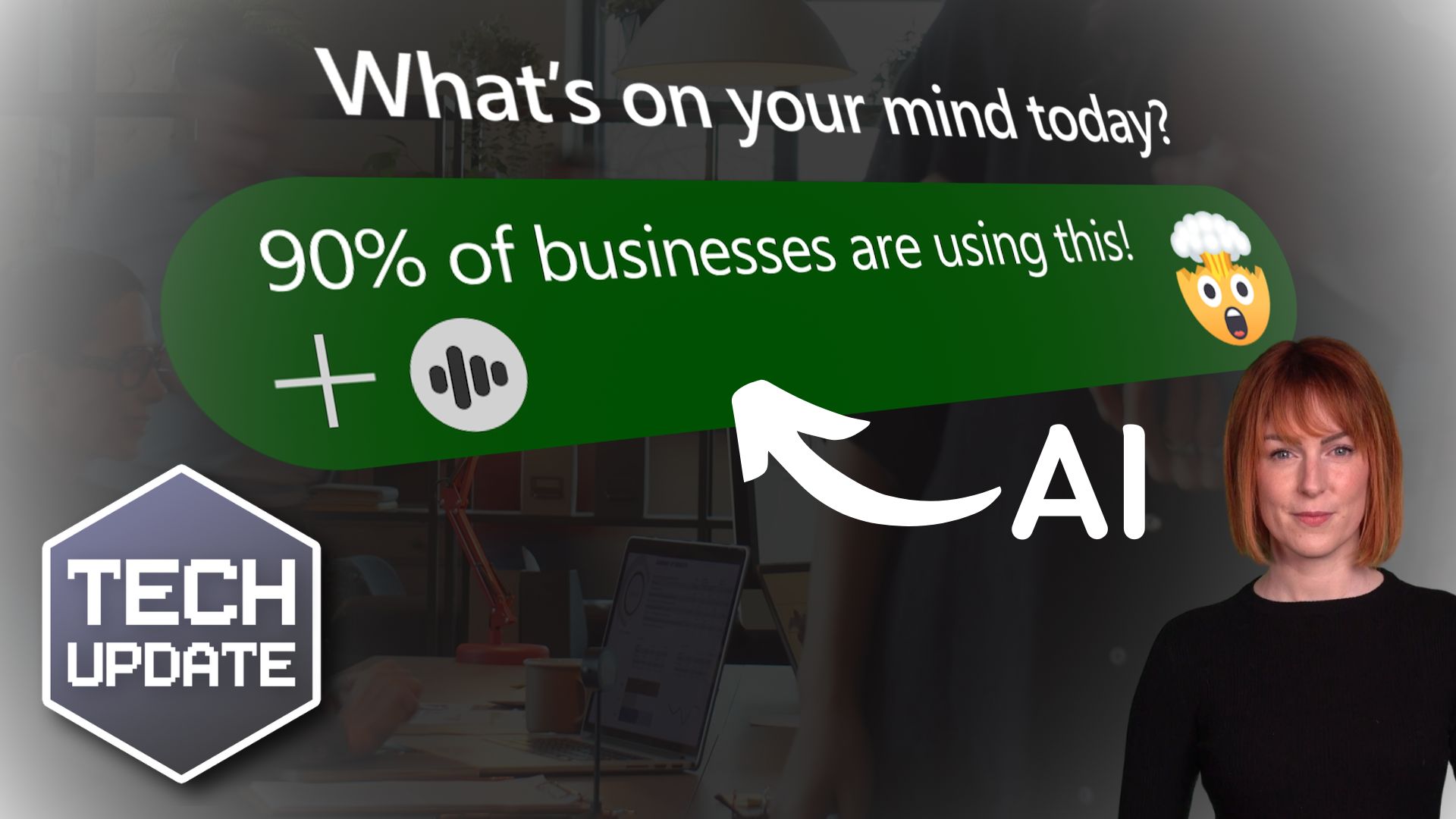Welcome to a new Tuesday tech tip video where we will be exploring how to create a voting poll using Outlook and Microsoft Forms.
Sometimes, when we need to get people’s opinions on something, it can be a bit like herding cats!
Maybe we need to get a consensus of opinion, or maybe it’s to vote on something more formal.
If you can’t get everyone in the same physical or virtual room quickly enough, you can use the features of Microsoft Forms and Outlook to make this process simple allowing people to vote online in their own time.
This tech tip will show you how.
Enjoy!
Transcript
Hello everyone and welcome to another edition of Blisstech Solutions Tuesday Tech Tips.
In today’s tech tip, I’m going to show you how to use Microsoft Forms within Outlook to create a poll.
I’ve already created a new e-mail and then to add our poll, I am going to go to Insert and then we have an option here to add the poll.
So, what this will allow you to do, it will allow you to send a questionnaire to people so that they can vote. So, maybe you can’t get people in the room and maybe you need a decision to be made, and this is a very simple way of sending out a poll to multiple users and getting them to vote on it so you can get a response back.
So, if I click on Poll here, in the new pane that’s opened, you get to choose a question. So, let’s choose a question, and then we get to select what our possible answers are.
It could be a simple Yes or No answer or we can add additional options. We can also allow for multiple answers to be selected. So, that will change it from the radio button option, which is only allowing one selection, to allowing them to select multiple answers.
But as this is a Yes/No type answer, we only want to allow one answer. And then we click Next and this is going to show you what it will look like. And then we click add to e-mail.
You can see, it’s added our link to our email here. So when we send this to our participants, it’s going to allow them to click on that link and then vote.
Let’s show you what that looks like.
So, I click on a link, it opens up a web browser and I get to vote. Do I like cheese? Yep, I do, a lot! So I select my option and then I click vote and I get feedback on what the current poll results are.
But as the poll creator, we may want to see the full statistics of what’s going on, who’s voted which way etc.
To do that, we have to go into Microsoft Forms.
So, I’ve got Microsoft forms open here and I’m going to refresh the page, and our new poll is here.
If I click on the form it will open it up and then I can go into the responses section up here and I can see the variations in responses. I can even download it in Excel so I can see exactly which way everybody voted.
As you can see, this is a very simple way to create a poll to get people to make a decision on something that can save you a lot of time. Especially if you’re not able to get people all together at the same time to make that decision.
We hope you found this tip useful. If you want more tech tips, take a look at our Learning Zone.