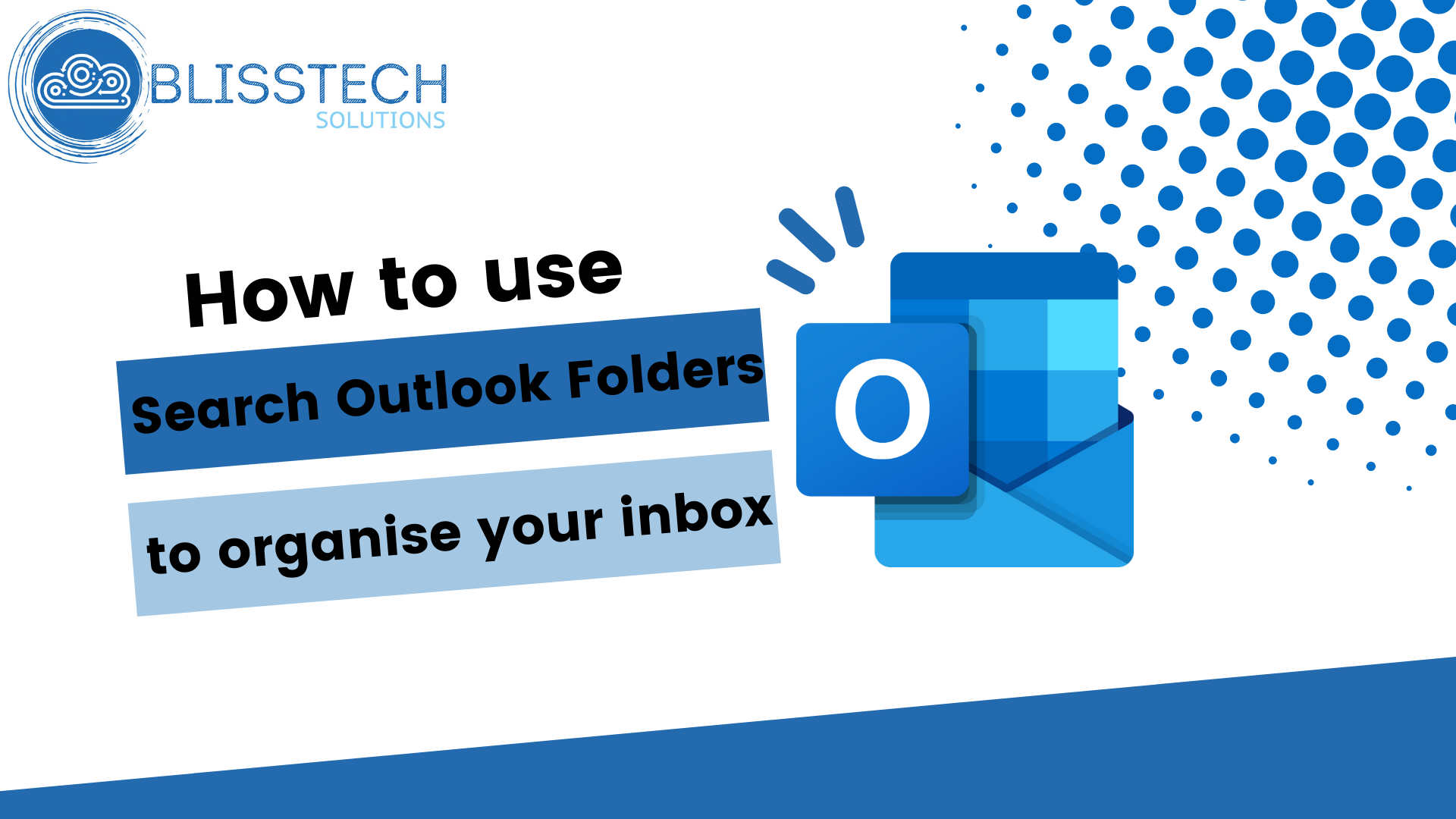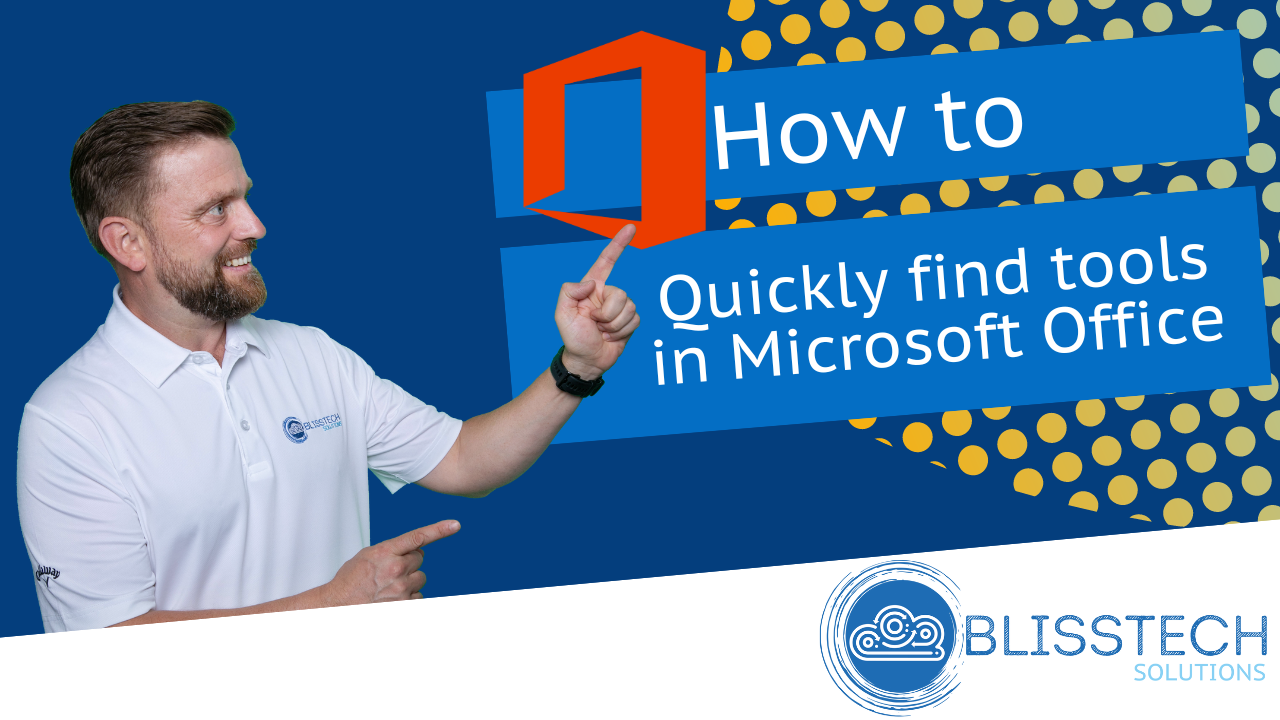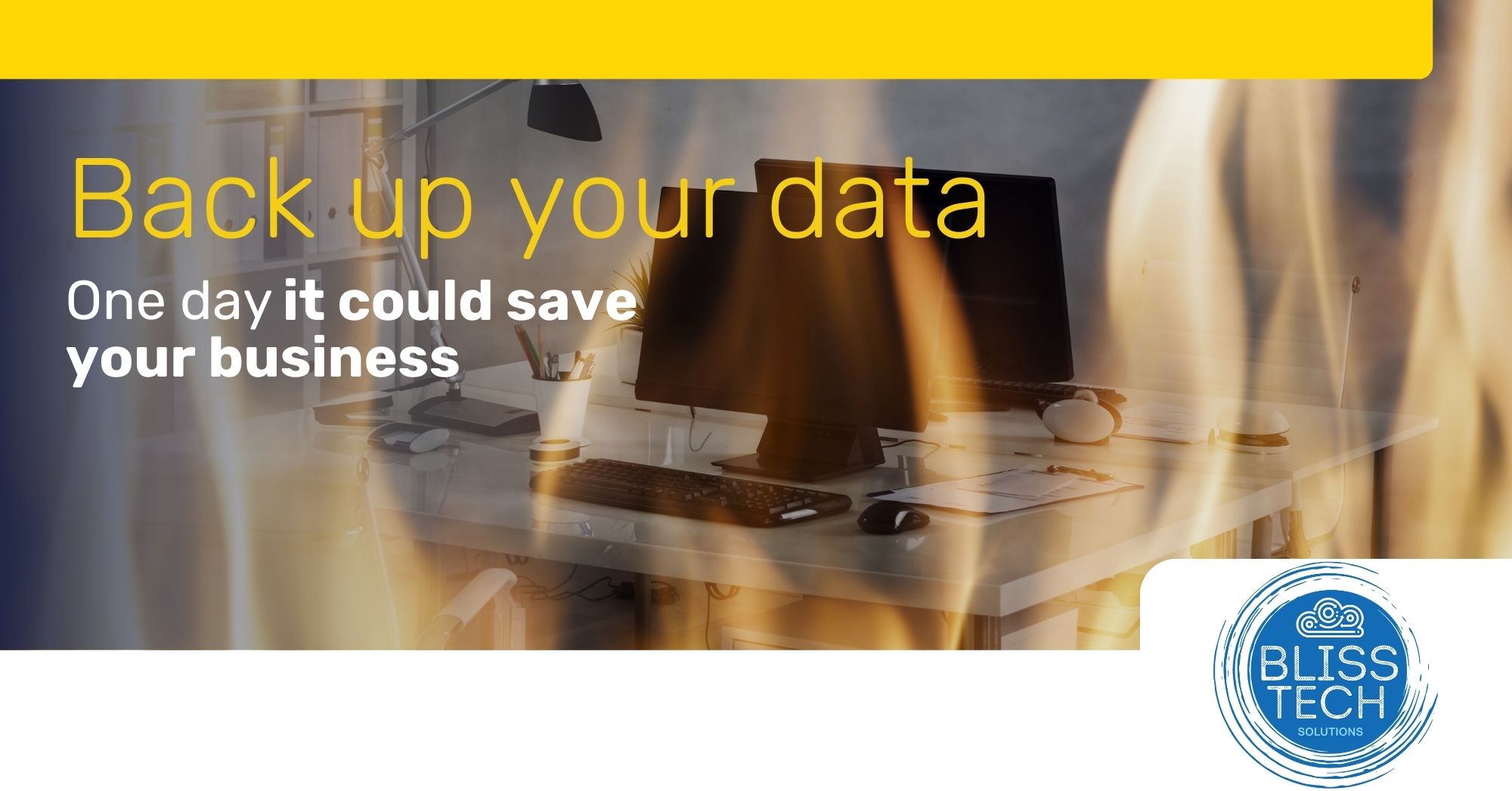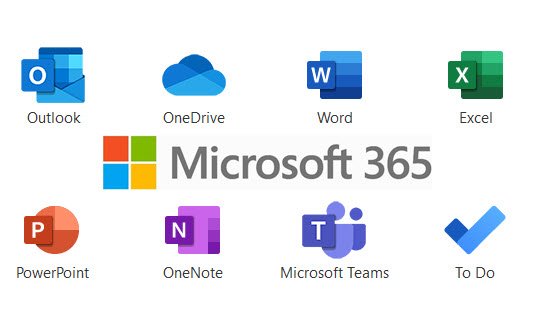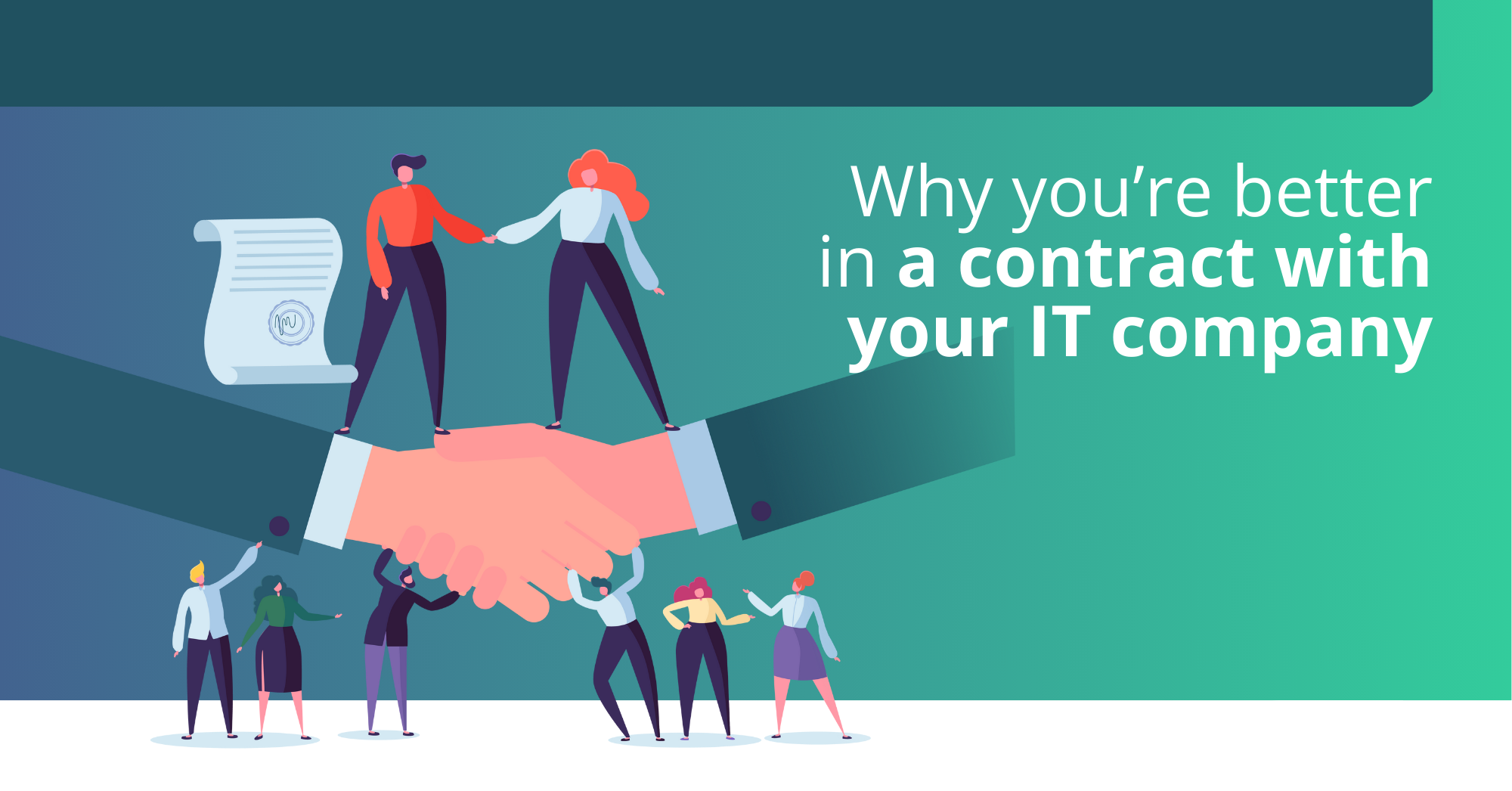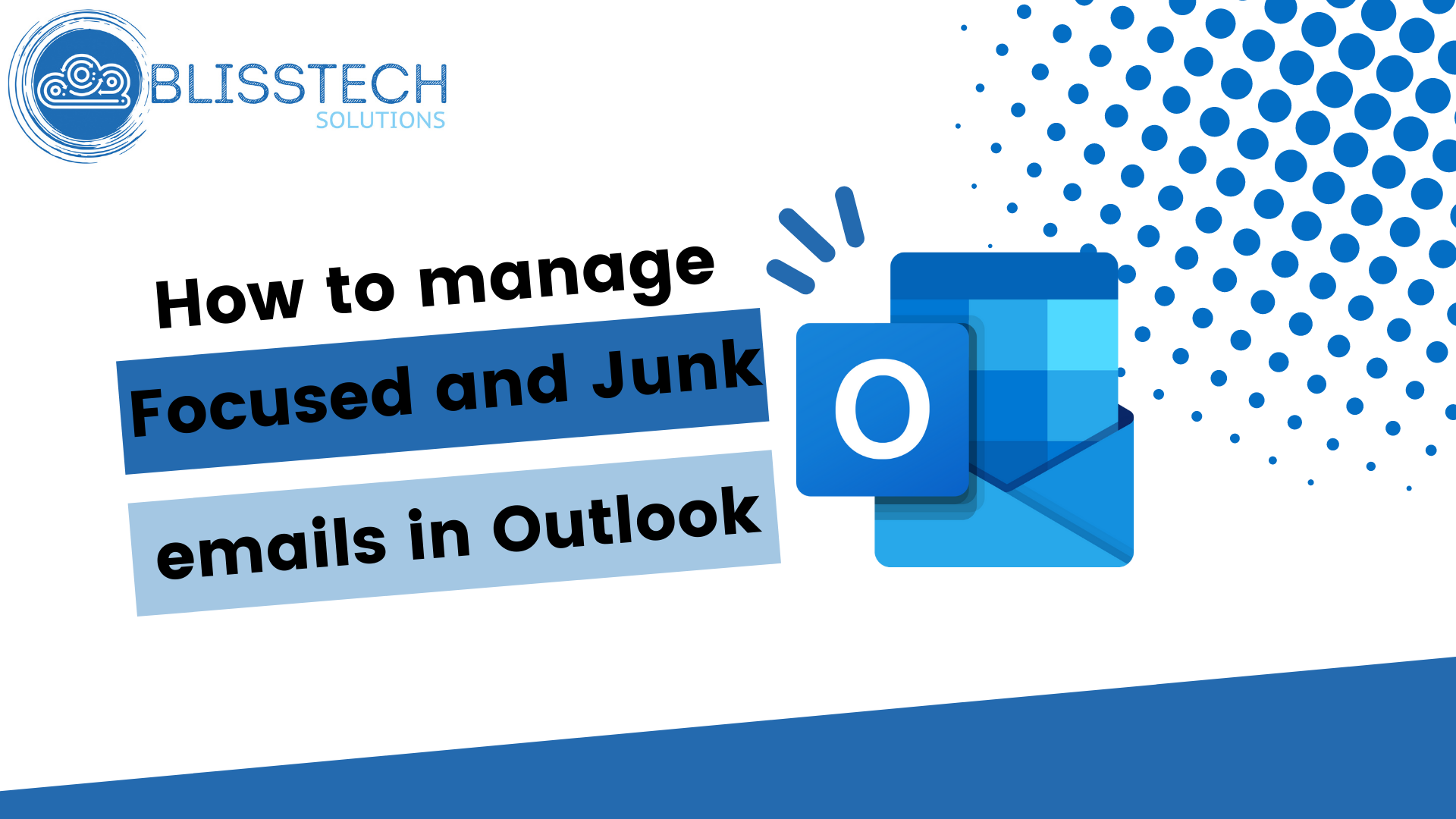Welcome to a new Tuesday tech tip video. In it, I will show you how to check if your device is compatible with Windows 11.
With Microsoft’s termination of support for Windows 10 in October 2025, it’s crucial for business leaders to proactively plan for the transition to Windows 11. This involves understanding the Windows 11 upgrade requirements. While the upgrade from Windows 10 to 11 is free, it’s important to note that Windows 11 has specific hardware requirements. Not all computers that currently run Windows 10 can be upgraded, and older systems may need to be replaced.
Therefore, it is important to understand if your device can be upgraded to Windows 11. Still, it is easy to do this using a handy tool provided by Microsoft called PC Health Check.
This video will show you how to use PC Health Check to determine whether your device is compatible with Windows 11.
Hopefully, this video will help, but you can check out our more comprehensive article if you want more details on Windows 11 compatibility requirements.
As always, if you need any help or more info, please get in touch.
Check out the video to learn more, and subscribe to our YouTube channel.
Thanks for watching.