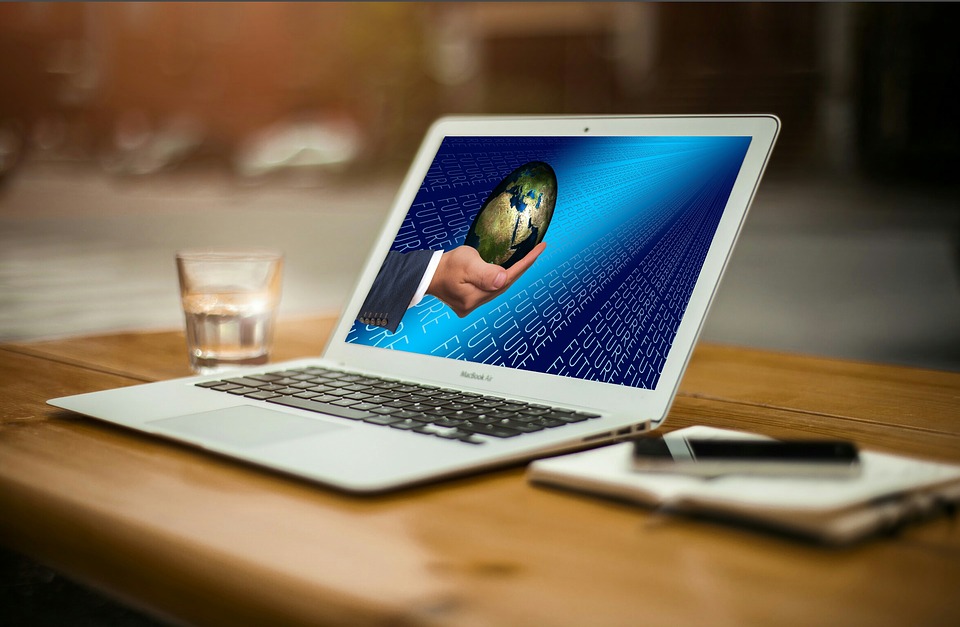We recently wrote an article on how to delay Windows 10 updates so that you can wait until issues are resolved before you install new updates. However, in the Windows 10 2004 update, Microsoft has removed the ability to delay Feature Updates for up to 365 days in the Windows Update Advanced Settings page on all editions of Windows 10.
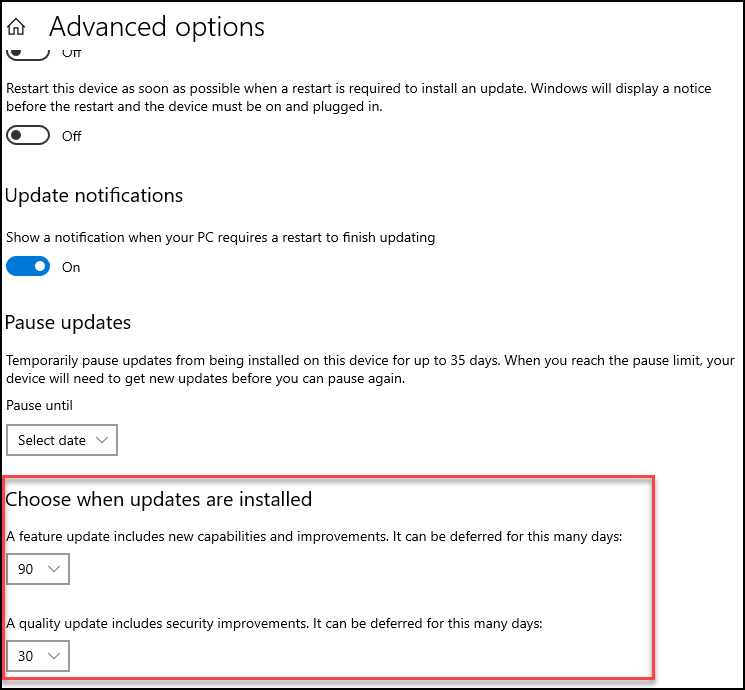
This means that the only options you now have if you want to delay feature updates is to use Group Policy or use a tool like RMM from your Managed IT Service provider to do this for you. The most you can do is pause updates for up to 35 days, but this is not a permanent setting.
What Microsoft said
“Last year, we changed update installation policies for Windows 10 to only target devices running a feature update version that is nearing the end of service. As a result, many devices are only updating once a year. To enable all devices to make the most of this policy change, and to prevent confusion, we have removed deferrals from the Windows Update settings Advanced Options page starting on Windows 10, version 2004. If you wish to continue leveraging deferrals, you can use local Group Policy (Computer Configuration > Administrative Templates > Windows Components > Windows Update > Windows Update for Business > Select when Preview builds and Feature Updates are received or Select when Quality Updates are received).”
The rationale behind this seems to be that Microsoft wants to make sure that people are not deferring for so long that they are running an out of date, unsupported version of Windows. Apparently, the update will only apply if the version of Windows 10 you are using will soon be unsupported. However, we are not entirely convinced about this and still see users who have problems following Windows updates. Therefore, we would recommend delaying Windows 10 feature updates for a short time at least.