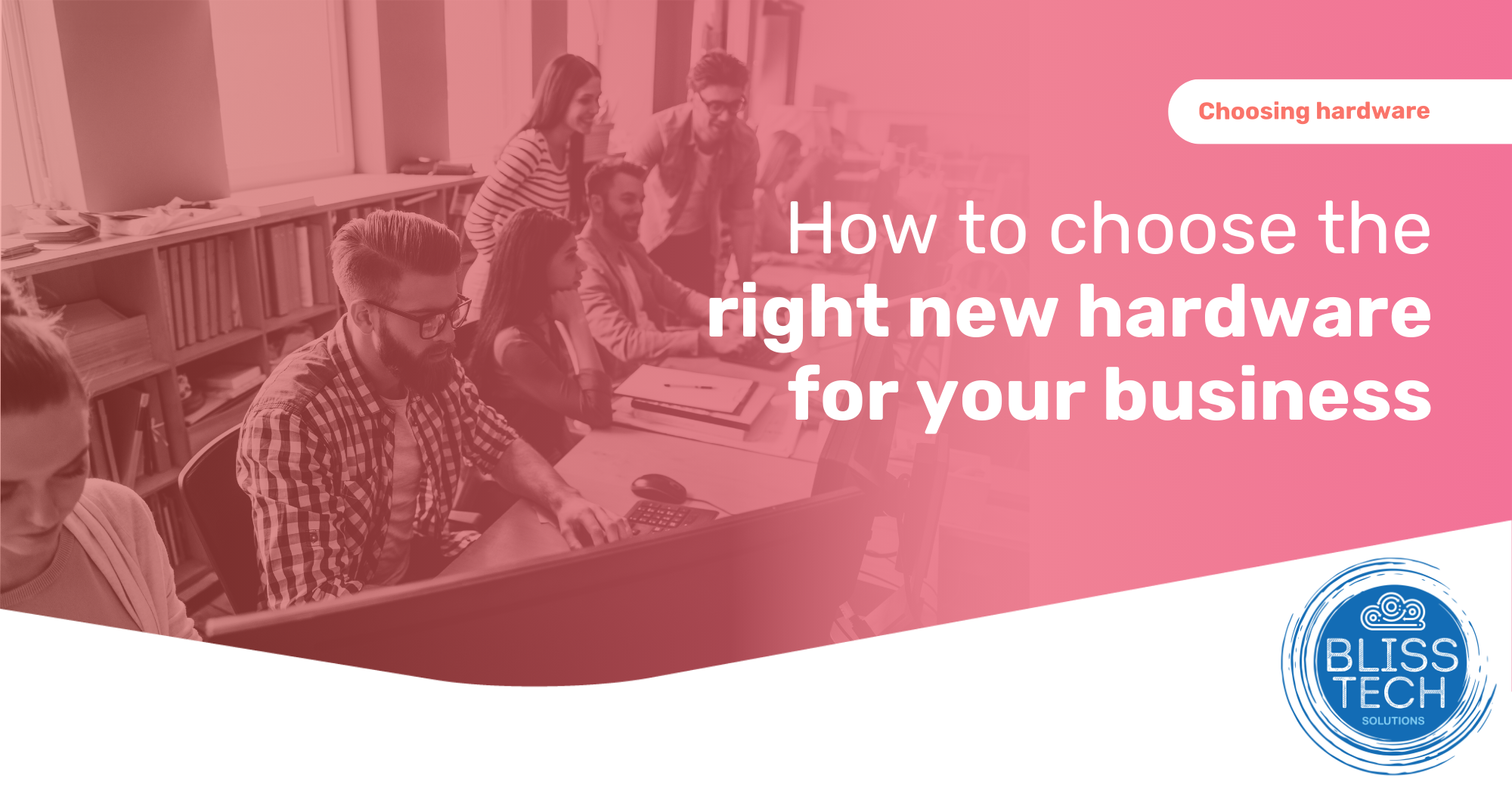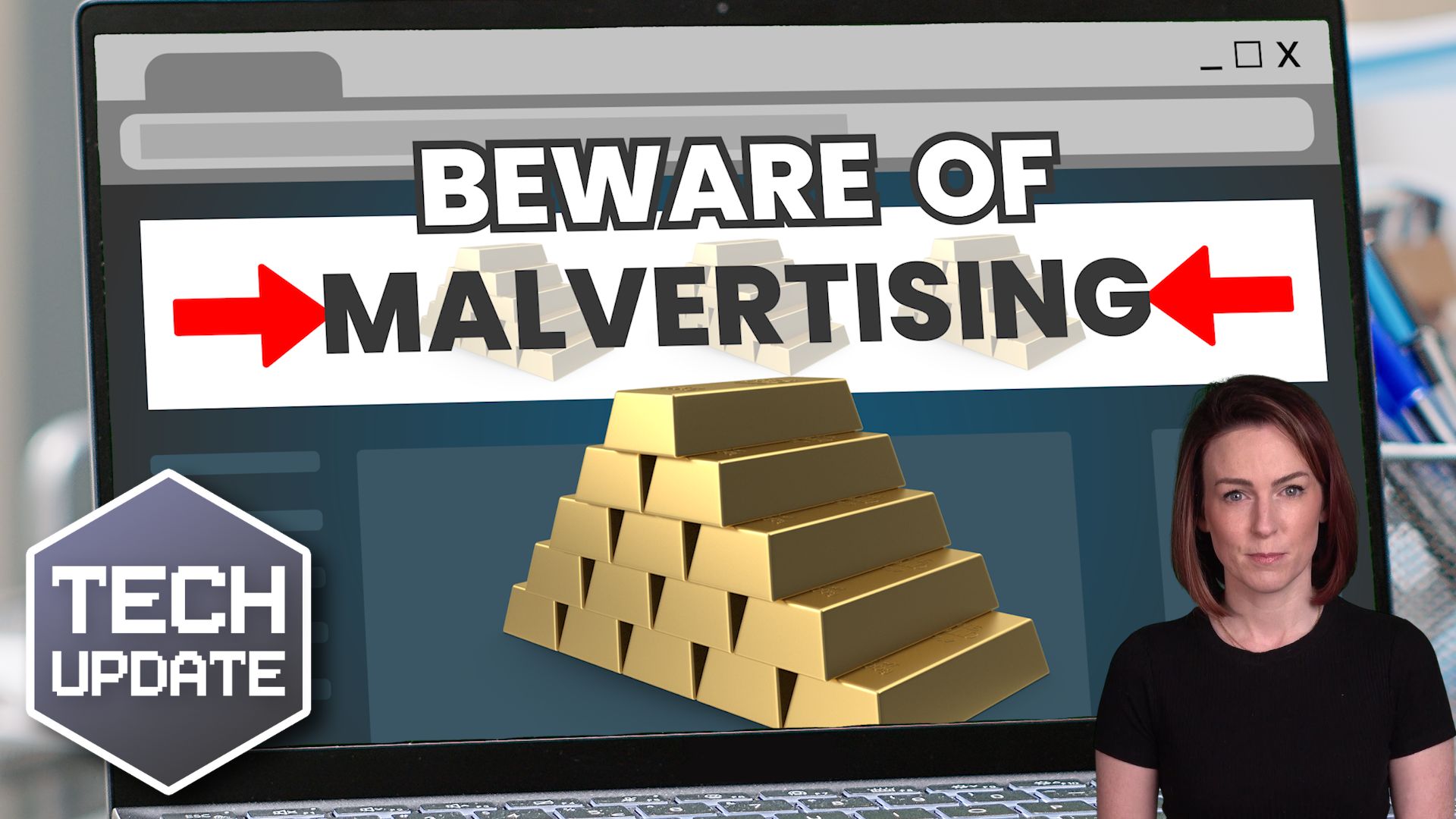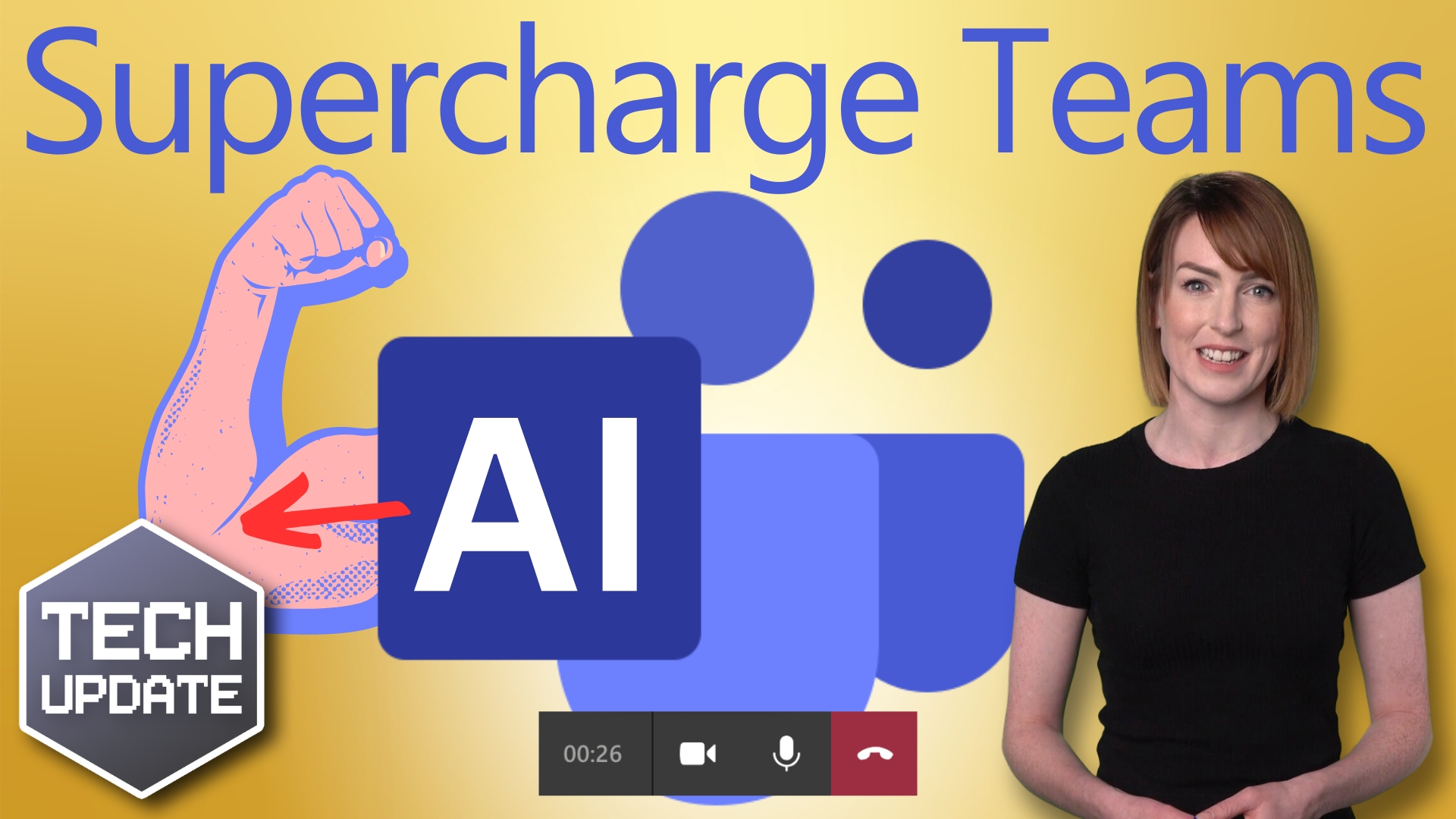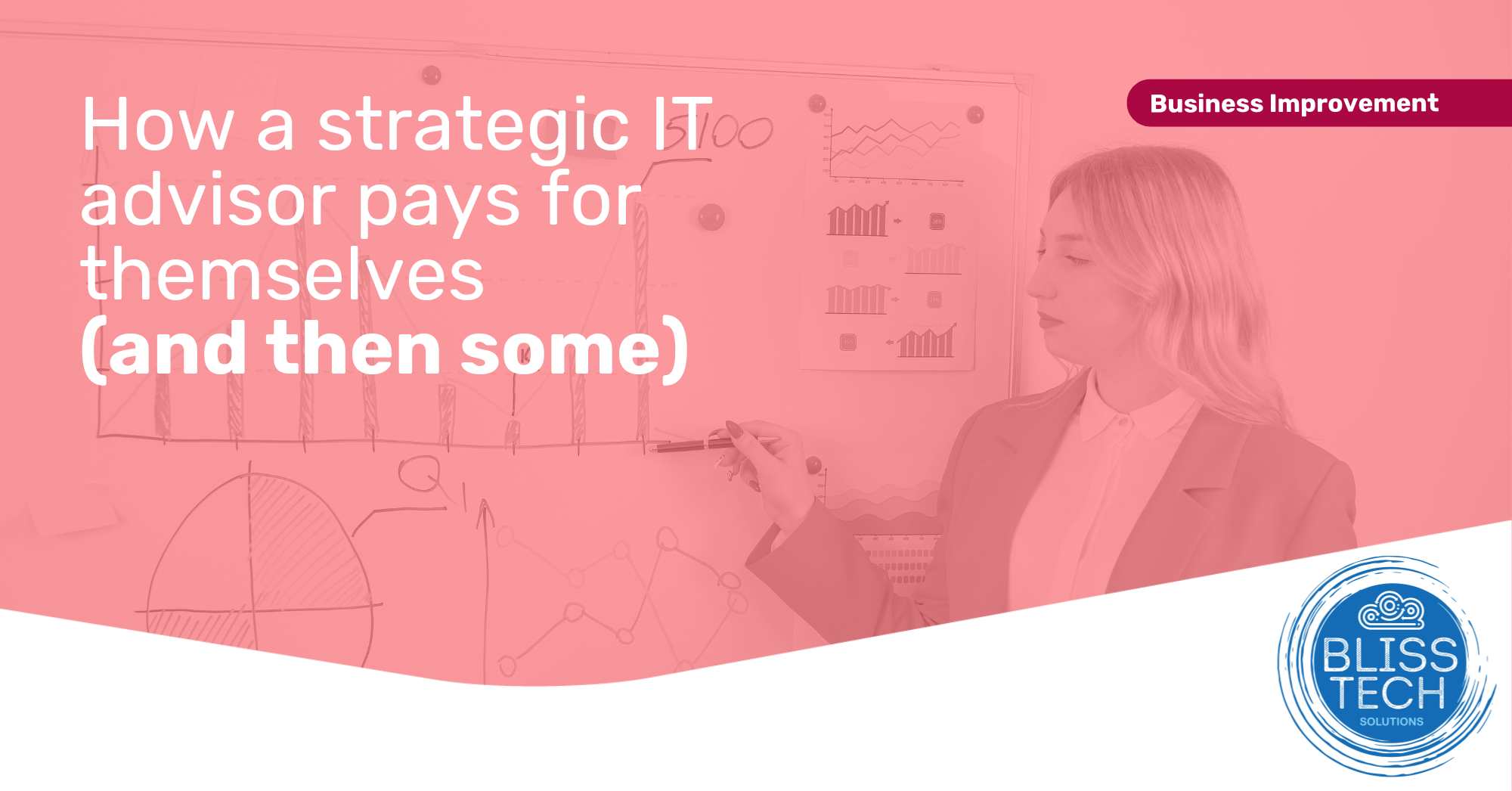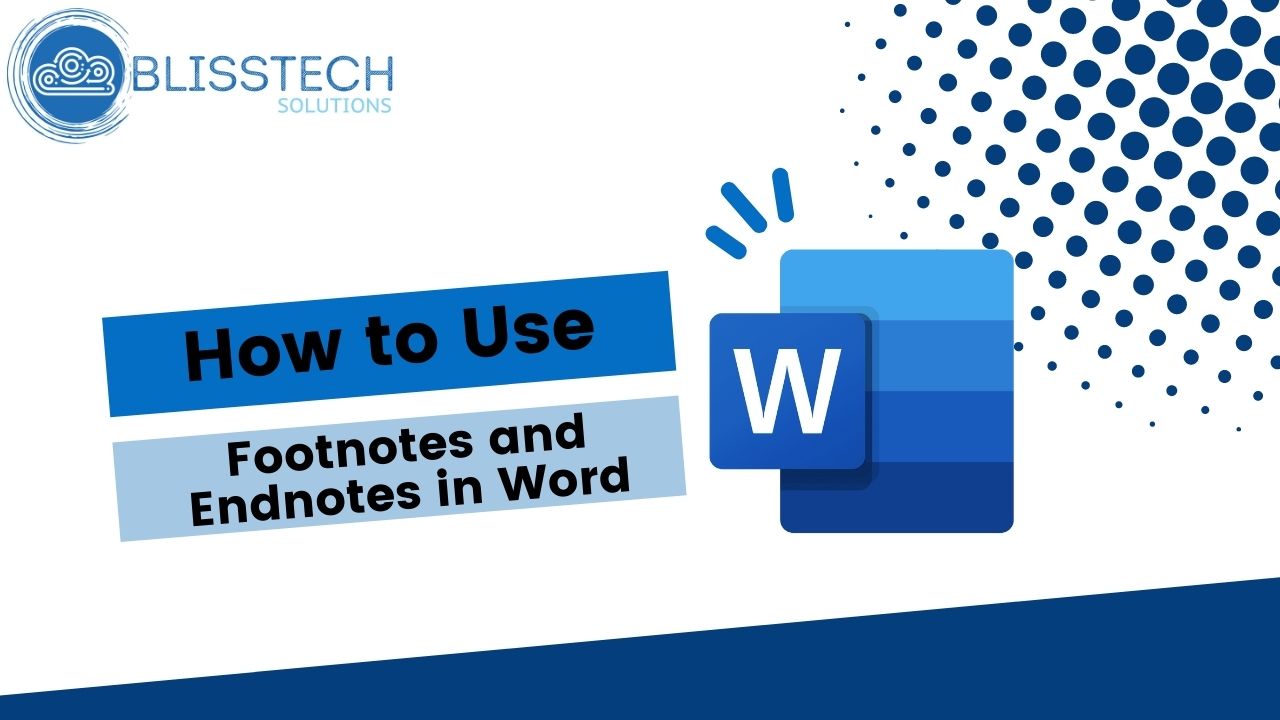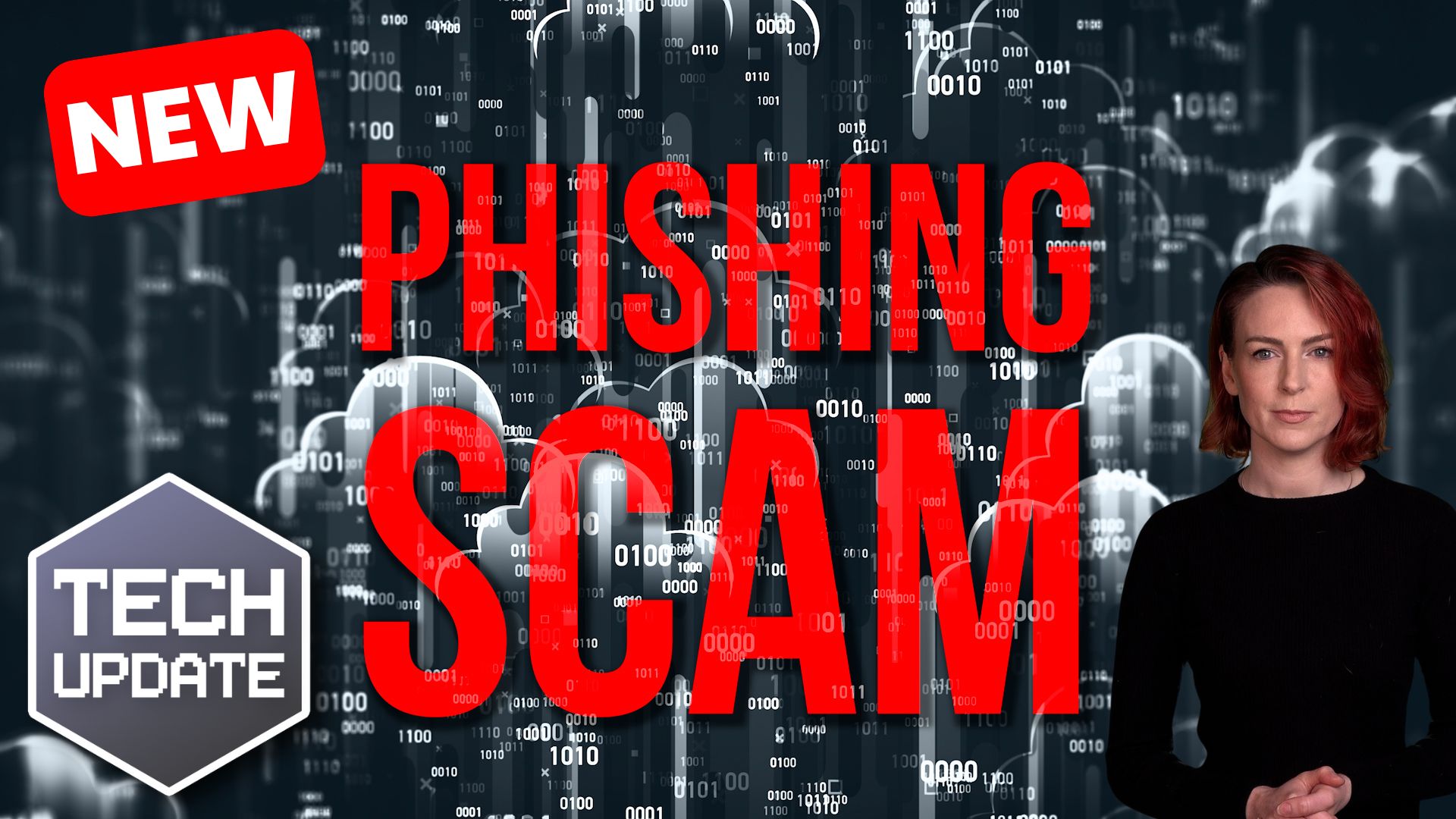Ever get a creepy feeling while you’re working in a coffee shop or on the train?
Like someone’s looking over your shoulder at what’s on your screen?
It’s a real privacy concern, especially when you’re dealing with sensitive emails or confidential documents. Or even when you simply prefer to keep your screen to yourself.
Well, Microsoft may soon have your solution.
A new privacy feature called Onlooker Detection is reportedly in the works for Windows 11. It’s designed to do exactly what it says on the tin: Spot when someone is trying to glance at your screen and let you know about it.
This clever bit of tech builds on something already in Windows, called Presence Sensing. Right now, that’s used to dim or lock your screen when you walk away and wake it up when you return (it works with Windows Hello for seamless sign-ins).
But Onlooker Detection takes things a step further. If an onlooker is detected, your laptop can automatically dim the screen to make it harder for them to read. Or send you a warning. Or both.
The goal here is simple: Better privacy, without you having to lift a finger.
Of course, your laptop needs the right hardware to make this work. That’s a presence sensor, known technically as Human Presence Detection (HPD).
It’s something found in newer laptops, often those using chips from Qualcomm, AMD, or Intel. If you’re not sure whether your device has it, you can check in the Settings app under System > Power & battery.
While Microsoft hasn’t officially confirmed the Onlooker Detection feature just yet, it has shown up in recent Windows 11 preview builds. So, while we can’t say for sure when it’s coming, the signs are promising.
Frankly, it’s about time. Data privacy matters more than ever. This kind of smart, subtle protection could make a real difference. It’s one more way Microsoft is trying to make Windows 11 not just more powerful, but more personal and private too.
Would a feature like Onlooker Detection give you more peace of mind when working in public?