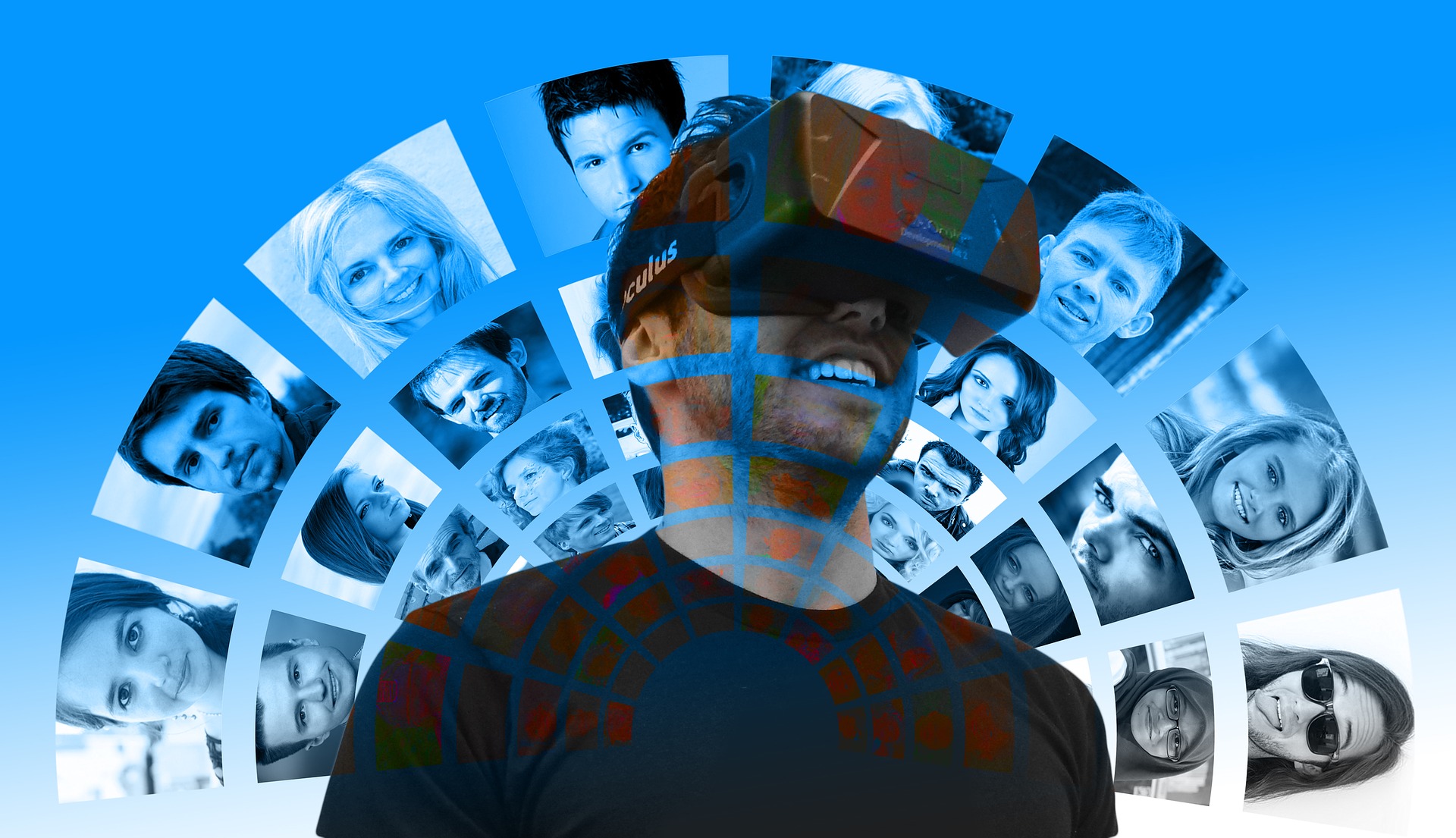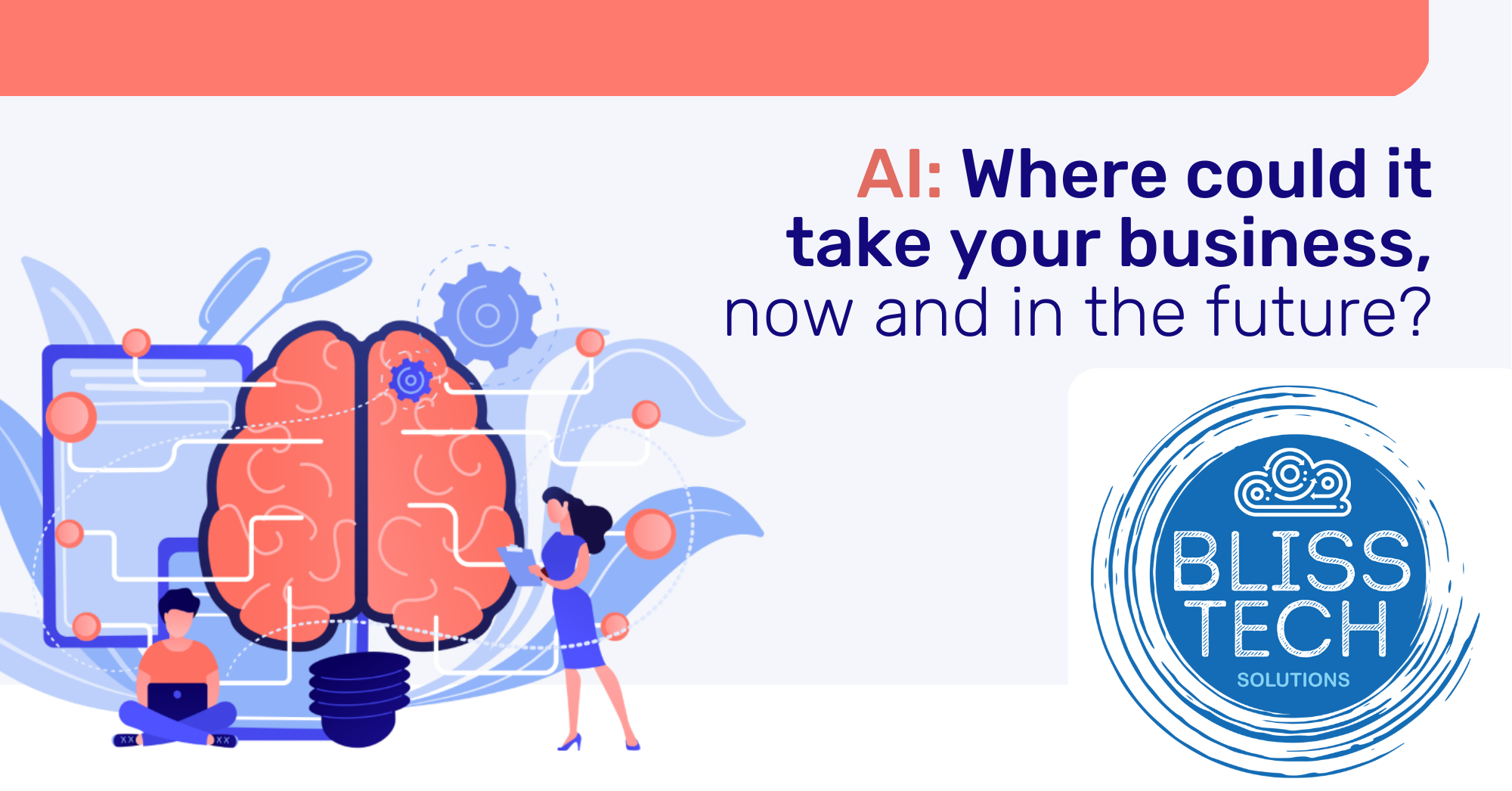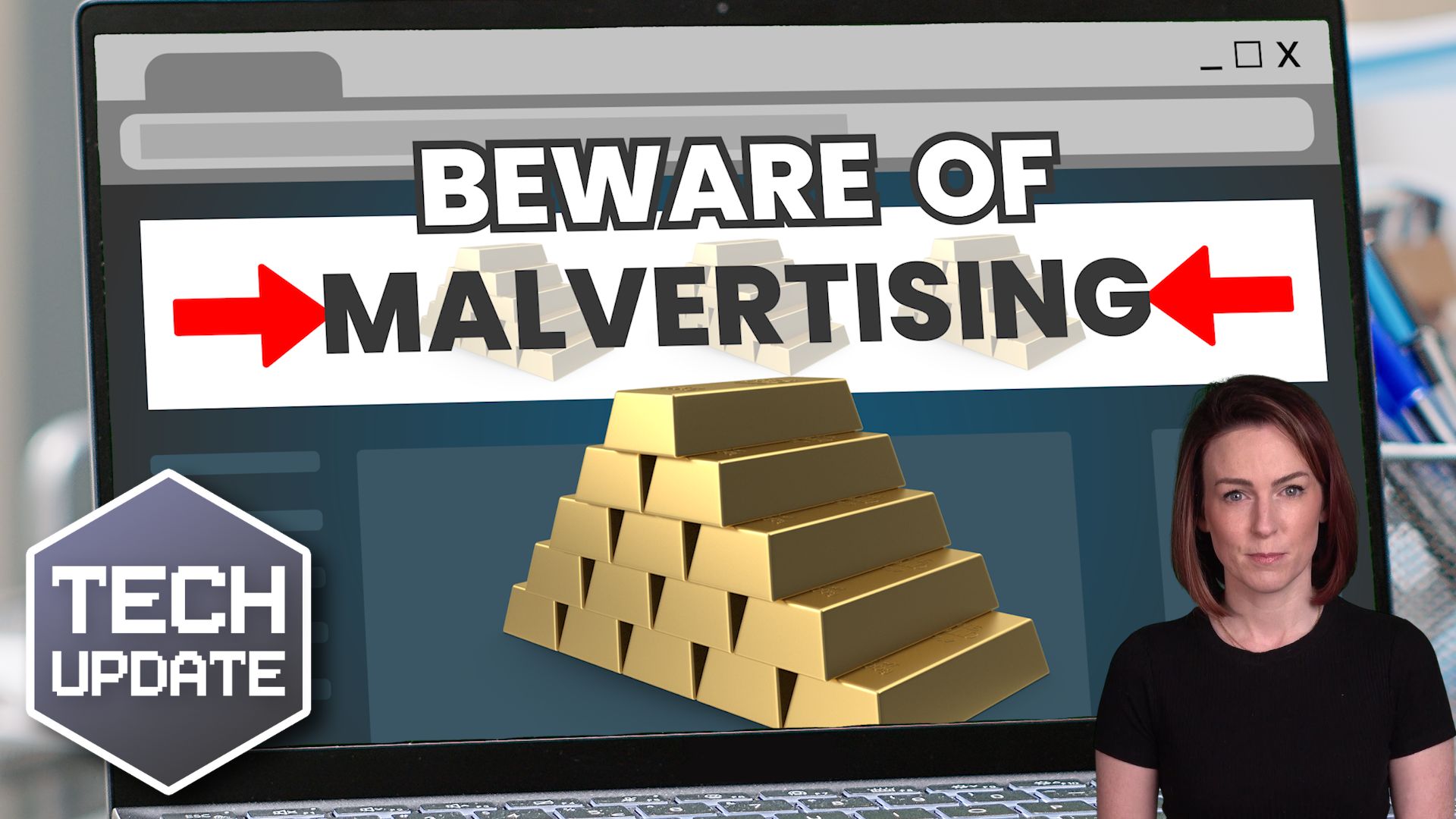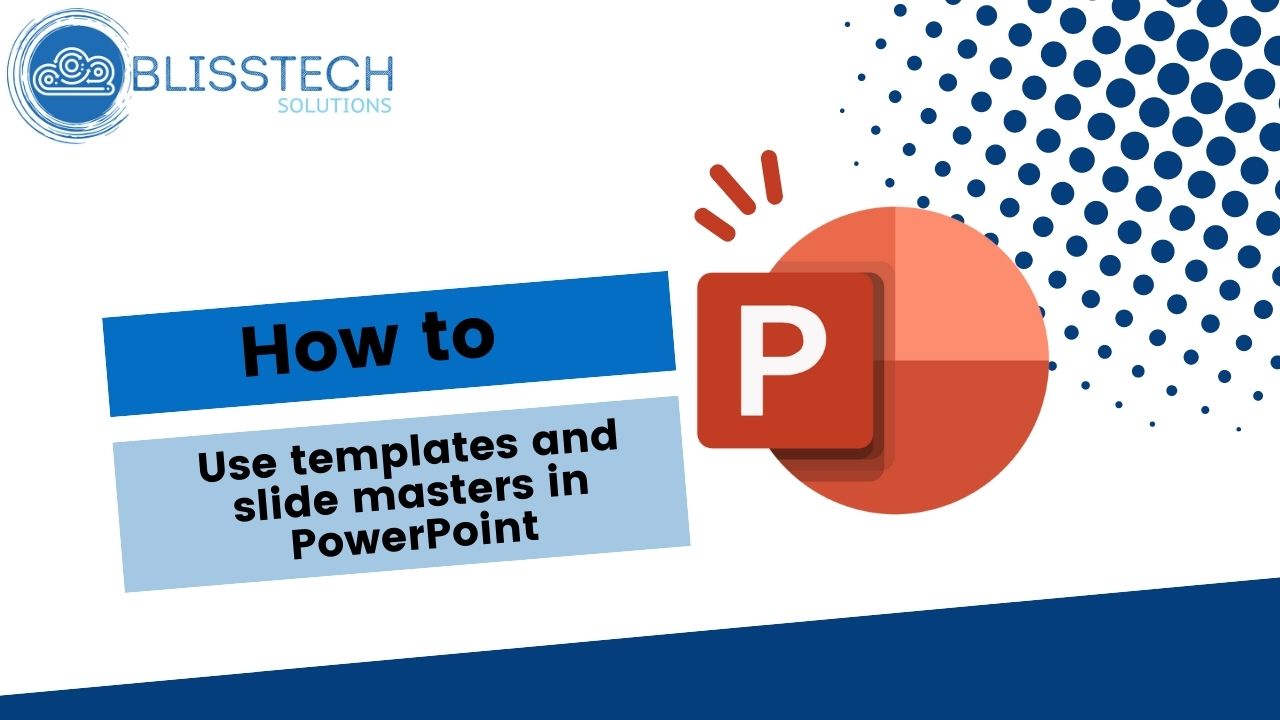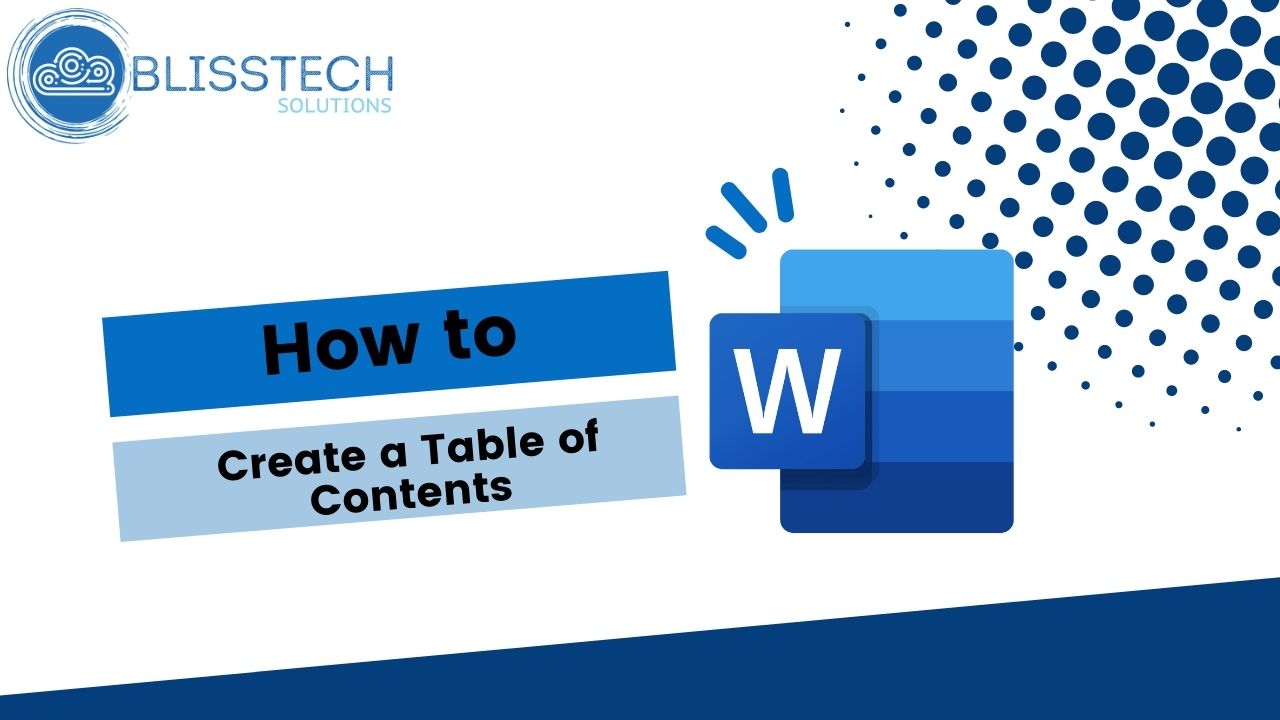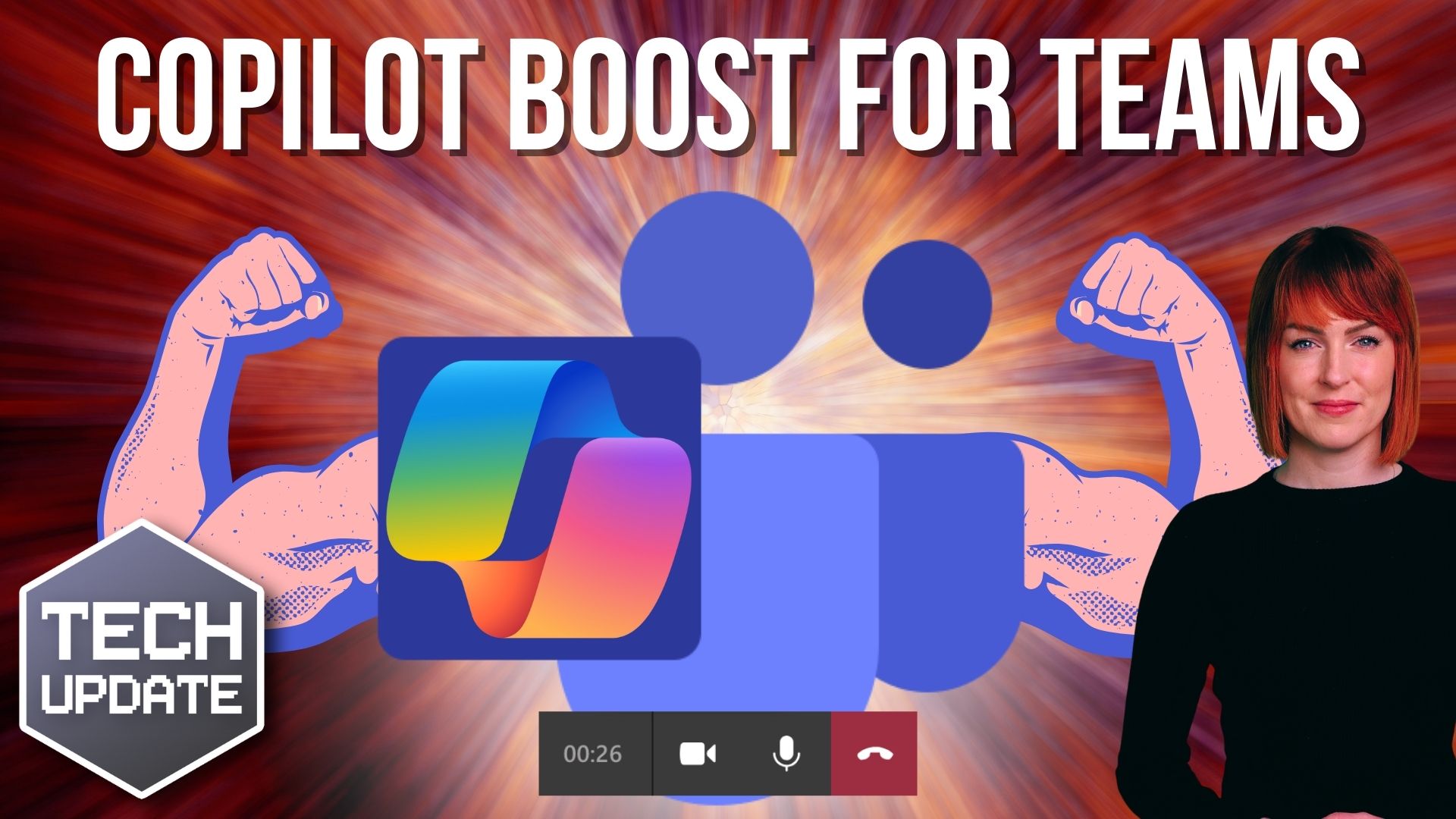Have you ever sat in a Teams meeting and found yourself gritting your teeth every time someone said, “next slide, please”?
Me too.
And if your business runs a lot of online meetings or webinars, you’ll know the frustration of clunky handovers and awkward pauses when switching between presenters.
Well, there’s good news. And it’s about time.
Microsoft is rolling out a small but mighty update to Teams that’s going to make a surprisingly big difference to how your meetings run.
First, if you’re not too familiar with Teams, let’s quickly cover the basics. It’s Microsoft’s all-in-one communication platform. Video calls, chat, file sharing, and collaboration tools are all combined in one place.
Whether your team is remote, hybrid, or all under one roof, it helps everyone stay connected and productive without needing to jump between lots of different apps.
Back to the update. Microsoft is introducing a feature that will let multiple people control the presentation slides during a Teams meeting or webinar.
Right now, if you’ve ever tried to co-present in Teams, you’ll know that only one person has control of the slides. Everyone else is stuck asking the presenter to move things along. That’s not only frustrating, but it also disrupts the meeting’s flow.
This new feature will let the meeting host hand over slide control to more than one person.
That means if you’ve got a few people presenting different parts of a deck, each of them can take control of the slides when it’s their turn, without stopping the meeting or awkwardly calling out instructions. It may seem like a minor detail, but in practice, it’ll make meetings feel much more natural and professional.
This feature has already started rolling out, beginning with the Windows desktop version of Teams. It’ll likely involve the host selecting co-presenters when setting up the meeting. Hopefully, the setup will be as smooth as the presentations will be.
To me, this is one of those updates that should have been added years ago. But hey, better late than never, right?
Alongside other recent improvements like real-time text messaging during calls (great for those who prefer typing over talking), it’s clear Microsoft is working hard to make Teams more flexible and intuitive.
Need help getting the most out of Microsoft Teams or other tools in Microsoft 365? That’s what my team and I are here for. Get in touch.