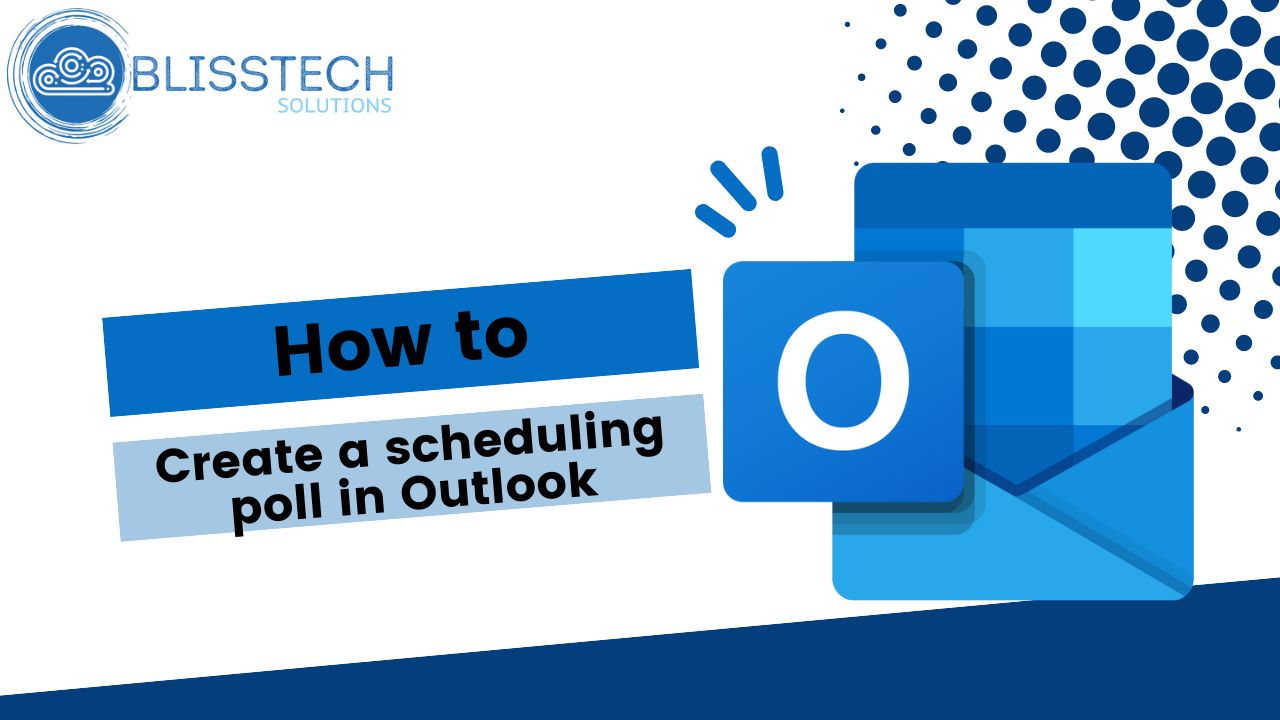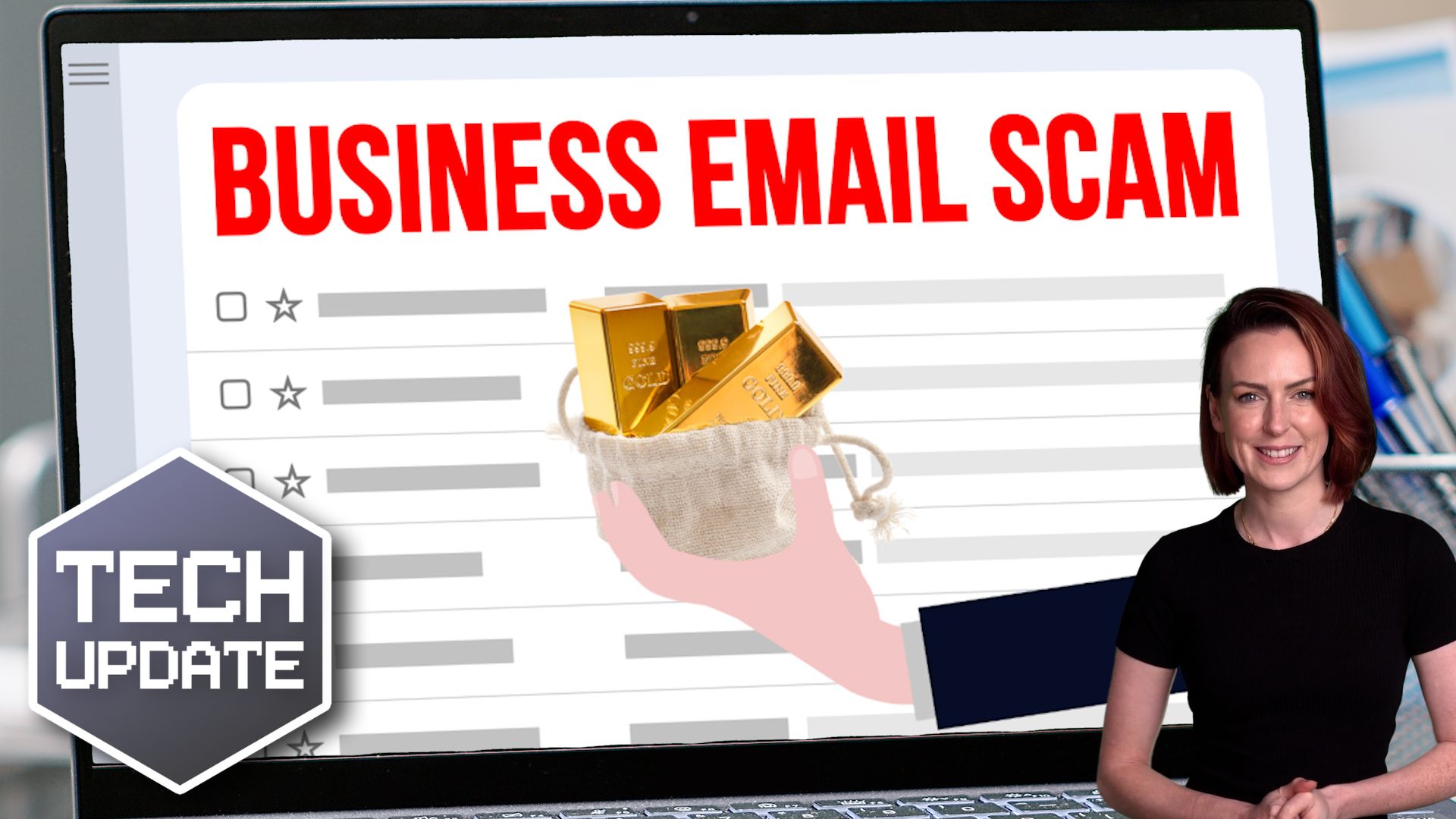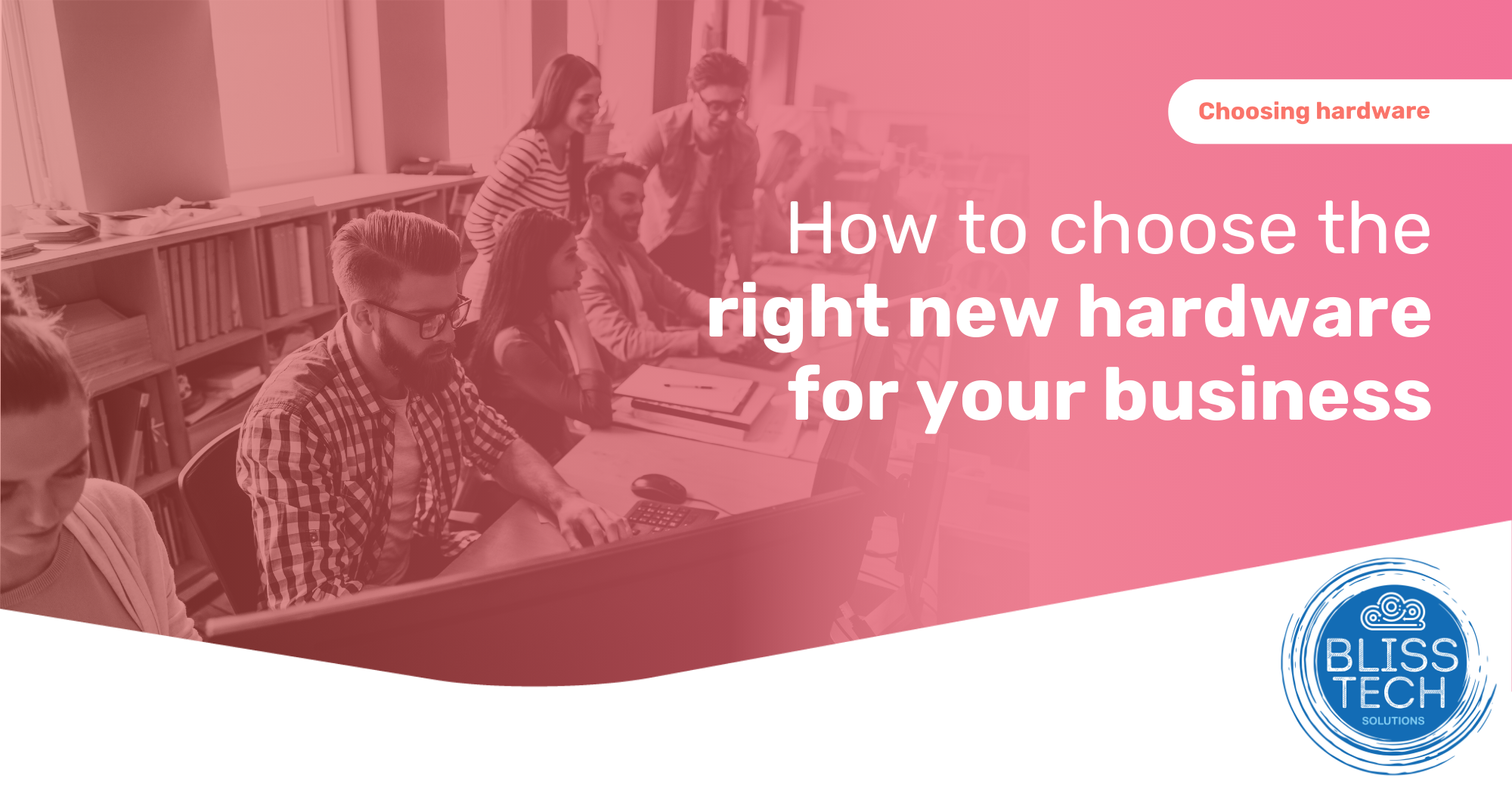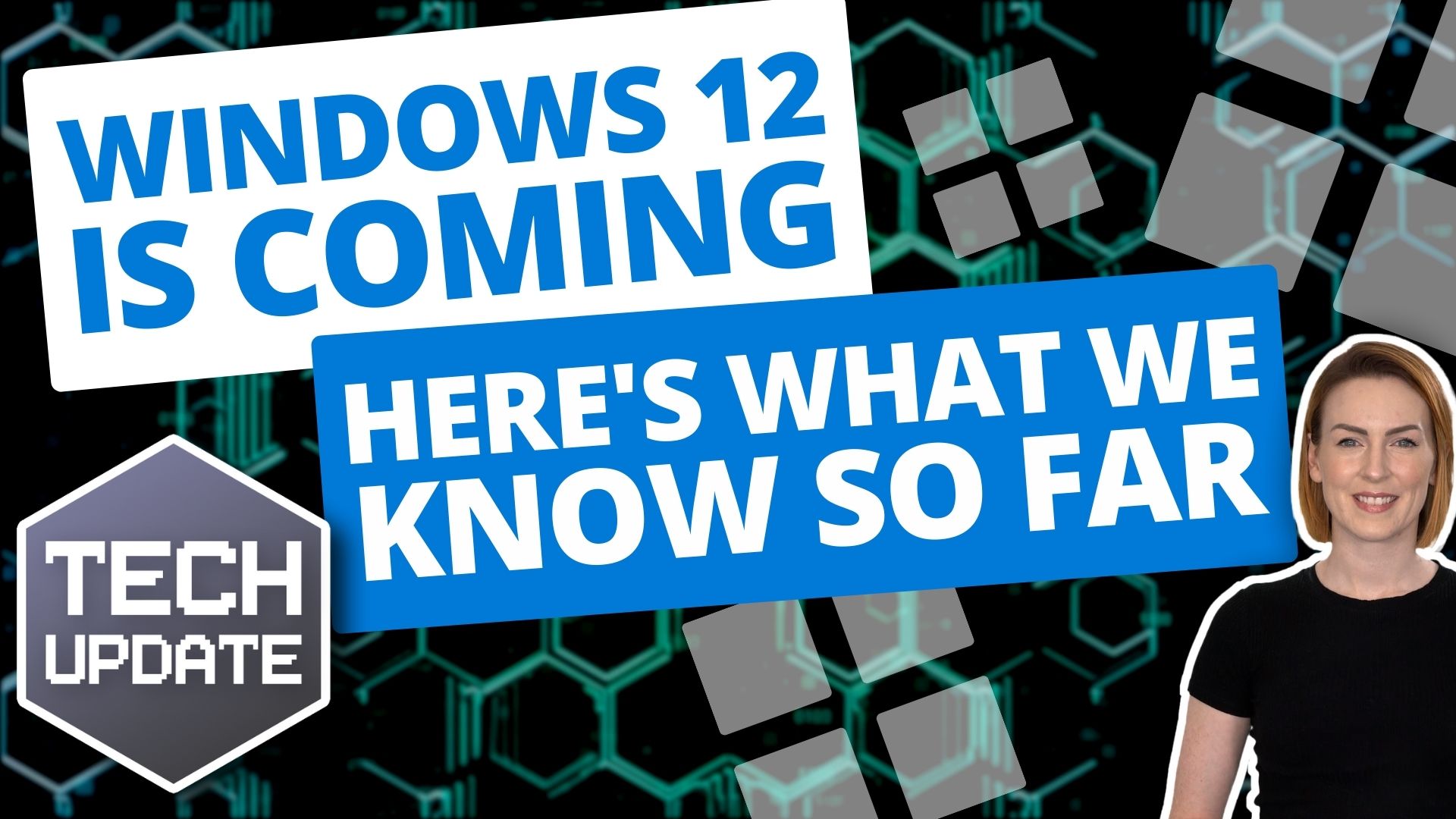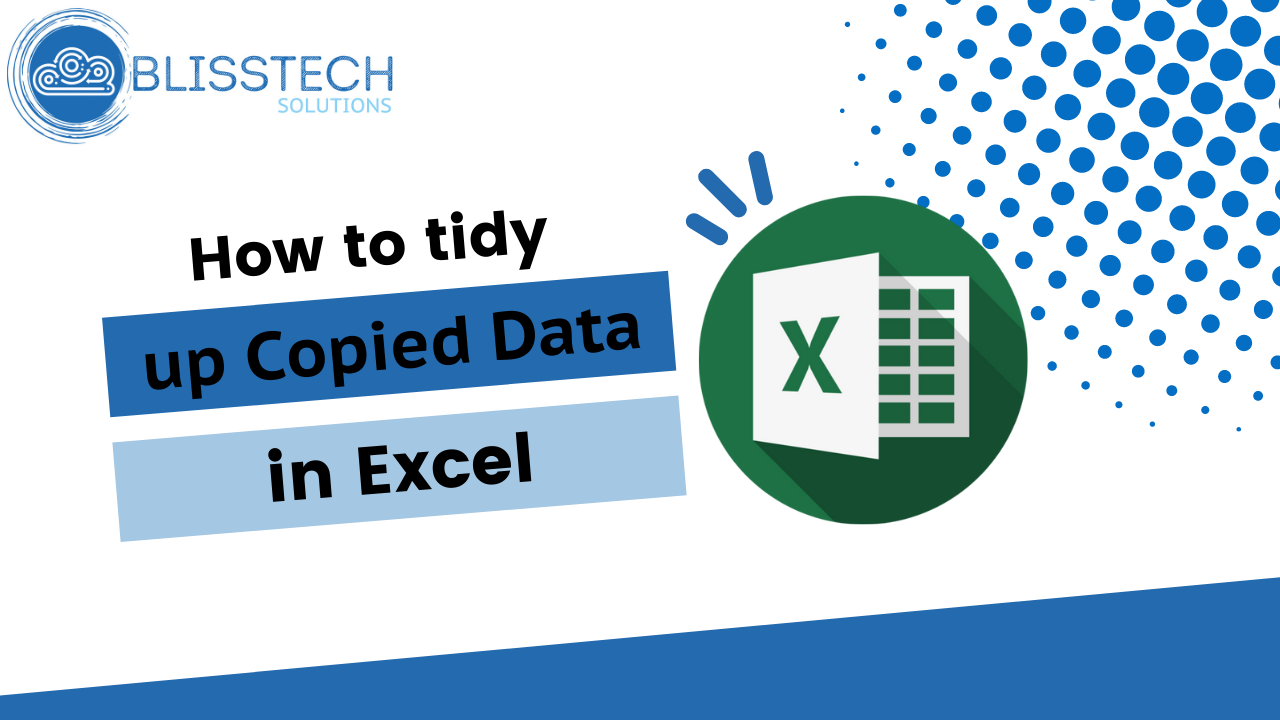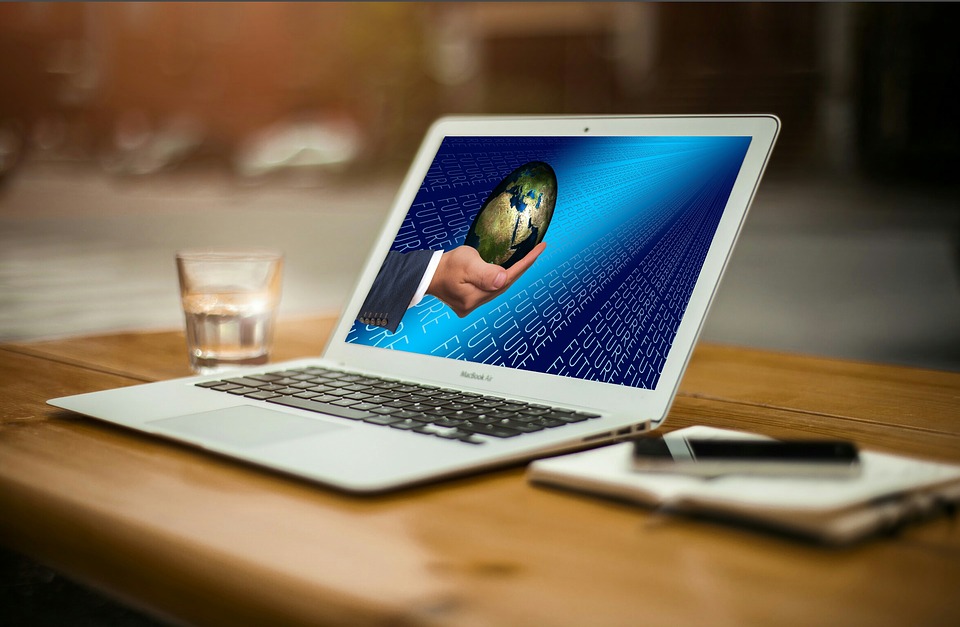Welcome to a new Tuesday tech tip video where I will show you how to save files or print documents to a PDF file.
In today’s digital world, it’s more important than ever to be able to print or export files to PDF.
PDF stands for Portable Document Format, a universal file format that can be opened and read on any device. This makes it ideal for sharing documents with others, storing them electronically, or even printing them out.
There are many benefits to printing or exporting files to PDF. Here are just a few:
- Sustainability: We should all be using less paper, and filing things digitally can help to reduce your environmental impact.
- Digital filing: PDFs are also easy to store and organize digitally. You can create folders and subfolders to keep your documents organised, and you can even search for specific keywords within your PDFs.
- Compatibility: PDFs are compatible with all major operating systems, so you can be sure that your recipients will be able to open and read your documents.
In this tech tip video, we’ll show you how to print or export files to PDF on Windows computers. So whether you need to share a document with a colleague or store it for future reference, saving it to a PDF file is a great way to get the job done.
Check out the video to learn more, and subscribe to our YouTube channel.
Thanks for watching.