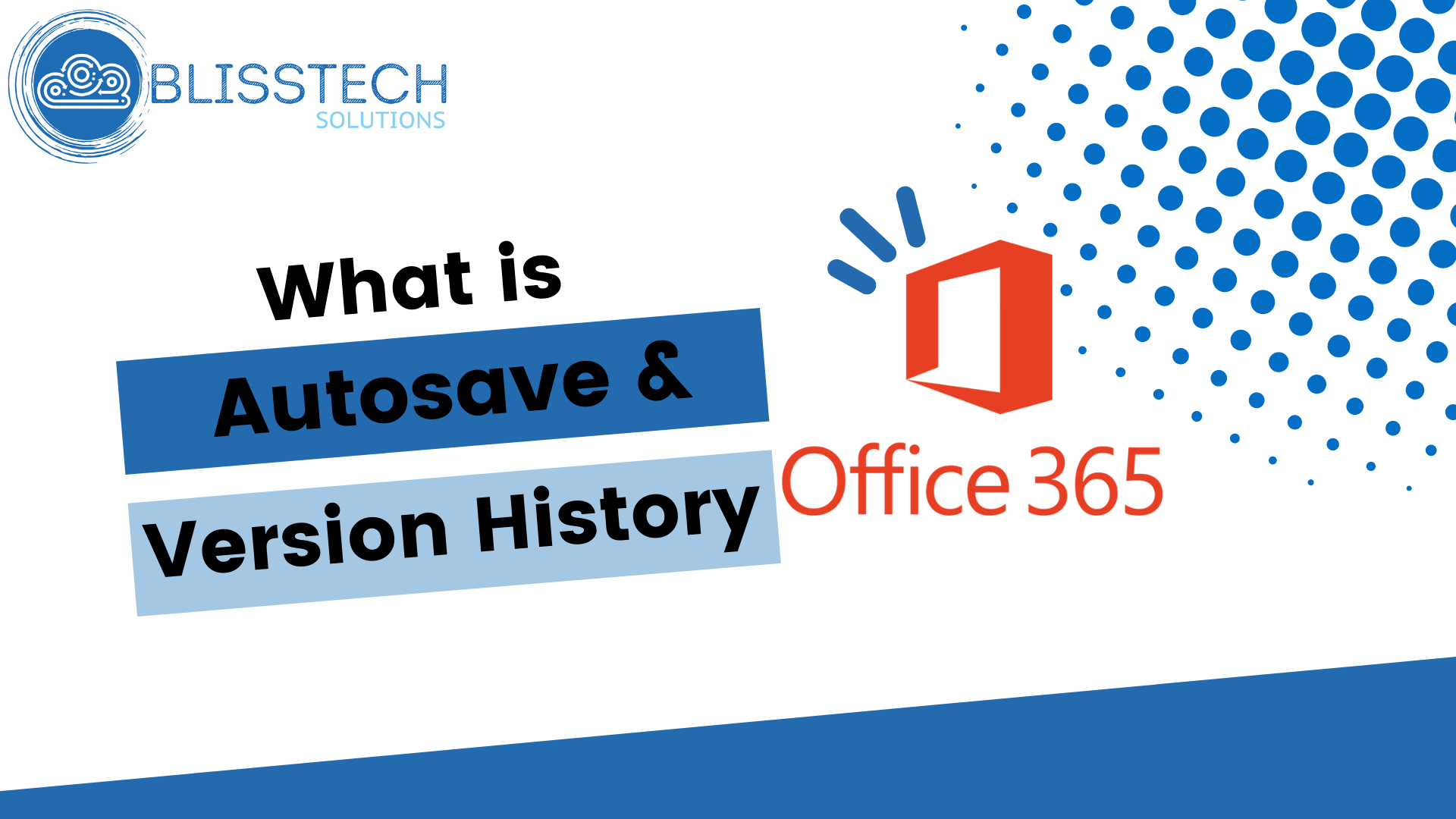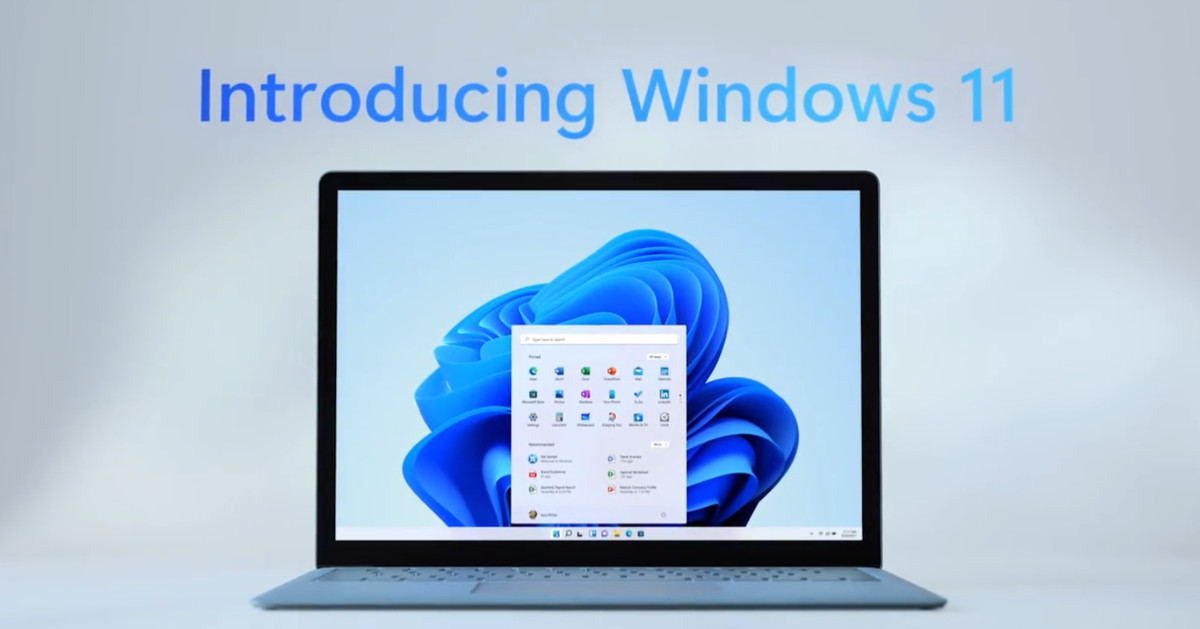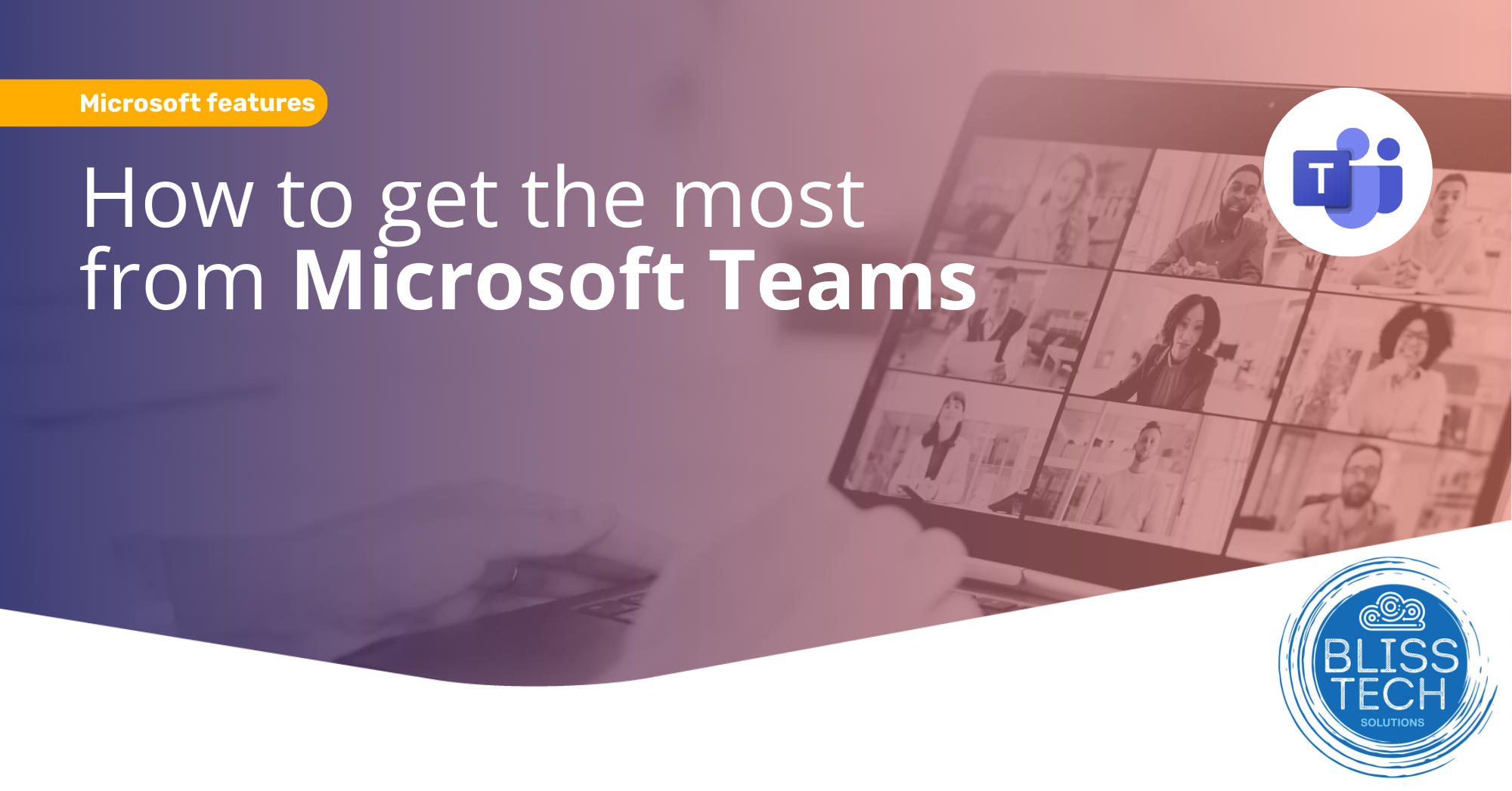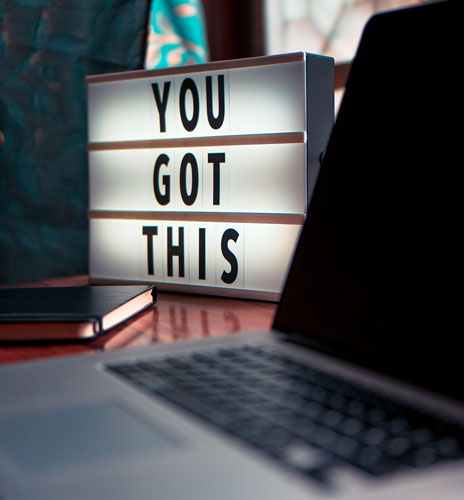A slow computer can be infuriating. “Why is my computer so slow?” is a question heard time and time again and is one of the most common computer complaints. There are a variety of reasons that your computer can appear to be running slowly. I say ‘appear’ as it may not actually be your computer that is causing the problem. Read on to find out possible reasons for this problem, or contact us to see how we can help.
Old Hard Disk Drive
This is the most common issue we see with Windows computers. It is caused by the computer using an old-style Hard Disk Drive or HDD. HDDs have physical spinning disks (hence the name) and, if used, are the slowest part of your computer. HDDs are old technology, and modern operating systems like Windows 10 and 11 do not perform when using an HDD. However, unfortunately, many new budget computers are STILL sold with an HDD.
If you open the Task Manager in Windows and your disk is stuck at 100%, like the image below, then I guarantee that this is your problem.
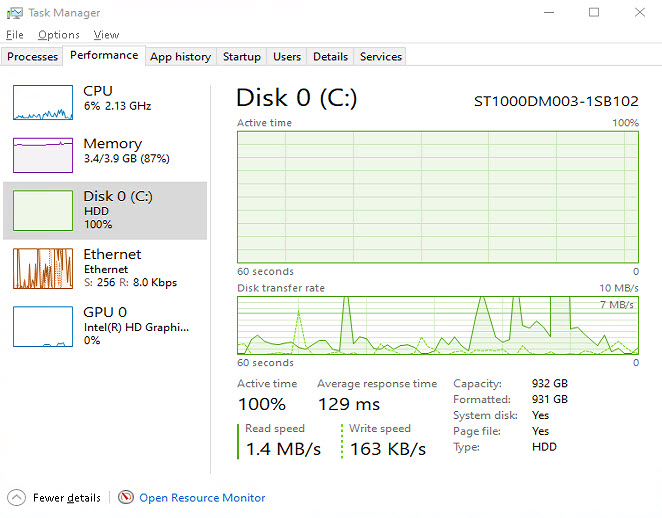
How to check for disk performance issues on Windows
A simple way to resolve this is to upgrade the system to a Solid State Disk (SSD), which are at least 6x the speed of an HDD. Someone with the right expertise can do this without data loss, and it will feel like you have a new computer, I promise!
Low Memory
Memory (RAM) is a storage area used by your computer for data that is needed immediately for operating system tasks, applications, or files you are working on. RAM is fast, and is the first port of call for the computers ‘working’ storage. As you load more applications, web pages or files on your computer this uses up available RAM. Your computer ‘pages’ data it predicts you do not need immediate out to slower disk storage as we discussed above. So if your computer is low on memory it has to ‘page’ more often which slows things down.
When you are also running low on memory, this is a recipe for a VERY slow computer, especially if you have an HDD too. If this is the cause of your problem, then you will most likely see that your hard disk light is constantly on, and you may hear the disk thrashing away.
You can check how much memory is being used by going to the Task Manager on Windows or Activity Monitor Mac.
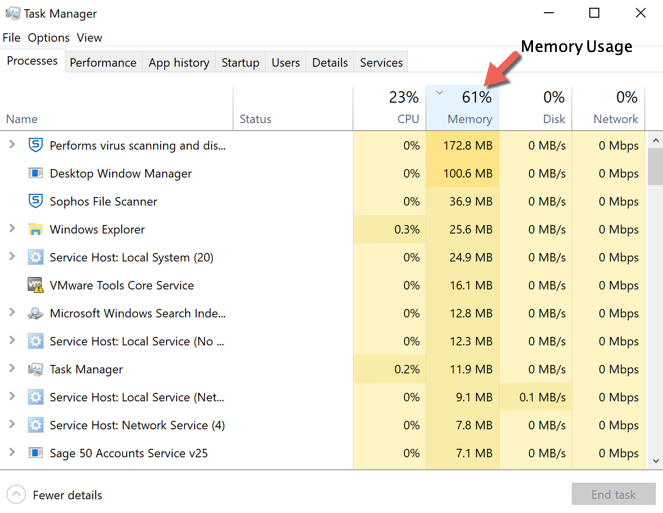
How to check Windows memory usage
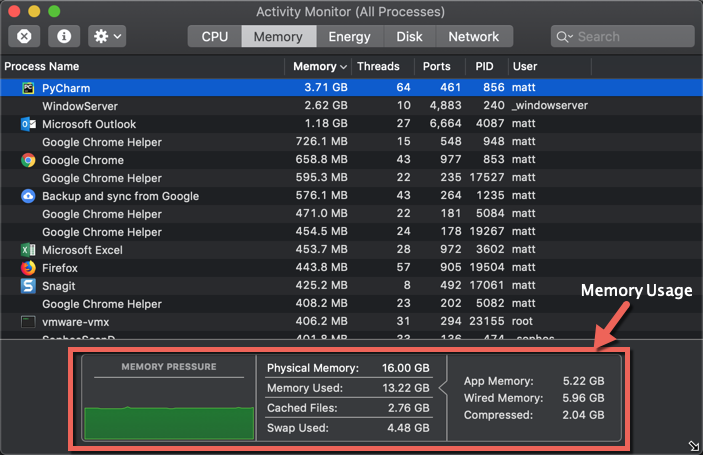
How to check Mac memory usage
To fix this problem temporarily you could restart your computer, or close unneeded applications. But if this problem happens with only a few application running you will need to add more RAM to you system. We would recommend also upgrading your hard disk to an SSD at the same time to improve performance further.
Low Disk Space
A common cause of a slow computer can be that you are running out of disk space. Computers use the hard disk (HDD) not only to store files, but also to temporarily store data from memory. This is called paging. The disk is by far slowest component in a computer. As you run low on space your computer pages more with smaller chunks of data. This is inefficient, and when coupled with low memory, this is even worse.
If this is the cause of your problem you will probably see that the hard disk light is constantly on. You can check how much space is being used by going to the disk information component of Windows or Mac.
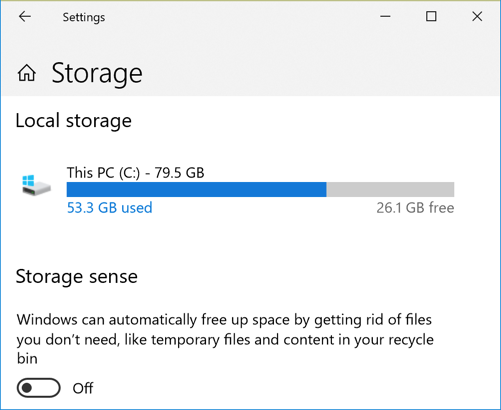
How to check disk space on Windows 10
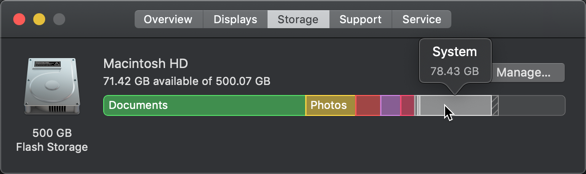
How to check disk space on Mac
To fix it you simply need to free up some disk space by removing unwanted applications, or backing up and deleting (archiving) old files. If this is not an option you could install a larger hard disk. Moreover, installing an SSD hard disk will improve the performance of your system immensely.
Slow CPU
The CPU (Central Processing Unit) is the beating heart of your computer. It does pretty much all of the millions of calculations needed to make your computer work. CPUs come in a variety of different performance categories for different requirements but, generally speaking, the cheaper the computer the lower the CPUs performance will be and the less processing it can cope with. A CPUs utilisation with fluctuate constantly as it accepts and processes commands, and it is not unusual for a CPU to hit 100% utilisation before dropping back to normal levels.
Performance issues occur when it sticks at, or near to, 100% for a long time. While this is happening you may notice that your computer is unresponsive, and starts to get hot. The fans on your computer may run constantly to try and cool things down. You can check how much of your CPU is utilised by going to the Task Manager on Windows or Activity Monitor Mac.
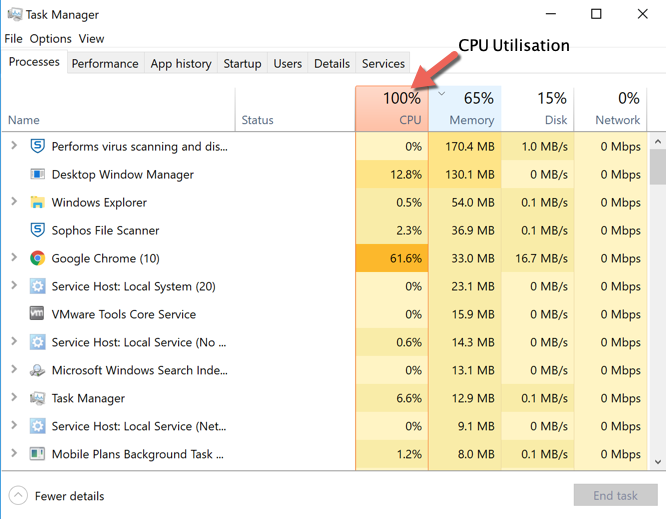
How to check the CPU utilisation on Windows
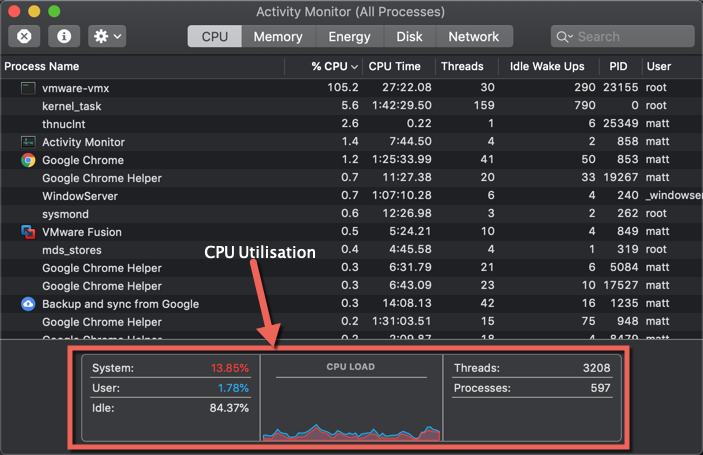
How to check the CPU utilisation on Mac
The fix for CPU performance issues are a little more complex than the others. It could be being caused by one application and this will be apparent from the task manager or activity monitor. However, if there is no smoking gun and a simple system restart does not fix it, it may be related to one of the other problems we have highlighted in this article. Seek the advice of a professional if it is not apparent what the issue is, or the problem repeats.
Your computer needs a diet
Over time as you use your computer you will install, update, and sometimes remove software. This leaves a computer with lots of extra baggage kicking around on the disk and in the registry (for Windows systems) that is just junk and slows a computer down. In addition to this, many systems come preinstalled with a lot of ‘Bloatware‘ installed by the manufacture.
This ‘Bloatware’ is generally useless and only serves to brand the system with manufacturer logos, while using up precious resources. The fix for this can be as simple as removing unwanted applications, but in some cases even this does not help. Poorly written applications may not remove completely and remnants of these still hog system resources.
With Windows systems, it is good practice to back up all of your files and ‘rebuild’ every couple of years. Rebuild is an industry term which basically means wipe the hard disk and reinstall everything from scratch. This may sound drastic, but provided you have the disks that came with your system, a backup of your files, and a list of the applications you want reinstalling it can be done in a few hours.
Following this, it will feel like you have a new computer again! If you are not comfortable in doing this it is best to seek the advice of a professional who can help.
Or, maybe it is time to say goodbye
Eventually, there will come a time where no amount of housekeeping and rebuilding can keep your computer zipping along. If you want to run the latest operating system and applications, your computer simply may not be up to the task. Even modern internet browsers and websites use a huge amount of resources to deliver rich features and content. So your computer may even be slow when only browsing the web. Once you have come to terms with this you can then start thinking about what you need in a new computer. It is always best to discuss this with a professional before parting with your hard-earned cash.
Other reasons for a slow computer
Other than your computer just getting old and clogged up, there may be other problems that cause your computer to slow down.
Malware

A slow computer can be a symptom of malware infection
One of the more sinister reasons a computer may become slow is that it is infected with some form of malware. There are many different forms of malware and none of them are a good thing to have on your computer. An up-to-date antivirus solution will protect you from most of these threats, but none of these systems are 100% effective.
There have been recent increases in the numbers of so-called Crypto Mining Malware which effectively hijack resources on your computer to generate cryptocurrencies such as BitCoin. Of course, this is not the only type of malware out there. From botnet malware to worms to adware, they are all bad news.
The performance of your computer should be the least of your worries if you are infected. If you believe you have a computer that is infected with malware contact a professional immediately. They will be able to help you eradicate the malware, understand where it came from, and protect you from future infection.
Software Bug
NEWS FLASH! Software contains bugs. What do you mean you knew that already?! No software is bug-free, and these days most software is updated automatically which should fix bugs for you automatically. However, on the flip side of this, it can also introduce bugs automatically.
There have been some high profile automatic update faux pas lately from major software vendors. So, if your computer has started to slow down one of the first questions you should ask yourself is ‘has my computer updated itself recently?’. If it has, then search the internet to see if others are reporting the same problem and if there is a fix.
Hardware Problem
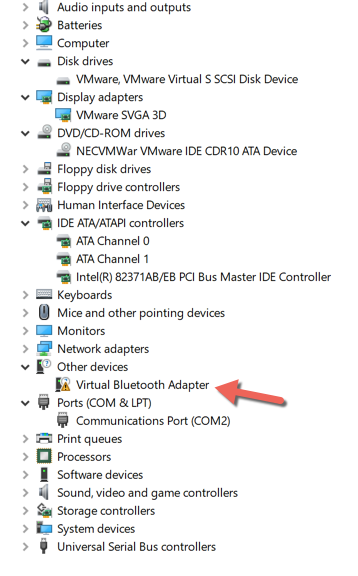
Device Manager can reveal hardware problems.
A slow computer may also be the symptom of a hardware fault or a driver issue. This could be very difficult to track down for a novice user. One of the first places to check in Windows is Device Manager which will show you all of the hardware device installed and indicate if there is a problem with any of them.
This is not so simple on a Mac, but then again, you are less likely to have a hardware problem on a Mac! Sorry if this enrages the Windows fans, but this is true. These systems are a closed shop with only Apple hardware being able to run Apple operating systems.
There are many schools of thought on the rights and wrongs of this, but it does mean that Apple hardware is more reliable. Just saying!
Or, it’s not your computer at all…
And finally, although it may manifest itself as a slow computer, it may not be your computer at all; it could be your network. Your network is what connects your computer to all the other computers in your home or office. It also connects you to the internet. Many applications rely upon the internet to function, so a problem with the network can cause some applications to appear slow.
Now, we are not going to get into the details of network troubleshooting as we could be here all day (and longer). But there are a few questions you can ask yourself to identify a possible network issue:
- Does slowness affect all computers on the same network/Wifi?
- Is the slowness worse at a similar time every day?
- Does your computer seem fine if working on a file from your local disk? Editing a Word document for example.
- Is browsing the internet slow on your computer and on your phone when you are on the same Wifi connection?
- If you use the same computer at home and work, is it better in one place than the other?
- Run an internet speed test, is the download speed less than 5Mbps?
If you answered yes to one or more of these questions then it could be your network that is the problem. Contact us to see how we can help with this.
In Conclusion
There are a myriad of reasons why you have a slow computer. Some are simple to identify and fix, some are not so. If you are banging your head against the screen of a slow computer and need help, don’t suffer! Get in touch and we can resolve this for you.