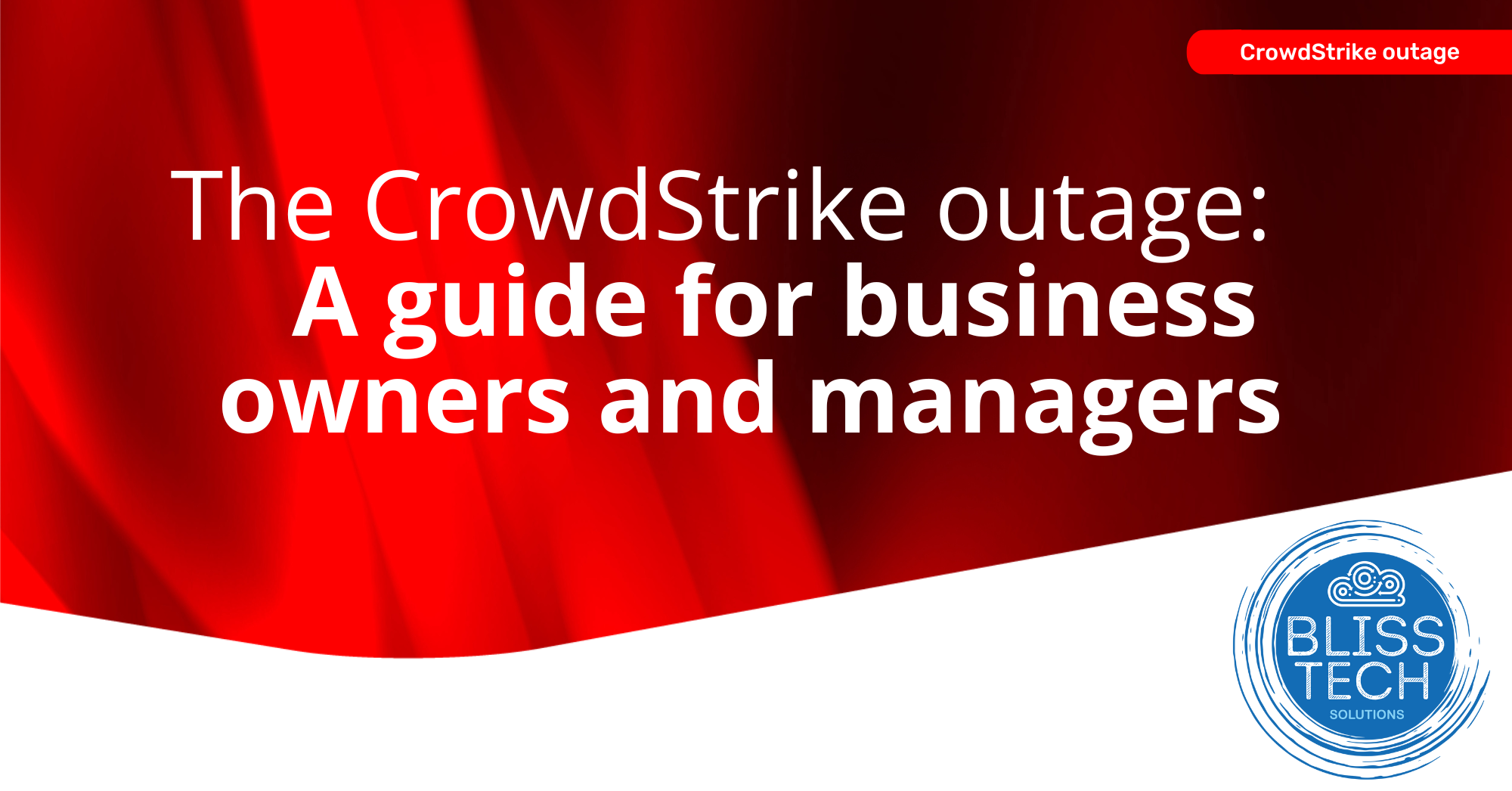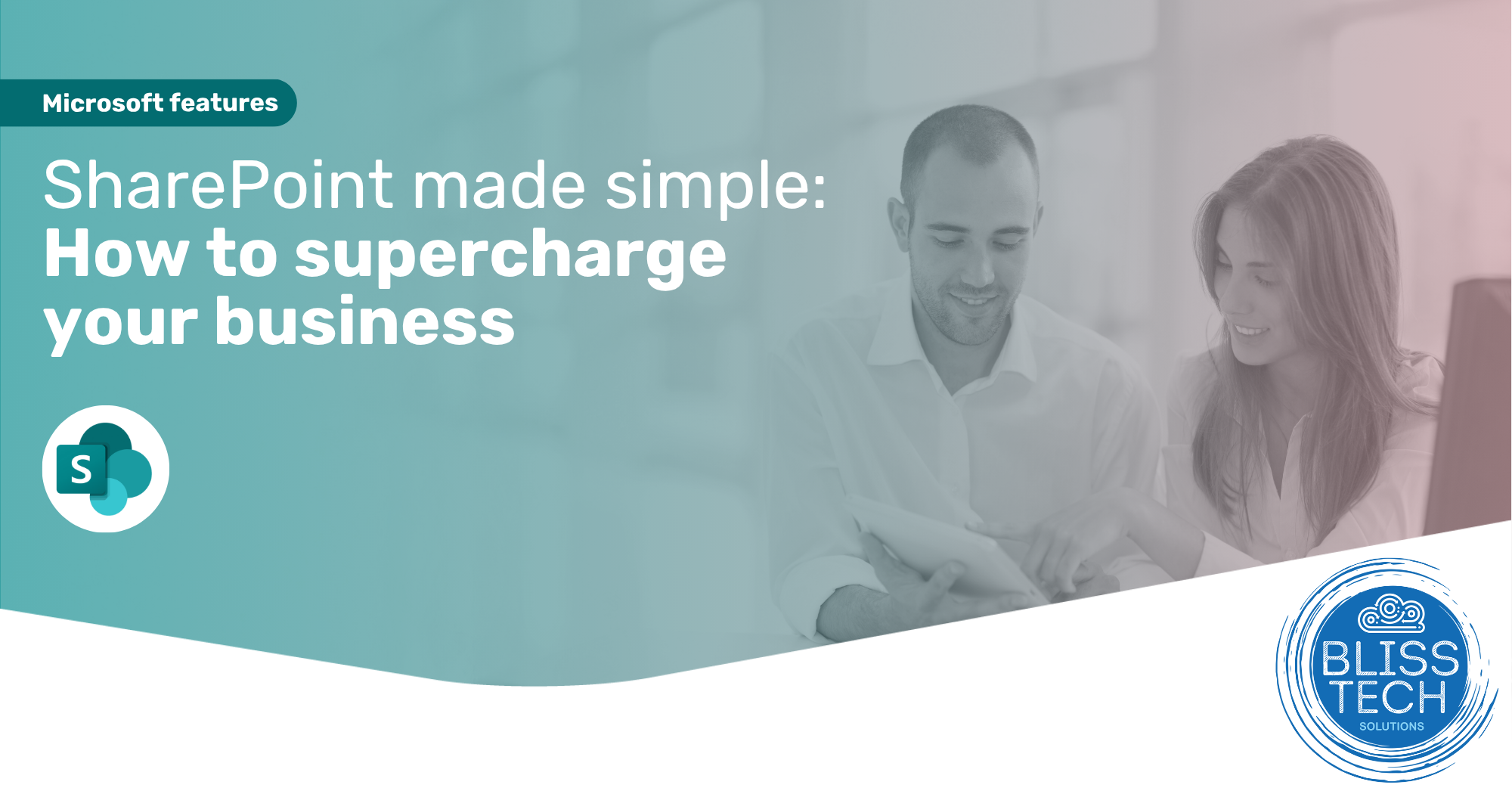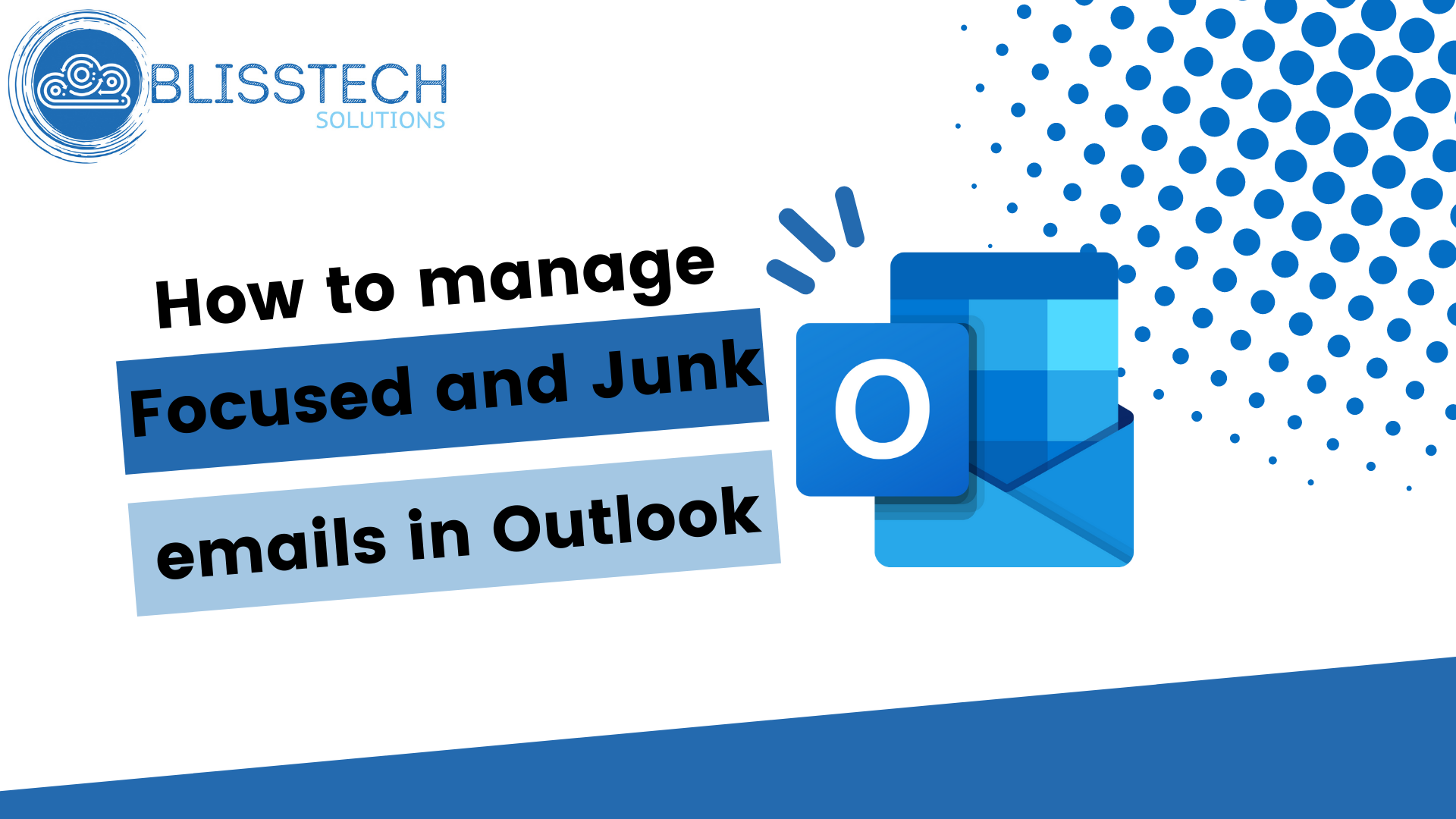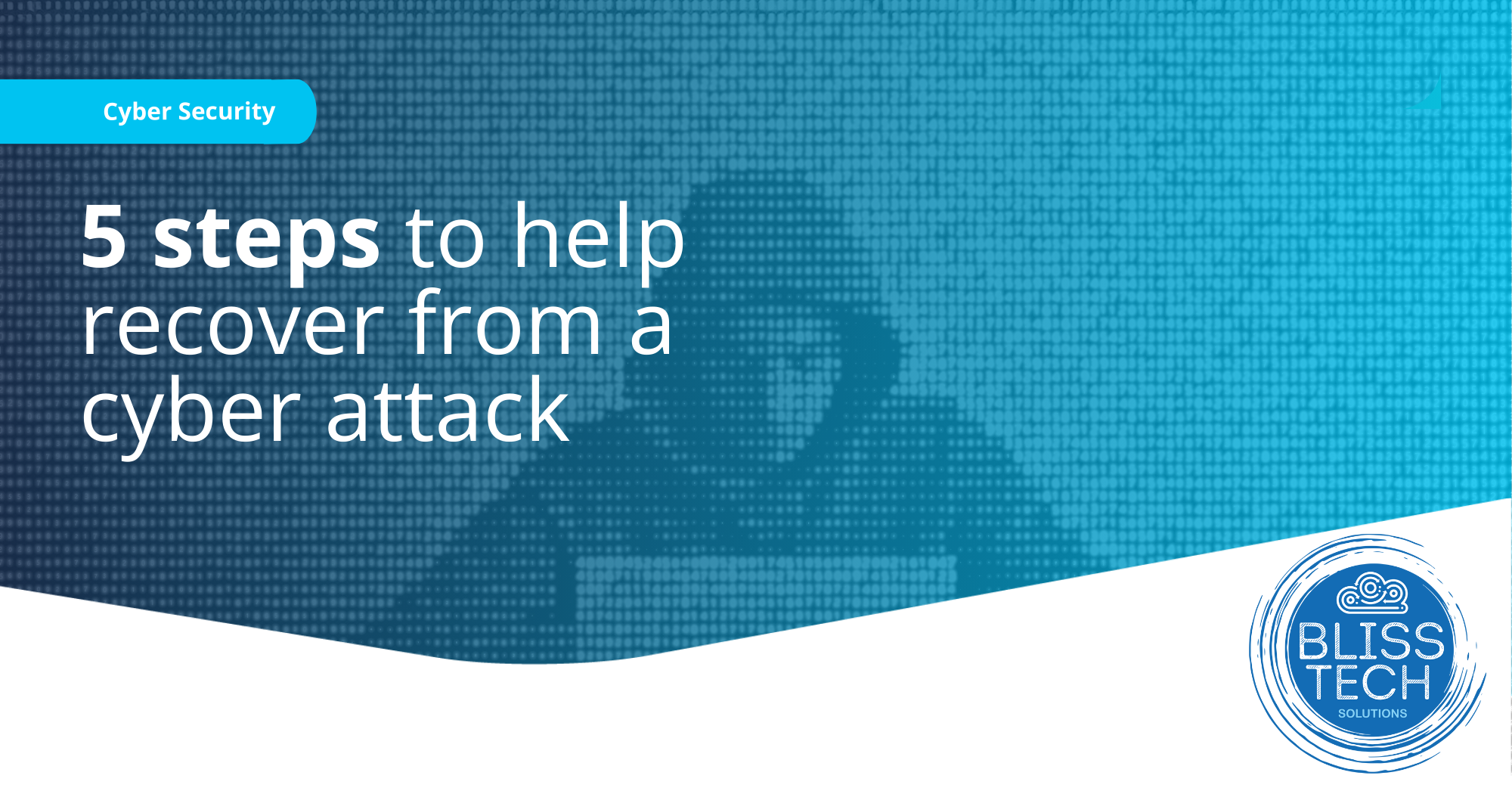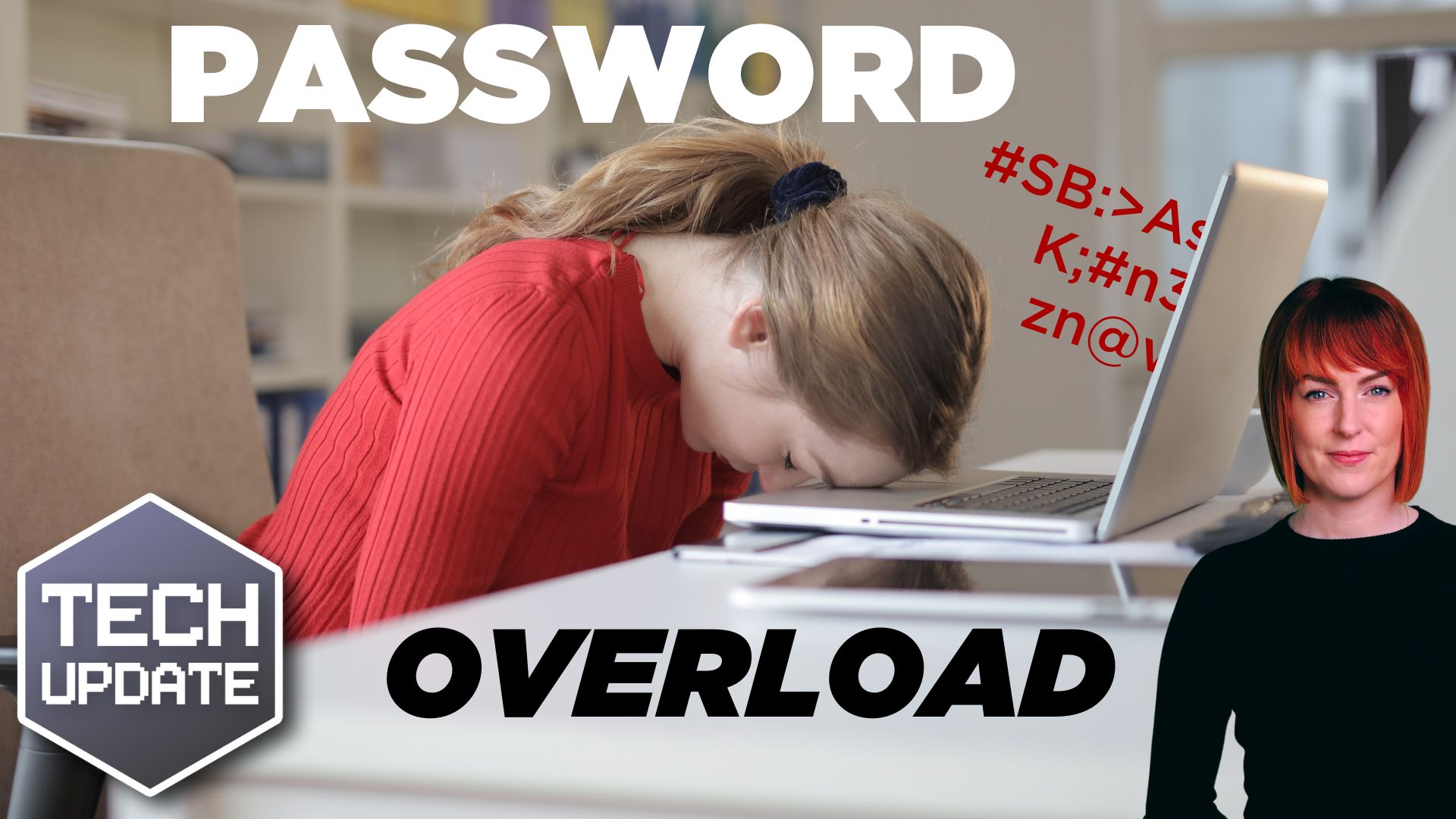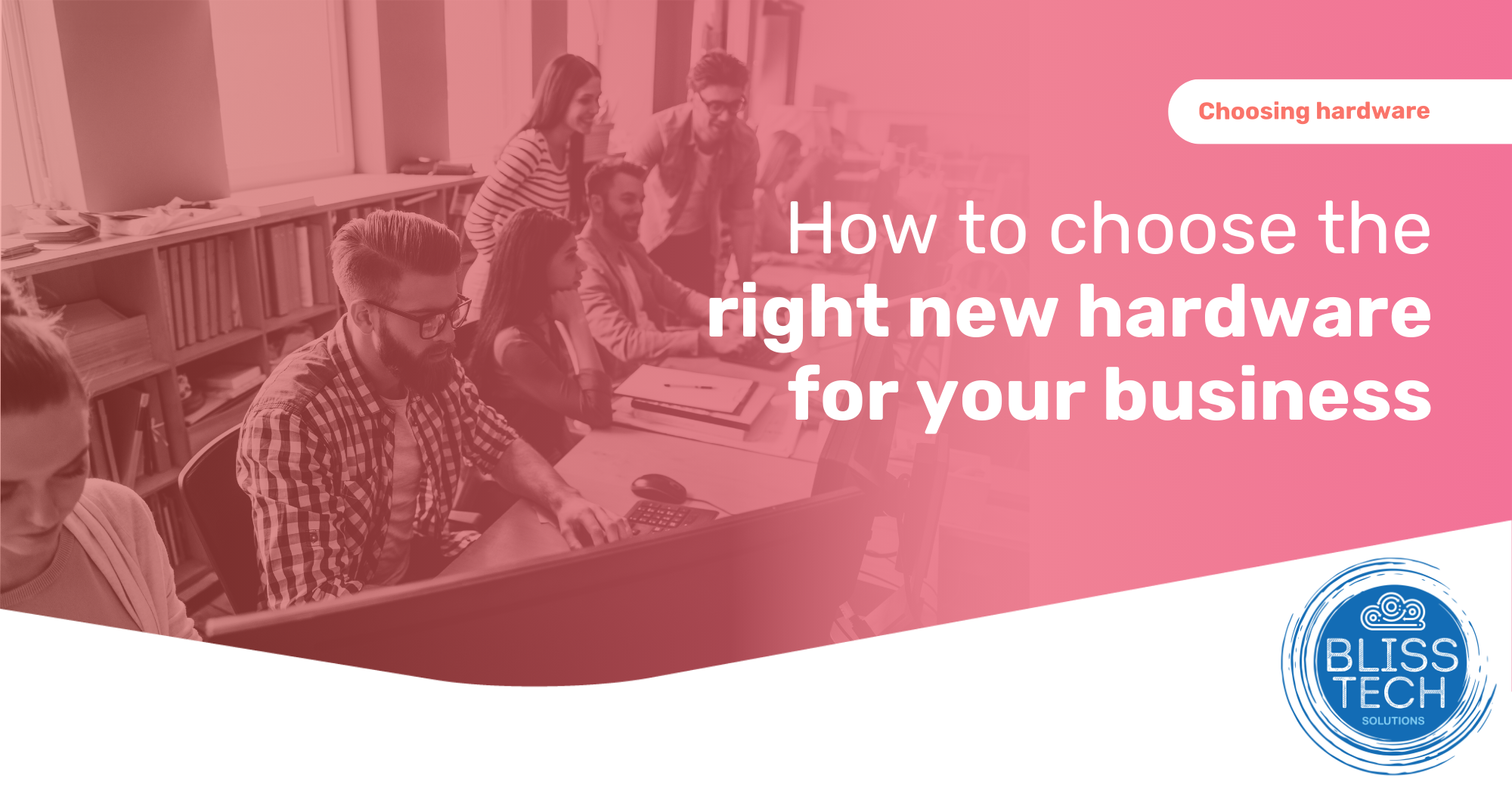Welcome to a new Tuesday tech tip video where I will show you how to switch between applications and desktops in Windows quickly.
Sick of losing track of what you’re doing because you have too many windows open?
Let’s face it: we’ve all been there.
Well, this video is here to help with simple keyboard shortcuts and multiple desktops that will make you a productivity ninja.
Introducing the ALT+TAB and WIN+TAB keys
- ALT+TAB: This trusty duo lets you switch between open applications with ease. Just hold down ALT and tap TAB to cycle through your active windows. Keep hitting TAB until you land on the app you want, then release both keys. Boom, you’re there!
- WIN+TAB: Need to go beyond simple app switching? Enter WIN+TAB, the power couple for navigating multiple desktops. Hold down WIN and tap TAB to unveil a visual display of your desktops and open windows. Use the arrow keys or your mouse to select the desktop or window you want.
It’s multitasking magic!
Here’s a sneak peek at what you’ll see in the video:
👉 A clear and concise demonstration of how to use ALT+TAB and WIN+TAB.
👉 Hacks for using a multi-desktop experience.
👉 Pro tips and tricks to make the most of these features.
Don’t be a slave to window clutter! Watch this video and unlock the secret to smooth-as-silk multitasking.
Hopefully, this video will inspire you to give it a go! If you need any help, please get in touch.
Check out the video to learn more, and subscribe to our YouTube channel.
Thanks for watching.