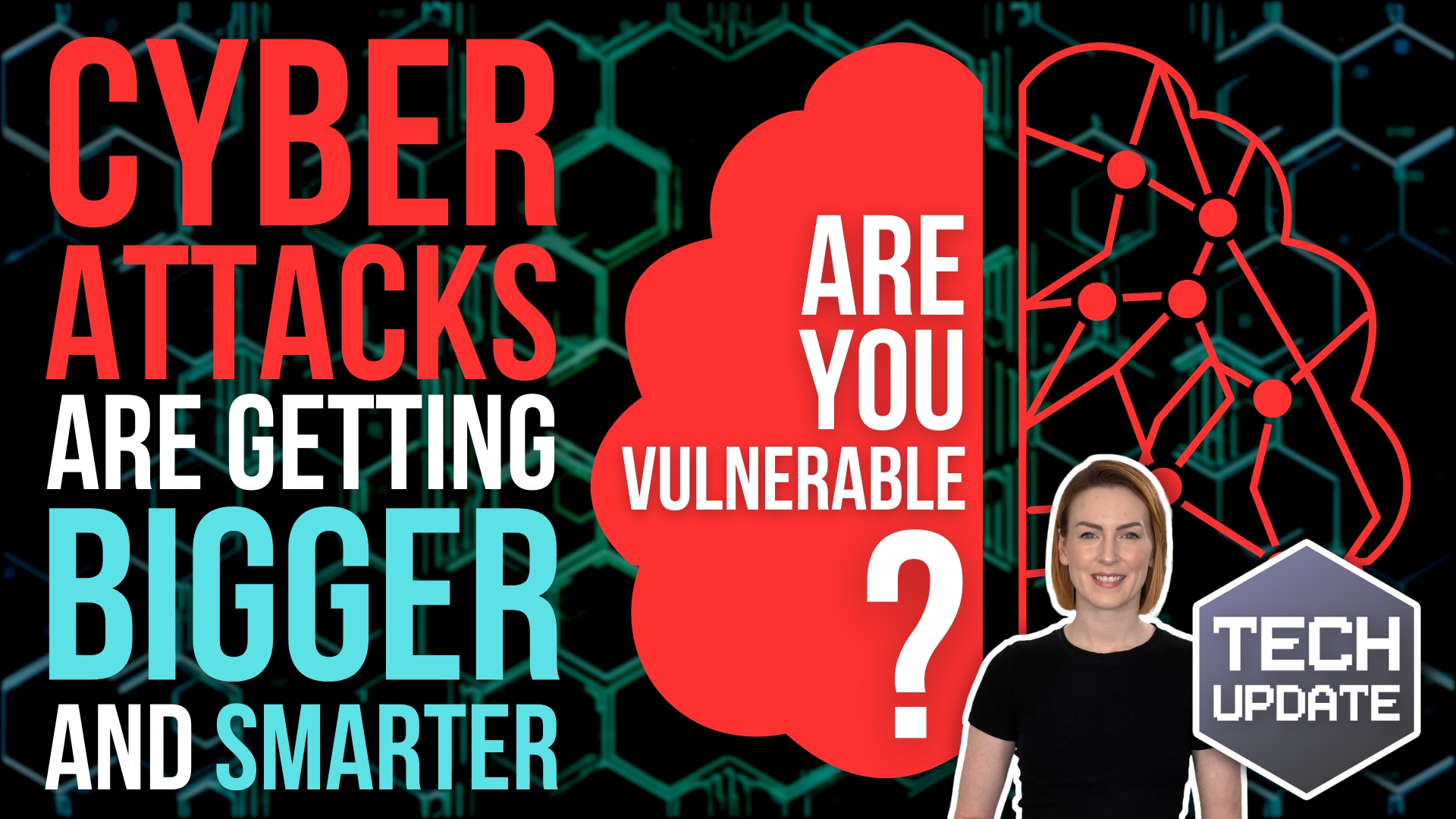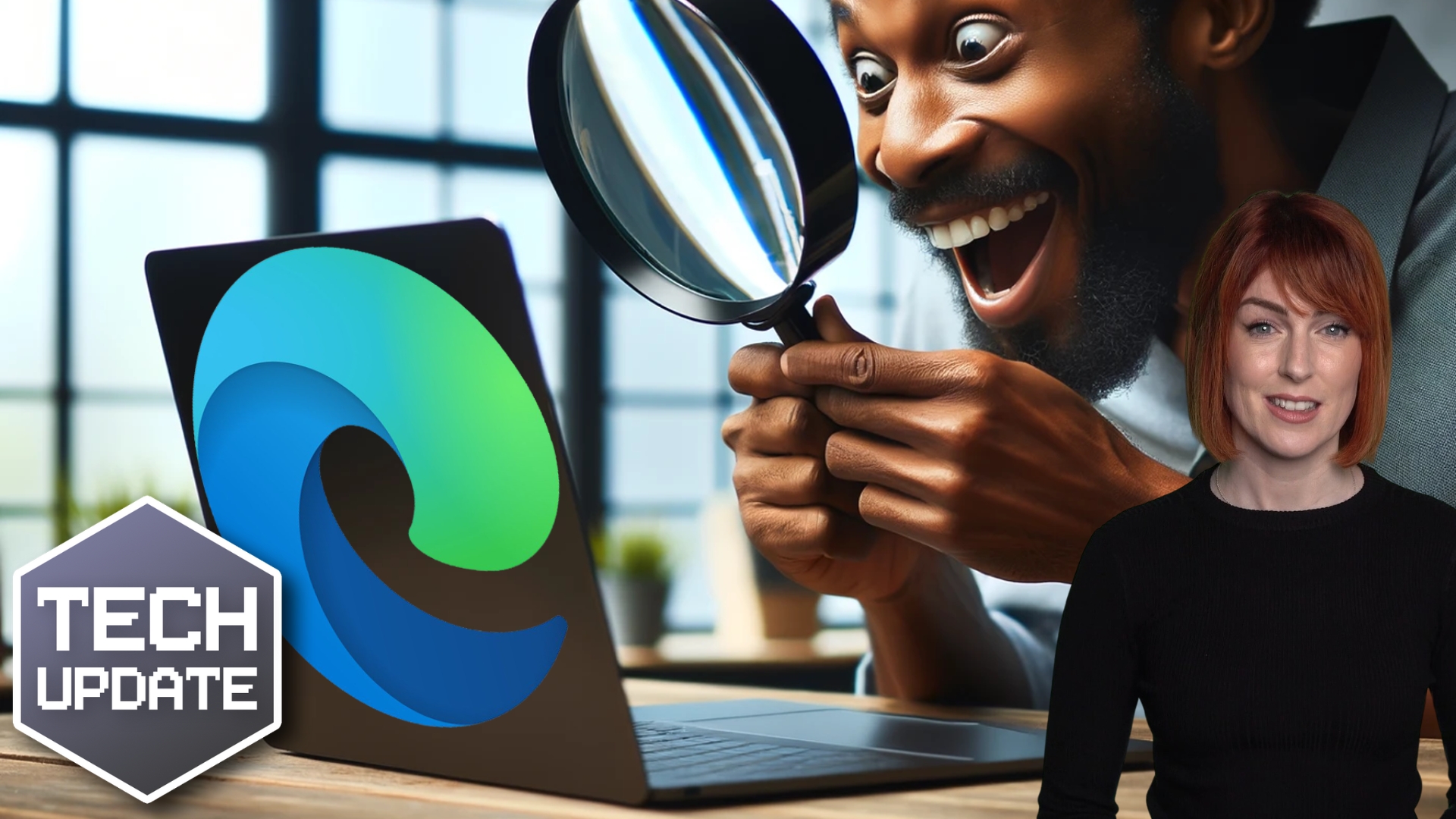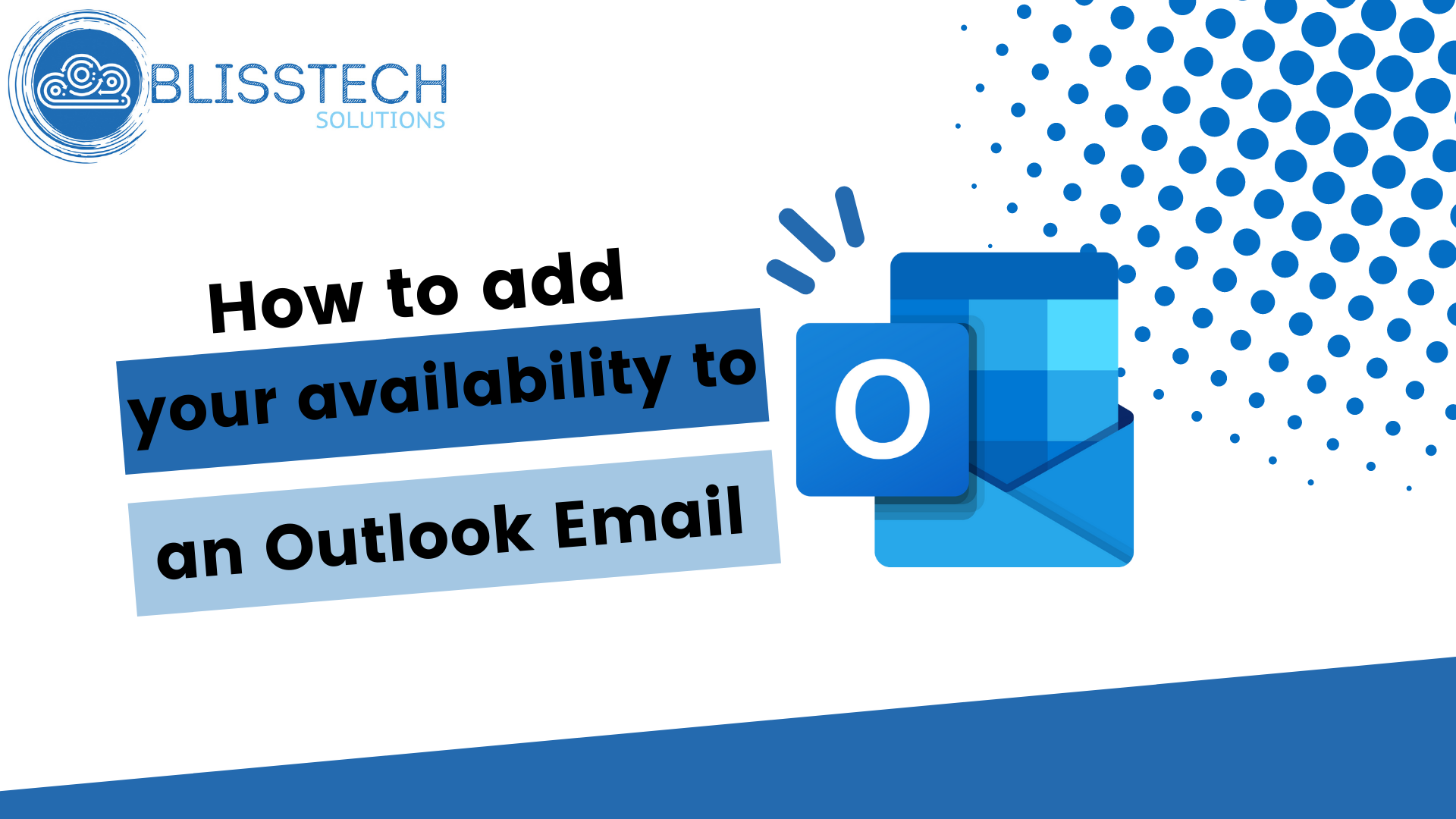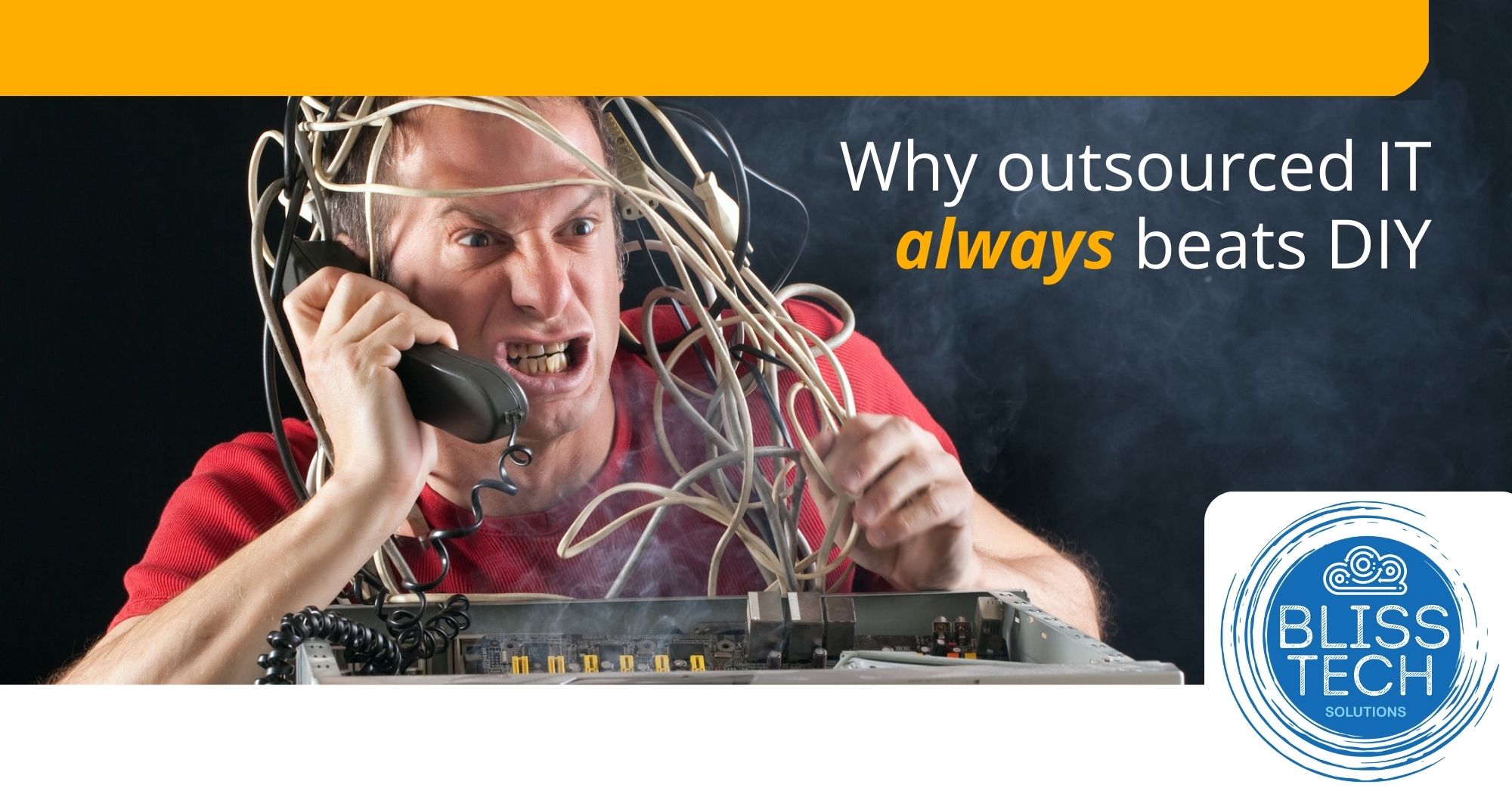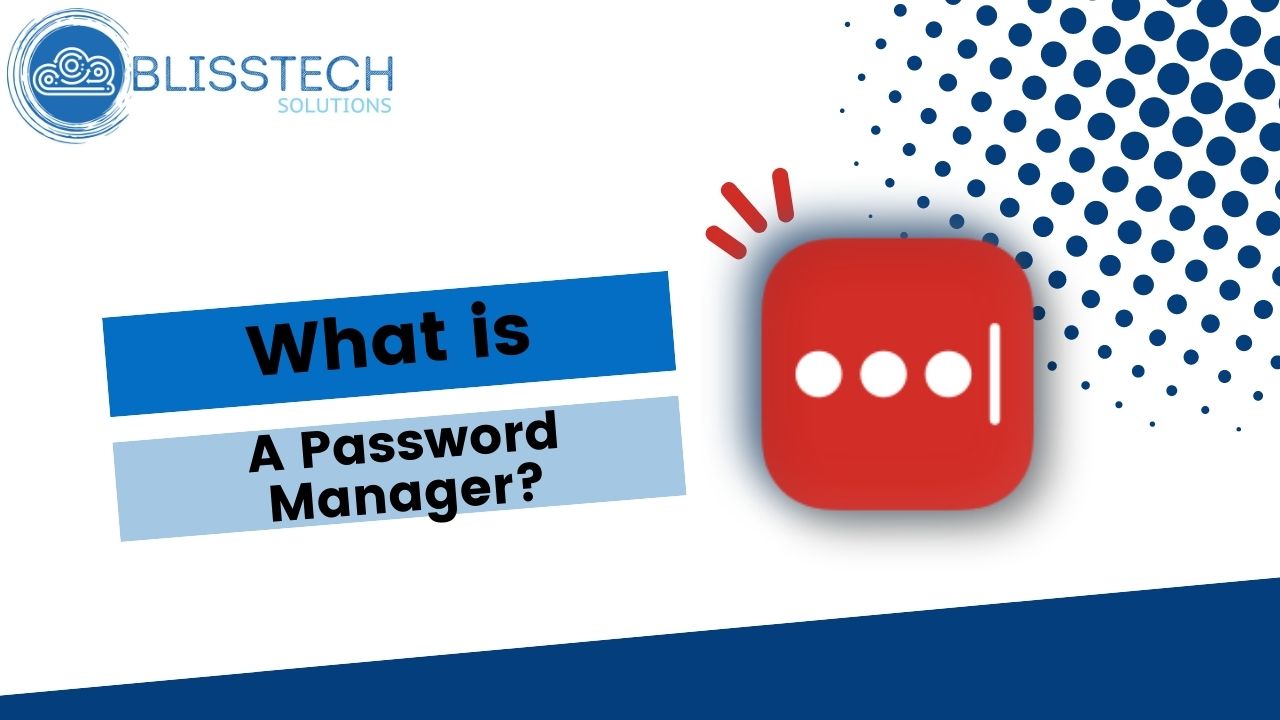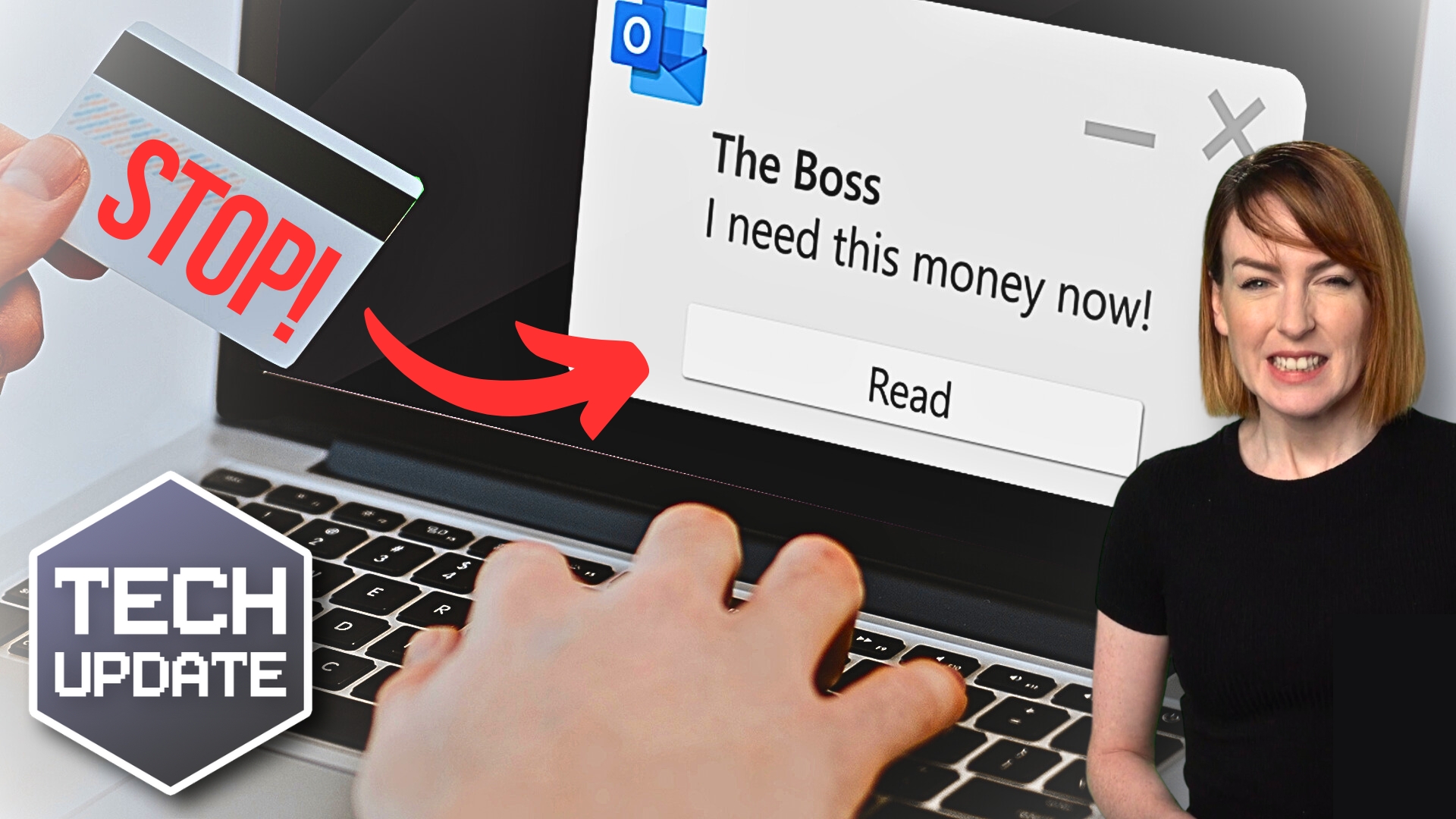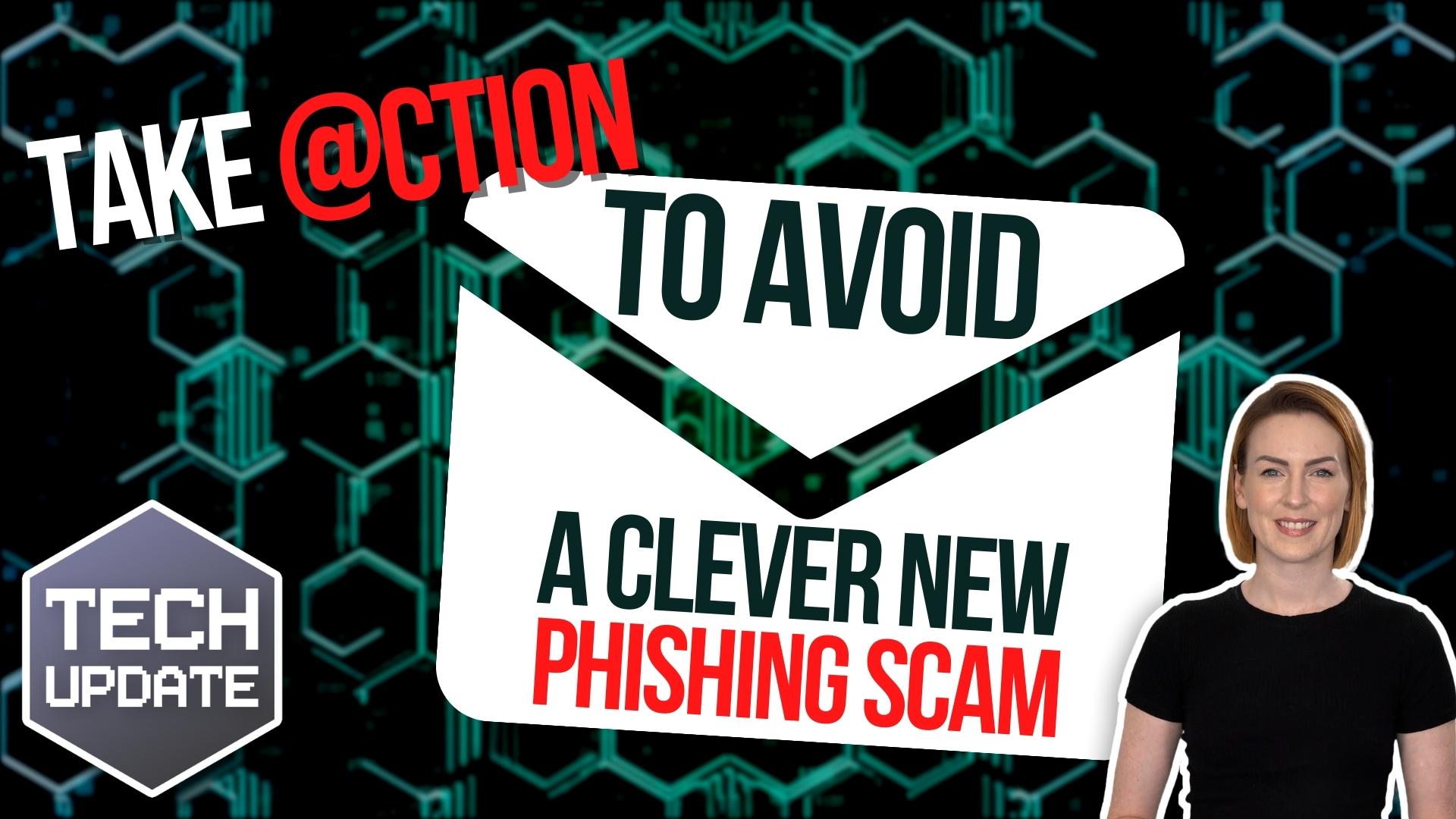Good morning everyone and welcome to your Tuesday Two Minute Tech Tip.
👉 Tired of dragging the mouse around the screen to access the things you use all of the time?
👉 Want to hear about some handy shortcuts Windows that you never know existed?
Today’s tip will help you to speed up how you use handy Windows tools and features by using shortcut keys. Did you know that you can do the following with just the keyboard?
💥Add emojis 🤯
💥Access your clipboard history
💥Arrange your documents so they are side by side
Check out the video to learn more and subscribe to our YouTube channel https://lnkd.in/dBwn7ZmC