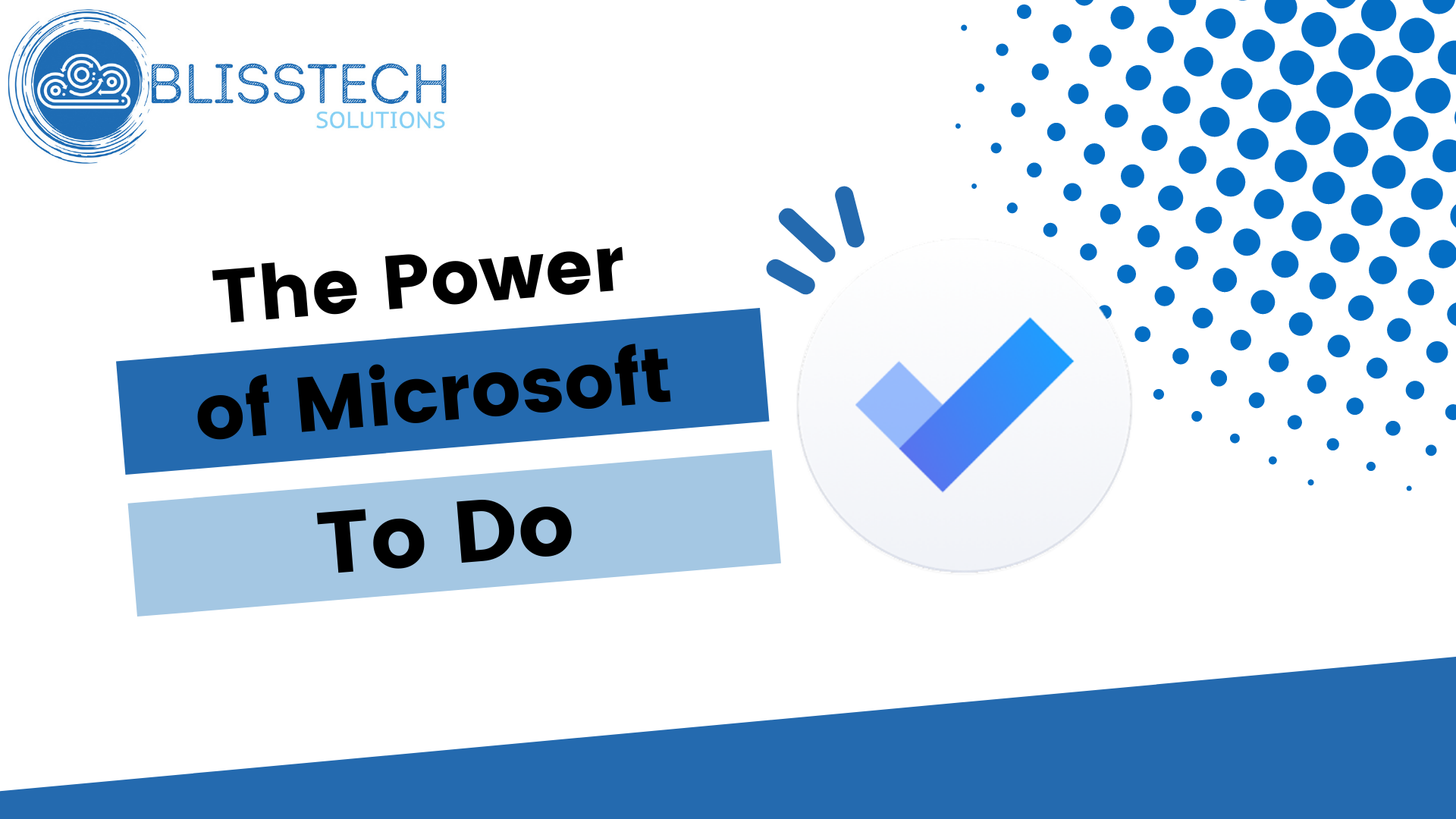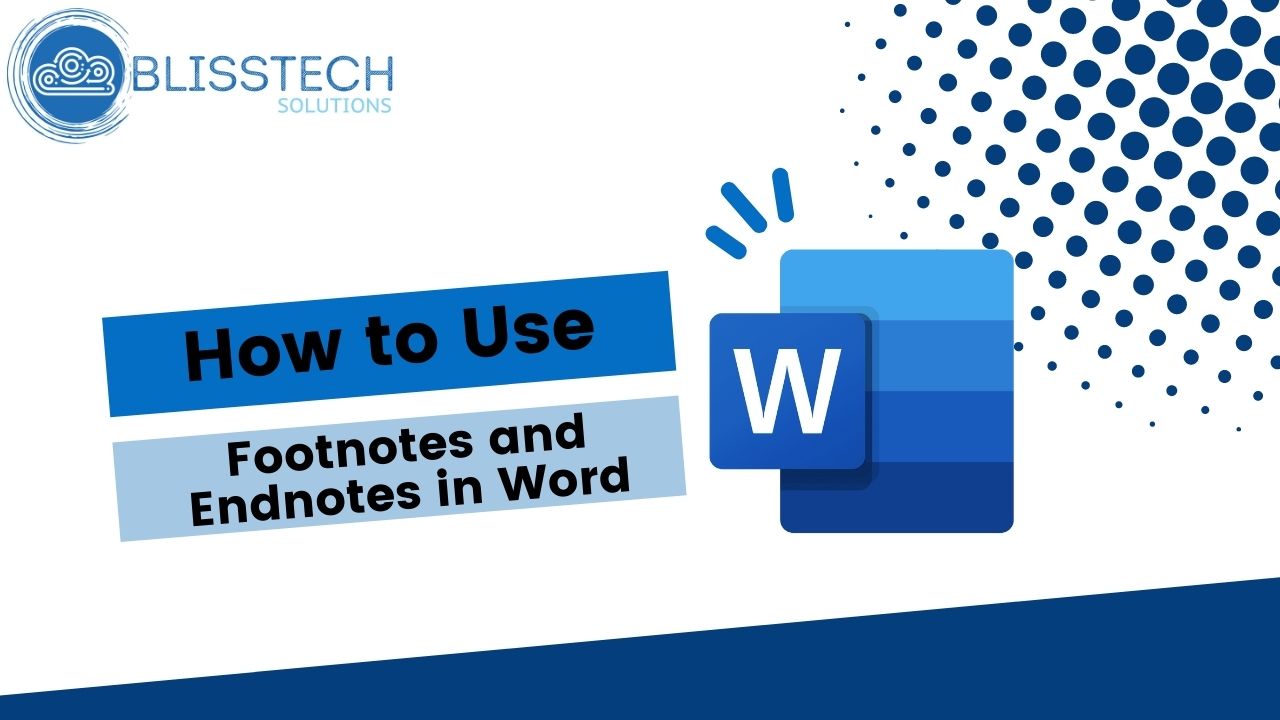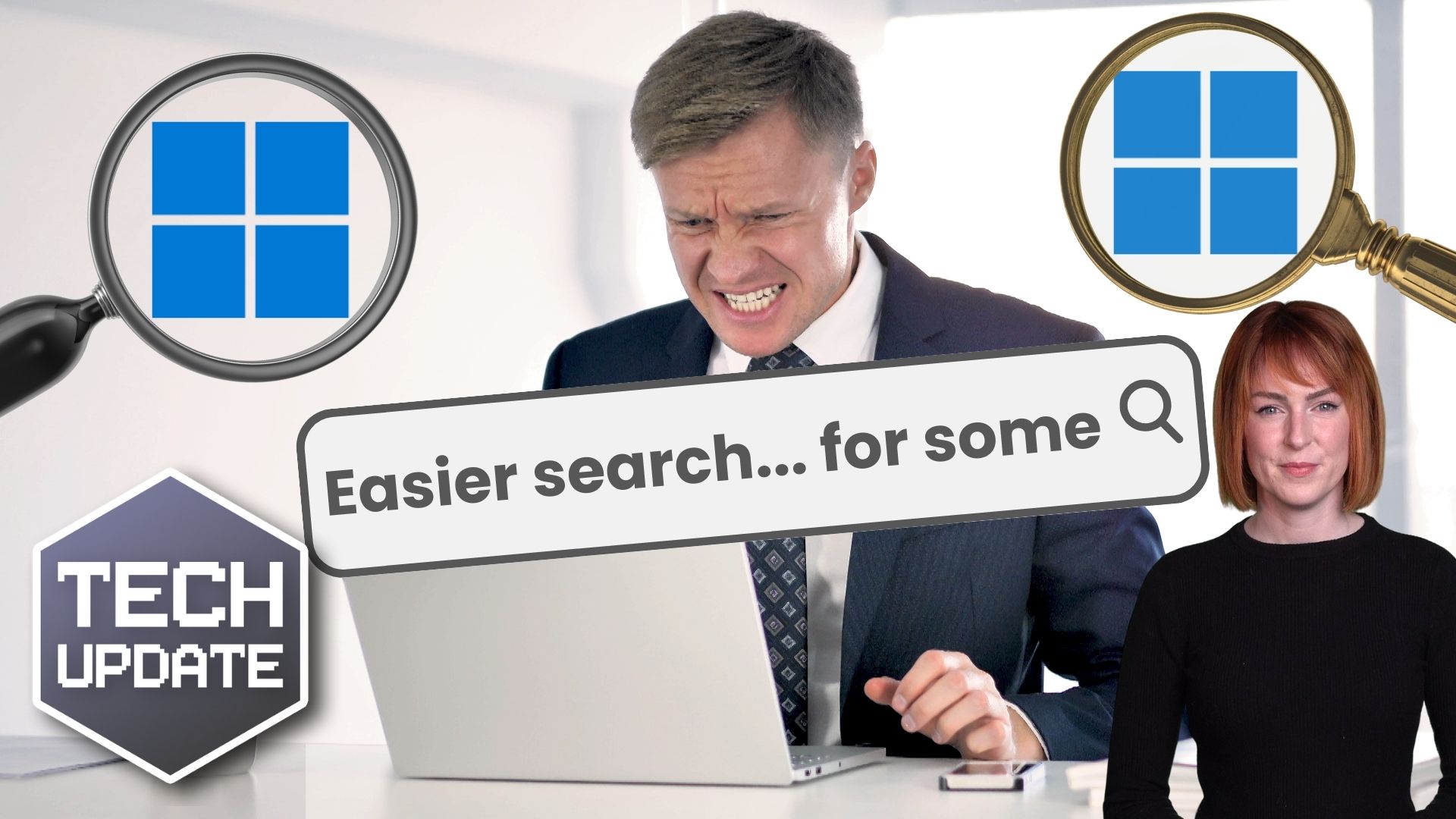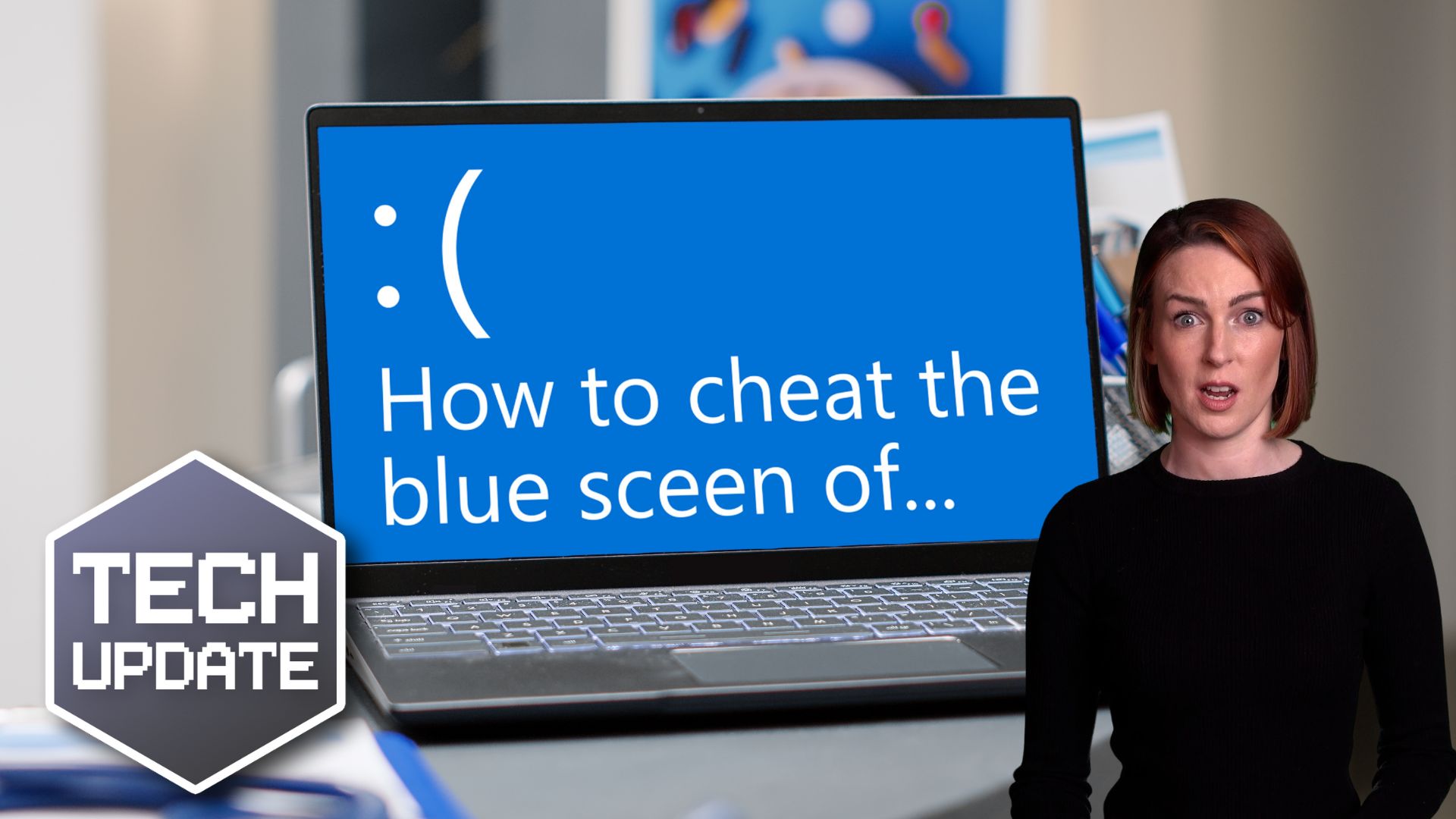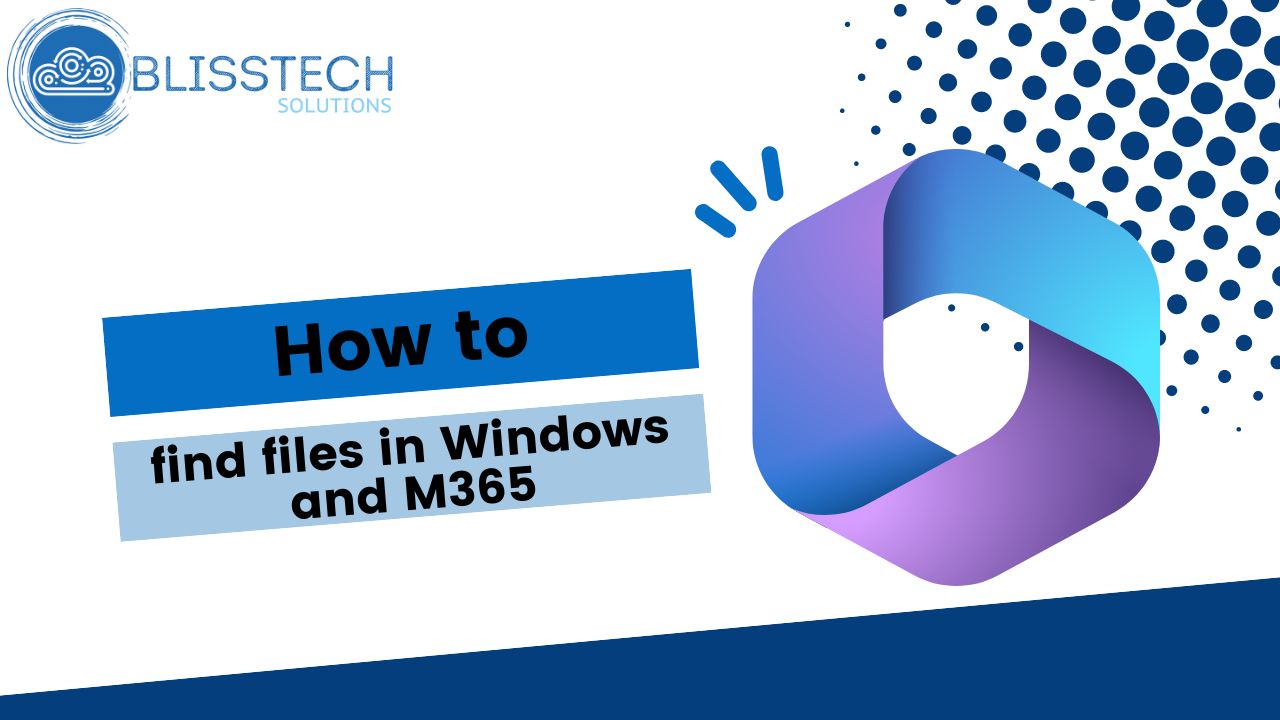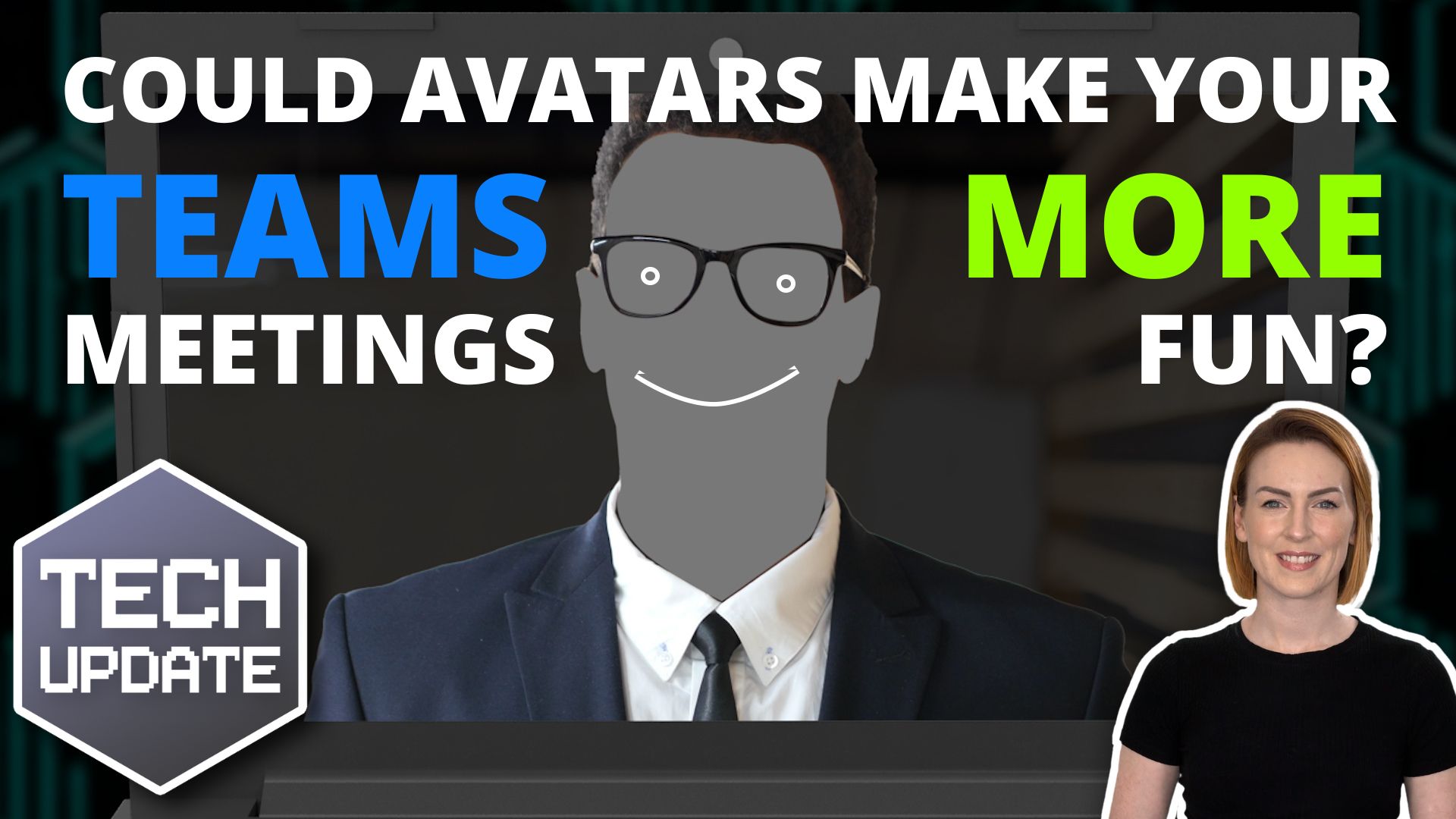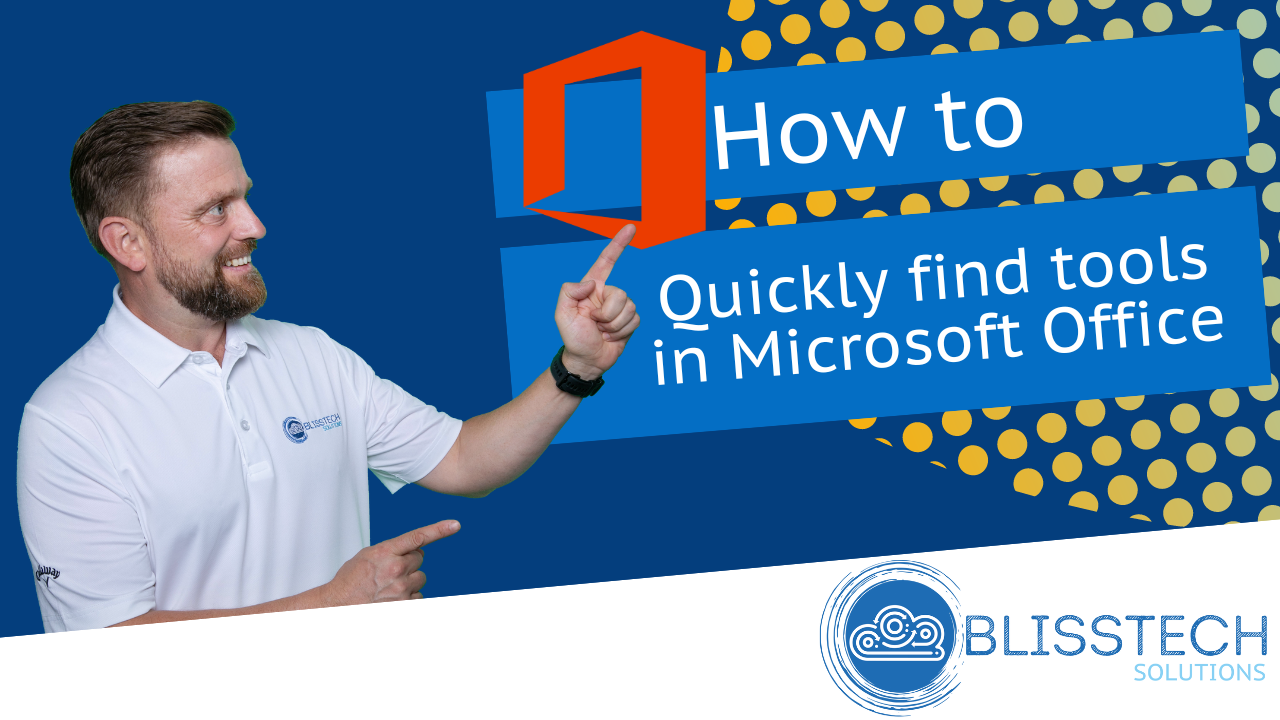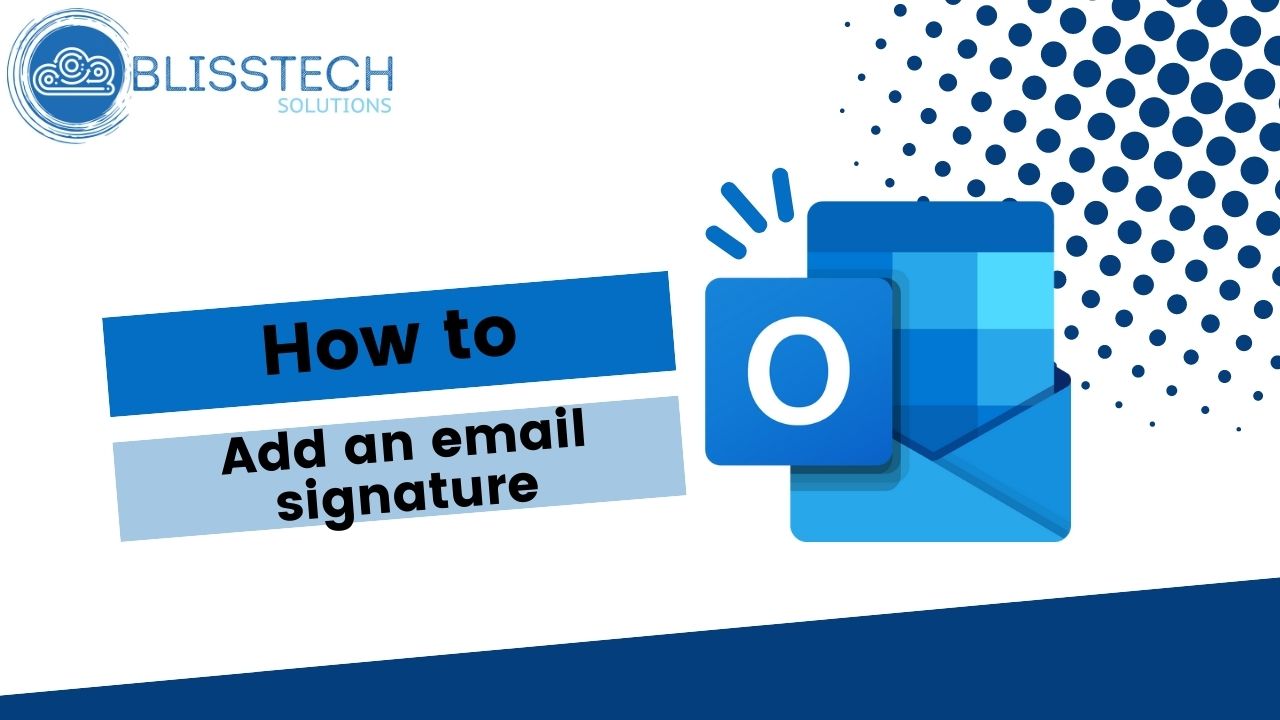Microsoft recently made changes to the Start menu – and it caused a bit of an uproar as it made it harder to sign out of Windows 11.
Here’s what happened: Microsoft tried streamlining the Start menu by grouping related settings. But they tucked the sign out option behind a three-dot menu, creating confusion for people trying to log out of their accounts.
Thankfully, Microsoft has listened to feedback and is now testing an update that will restore the sign-out button to its previous position, making it easier to sign out of Windows 11.
This is good news for teams that have multiple profiles set up on one computer, as it makes it easier to switch between accounts again.
These changes are part of a broader update to Windows 11 that’s currently being tested. The update will also bring new features like media controls on the lock screen for playing music or videos and the ability to share files directly from your search results.
These updates are great examples of small changes that can positively impact how your team works.
Is it time for you to move your business to Windows 11? We can help you get started; get in touch.