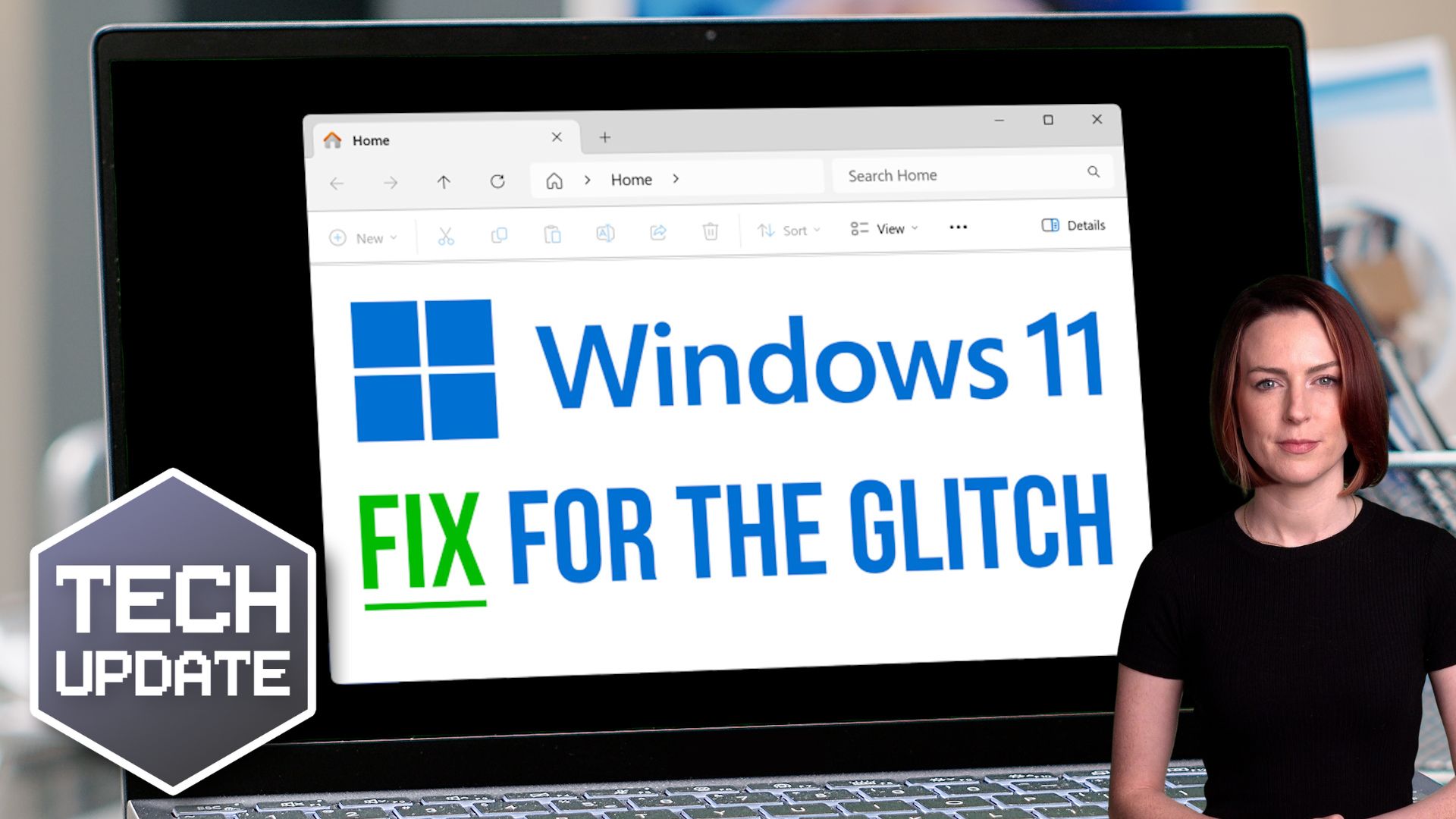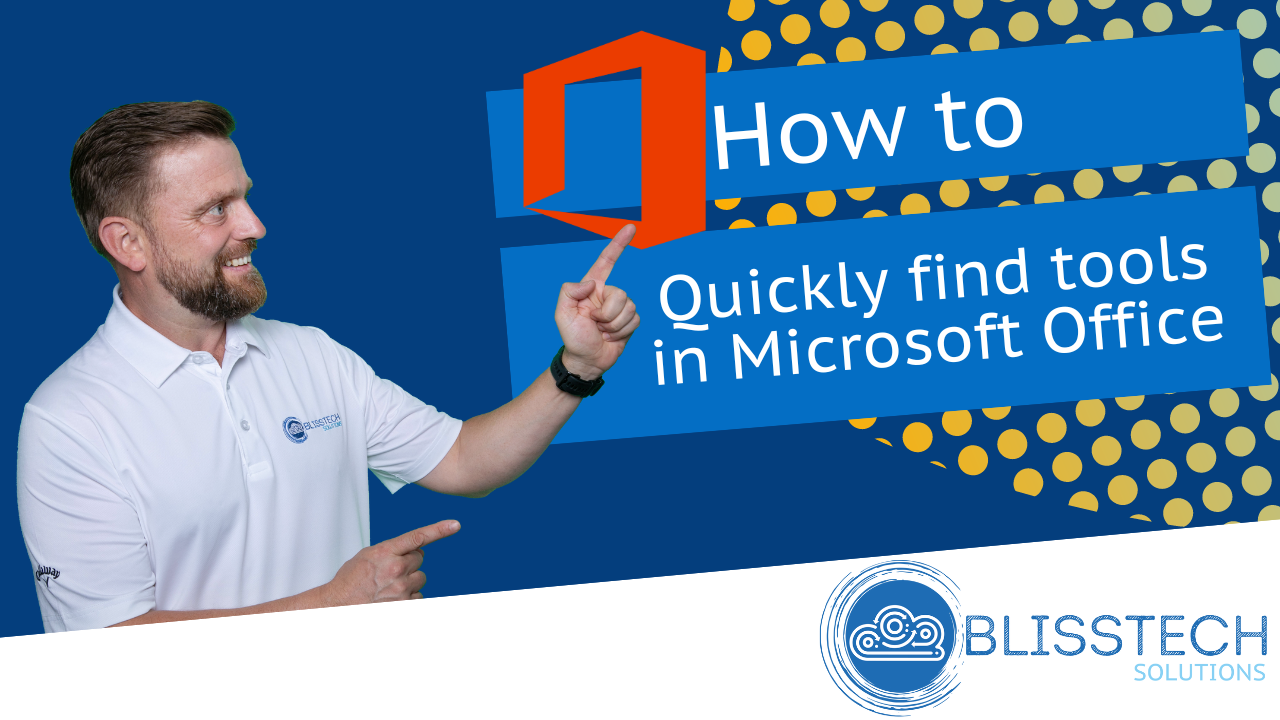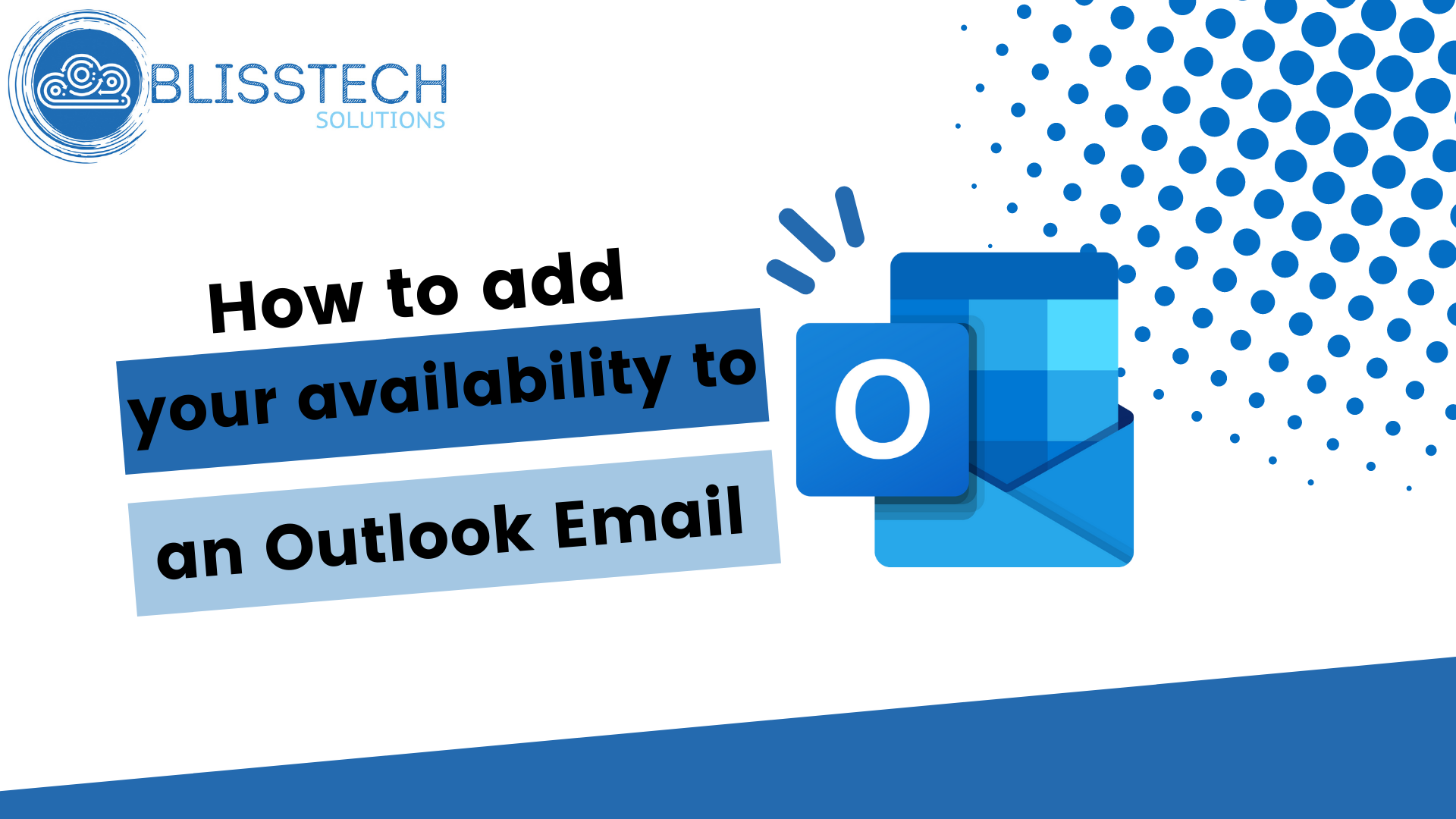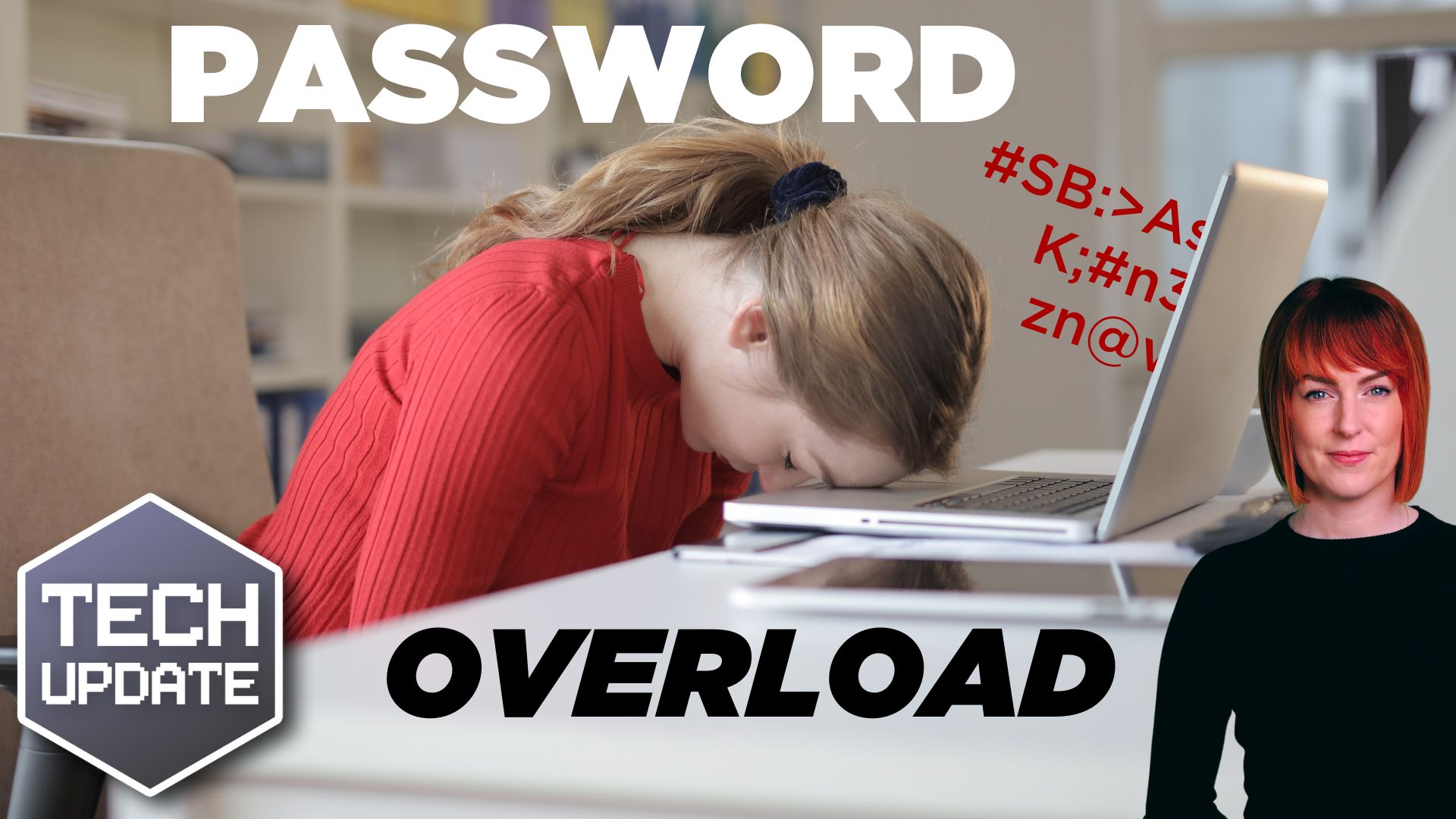This is the latest Tuesday Two Minute Tech-tip that explains the AutoSave and Version History features of Office 365.
When we migrate businesses to Microsoft 365 and they start working with OneDrive and SharePoint, I often hear the question, “How do I save my files now?” The answer is, you don’t have to! Provided you are storing the files in OneDrive or SharePoint anyway.
Did you know that when you use OneDrive and SharePoint, Office applications automatically save your files for you? Do you know that Microsoft 365 also keeps multiple versions of your files for you in SharePoint so that you don’t have to keep saving versions with different filenames?
This tip will explain:
👉 What AutoSave is and how to check it is working.
👉 What Version History is.
👉 How to go view and retrieve different versions of your documents.
These tips will help you to:
💥 Understand the AutoSave and Version History features.
💥 View and retrieve different versions of your files.
💥 Stop using “Save As” to keep multiple versions of your documents.